2014 MERCEDES-BENZ CL-Class radio
[x] Cancel search: radioPage 41 of 494

Center console
Function Page
:
Function button for the
radio and CD/DVD/SD
card
113
;
Back button 113
=
Hazard warning lamps 253
?
Lumbar support 243
Multicontour seat 243
A
Function button for the
telephone and navigation
system
139
B
Switches COMAND on/off
126 Function Page
C
Adjusts the volume 127
D
Programmable button 113
E
Telephone keypad 114
F
Rear window roller sunblind 405
G
Retracts the rear seat head
restraints
99
H
Selects the drive program 282
I
COMAND controller 112Center console
39At a glance
Page 79 of 494

is in the vehicle by periodically establishing
radio contact.
X
To unlock the vehicle: pull the door
handle.
X To lock the vehicle: touch sensor
surface :.
If you pull on the handle of the trunk lid, only
the trunk of the vehicle is unlocked. Changing the settings of the locking
system
You can change the settings of the locking
system in such a way that only the driver's
door and the fuel filler flap are unlocked. This
is useful if you frequently travel on your own.
X To change the setting: press the%
and & buttons until the battery check
lamp ( Ypage 78) flashes twice.
The SmartKey now functions as follows:
X To unlock the driver's door: press the
% button once.
X To unlock centrally: press the%
button twice.
X To lock centrally: press the&button. The KEYLESS-GO function is changed as
follows:
X
To unlock the driver' sdoor :pull the door
handle on the driver's door.
X To unlock centrally: pull the door handle
on the front-passenger door.
X To lock centrally: touch the outer sensor
surface on one of the door handles. Restoring the factory settings
X Press the %and& buttons
simultaneously for approximately six
seconds until the battery check lamp
flashes twice. Mechanical key
General notes If you use the mechanical key to unlock and
open the driver's door or the trunk lid, the
anti-thef
talarm system will be triggered
(Y page 70).
There are several ways to tur noff the alarm:
X To stop the alarm with the SmartKey:
press the %or& button on the
SmartKey.
or
X Insert the SmartKey into the ignition lock.
or
X To stop the alarm with KEYLESS-GO:
press the Start/Stop button in the ignition
lock. The SmartKey must be in the vehicle.
or
X Lock or unlock the vehicle using KEYLESS-
GO. The SmartKey must be outside the
vehicle. SmartKey
77Opening and closing Z
Page 82 of 494

Problems with the SmartKey
Problem Possible causes/consequences and
M Solutions
You cannot lock or
unlock the vehicle
using the SmartKey. The SmartKey battery is discharged or nearly discharged.
X
Point the tip of the SmartKey at the driver's door handle from a
distance of approximately 1.5 ft (50 cm) and try to unlock or
lock the vehicle again.
If this does not work:
X Check the key battery and replace it if necessary (Y page 78).
X Unlock (Y page 83) or lock (Y page 83) the vehicle with the
mechanical key. The SmartKey is faulty.
X
Unlock (Y page 83) or lock (Y page 83) the vehicle with the
mechanical key.
X Have the SmartKey checked at a qualified specialist workshop. You can no longer
lock/unlock the
vehicle using KEYLESS-
GO. KEYLESS-GO is in standby mode because the vehicle has not been
unlocked for an extended period.
X
Pull the door handle twice and then insert the SmartKey into the
ignition lock. There is a malfunction with KEYLESS-GO.
X
Lock/unlock the vehicle using the remote control function of
the SmartKey. Point the tip of the SmartKey at the driver's door
handle from close range and press the %or& button.
X Have KEYLESS-GO checked at a qualified specialist workshop. There is interference from a powerful source of radio waves.
X
Lock/unlock the vehicle using the remote control function of
the SmartKey. Point the tip of the SmartKey at the driver's door
handle from close range and press the %or& button. You have lost a
SmartKey. X
Have the SmartKey canceled at an authorized Mercedes-Benz
Center.
X Report the loss immediately to the vehicle insurers.
X If necessary, have the locks changed as well. You have lost the
mechanical key. X
Report the loss immediately to the vehicle insurers.
X If necessary, have the locks changed as well. 80
SmartKeyOpening and closing
Page 83 of 494

Problem Possible causes/consequences and
M Solutions
The engine cannot be
started using the
SmartKey. The on-board voltage is too low.
X
Remove the SmartKey and re-insert it into the ignition lock.
X Start the engine within 30 seconds of inserting the SmartKey in
the ignition lock.
X Repeatifn ecessary.
If the engine does not start after several attempts:
X Check the starter battery and charge it if necessary .
or
X Jump-start the vehicle .
or
X Consult a qualified specialist workshop. The engine cannot be
started using KEYLESS-
GO. The SmartKey is in
the vehicle. Ad
oor is open. Therefore, the SmartKey cannot be detected as
easily.
X Close the door and try to start the vehicle again. There is interference from a powerful source of radio waves.
X
Start your vehicle with the SmartKey in the ignition lock. Doors
Important safety notes
G
WARNING
When leaving the vehicle, always remove the
SmartKey from the ignition lock. Always take
the SmartKey with you and lock the vehicle.
Do not leave children unsupervised in the
vehicle, even if they are secured in a child
restraint system, and do not give them access
to an unlocked vehicle. Achild's unsupervised
access to a vehicle could result in an accident
and/or serious personal injury. They could:
R injure themselves on vehicle parts
R be seriously or fatally injured by extreme
heat or cold
R injure themselves or have an accident with
vehicle equipment that may still be in
operation even after the SmartKey has
been removed from the ignition, such as the
seat adjustment, steering wheel
adjustment or memory function. If children open a door, they could cause
severe or even fatal injury to other persons; if
they get out of the vehicle, they could injure
themselves when doing so or be seriously or
even fatally injured by any passing traffic.
Do not expose the child restraint system to
direct sunlight. The child restraint system's
metal parts, for example, could become very
hot, and a child could be burned on these
parts. G
WARNING
Do not carry heavy or hard objects in the
passenger compartmentu nless they are
firmly secured in place.
Unsecured or improperly positioned cargo
increases a child's risk of injury in the event
of:
R strong braking maneuvers
R sudden changes of direction
R an accident Doors
81Opening and closing Z
Page 112 of 494
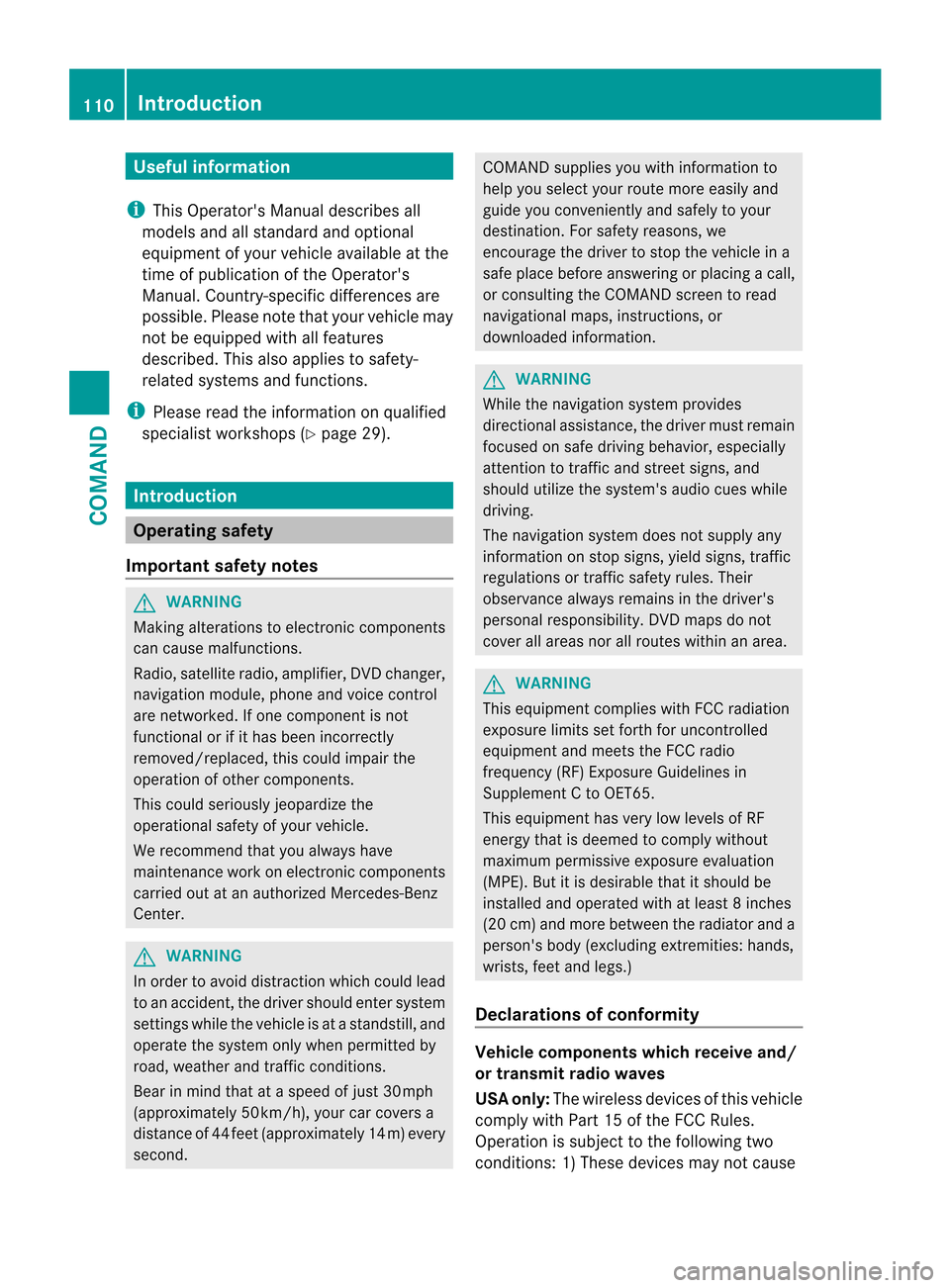
Useful information
i This Operator's Manual describes all
models and all standard and optional
equipment of your vehicle available at the
time of publication of the Operator's
Manual. Country-specific differences are
possible. Please note that your vehicle may
not be equipped with all features
described. This also applies to safety-
related systems and functions.
i Please read the information on qualified
specialist workshops (Y page 29).Introduction
Operating safety
Important safety notes G
WARNING
Making alterations to electronic components
can cause malfunctions.
Radio, satellite radio, amplifier, DVD changer,
navigation module, phone and voice control
are networked. If one component is not
functional or if it has been incorrectly
removed/replaced, this could impair the
operatio nofothercomponents.
This could seriously jeopardize the
operational safety of your vehicle.
We recommend that you always have
maintenance work on electronic components
carried out at an authorized Mercedes-Benz
Center. G
WARNING
In order to avoid distraction which could lead
to an accident, the driver should enter system
settings while the vehicle is at a standstill, and
operate the system only when permitted by
road, weather and traffic conditions.
Bear in mind that at a speed of just 30 mph
(approximately 50 km/h), your car covers a
distance of 44 feet (approximately 14 m) every
second. COMAND supplies you with information to
help you select your route more easily and
guide you conveniently and safely to your
destination
.For safety reasons, we
encourage the driver to stop the vehicle in a
safe place before answering or placing a call,
or consulting the COMAND screen to read
navigational maps, instructions, or
downloaded information. G
WARNING
While the navigation system provides
directional assistance, the driver must remain
focused on safe driving behavior, especially
attention to traffic and street signs, and
should utilize the system's audio cues while
driving.
The navigation system does not supply any
information on stop signs, yield signs, traffic
regulations or traffic safety rules. Their
observance always remains in the driver's
personal responsibility. DVD maps do not
cover all areas nor all routes within an area. G
WARNING
This equipment complies with FCC radiation
exposure limits set forth for uncontrolled
equipment and meets the FCC radio
frequency (RF) Exposure Guidelines in
Supplement C to OET65.
This equipment has very low levels of RF
energy that is deemed to comply without
maximum permissive exposure evaluation
(MPE). But it is desirable that it should be
installed and operated with at least 8inches
(20 cm) and more between the radiator and a
person's body (excluding extremities: hands,
wrists, fee tand legs.)
Declarations of conformity Vehicle components whic
hreceive and/
or transmit radio waves
USA only: The wireless devices of this vehicle
comply with Part 15 of the FCC Rules.
Operatio nis subject to the following two
conditions: 1) These devices may not cause 110
IntroductionCOMAND
Page 113 of 494

harmful interference, and 2) These devices
must accept any interference received,
including interference that may cause
undesired operation.
Changes or modifications not expressly
approved by the party responsible for
compliance could void the user’s authority to
operate the equipment.
Canada only: The wireless devices of this
vehicle comply with Industry Canada license-
exempt RSS standard(s). Operation is subject
to the following two conditions: (1) These
devices may not cause interference, and (2)
These devices must accept any interference,
including interference that may cause
undesired operation of the device.
Correct use Observe the following information when using
COMAND:
R the safety notes in this manual
R national road traffic regulations
i Work improperly carried out on electronic
components or systems (e.g. radio, DVD
changer) and associated software could
cause them to cease functioning. Even
systems that have not been modified could
be affected because the electronic
systems are connected. Electronic
malfunctions can seriously jeopardize the
operational safety of your vehicle.
i Therefore, have all work on or
modifications to electronic components
carried out at a qualified specialist
workshop.
i Protection against theft:t his device is
equipped with technical provisions to
protect it against theft. You can obtain
further information about protecting
against theft from a qualified specialist
workshop. Function restrictions For safety reasons, some COMAND functions
are restricted or unavailable while the vehicle
is in motion. You will notice this, for example,
because you will not be able to select certain
menu items. In some cases, COMAND will
also display a message to this effect.
To protect the integrated hard drive against
damage, COMAND deactivates it at very high
temperatures. The following functions will be
temporarily unavailable:
R navigation
R the Voice Control System
R the address book
R MUSIC REGISTER Introduction
111COMAND Z
Page 114 of 494

At
ag lance COMAND operating system
Overview Function Page
:
COMAN
Ddisplay 116
;
COMAND controller and
function buttons
112
=
Telephone keypad 114
Components of COMAND
COMAND consists of:
R
the COMAND display/SPLITVIEW
R the DVD changer
R the COMAND controller
R the COMAND function buttons R
the telephone keypad
R connections in the glove box (USB,
additional USB, jac kplug and iPod ®
connection)
R a remote control for the front passenger
R cordless headphones for the front
passenger
You can use COMAND to operate the
following main functions:
R the navigation system
R the audio function with radio and satellite
radio modes, disk (audio CD/DV Dand MP3
mode), memory card (MP3 mode), MUSIC
REGISTER, Media Interface and audio AUX
R the telephone and the address book
R the video function with video DVD and
video AUX modes
R the system settings
You can call up the main functions:
R using the corresponding functio nbuttons
or
R using the main function bar in the COMAND
display
COMAND controller You can use the COMAND controller to select
the menu items in the COMAND display.
You can call up menus or lists, scroll through
menus or lists and exit menus or lists.112
At
ag lanceCOMAND
Page 115 of 494

The COMAND controller can be:
R
pressed briefly or pressed and held W
R turned clockwise or counter-clockwise
cVd
R slid left or right XVY
R slid forwards or back ZVÆ
R slid diagonally aVb
In the instructions, operating sequences are
described as follows:
X Press the Rbutton.
Audio mode is activated.
X Select Audio by sliding
VÆand turning
cVd the COMAND controller and press
W to confirm.
The audio menu appears.
Back button :
Back button
X To exit the menu: press back button:
briefly.
COMAND changes to the next higher menu
level in the curren toperating mode.
i You can also exit a menu by sliding XVY
or ZVÆ the COMAND controller.
X To switch to the basic display: press and
hold back button :.
COMAND changes to the basic display of
the curren toperating mode. Function buttons The COMAND function buttons allow you to
select a main function directly.
:
Function button for roller sunblind
; Function button for the radio and the last
audio source used
= Back button
? Lumbar support/multicontour seat
A Function button for telephone and
navigation system
B Switches COMAND on/off
C Volume control
D Programmable button (Y page 113)
Example:
X To select the radio or CD menu
directly: pressRbutton ;once or
twice.
Assigning the programmable button
(favorites) :
Programmable button At
ag lance
113COMAND Z