2014 MERCEDES-BENZ CL-Class phone
[x] Cancel search: phonePage 165 of 274

Using search results
X
Select an entry in the list of search results
by turning 003C0012003Dthe COMAND controller
and press 0037to confirm.
Am enu appears.
X To show the detailed view: confirm
Details by pressing
0037the COMAND
controller.
The address of the selected entry is
displayed.
X To use a search result as the
destination: selectNavigate to by
turning 003C0012003Dthe COMAND controller and
press 0037to confirm.
You then switch to navigation mode and
can start route calculation (Y page 69).
You then switch to navigation mode and
can start route calculation.
i The search result is stored in the
"Last destinations" memory at the same
time (Y page 107). You can take the
destination from this memory and save it
permanently in the destination memory
(Y page 105).
X To call up adestination: selectCall with
the COMAND controller and press 0037to
confirm.
You then switch to the telephone function
and make the call (Y page 134).
You then switch to the telephone function
and make the call.
i If there is no phone number available, the
menu ite mcannot be selected. X
To import a destination: selectImport with the COMAND controller and press
0037
to confirm.
You can choose whether you want to save
the POI as a personal POI on the SD
memory card or in th eaddress book.
i If there is no SD memory card in the slot,
the Save As Personal POI menu item
cannot be selected.
X Insert the SD memory card (Y page 197). X
To save as apersonal POI: confirmSave As Personal POI by pressing
0037the
COMAND controller.
The entry is saved as apersonal POI on the
SD memory card.
i You can use a personal POI in navigation
mode for route calculation (Y page 85).
If the personal POI is saved on the SD
memory, you can also use it for route
calculation in another vehicle.
X To save to the address book: select
Save to Address Book by turning
003C0012003D
the COMAND controller and press 0037to
confirm.
The entry is stored in the address book. Google™ local search
163Online and Internet functions
Page 168 of 274
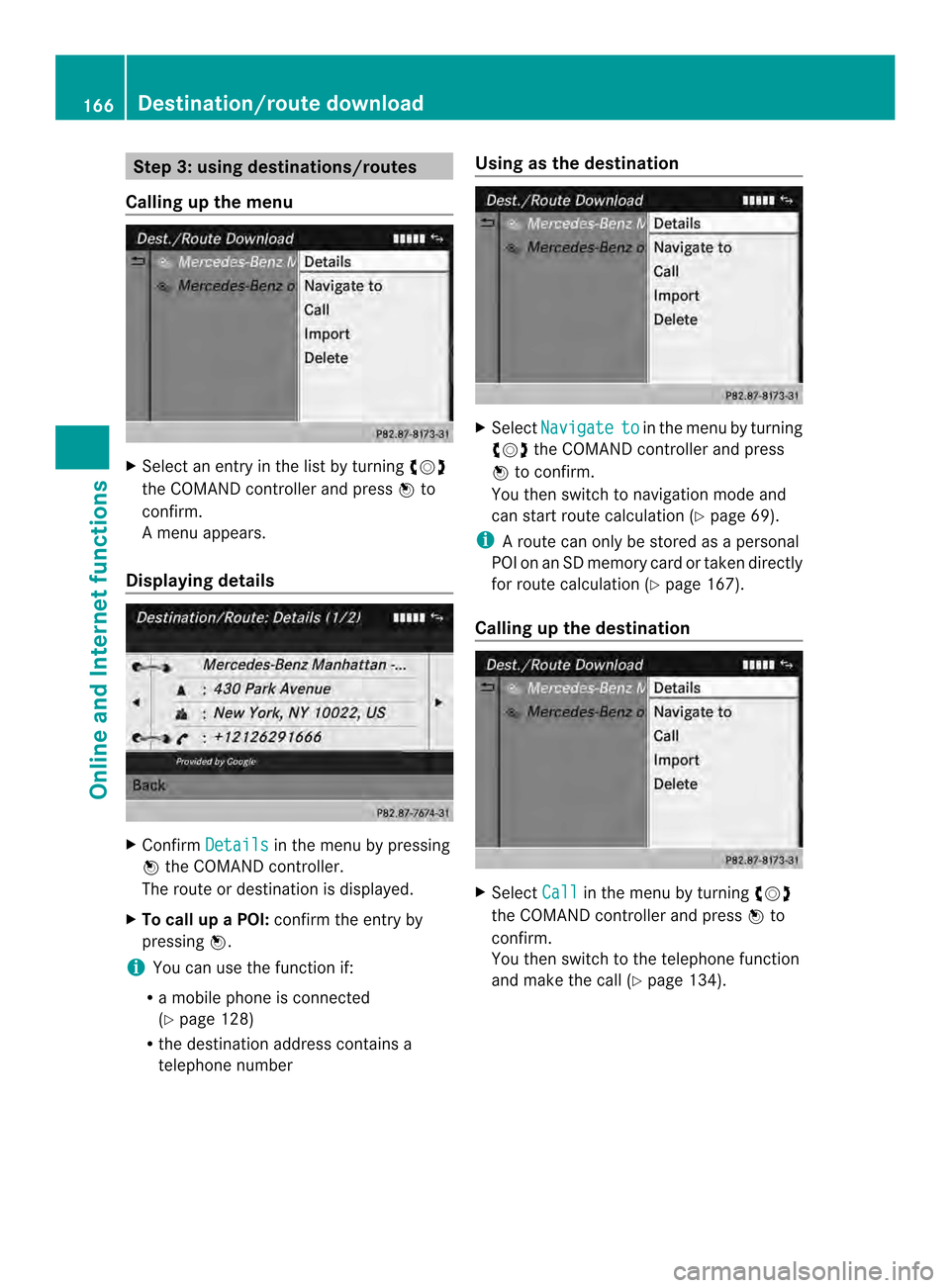
Step 3: using destinations/routes
Calling up the menu X
Select an entry in the list by turning 003C0012003D
the COMAND controller and press 0037to
confirm.
Am enu appears.
Displaying details X
Confirm Details in the menu by pressing
0037 the COMAND controller.
The route or destination is displayed.
X To call up a POI: confirm the entry by
pressing 0037.
i You can use the function if:
R a mobile phone is connected
(Y page 128)
R the destination address contains a
telephone number Using as the destination
X
Select Navigate to in the menu by turning
003C0012003D the COMAND controller and press
0037 to confirm.
You then switch to navigation mode and
can start route calculation (Y page 69).
i Aroute can only be stored as a personal
POI on an SD memory card or taken directly
for route calculation (Y page 167).
Calling up the destination X
Select Call in the menu by turning
003C0012003D
the COMAND controller and press 0037to
confirm.
You then switch to the telephone function
and make the call (Y page 134).166
Destination/route downloadOnline and Internet functions
Page 173 of 274
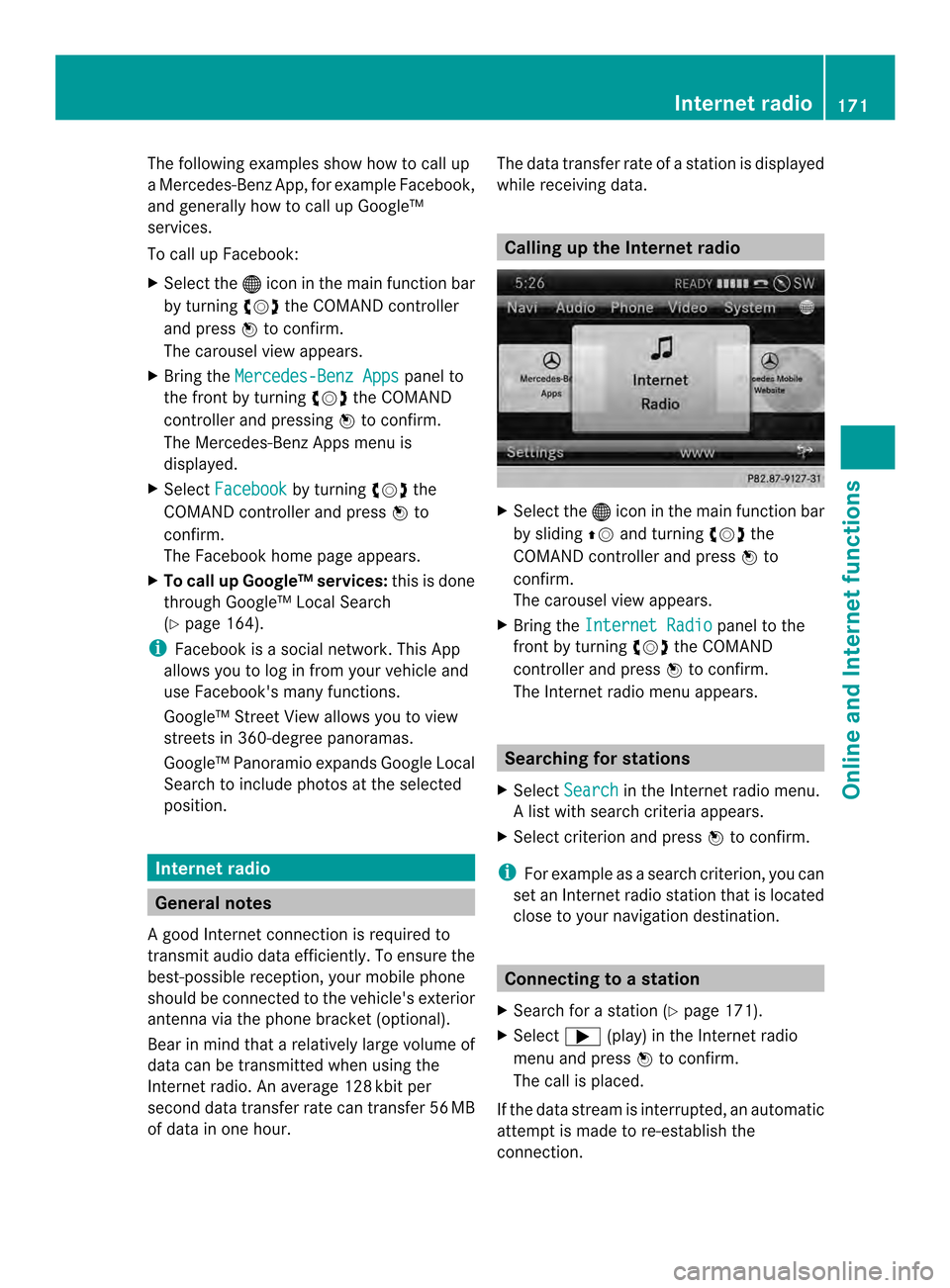
The following examples show how to call up
a Mercedes-Benz App, for example Facebook,
and generally how to call up Google™
services.
To call up Facebook:
X
Select the 000Cicon in the main function bar
by turning 003C0012003Dthe COMAND controller
and press 0037to confirm.
The carousel view appears.
X Bring the Mercedes-Benz Apps panel to
the front by turning 003C0012003Dthe COMAND
controller and pressing 0037to confirm.
The Mercedes-Benz Apps menu is
displayed.
X Select Facebook by turning
003C0012003Dthe
COMAND controller and press 0037to
confirm.
The Facebook home page appears.
X To call up Google™ services: this is done
through Google™ Local Search
(Y page 164).
i Facebook is a social network. This App
allows you to log in from your vehicle and
use Facebook's many functions.
Google™ Street View allows you to view
streets in 360-degree panoramas.
Google™ Panoramio expands Google Local
Search to include photos at the selected
position. Internet radio
General notes
A good Internet connection is required to
transmit audio data efficiently. To ensure the
best-possible reception, your mobile phone
should be connected to the vehicle's exterior
antenna via the phone bracket (optional).
Bear in mind that a relatively large volume of
data can be transmitted when using the
Internet radio. An average 128 kbit per
second data transfer rate can transfer 56 MB
of data in one hour. The data transfer rate of a station is displayed
while receiving data. Calling up the Internet radio
X
Select the 000Cicon in the main function bar
by sliding 00360012and turning 003C0012003Dthe
COMAND controller and press 0037to
confirm.
The carousel view appears.
X Bring the Internet Radio panel to the
front by turning 003C0012003Dthe COMAND
controller and press 0037to confirm.
The Internet radio menu appears. Searching for stations
X Select Search in the Internet radio menu.
Al ist with search criteria appears.
X Selec tcriterio nand press 0037to confirm.
i For example as a search criterion, you can
set an Internet radio statio nthat is located
close to your navigation destination. Connecting to
astation
X Search for a station (Y page 171).
X Select 000A(play) in the Internet radio
menu and press 0037to confirm.
The call is placed.
If the data stream is interrupted, an automatic
attempt is made to re-establish the
connection. Internet radio
171Online and Internet functions
Page 178 of 274

X
Call up the menu ( Ypage 175).
X Select View by turning
003C0012003Dor sliding
003600120008 the COMAND controller and press
0037 to confirm.
or
X Press the 0031key on the number keypad.
i You canno tuse the 0031key if a phone
call is being made. X
To position the selection window:
confirm Fullscreen View of Current Page by pressing
0037the COMAND
controller.
As election window appears on the
website. X
Slide 003400120035, 003600120008or00320012003B the COMAND
controller and position the selection
window on the website.
X Press 0037the COMAND controller.
The selected section is enlarged.
X To displa yand select open windows:
select Display Open Windows by turning003C0012003D
or sliding 003600120008the COMAND
controller and press 0037to confirm.
The carousel view appears. X
Press 0037the COMAND controller.
The website is displayed.
Exiting the menu X
Call up the menu (Y page 175).
X Select Exit by turning
003C0012003Dor sliding
003600120008 the COMAND controller and press
0037 to confirm.
The Internet browser is closed. If other
windows are opened in the background,
another prompt appears.
Other menu functions Opening in
anew window
You can open up to five windows
simultaneously.
X Call up the menu ( Ypage 175).
X Select Open In A New Window by turning
003C0012003D or sliding 003600120008the COMAND
controller and press 0037to confirm.
X To select awindow: selectView and press
0037 to confirm.
X Selec tthe website in the carousel view by
turning 003C0012003Dor sliding 003400120035the COMAND
controller and press 0037to confirm.
Adding to favorites
Adds the current website to the favorites. The
website can then be called up using the 176
InternetOnline and Internet functions
Page 179 of 274

carousel view. You can save up to 20 favorites
in the carousel view.
X
Call up the menu (Y page 175).
X Select Add To Favorites by turning
003C0012003D or sliding 003600120008the COMAND
controlle rand press 0037to confirm.
The following message appears: Thispage has been added to your
favorites.
Displaying favorites
X
Call up the menu (Y page 175).
X Select Display Favorites by turning
003C0012003D or sliding 003600120008the COMAND
controller and press 0037to confirm.
The favorites are shown in the carousel
view.
Further information on favorites
(Y page 177).
Refreshing awebsite
X Call up the menu ( Ypage 175).
X Select Refresh by turning
003C0012003Dor sliding
003600120008 the COMAND controller and press
0037 to confirm.
Closing the active window
X Call up the menu ( Ypage 175).
X Select Close Active Window by turning
003C0012003D or sliding 003600120008the COMAND
controller and press 0037to confirm.
or
X Press the 0015button to the right of the
COMAND controller.
i You cannot use the 0015button if a
phone call is being made. Displaying the complete web address of the
selected link
X
Call up the menu ( Ypage 175).
X Select Link Details by turning
003C0012003Dor
sliding 003600120008the COMAND controller and
press 0037to confirm.
The web address (URL) appears.
X Press 0037the COMAND controller and close
the display.
Settings
The settings are described in a separate
sectio n(Ypage 180). Favorites
Introduction Favorites are frequently visited websites.
You have the following option
sfor creating a
favorite:
R in the carousel view (Y page 177)
R via the menu item Add To Favorites (Y
page 176)
Before creating a favorite in the carousel
view, you must first close active connections
(Y page 161).
You can select and edit favorites that you
have created.
Creating favorites Creating favorites in the carousel view
X
Call up the carousel view (Y page 172).
X Bring the Create New Favorite panel to
the front by turning 003C0012003Dor sliding 003400120035
the COMAND controller. Internet
177Online and Internet functions
Page 181 of 274

X
Select Edit by turning
003C0012003Dor sliding
003600120008 the COMAND controller and press
0037 to confirm.
or
X Press the 0019button on the number
keypad (this function is not available if you
are using the telephone at the same time).
An input menu appears. X
Enter the web address (URL) and name
using either the characte rbar or the
number keypad. Character entry
(Y page 34).
Other functions in the favorites menu Opening curren
tfavorites
X Call up the Favorites menu (Y page 178).
X Confirm Open by pressing
0037the COMAND
controller.
Opens the current favorites in a new window.
Opening in anew window
X Call up the Favorites men u(Ypage 178).
X Select Open In A New Window by turning
003C0012003D or sliding 003600120008the COMAND
controller and press 0037to confirm. Calling up details
X
Call up the Favorites menu (Y page 178).
X Select Details by turning
003C0012003Dor sliding
003600120008 the COMAND controller and press
0037 to confirm.
or
X Press the 0031button on the number
keypad (this function is not available if you
are using the telephone at the same time).
The detailed view appears.
Exiting
X Call up the Favorites menu (Y page 178).
X Select Exit by turning
003C0012003Dor sliding
003600120008 the COMAND controller and press
0037 to confirm.
or
X Press the 000Aback button on the left next
to the COMAND controller.
The Favorites menu closes.
Deleting favorites Deleting favorites in the carousel view
X
Call up the carousel view (Y page 172).
X Select Delete by sliding
00120008and turning
003C0012003D the COMAND controller and press
0037 to confirm.
Ap rompt appears.
X Select Yes and press
0037to confirm.
The favorite is deleted.
If you select No , the process will be
canceled.
Deleting favorites in the Favorites menu
X Select Delete by turning
003C0012003Dor sliding
003600120008 the COMAND controller and press
0037 to confirm.
or
X Press the 0015button to the right of the
COMAND controller.
The favorite is deleted. Internet
179Online and Internet functions
Page 191 of 274

R
locations inside or nex tto buildings
R locations in the vicinit yofother
structures
i SIRIUS XM Radio offers more than 130
radio stations in digital quality, for example
100% commercial-free music, sports, news
and entertainment.
SIRIUS XM Radio employs a flee tofhigh-
performance satellites to broadcast around
the clock in the contiguous USA and
Canada.
The satellite radio program is available for
a monthly fee. Details are available from
the SIRIUS XM Service Center and at
http://www.sirius.com (USA) or
http://www.siriuscanada.com
(Canada). Registering SatRadio
Service information screen
0001
Provider's phone number (SIRIUS XM)
0002 SIRIUS XM ID of your satellite receiver
X Switch on SatRadio mode (Y page 189).
The satellite radio main men uappears,
showing the weather channel. You cannot
select any other stations.
X In the lower menu line, select Sat and press
0037 to confirm.
X Select Service and press
0037to confirm.
The service information scree nappears. Once the connection has been established:
X
Follow the instructions of the service staff.
The activation process may take up to
ten minutes. If the activation is completed
successfully, the No Service message
appears in the display, followed by the
satellite radio main menu.
i You can also have the satellite service
activated online. To do so, visit the SIRIUS
XM Radio website at
http://www.sirius.com (USA) or
http://www.siriuscanada.com
(Canada).
i If registration is not included when
purchasing the system, your credit card
details will be required to activate your
account.
If the satellite receiver is not installed or is
not installed correctly, the Device Unavailable message will appear.
Switching on satellite radio mode
Notes For example, to select
achannel or scroll in
the lists, you can also use the 0006000A
00080009 buttons on the multifunction
steering wheel, see the separate vehicle
Operator's Manual.
Important information on registering the
satellite radio (Y page 189).
Option 1 X
Press the 0006function button.
The No Service message appears after
switching on or if no signal is being
received. Once COMAND receives the
signal, the satellite radio display appears.
The station last selected is played.
i Repeatedly pressing this function button
switches through the wavebands in this
order: FM, AM, WB and subsequently
switches on the satellite radio. Pressing the Satellite radio
189Audio
Page 195 of 274
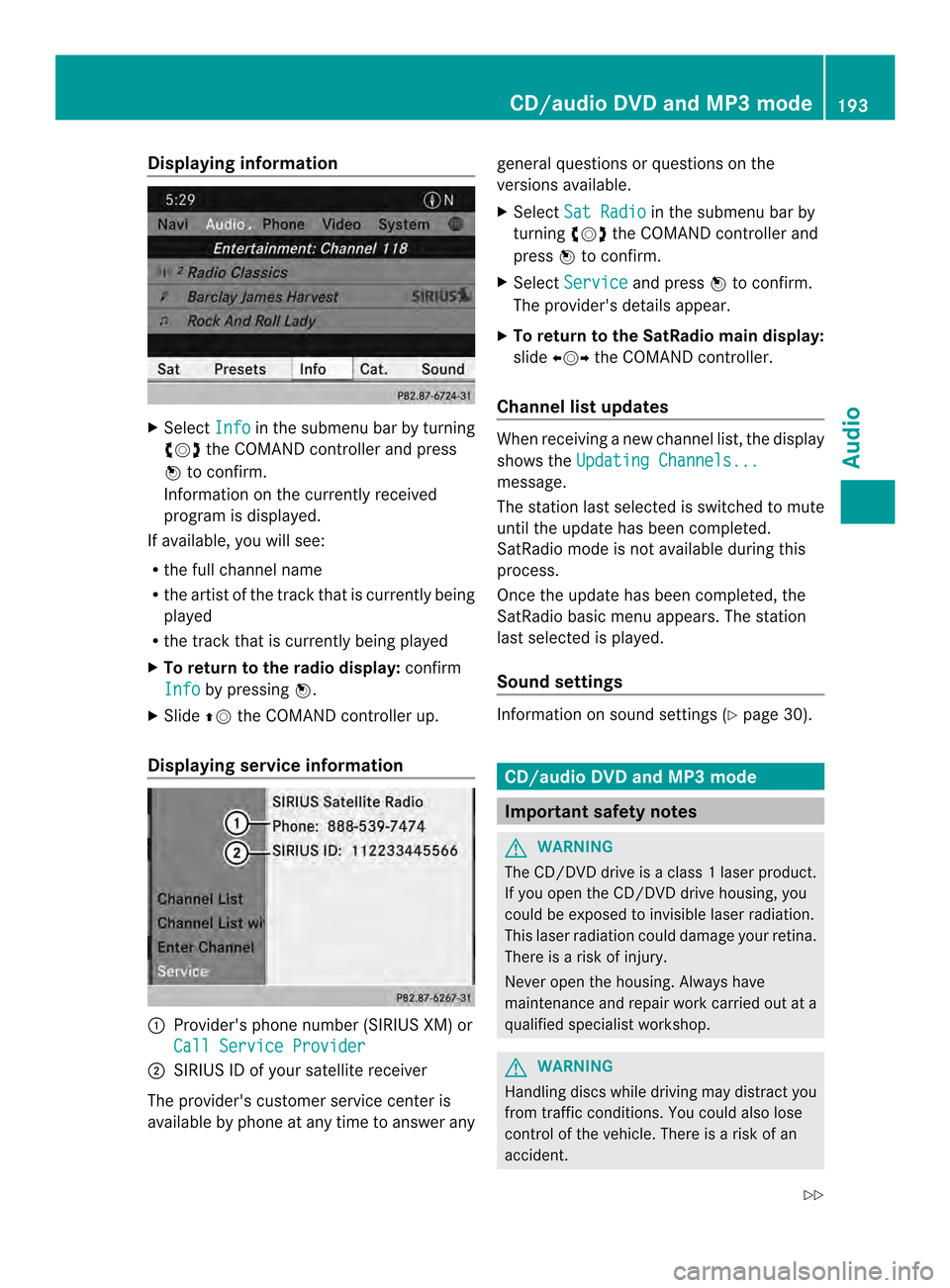
Displaying information
X
Select Info in the submenu bar by turning
003C0012003D the COMAND controller and press
0037 to confirm.
Information on the currently received
program is displayed.
If available, you will see:
R the full channel name
R the artist of the track that is currently being
played
R the track that is currently being played
X To return to the radio display: confirm
Info by pressing
0037.
X Slide 00360012the COMAND controller up.
Displaying service information 0001
Provider's phone number (SIRIUS XM) or
Call Service Provider 0002
SIRIUS ID of your satellite receiver
The provider's customer service center is
available by phone at any time to answer any general questions or questions on the
versions available.
X
Select Sat Radio in the submenu bar by
turning 003C0012003Dthe COMAND controller and
press 0037to confirm.
X Select Service and press
0037to confirm.
The provider's details appear.
X To return to the SatRadio main display:
slide 003400120035 the COMAND controller.
Channel list updates Whe
nreceiving a new channel list, the display
shows the Updating Channels... message.
The station last selected is switched to mute
until the update has been completed.
SatRadio mode is not available during this
process.
Once the update has been completed, the
SatRadio basic menu appears. The station
last selected is played.
Sound settings
Information on sound settings (Y
page 30). CD/audio DVD and MP3 mode
Important safety notes
G
WARNING
The CD/DVD drive is a class 1laser product.
If you open the CD/DV Ddrive housing, you
could be exposed to invisible laser radiation.
This laser radiation could damage yourr etina.
There is a risk of injury.
Never open the housing. Always have
maintenance and repair work carried out at a
qualified specialist workshop. G
WARNING
Handling discs while driving may distrac tyou
from traffic conditions. You could also lose
control of the vehicle. There is a risk of an
accident. CD/audio DVD and MP3 mode
193Audio
Z