2014 MERCEDES-BENZ CL-Class radio
[x] Cancel search: radioPage 119 of 274

X
To adjust the size of the area: turn
003C0012003D the COMAND controller.
The area is enlarged or reduced.
X To confirm the change: press0037the
COMAND controller.
The list appears and the change is entered.
Deleting aset area X
Call up the area list ( Ypage 116).
X Select an entry in the list by turning 003C0012003D
the COMAND controller.
X Slide 00120035the COMAND controller and
press 0037to confirm.
X Select Delete and press
0037to confirm.
Aq uery appears asking whether the entry
should be deleted.
X Select Yes or
No .
If you select Yes , the entry is deleted.
If you select No , the process will be
canceled. SIRIUS XM service
Displaying SIRIUS XM service
information You can display the SIRIUS XM service
information.
X To show the menu: press0037the COMAND
controller.
X Select Navi in the main function bar by
sliding 00360012and turning 003C0012003Dthe COMAND
controller and press 0037to confirm.
X Select SIRIUS Service and press
0037to
confirm.
The window on the right half of the display
shows the telephone number of the
provide r(SIRIUS XM) and the serial number
of your service module. Registering for the SIRIUS XM traffic
report service X
Call the traffic report provider's phone
number shown on the screen.
i You can also have the satellite service
activated online .To do so, visit the SIRIUS
XM Radio website at
http://www.sirius.com (USA).
Once the connection has been established:
X Follow the instructions of the operator.
The activation process may take up to ten
minutes.
If registration is not included when
purchasing the system, your credit card
details will be required to activate your
account. Compass function
You can view the current direction of travel,
the current height and the coordinates of the
current vehicle position in the compass view.
X To switch to navigation mode: press the
0012 button.
X To show the menu: press0037the COMAND
controller.
X Select Position in the navigation system
menu bar by sliding 00120008and turning 003C0012003D
the COMAND controller and press 0037to
confirm.
X Select Compass and press
0037to confirm. Additional settings
117Navigation Z
Page 121 of 274

Updating the digital map
Introduction The digital maps generated by the map
software become outdated in the same way
as conventional road maps. Optimal route
guidance can only be provided by
the navigation system in conjunction with the
most up-to-date map software.
Information about new versions of the digital
map can be obtained from an authorized
Mercedes-Benz Center. You can have the
digital map updated there with a DVD, or you
can update it yourself.
Important safety notes G
WARNING
Never leave the engine running in an enclosed
space. The exhaust gases contain carbon
monoxide. Inhaling exhaust gases constitutes
a health hazard and could lead to loss of
consciousness or even death.
Carrying out a manual update i
The update process can tak ealong time
(over an hour), depending on the size of the
digital map. During this time, you will only
be able to switch on radio mode and to
accept incoming calls. The update will be
completed more quickly if the vehicle is
stationary.
If you start the update with the engine
switched off and the starter battery has
insufficient power, COMAND may
automatically switch off .This protects the
battery. If this occurs, restart the update
with the engine running.
X Insert the DVD:
R
in the single DVD drive (Y page 194)
R in the DVD changer (Y page 194)
COMAND checks whether the digital map
on the DVD is compatible with the
navigation system and system software. Ap
rompt then appears asking if you want
to install the database. Versions of the
database currently installed and the
database that is to be installed are
displayed.
X Select Yes or
No and press
0037to confirm.
After selecting Yes , an activation code
must be entered when installing a database
for the first time. You will receive the
activation code when you buy the
navigation DVD.
If you select No , the process will be
canceled.
X Enter the activation code.
After entering the activation code
correctly, COMAND starts updating the
digital map. Once the update is finished,
you will see a message.
X To confirm the message: press0037the
COMAND controller.
X Take the DVD out of the slot.
While the update is running, you will see a
message to this effect and a progress bar.
The navigation system is not operational
until the update is complete.
i You cannot eject the DVD during the
update. If you switch off COMAND during
the update, the update is interrupted. It
then continues from where it was
interrupted when the system is restarted.
COMAND may prompt you to change the DVD
during the update.
X Press the 0009(for DVD changer) or
0007 (for single DVD drive) load/eject
button.
X Take the DVD out of the slot.
X Insert the requested DVD.
Once the update has been successfully
completed, you will see a message to this
effect.
X To confirm the message: press0037the
COMAND controller.
X Take the DVD out of the slot.
The update is complete. Additional settings
119Navigation Z
Page 161 of 274

Your COMAND equipment
................160
General notes .................................... 160
Establishing/ending the connection 160
Google™ local search .......................161
Destination/route download ...........164
Options .............................................. 167
Other services ................................... 170
Internet radio .................................... 171
Internet .............................................. 172 159Online and Internet functions
Page 173 of 274
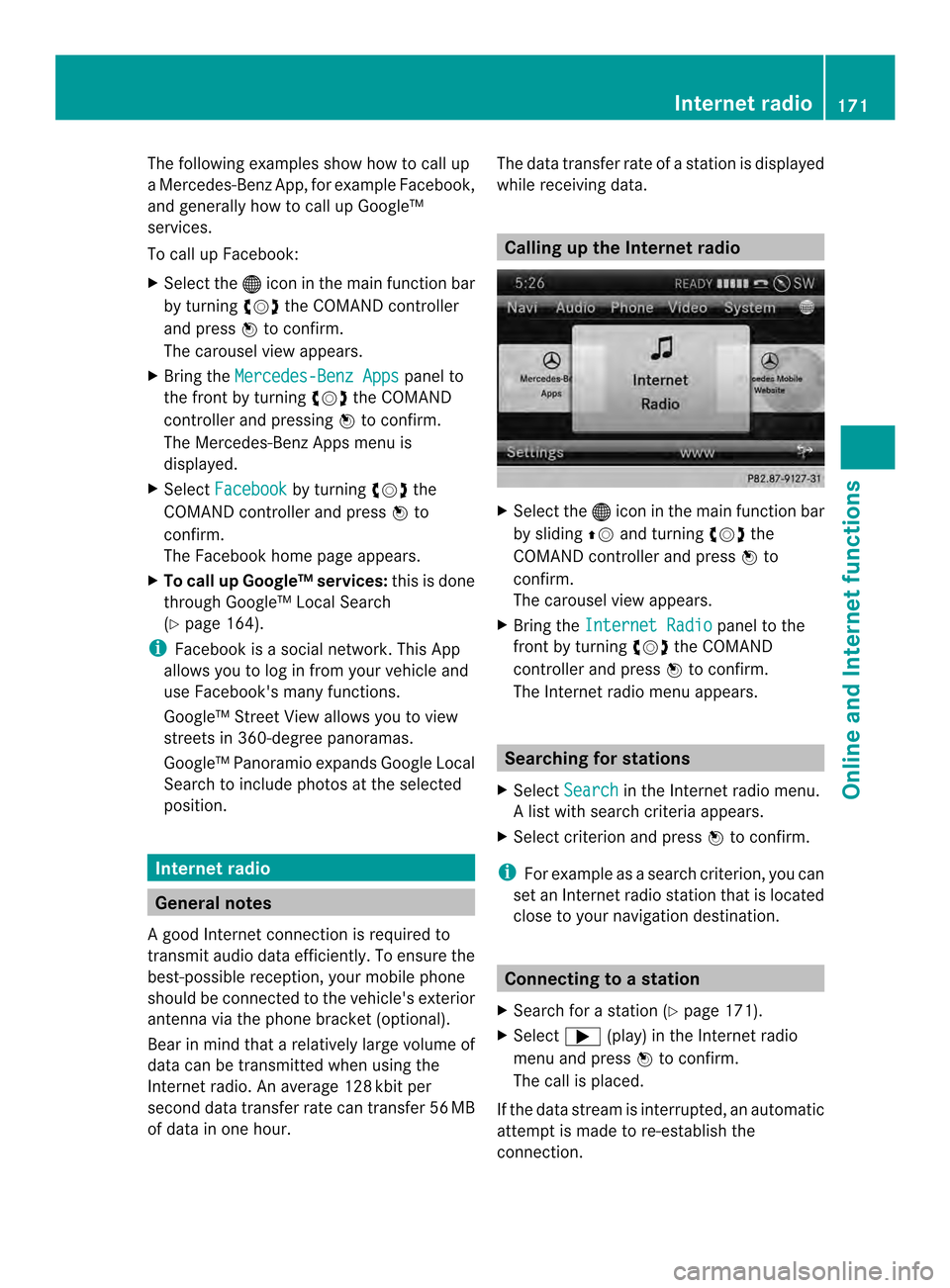
The following examples show how to call up
a Mercedes-Benz App, for example Facebook,
and generally how to call up Google™
services.
To call up Facebook:
X
Select the 000Cicon in the main function bar
by turning 003C0012003Dthe COMAND controller
and press 0037to confirm.
The carousel view appears.
X Bring the Mercedes-Benz Apps panel to
the front by turning 003C0012003Dthe COMAND
controller and pressing 0037to confirm.
The Mercedes-Benz Apps menu is
displayed.
X Select Facebook by turning
003C0012003Dthe
COMAND controller and press 0037to
confirm.
The Facebook home page appears.
X To call up Google™ services: this is done
through Google™ Local Search
(Y page 164).
i Facebook is a social network. This App
allows you to log in from your vehicle and
use Facebook's many functions.
Google™ Street View allows you to view
streets in 360-degree panoramas.
Google™ Panoramio expands Google Local
Search to include photos at the selected
position. Internet radio
General notes
A good Internet connection is required to
transmit audio data efficiently. To ensure the
best-possible reception, your mobile phone
should be connected to the vehicle's exterior
antenna via the phone bracket (optional).
Bear in mind that a relatively large volume of
data can be transmitted when using the
Internet radio. An average 128 kbit per
second data transfer rate can transfer 56 MB
of data in one hour. The data transfer rate of a station is displayed
while receiving data. Calling up the Internet radio
X
Select the 000Cicon in the main function bar
by sliding 00360012and turning 003C0012003Dthe
COMAND controller and press 0037to
confirm.
The carousel view appears.
X Bring the Internet Radio panel to the
front by turning 003C0012003Dthe COMAND
controller and press 0037to confirm.
The Internet radio menu appears. Searching for stations
X Select Search in the Internet radio menu.
Al ist with search criteria appears.
X Selec tcriterio nand press 0037to confirm.
i For example as a search criterion, you can
set an Internet radio statio nthat is located
close to your navigation destination. Connecting to
astation
X Search for a station (Y page 171).
X Select 000A(play) in the Internet radio
menu and press 0037to confirm.
The call is placed.
If the data stream is interrupted, an automatic
attempt is made to re-establish the
connection. Internet radio
171Online and Internet functions
Page 174 of 274
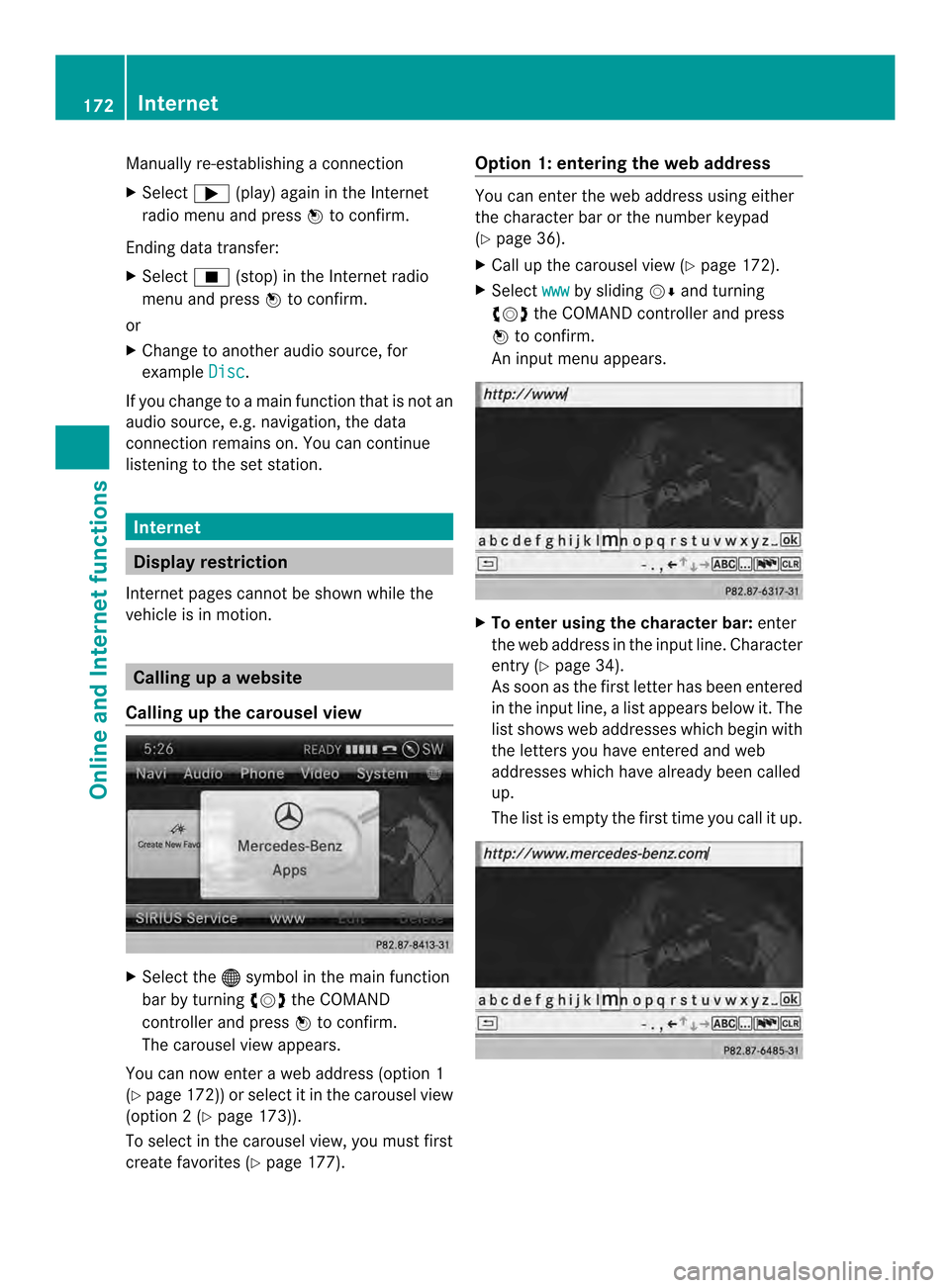
Manually re-establishing a connection
X
Select 000A(play) again in the Internet
radio menu and press 0037to confirm.
Ending data transfer:
X Select 0014(stop) in the Internet radio
menu and press 0037to confirm.
or
X Change to another audio source, for
example Disc .
If you change to a main function that is not an
audio source, e.g. navigation, the data
connection remains on. You can continue
listening to the set station. Internet
Display restriction
Internet pages cannot be shown while the
vehicle is in motion. Calling up
awebsite
Calling up the carousel view X
Select the 000Csymbol in the main function
bar by turning 003C0012003Dthe COMAND
controller and press 0037to confirm.
The carousel view appears.
You can now enter a web address (option 1
(Y page 172)) or selec titinthe carousel view
(option 2(Ypage 173)).
To select in the carousel view, you must first
create favorites (Y page 177). Option 1: entering the web address You can enter the web address using either
the character bar or the number keypad
(Y
page 36).
X Call up the carousel view (Y page 172).
X Select www by sliding
00120008and turning
003C0012003D the COMAND controller and press
0037 to confirm.
An input menu appears. X
To enter using the character bar: enter
the web address in the input line. Character
entry (Y page 34).
As soon as the first letter has been entered
in the input line, a list appears below it. The
list shows web addresses which begin with
the letters you have entered and web
addresses which have already been called
up.
The list is empty the first time you call it up. 172
InternetOnline and Internet functions
Page 185 of 274

Your COMAND equipment
................184
Radio mode ........................................ 184
Satellite radio .................................... 188
CD/audio DVD and MP3 mode ........193
Music search ..................................... 206
MUSIC REGISTER .............................. 209
Bluetooth ®
audio mode .................... 213
Operation with the Media Interface 219
Audio AUX mode ............................... 225 183Audio
Page 186 of 274

Your COMAND equipment
These operating instructions describe all the
standard and optional equipmen tfor your
COMAND system, as available at the time of
going to print. Country-specific differences
are possible. Please note that your COMAND
system may not be equipped with all the
features described. Radio mode
Important notes
Portable electronic devices in the vehicle may
seriously impair radio reception. Switching to radio mode
Switching modes using the function
button X
Press the 0006function button.
The radio display appears. You will hear the
last station played on the last waveband.
i Repeatedly pressing this function button
switches through the wavebands in this
order: FM, AM, WB. You then call up
satellite radio mode. Pressing the button
again takes you back to FM radio mode. Switching modes via the audio menu Example: audio menu
0001
Current audio operating mode
0002 Main function bar
0014 Audio menu
X Select Audio in the main function bar by
sliding 00360012and turning 003C0012003Dthe COMAND
controller and press 0037to confirm.
If radio mode was the last mode selected,
it will now be active.
If another audio mode is switched on, you
can now switch to radio mode in the audio
menu.
X Select Audio by sliding
00360012the COMAND
controller and press 0037to confirm.
The audio menu appears. Example: HD Radio display
0001
Display window with station settings
0002 Preset position of the selected station
0014 Name of the selected station (symbol for
HD Radio™ and number of subprogram)
0013 Frequency of the selected station 184
Radio modeAudio
Page 187 of 274

0011
Sound settings
0012 FM radio, AM radio or WB radio
0005 Progra minformation
0006 Preset functions
0007 Radio functions
X Select FM/AM Radio by turning
003C0012003Dthe
COMAND controller and press 0037to
confirm. Switching HD Radio on/off
You can switch off HD Radio™ in the radio
submenu:
X
Select Radio in the radio display by sliding
00120008 the COMAND controller and press 0037
to confirm.
X Select HD Radio and press
0037to confirm.
HD Radio™ on: 0010
HD Radio™ off: 0003
i Notes on HD Radio™:
HD Radio™ is a digital radio system from
the U.S.A. Whe nHDRadio is off, you will
hear only analog programmin gonall
frequencies.
HD Radio™ provides:
R digital transmission on the same
wavebands as analog AM/FM. The
analog AM/FM stations remain in the
same position when selecting astation.
R broadcasting of several progra mstreams
over a single FM frequency (e.g. HD1,
HD2, etc.). R
clear, interference free reception.
R FM: CD quality sound.
AM: analog FM statio nsound quality.
R the display of text-based information
(e.g. artist, track name) in the display
For further information on HD Radio™, visit
http://www.hdradio.com. Switching wavebands
You can switch the radio between the FM, AM
and WB wavebands. 0001
Waveband submenu
X Option 1: press the0006function button
until the desired waveband is set.
i Repeatedly pressing this function button
switches through the wavebands in this
order: FM, AM, WB. You then call up
satellite radio mode. Pressing the button
again takes you back to FM radio mode.
X Option 2: selectFM ,
AM or
WB in the radio
display by sliding 00120008and turning 003C0012003Dthe
COMAND controller and press 0037to
confirm.
X The waveband submenu is opened.
X Select a waveband and press 0037to confirm.
You will hear the last station played on the
selected waveband. The 0027dot shows the
currently selected waveband. Radio mode
185Audio