2014 MERCEDES-BENZ CL-Class key
[x] Cancel search: keyPage 194 of 274
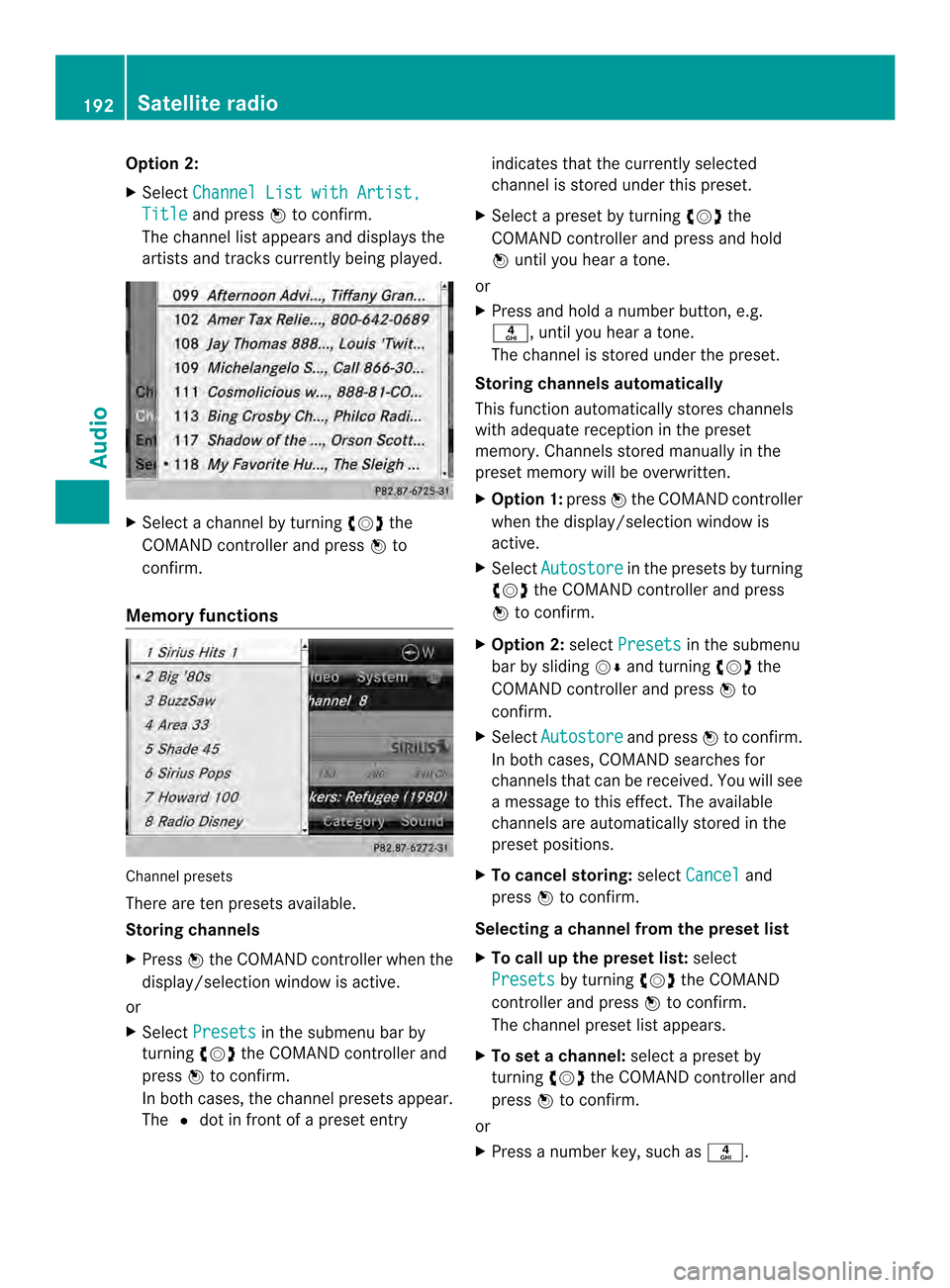
Option 2:
X
Select Channel List with Artist, Title and press
0037to confirm.
The channel list appears and displays the
artists and tracks currently being played. X
Select a channel by turning 003C0012003Dthe
COMAND controller and press 0037to
confirm.
Memory functions Channel presets
There are ten presets available.
Storing channels
X Press 0037the COMAND controller when the
display/selection window is active.
or
X Select Presets in the submenu bar by
turning 003C0012003Dthe COMAND controller and
press 0037to confirm.
In both cases, the channel presets appear.
The 0027dot in front of a preset entry indicates that the currently selected
channel is stored under this preset.
X Select a preset by turning 003C0012003Dthe
COMAND controller and press and hold
0037 until you hear a tone.
or
X Press and hold a number button, e.g.
002C, until you hear a tone.
The channel is stored under the preset.
Storing channels automatically
This function automatically stores channels
with adequate reception in the preset
memory. Channels stored manually in the
preset memory will be overwritten.
X Option 1: press0037the COMAND controller
when the display/selection window is
active.
X Select Autostore in the presets by turning
003C0012003D the COMAND controller and press
0037 to confirm.
X Option 2: selectPresets in the submenu
bar by sliding 00120008and turning 003C0012003Dthe
COMAND controller and press 0037to
confirm.
X Select Autostore and press
0037to confirm.
In both cases, COMAND searches for
channels that can be received. You will see
a message to this effect. The available
channels are automatically stored in the
preset positions.
X To cancel storing: selectCancel and
press 0037to confirm.
Selecting achannel from the preset list
X To call up the preset list: select
Presets by turning
003C0012003Dthe COMAND
controlle rand press 0037to confirm.
The channel preset list appears.
X To se tachannel: select a prese tby
turning 003C0012003Dthe COMAND controller and
press 0037to confirm.
or
X Press a numbe rkey, such as 002C.192
Satellite radioAudio
Page 196 of 274
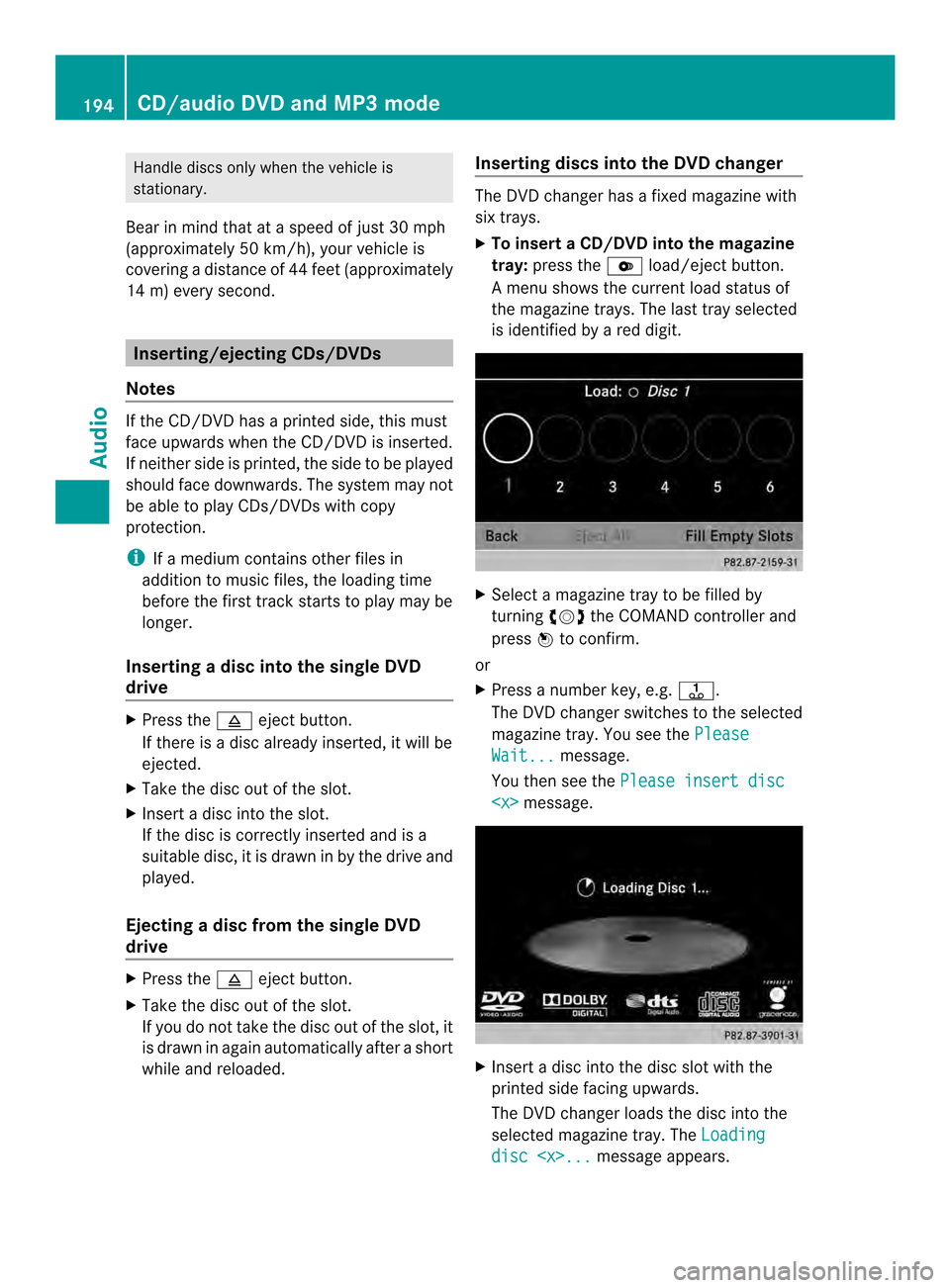
Handle discs only whe
nthe vehicle is
stationary.
Bear in mind that at a speed of just 30 mph
(approximately 50 km/h), your vehicle is
covering a distance of 44 feet (approximately
14 m) every second. Inserting/ejecting CDs/DVDs
Notes If the CD/DVDh
as a printed side, this must
face upwards when the CD/DV Dis inserted.
If neither side is printed, the side to be played
should face downwards. The system may not
be able to play CDs/DVDsw ith copy
protection.
i If a medium contains other files in
additio nto music files, the loading time
before the first track starts to play may be
longer.
Inserting adisc into the single DVD
drive X
Press the 0007eject button.
If there is a disc already inserted, it will be
ejected.
X Take the disc out of the slot.
X Insert a disc into the slot.
If the disc is correctly inserted and is a
suitable disc, it is drawn in by the drive and
played.
Ejecting adisc from the single DVD
drive X
Press the 0007eject button.
X Take the disc out of the slot.
If you do not take the disc out of the slot, it
is drawn in again automatically after a short
while and reloaded. Inserting discs into the DVD changer The DVD changer has a fixed magazine with
six trays.
X
To insert aCD/DVD into the magazine
tray: press the 0009load/ejec tbutton.
Am enu shows the curren tload status of
the magazine trays. The last tray selected
is identified by a red digit. X
Select a magazine tray to be filled by
turning 003C0012003Dthe COMAND controller and
press 0037to confirm.
or
X Press a number key, e.g. 0029.
The DVD changer switches to the selected
magazine tray. You see the Please Wait... message.
You then see the Please insert disc
X
Insert a disc into the disc slot with the
printed side facing upwards.
The DVD changer loads the disc into the
selected magazine tray. The Loading disc
CD/audio DVD and MP3 modeAudio
Page 198 of 274
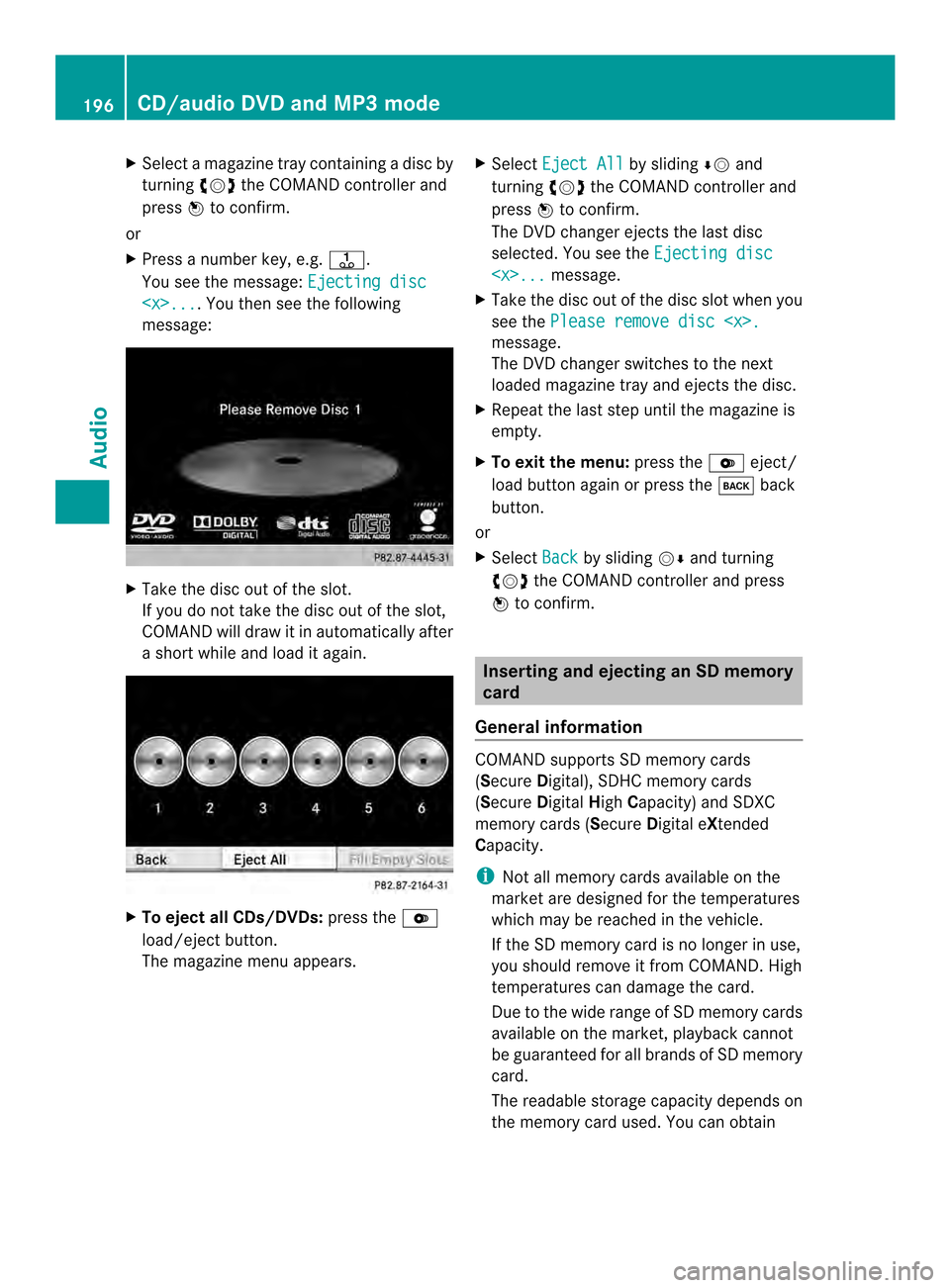
X
Select a magazine tray containing a disc by
turning 003C0012003Dthe COMAND controller and
press 0037to confirm.
or
X Press a number key, e.g. 0029.
You see the message: Ejecting disc
ou then see the following
message: X
Take the disc out of the slot.
If you do not take the disc out of the slot,
COMAND will draw it in automatically after
a short while and load it again. X
To eject all CDs/DVDs: press the0009
load/eject button.
The magazine menu appears. X
Select Eject All by sliding
00080012and
turning 003C0012003Dthe COMAND controller and
press 0037to confirm.
The DVD changer ejects the last disc
selected. You see the Ejecting disc
X Take the disc out of the disc slot when you
see the Please remove disc
The DVD changer switches to the next
loaded magazine tray and ejects the disc.
X Repeat the last step until the magazine is
empty.
X To exit the menu: press the0009eject/
load button again or press the 000Aback
button.
or
X Select Back by sliding
00120008and turning
003C0012003D the COMAND controller and press
0037 to confirm. Inserting and ejecting an SD memory
card
General information COMAND supports SD memory cards
(Secure
Digital), SDHC memory cards
(Secure DigitalHighCapacity) and SDXC
memory cards (Secure Digital eXtended
Capacity.
i Not all memory cards available on the
market are designed for the temperatures
which may be reached in the vehicle.
If the SD memory card is no longer in use,
you should remove it from COMAND. High
temperatures can damage the card.
Due to the wide range of SD memory cards
available on the market, playback cannot
be guaranteed for all brands of SD memory
card.
The readable storage capacity depends on
the memory card used. You can obtain 196
CD/audio DVD and MP3 modeAudio
Page 202 of 274

X
To switch the display: select1...6 changer by turning
003C0012003Dthe COMAND
controller and press 0037to confirm.
Depending on the previous setting, the
magazine trays are shown or not shown.
i If a disc canno tbe read, an entry appears
next to the corresponding magazine tray. Media list showing all magazine trays
X
Select the data medium by turning 003C0012003D
the COMAND controller and press 0037to
confirm.
The following tables list the selection options
in the media list for the respective equipment
variants. For DVD changer
Magazine trays, positions
1to 6: readable
data media are audio CDs, MP3 CDs or MP3
DVDs, audio DVDs and video DVDs. Memory card, position 7
MUSIC REGISTER, position 8
USB storage device, position 9
Media Interface, position 0
Bluetooth Audio
Equipped with a single DVD drive
DVD drive, position 1: readable data media
are audio CDs, MP3 CDs or MP3 DVDs,
audio DVDs and video DVDs.
Memory card, position 2 MUSIC REGISTER, position 3
USB storage device, position 4
Media Interface, position 5
Bluetooth
®
audio: position 6 i
If you select a video DVD, the system
switches to video DVD mode
(Y page 228).
Selecting atrac kusing the number
keypad X
When the display/selection window is
active, press a number key, e.g. 002C.
The medium at the corresponding position
in the media list is loaded and then played. Selecting
atrack
Selecting by skipping to atrack X
To skip forwards or back to a track: turn
003C0012003D the COMAND controller when the
display/selectio nwindow is active.
or
X Press the 0001or0002 button.
The skip forward function skips to the next
track.
The skip back function skips to the
beginning of the current track if the track
has been playing for more than
eight seconds .Ifthe track has been playing
for less than eight seconds, it skips to the
start of the previous track.
If the Random Tracks or
Random Folder playback option has been selected, the
track order is random.200
CD/audio DVD and MP3 modeAudio
Page 203 of 274

Selecting
atrac kusing the number
keypad X
Press the 0005key on the number keypad.
An umerical entry field appears. The
number of positions offere dcorresponds to
the number of trackso n the CD/DVD. Only
numbers that correspond to a track
number on the CD/DVD can be entered.
X Enter the desired track number using the
numbe rkeys.
The trac kplays after the last possible
number is entered.
i Pressing and holding a number key for
more than two seconds completes the
entry, and the corresponding track is
played.
Selecting atrac kusing music search X
Select Current Track List ,
Folder or a
category and press 0037to confirm.
Select music via categories (e.g. album,
artist) with the music search function.
If you select a category, COMAND starts a
search for track information if the following
conditions are fulfilled:
R the data carriers are inserted or connected
R the track information from these data
carriers is not yet contained in the
COMAND music database.
COMAND imports track information from the
following data carriers:
R disc (CD/audio DVD/MP3)
R Memory Card R
MUSIC REGISTER
R USB storage device
The Track information is complete message appears once the search is
completed. COMAND stores the music data
in its own database. You can now select the
available music data within the desired
category.
You will find further information on searching
for music in the "Music search" section
(Y
page 206).
X In audio CD/audio DVD mode/MP3 mode,
select Search by sliding
00120008and turning
003C0012003D the COMAND controller and press
0037 to confirm.
The category list appears. Example: current track list
X
Select the track by turning 003C0012003Dthe
COMAND controller and press 0037to
confirm.
The basic display appears and the trac kis
played. Fast forwarding/rewinding
X While the display/selection window is
active, slide 003400120035and hold the COMAND
controller until the desired position has
been reached.
or
X Press and hold the 0001or0002 button
until the desired position is reached. CD/audio DVD and MP3 mode
201Audio Z
Page 210 of 274
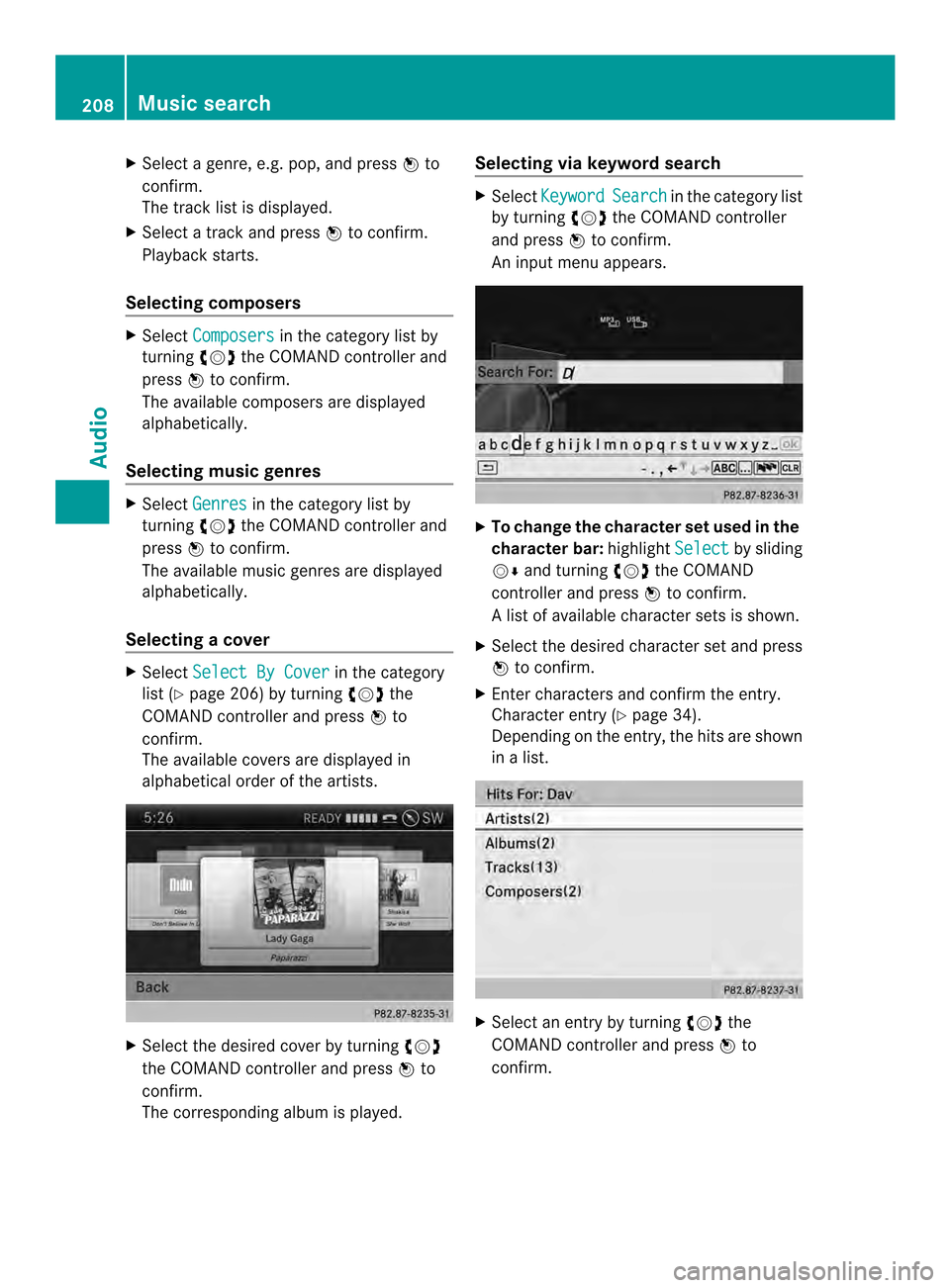
X
Select a genre, e.g. pop, and press 0037to
confirm.
The track list is displayed.
X Select a track and press 0037to confirm.
Playback starts.
Selecting composers X
Select Composers in the category list by
turning 003C0012003Dthe COMAND controller and
press 0037to confirm.
The available composers are displayed
alphabetically.
Selecting music genres X
Select Genres in the category list by
turning 003C0012003Dthe COMAND controller and
press 0037to confirm.
The available music genres are displayed
alphabetically.
Selecting acover X
Select Select By Cover in the category
list (Y page 206) by turning 003C0012003Dthe
COMAND controller and press 0037to
confirm.
The available covers are displayed in
alphabetical orde rofthe artists. X
Select the desired cover by turning 003C0012003D
the COMAND controller and press 0037to
confirm.
The corresponding albumi s played.Selecting via keyword search X
Select Keyword Search in the category list
by turning 003C0012003Dthe COMAND controller
and press 0037to confirm.
An input menu appears. X
To change the character set used in the
character bar: highlightSelect by sliding
00120008 and turning 003C0012003Dthe COMAND
controller and press 0037to confirm.
Al ist of available character sets is shown.
X Selec tthe desired character set and press
0037 to confirm.
X Enter characters and confirm the entry.
Character entry (Y page 34).
Depending on the entry, the hits are shown
in a list. X
Select an entry by turning 003C0012003Dthe
COMAND controller and press 0037to
confirm. 208
Music searchAudio
Page 212 of 274
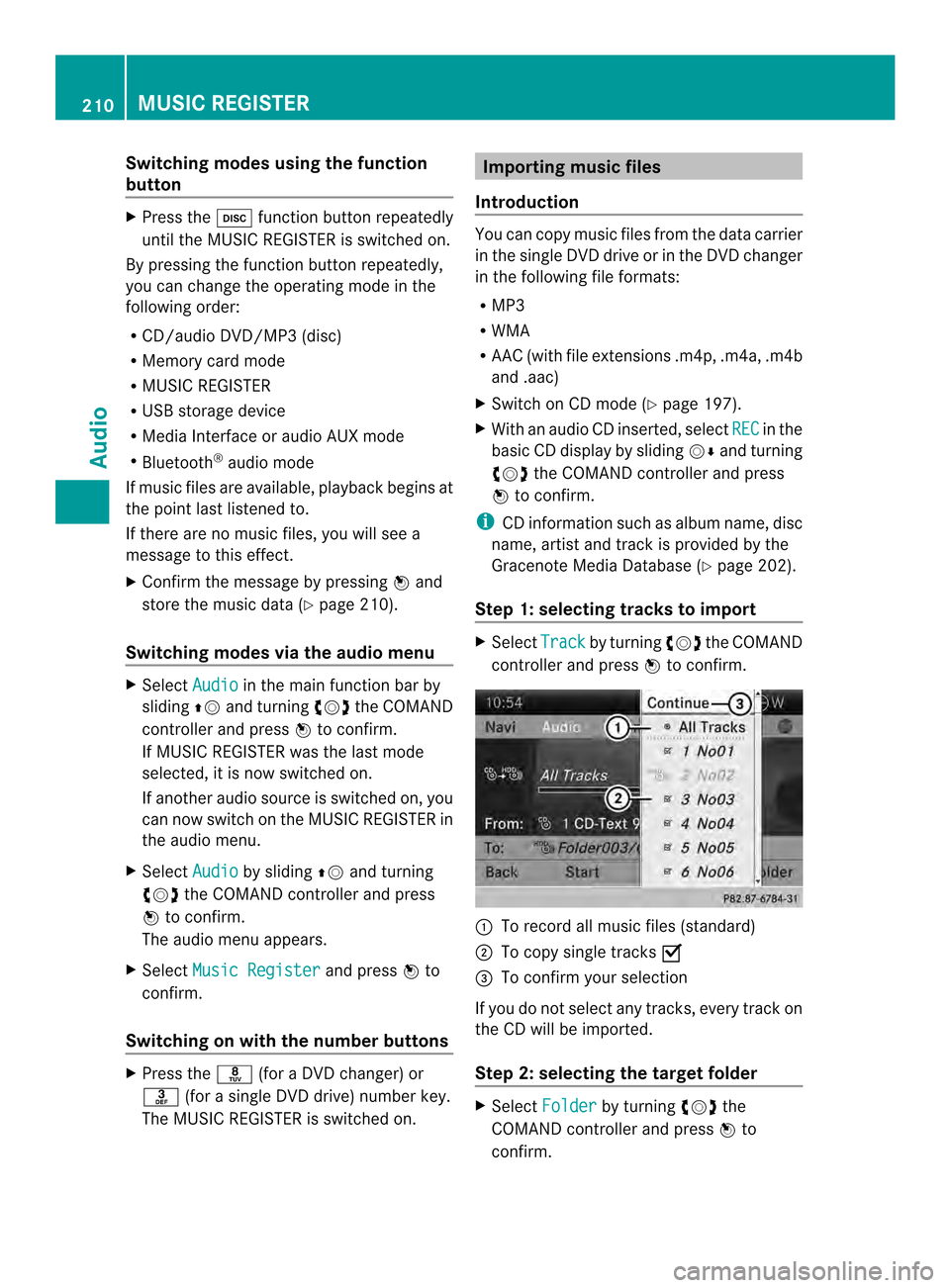
Switching modes using the function
button
X
Press the 0007function button repeatedly
until the MUSIC REGISTER is switched on.
By pressing the function button repeatedly,
you can change the operating mode in the
following order:
R CD/audio DVD/MP3 (disc)
R Memory card mode
R MUSIC REGISTER
R USB storage device
R Media Interface or audio AUX mode
R Bluetooth ®
audio mode
If music files are available, playback begins at
the point last listened to.
If there are no music files, you will see a
message to this effect.
X Confirm the message by pressing 0037and
store the music data (Y page 210).
Switching modes via the audio menu X
Select Audio in the main function bar by
sliding 00360012and turning 003C0012003Dthe COMAND
controller and press 0037to confirm.
If MUSIC REGISTER was the last mode
selected, it is now switched on.
If another audio source is switched on, you
can now switch on the MUSIC REGISTER in
the audio menu.
X Select Audio by sliding
00360012and turning
003C0012003D the COMAND controller and press
0037 to confirm.
The audio menu appears.
X Select Music Register and press
0037to
confirm.
Switching on with the number buttons X
Press the 0030(for a DVD changer) or
002B (for a single DVD drive) number key.
The MUSIC REGISTER is switched on. Importing music files
Introduction You can copy music files from the data carrier
in the single DVD drive or in the DVD changer
in the following file formats:
R MP3
R WMA
R AAC (with file extensions .m4p, .m4a, .m4b
and .aac)
X Switch on CD mode (Y page 197).
X With an audio CD inserted, select REC in the
basic CD display by sliding 00120008and turning
003C0012003D the COMAND controller and press
0037 to confirm.
i CD information such as albumn ame, disc
name, artist and track is provided by the
Gracenote Media Database ( Ypage 202).
Step 1: selecting tracks to import X
Select Track by turning
003C0012003Dthe COMAND
controller and press 0037to confirm. 0001
To record all music files (standard)
0002 To copy single tracks 0010
0014 To confirm your selection
If you do no tselect any tracks, every trac kon
the CD will be imported.
Ste p2:s electing the target folder X
Select Folder by turning
003C0012003Dthe
COMAND controller and press 0037to
confirm. 210
MUSIC REGISTERAudio
Page 217 of 274
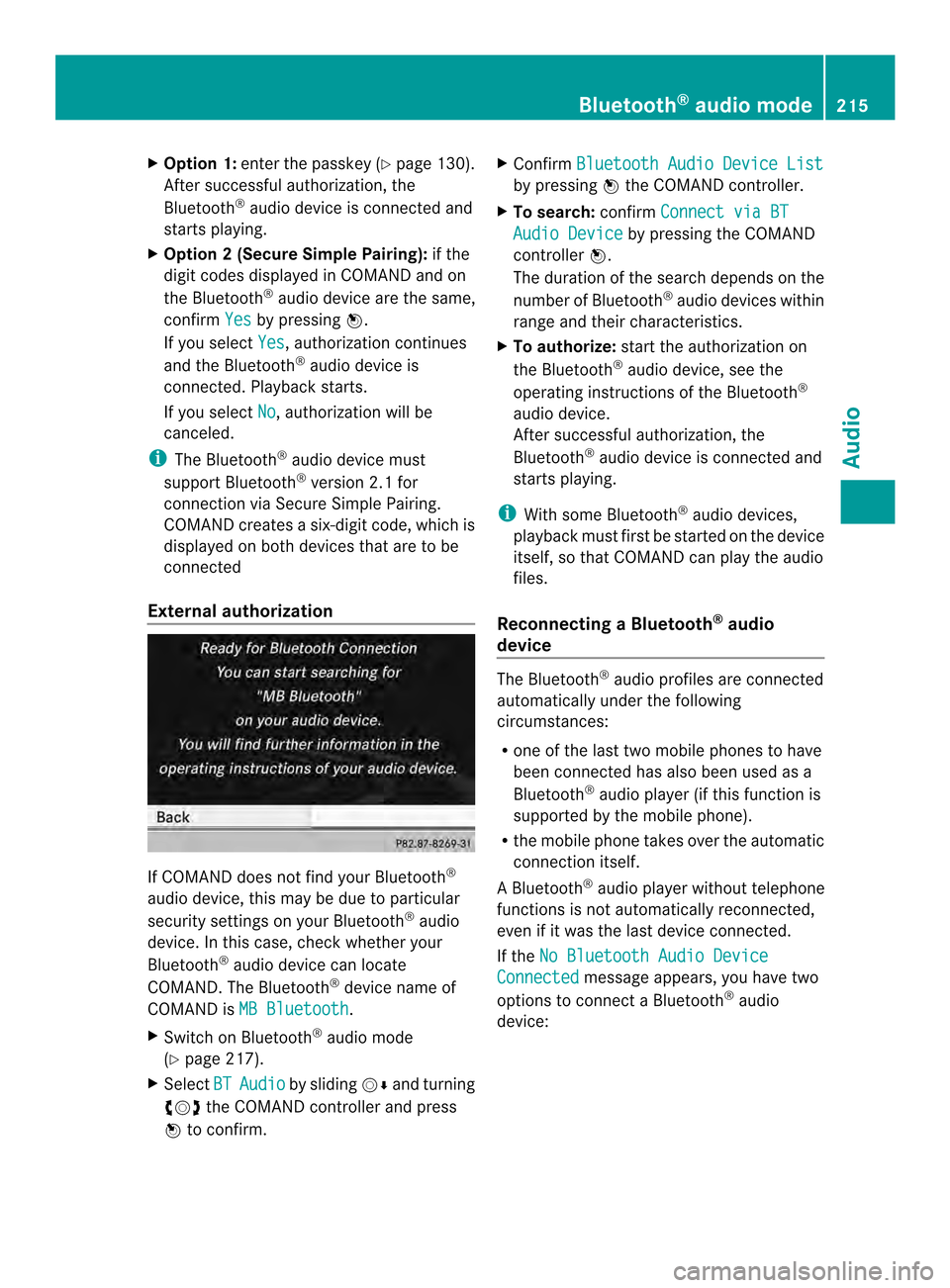
X
Option 1: enter the passkey (Y page 130).
After successful authorization, the
Bluetooth ®
audio device is connected and
starts playing.
X Option 2 (Secure Simple Pairing): if the
digit codes displayed in COMAND and on
the Bluetooth ®
audio device are the same,
confirm Yes by pressing
0037.
If you select Yes , authorization continues
and the Bluetooth ®
audio device is
connected. Playback starts.
If you select No , authorization will be
canceled.
i The Bluetooth ®
audio device must
support Bluetooth ®
version 2.1 for
connection via Secure Simple Pairing.
COMAND creates a six-digit code, which is
displayed on both devices that are to be
connected
External authorization If COMAND does not find your Bluetooth
®
audio device, this may be due to particular
security settings on your Bluetooth ®
audio
device. In this case, check whether your
Bluetooth ®
audio device can locate
COMAND .The Bluetooth ®
device name of
COMAND is MB Bluetooth .
X Switch on Bluetooth ®
audio mode
(Y page 217).
X Select BT Audio by sliding
00120008and turning
003C0012003D the COMAND controller and press
0037 to confirm. X
Confirm Bluetooth Audio Device List by pressing
0037the COMAND controller.
X To search: confirmConnect via BT Audio Device by pressing the COMAND
controller 0037.
The duration of the search depends on the
number of Bluetooth ®
audio devices within
range and their characteristics.
X To authorize: start the authorization on
the Bluetooth ®
audio device, see the
operating instructions of the Bluetooth ®
audio device.
After successful authorization, the
Bluetooth ®
audio device is connected and
starts playing.
i With some Bluetooth ®
audio devices,
playback must first be started on the device
itself, so that COMAND can play the audio
files.
Reconnecting aBluetooth ®
audio
device The Bluetooth
®
audio profiles are connected
automatically under the following
circumstances:
R one of the last two mobile phones to have
been connected has also been used as a
Bluetooth ®
audio player (if this function is
supported by the mobile phone).
R the mobile phone takes over the automatic
connection itself.
AB luetooth ®
audio player without telephone
functions is not automatically reconnected,
even if it was the last device connected.
If the No Bluetooth Audio Device Connected message appears, you have two
options to connect a Bluetooth ®
audio
device: Bluetooth
®
audio mode 215Audio Z