2014 MERCEDES-BENZ CL-Class service
[x] Cancel search: servicePage 172 of 274
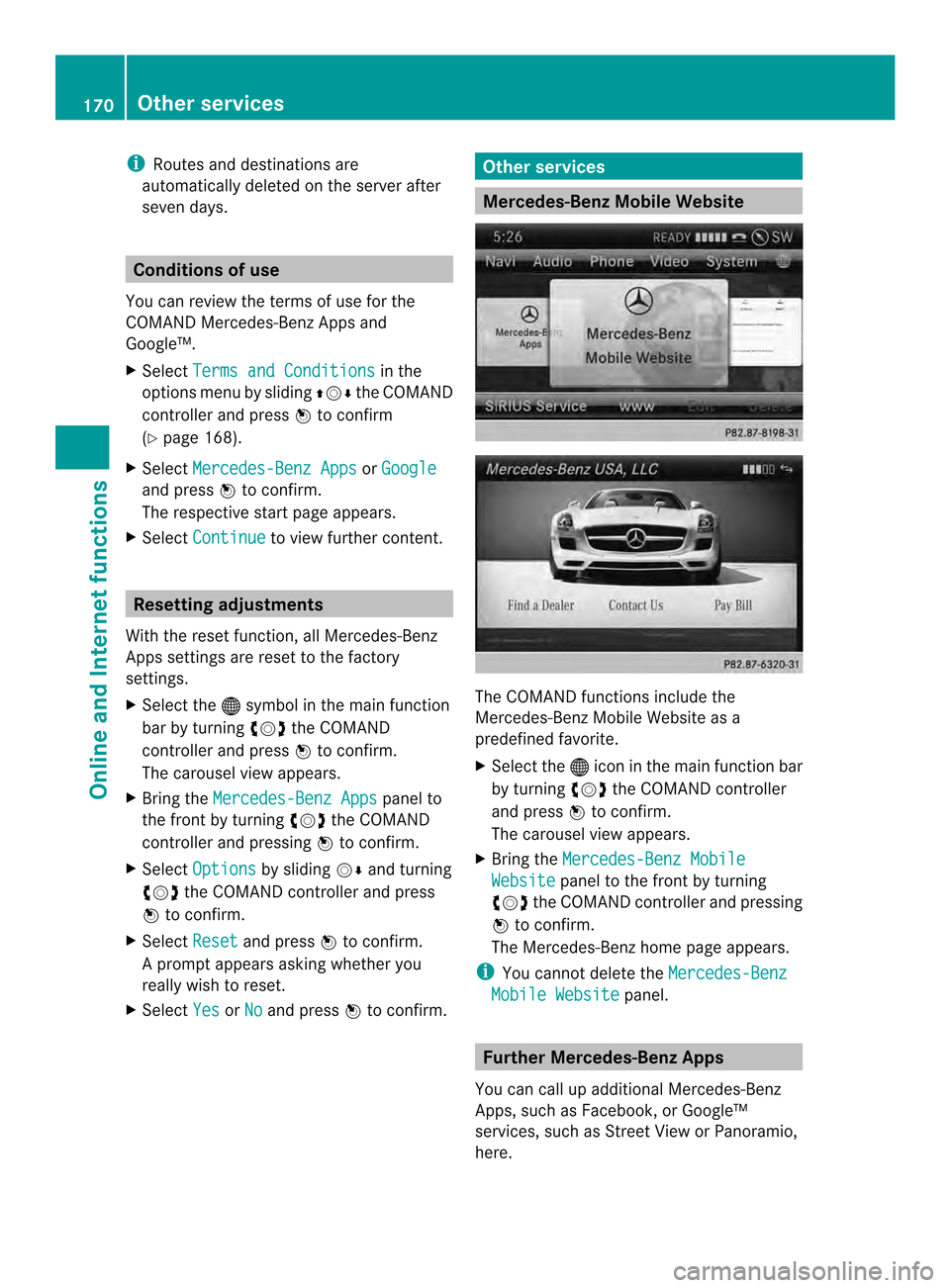
i
Routes and destinations are
automatically deleted on the server after
seven days. Conditions of use
You can review the terms of use for the
COMAND Mercedes-Ben zApps and
Google™.
X Select Terms and Conditions in the
options menu by sliding 003600120008the COMAND
controller and press 0037to confirm
(Y page 168).
X Select Mercedes-Benz Apps or
Google and press
0037to confirm.
The respective start page appears.
X Select Continue to view further content.
Resetting adjustments
With the reset function ,all Mercedes-Benz
Apps settings are reset to the factory
settings.
X Selec tthe 000C symbol in the main function
bar by turning 003C0012003Dthe COMAND
controller and press 0037to confirm.
The carousel view appears.
X Bring the Mercedes-Benz Apps panel to
the front by turning 003C0012003Dthe COMAND
controller and pressing 0037to confirm.
X Select Options by sliding
00120008and turning
003C0012003D the COMAND controller and press
0037 to confirm.
X Select Reset and press
0037to confirm.
Ap rompt appears asking whethe ryou
really wish to reset.
X Select Yes or
No and press
0037to confirm. Other services
Mercedes-Benz Mobile Website
The COMAND functions include the
Mercedes-Benz Mobile Website as a
predefined favorite.
X
Select the 000Cicon in the main function bar
by turning 003C0012003Dthe COMAND controller
and press 0037to confirm.
The carousel view appears.
X Bring the Mercedes-Benz Mobile Website panel to the front by turning
003C0012003D the COMAND controller and pressing
0037 to confirm.
The Mercedes-Benz home page appears.
i You cannot delete the Mercedes-Benz Mobile Website panel.
Further Mercedes-Benz Apps
You can call up additional Mercedes-Benz
Apps, such as Facebook, or Google™
services, such as Street View or Panoramio,
here. 170
Other servicesOnline and Internet functions
Page 173 of 274
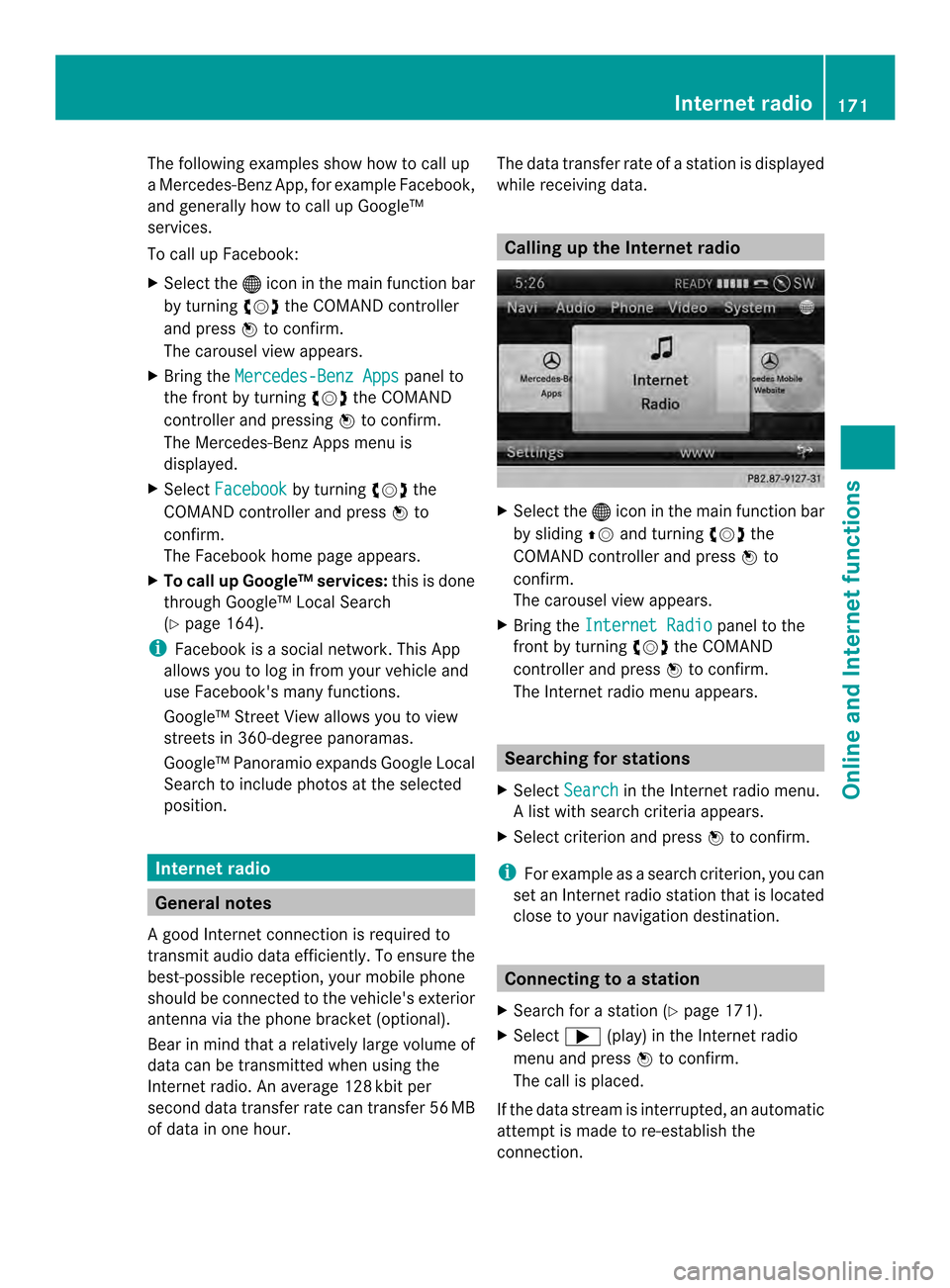
The following examples show how to call up
a Mercedes-Benz App, for example Facebook,
and generally how to call up Google™
services.
To call up Facebook:
X
Select the 000Cicon in the main function bar
by turning 003C0012003Dthe COMAND controller
and press 0037to confirm.
The carousel view appears.
X Bring the Mercedes-Benz Apps panel to
the front by turning 003C0012003Dthe COMAND
controller and pressing 0037to confirm.
The Mercedes-Benz Apps menu is
displayed.
X Select Facebook by turning
003C0012003Dthe
COMAND controller and press 0037to
confirm.
The Facebook home page appears.
X To call up Google™ services: this is done
through Google™ Local Search
(Y page 164).
i Facebook is a social network. This App
allows you to log in from your vehicle and
use Facebook's many functions.
Google™ Street View allows you to view
streets in 360-degree panoramas.
Google™ Panoramio expands Google Local
Search to include photos at the selected
position. Internet radio
General notes
A good Internet connection is required to
transmit audio data efficiently. To ensure the
best-possible reception, your mobile phone
should be connected to the vehicle's exterior
antenna via the phone bracket (optional).
Bear in mind that a relatively large volume of
data can be transmitted when using the
Internet radio. An average 128 kbit per
second data transfer rate can transfer 56 MB
of data in one hour. The data transfer rate of a station is displayed
while receiving data. Calling up the Internet radio
X
Select the 000Cicon in the main function bar
by sliding 00360012and turning 003C0012003Dthe
COMAND controller and press 0037to
confirm.
The carousel view appears.
X Bring the Internet Radio panel to the
front by turning 003C0012003Dthe COMAND
controller and press 0037to confirm.
The Internet radio menu appears. Searching for stations
X Select Search in the Internet radio menu.
Al ist with search criteria appears.
X Selec tcriterio nand press 0037to confirm.
i For example as a search criterion, you can
set an Internet radio statio nthat is located
close to your navigation destination. Connecting to
astation
X Search for a station (Y page 171).
X Select 000A(play) in the Internet radio
menu and press 0037to confirm.
The call is placed.
If the data stream is interrupted, an automatic
attempt is made to re-establish the
connection. Internet radio
171Online and Internet functions
Page 191 of 274

R
locations inside or nex tto buildings
R locations in the vicinit yofother
structures
i SIRIUS XM Radio offers more than 130
radio stations in digital quality, for example
100% commercial-free music, sports, news
and entertainment.
SIRIUS XM Radio employs a flee tofhigh-
performance satellites to broadcast around
the clock in the contiguous USA and
Canada.
The satellite radio program is available for
a monthly fee. Details are available from
the SIRIUS XM Service Center and at
http://www.sirius.com (USA) or
http://www.siriuscanada.com
(Canada). Registering SatRadio
Service information screen
0001
Provider's phone number (SIRIUS XM)
0002 SIRIUS XM ID of your satellite receiver
X Switch on SatRadio mode (Y page 189).
The satellite radio main men uappears,
showing the weather channel. You cannot
select any other stations.
X In the lower menu line, select Sat and press
0037 to confirm.
X Select Service and press
0037to confirm.
The service information scree nappears. Once the connection has been established:
X
Follow the instructions of the service staff.
The activation process may take up to
ten minutes. If the activation is completed
successfully, the No Service message
appears in the display, followed by the
satellite radio main menu.
i You can also have the satellite service
activated online. To do so, visit the SIRIUS
XM Radio website at
http://www.sirius.com (USA) or
http://www.siriuscanada.com
(Canada).
i If registration is not included when
purchasing the system, your credit card
details will be required to activate your
account.
If the satellite receiver is not installed or is
not installed correctly, the Device Unavailable message will appear.
Switching on satellite radio mode
Notes For example, to select
achannel or scroll in
the lists, you can also use the 0006000A
00080009 buttons on the multifunction
steering wheel, see the separate vehicle
Operator's Manual.
Important information on registering the
satellite radio (Y page 189).
Option 1 X
Press the 0006function button.
The No Service message appears after
switching on or if no signal is being
received. Once COMAND receives the
signal, the satellite radio display appears.
The station last selected is played.
i Repeatedly pressing this function button
switches through the wavebands in this
order: FM, AM, WB and subsequently
switches on the satellite radio. Pressing the Satellite radio
189Audio
Page 192 of 274
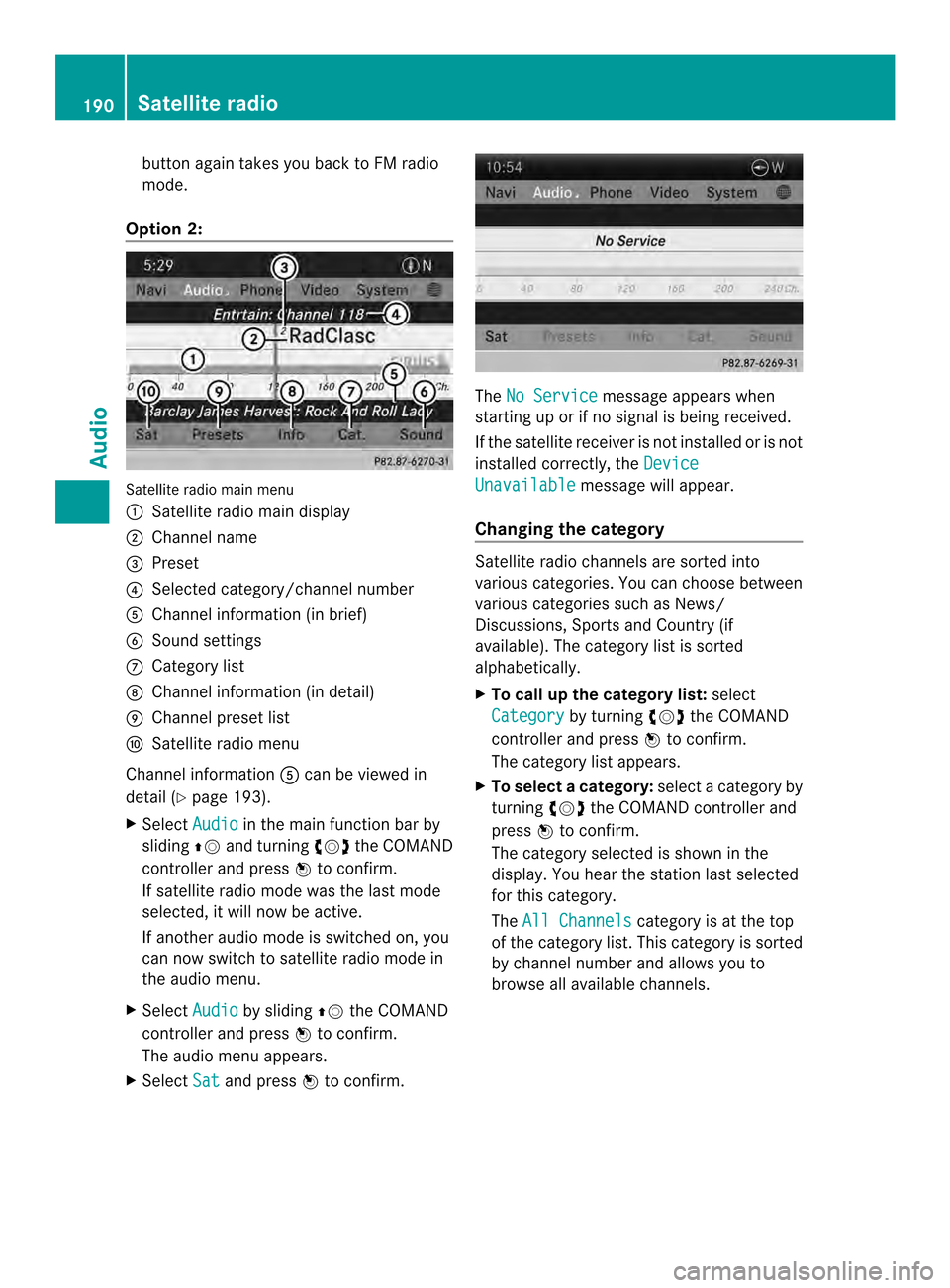
button again takes you back to FM radio
mode.
Option 2: Satellite radio main menu
0001
Satellite radio main display
0002 Channel name
0014 Preset
0013 Selected category/channel number
0011 Channel information (in brief)
0012 Sound settings
0005 Category list
0006 Channel information (in detail)
0007 Channel preset list
0008 Satellite radio menu
Channel information 0011can be viewed in
detail ( Ypage 193).
X Select Audio in the main function bar by
sliding 00360012and turning 003C0012003Dthe COMAND
controller and press 0037to confirm.
If satellite radio mode was the last mode
selected, it will now be active.
If another audio mode is switched on, you
can now switch to satellite radio mode in
the audio menu.
X Select Audio by sliding
00360012the COMAND
controller and press 0037to confirm.
The audio menu appears.
X Select Sat and press
0037to confirm. The
No Service message appears when
starting up or if no signal is being received.
If the satellite receiver is not installed or is not
installed correctly, the Device Unavailable message will appear.
Changing the category Satellite radio channels are sorted into
various categories. You can choose between
various categories such as News/
Discussions, Sports and Country (if
available). The category list is sorted
alphabetically.
X To call up the category list: select
Category by turning
003C0012003Dthe COMAND
controller and press 0037to confirm.
The category list appears.
X To select acategory: select a category by
turning 003C0012003Dthe COMAND controller and
press 0037to confirm.
The category selected is show ninthe
display. You hear the station last selected
for this category.
The All Channels category is at the top
of the category list. This category is sorted
by channel number and allows you to
browse all available channels. 190
Satellite radioAudio
Page 195 of 274
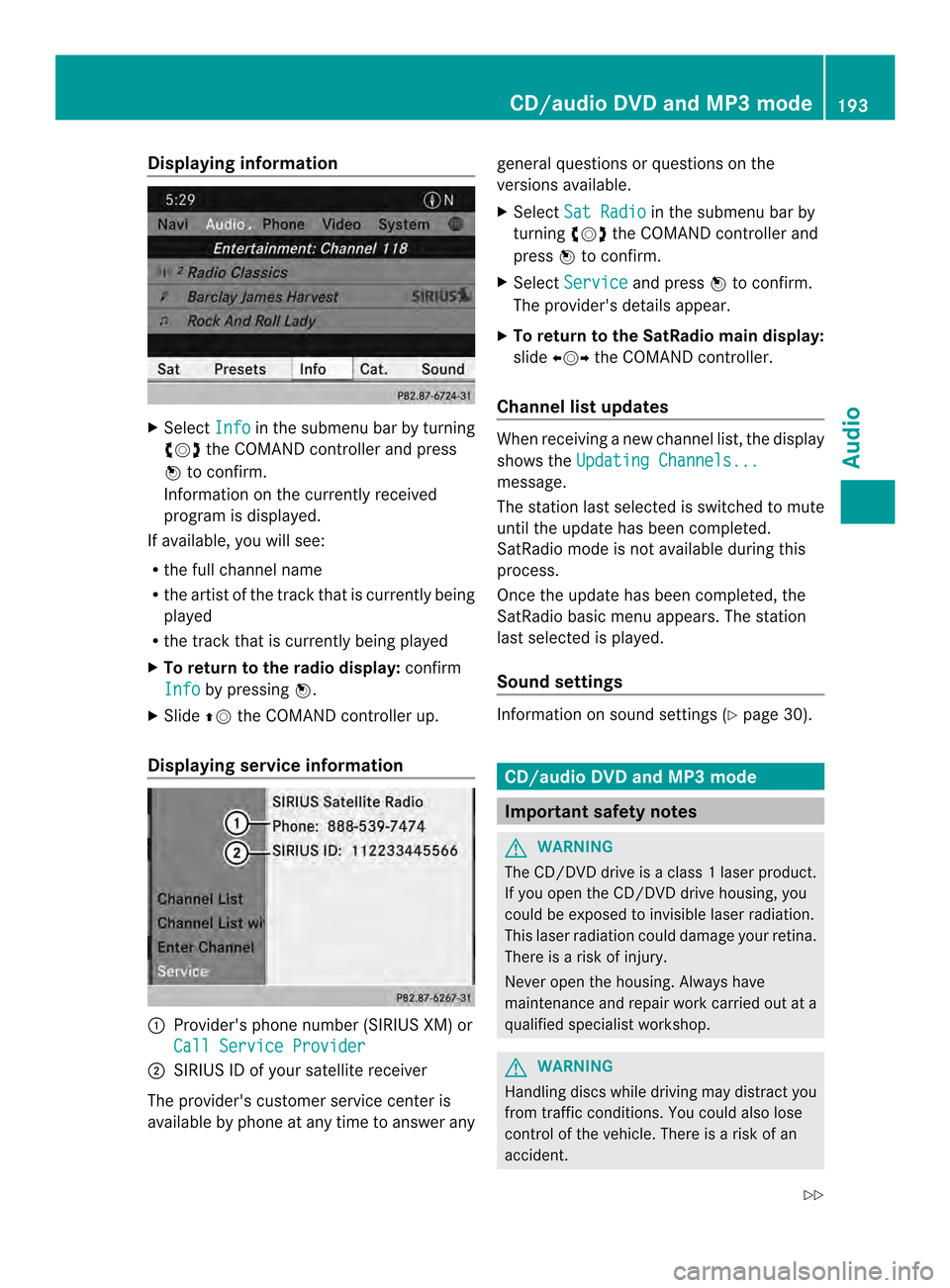
Displaying information
X
Select Info in the submenu bar by turning
003C0012003D the COMAND controller and press
0037 to confirm.
Information on the currently received
program is displayed.
If available, you will see:
R the full channel name
R the artist of the track that is currently being
played
R the track that is currently being played
X To return to the radio display: confirm
Info by pressing
0037.
X Slide 00360012the COMAND controller up.
Displaying service information 0001
Provider's phone number (SIRIUS XM) or
Call Service Provider 0002
SIRIUS ID of your satellite receiver
The provider's customer service center is
available by phone at any time to answer any general questions or questions on the
versions available.
X
Select Sat Radio in the submenu bar by
turning 003C0012003Dthe COMAND controller and
press 0037to confirm.
X Select Service and press
0037to confirm.
The provider's details appear.
X To return to the SatRadio main display:
slide 003400120035 the COMAND controller.
Channel list updates Whe
nreceiving a new channel list, the display
shows the Updating Channels... message.
The station last selected is switched to mute
until the update has been completed.
SatRadio mode is not available during this
process.
Once the update has been completed, the
SatRadio basic menu appears. The station
last selected is played.
Sound settings
Information on sound settings (Y
page 30). CD/audio DVD and MP3 mode
Important safety notes
G
WARNING
The CD/DVD drive is a class 1laser product.
If you open the CD/DV Ddrive housing, you
could be exposed to invisible laser radiation.
This laser radiation could damage yourr etina.
There is a risk of injury.
Never open the housing. Always have
maintenance and repair work carried out at a
qualified specialist workshop. G
WARNING
Handling discs while driving may distrac tyou
from traffic conditions. You could also lose
control of the vehicle. There is a risk of an
accident. CD/audio DVD and MP3 mode
193Audio
Z
Page 264 of 274
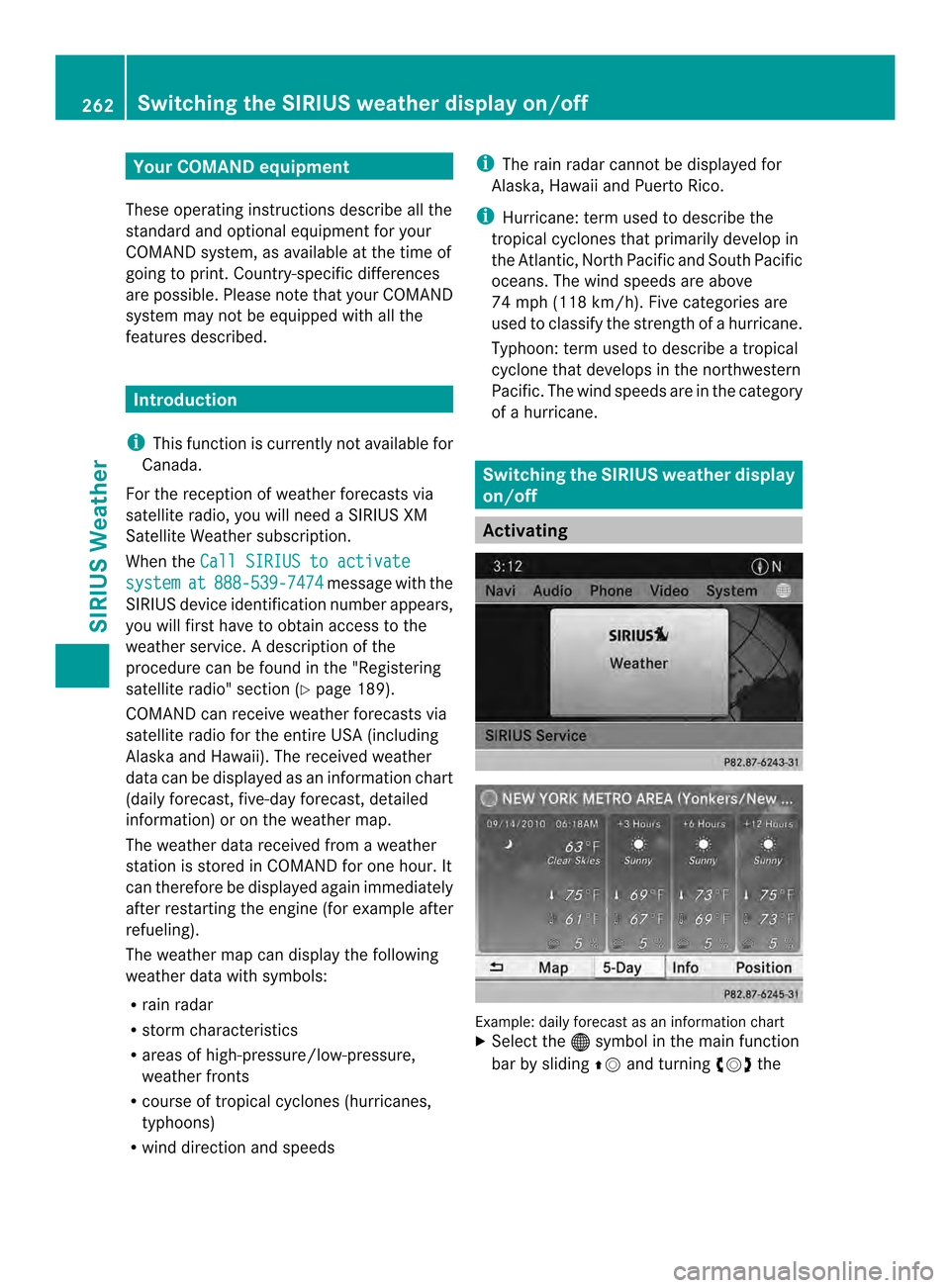
Your COMAND equipment
These operating instructions describe all the
standard and optional equipmen tfor your
COMAND system, as available at the time of
going to print. Country-specific differences
are possible. Please note that your COMAND
system may not be equipped with all the
features described. Introduction
i This function is currently not available for
Canada.
For the reception of weather forecasts via
satellite radio, you will need a SIRIUS XM
Satellite Weather subscription.
When the Call SIRIUS to activate system at 888-539-7474 message with the
SIRIUS device identification number appears,
you will first have to obtain access to the
weather service. Adescription of the
procedure can be found in the "Registering
satellite radio" section (Y page 189).
COMAND can receive weather forecasts via
satellite radio for the entire USA (including
Alaska and Hawaii). The received weather
data can be displayed as an information chart
(daily forecast, five-day forecast, detailed
information) or on the weather map.
The weather data received from a weather
station is stored in COMAND for one hour. It
can therefore be displayed again immediately
after restarting the engine (for example after
refueling).
The weather map can display the following
weather data with symbols:
R rain radar
R storm characteristics
R areas of high-pressure/low-pressure,
weather fronts
R course of tropical cyclones (hurricanes,
typhoons)
R wind direction and speeds i
The rain radar cannot be displayed for
Alaska, Hawaii and Puerto Rico.
i Hurricane: term used to describe the
tropical cyclones that primarily develop in
the Atlantic, North Pacific and South Pacific
oceans. The wind speeds are above
74 mph (118 km/h). Five categories are
used to classify the strength of a hurricane.
Typhoon: term used to describe a tropical
cyclone that develops in the northwestern
Pacific. The wind speeds are in the category
of a hurricane. Switching the SIRIUS weather display
on/off
Activating
Example: daily forecast as an information chart
X
Select the 000Csymbol in the main function
bar by sliding 00360012and turning 003C0012003Dthe 262
Switching the SIRIUS weather displa
yon/offSIRIUS Weather