2014 MERCEDES-BENZ CL-Class window
[x] Cancel search: windowPage 103 of 274
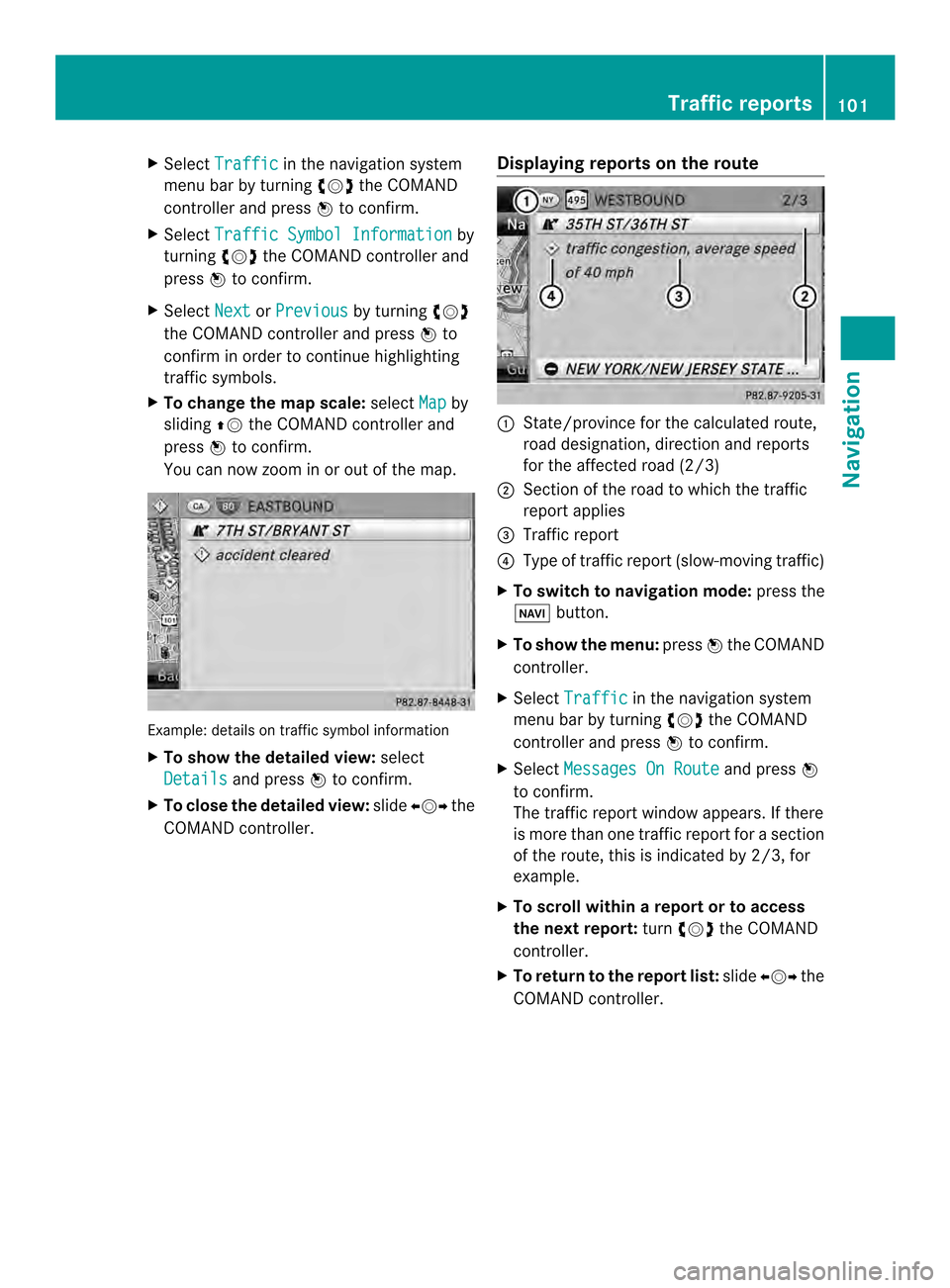
X
Select Traffic in the navigation system
menu bar by turning 003C0012003Dthe COMAND
controlle rand press 0037to confirm.
X Select Traffic Symbol Information by
turning 003C0012003Dthe COMAND controller and
press 0037to confirm.
X Select Next or
Previous by turning
003C0012003D
the COMAND controller and press 0037to
confirm in order to continue highlighting
traffic symbols.
X To change the map scale: selectMap by
sliding 00360012the COMAND controller and
press 0037to confirm.
You can now zoom in or out of the map. Example: details on traffi
csymbol information
X To show the detaile dview: select
Details and press
0037to confirm.
X To close the detailed view: slide003400120035 the
COMAND controller. Displaying reports on the route 0001
State/province for the calculated route,
road designation, direction and reports
for the affected road (2/3)
0002 Section of the road to which the traffic
repor tapplies
0014 Traffic report
0013 Type of traffic report (slow-moving traffic)
X To switch to navigation mode: press the
0012 button.
X To show the menu: press0037the COMAND
controller.
X Select Traffic in the navigation system
menu bar by turning 003C0012003Dthe COMAND
controller and press 0037to confirm.
X Select Messages On Route and press
0037
to confirm.
The traffic report window appears. If there
is more than one traffic report for a section
of the route, this is indicated by 2/3, for
example.
X To scroll within arepor tort o access
the next report: turn003C0012003D the COMAND
controller.
X To retur ntothe report list: slide003400120035 the
COMAND controller. Traffic reports
101Navigation Z
Page 119 of 274

X
To adjust the size of the area: turn
003C0012003D the COMAND controller.
The area is enlarged or reduced.
X To confirm the change: press0037the
COMAND controller.
The list appears and the change is entered.
Deleting aset area X
Call up the area list ( Ypage 116).
X Select an entry in the list by turning 003C0012003D
the COMAND controller.
X Slide 00120035the COMAND controller and
press 0037to confirm.
X Select Delete and press
0037to confirm.
Aq uery appears asking whether the entry
should be deleted.
X Select Yes or
No .
If you select Yes , the entry is deleted.
If you select No , the process will be
canceled. SIRIUS XM service
Displaying SIRIUS XM service
information You can display the SIRIUS XM service
information.
X To show the menu: press0037the COMAND
controller.
X Select Navi in the main function bar by
sliding 00360012and turning 003C0012003Dthe COMAND
controller and press 0037to confirm.
X Select SIRIUS Service and press
0037to
confirm.
The window on the right half of the display
shows the telephone number of the
provide r(SIRIUS XM) and the serial number
of your service module. Registering for the SIRIUS XM traffic
report service X
Call the traffic report provider's phone
number shown on the screen.
i You can also have the satellite service
activated online .To do so, visit the SIRIUS
XM Radio website at
http://www.sirius.com (USA).
Once the connection has been established:
X Follow the instructions of the operator.
The activation process may take up to ten
minutes.
If registration is not included when
purchasing the system, your credit card
details will be required to activate your
account. Compass function
You can view the current direction of travel,
the current height and the coordinates of the
current vehicle position in the compass view.
X To switch to navigation mode: press the
0012 button.
X To show the menu: press0037the COMAND
controller.
X Select Position in the navigation system
menu bar by sliding 00120008and turning 003C0012003D
the COMAND controller and press 0037to
confirm.
X Select Compass and press
0037to confirm. Additional settings
117Navigation Z
Page 138 of 274
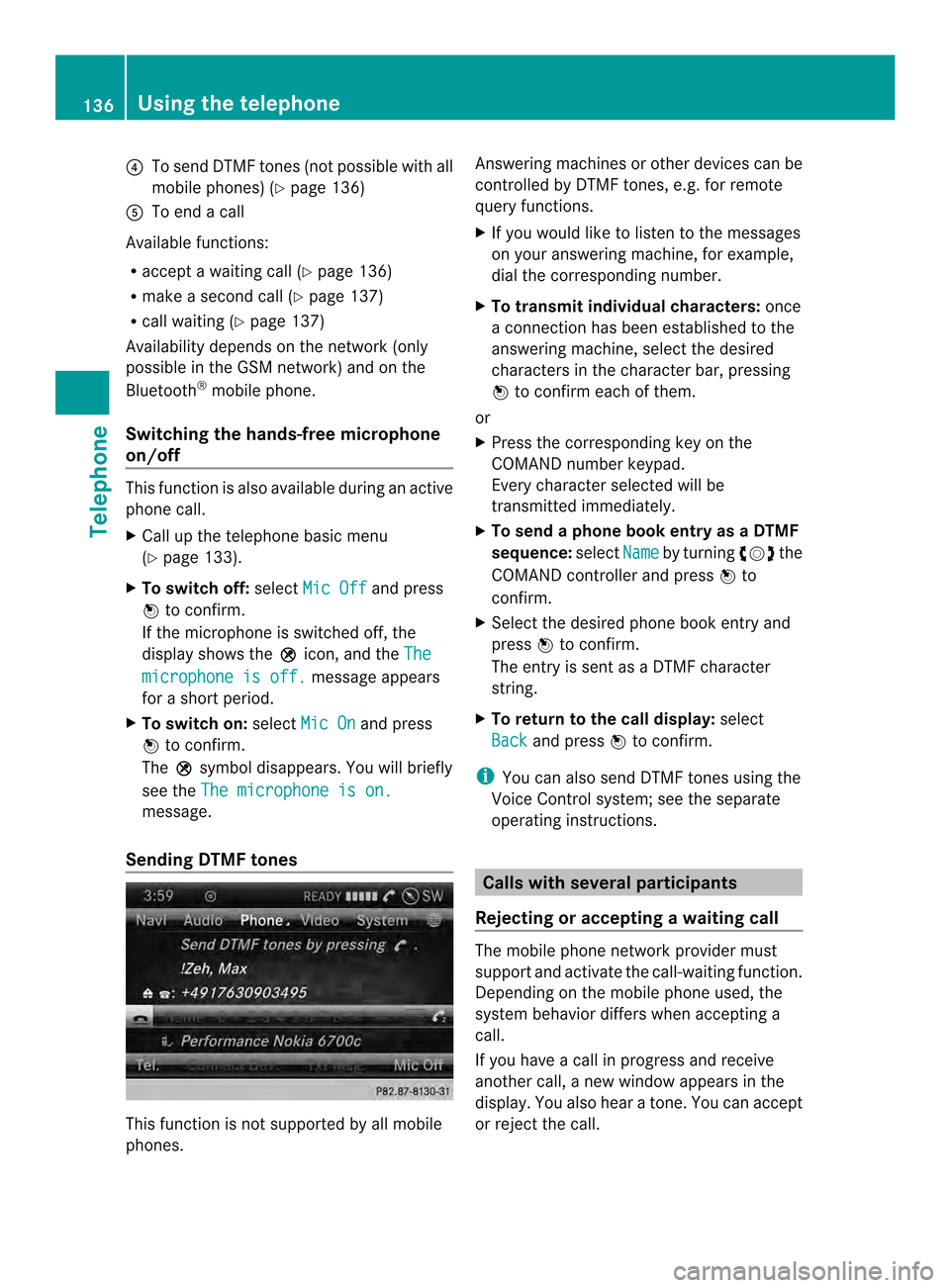
0013
To send DTMF tones (not possible with all
mobile phones) (Y page 136)
0011 To end a call
Available functions:
R accept a waiting call (Y page 136)
R make a second call (Y page 137)
R call waiting (Y page 137)
Availability depends on the network (only
possible in the GSM network) and on the
Bluetooth ®
mobile phone.
Switching the hands-free microphone
on/off This function is also available during an active
phone call.
X
Call up the telephone basic menu
(Y page 133).
X To switch off: selectMic Off and press
0037 to confirm.
If the microphone is switched off, the
display shows the 000Cicon, and the The microphone is off. message appears
for a short period.
X To switch on: selectMic On and press
0037 to confirm.
The 000Csymbol disappears. You will briefly
see the The microphone is on. message.
Sending DTMF tones This function is not supported by all mobile
phones. Answering machines or other devices can be
controlled by DTMF tones, e.g. for remote
query functions.
X
If you would like to listen to the messages
on your answering machine, for example,
dial the corresponding number.
X To transmit individual characters: once
a connection has been established to the
answering machine, select the desired
characters in the character bar, pressing
0037 to confirm each of them.
or
X Press the corresponding key on the
COMAND number keypad.
Every character selected will be
transmitted immediately.
X To send a phone book entry as a DTMF
sequence: selectName by turning
003C0012003Dthe
COMAND controller and press 0037to
confirm.
X Select the desired phone book entry and
press 0037to confirm.
The entry is sent as a DTMF character
string.
X To return to the call display: select
Back and press
0037to confirm.
i You can also send DTMF tones using the
Voice Control system; see the separate
operating instructions. Calls with several participants
Rejecting or accepting awaiting call The mobile phone network provider must
support and activate the call-waiting function.
Depending on the mobile phone used, the
system behavior differs whe
naccepting a
call.
If you have a call in progress and receive
another call, a new window appears in the
display .You also hear a tone. You can accept
or reject the call. 136
Using the telephoneTelephone
Page 176 of 274
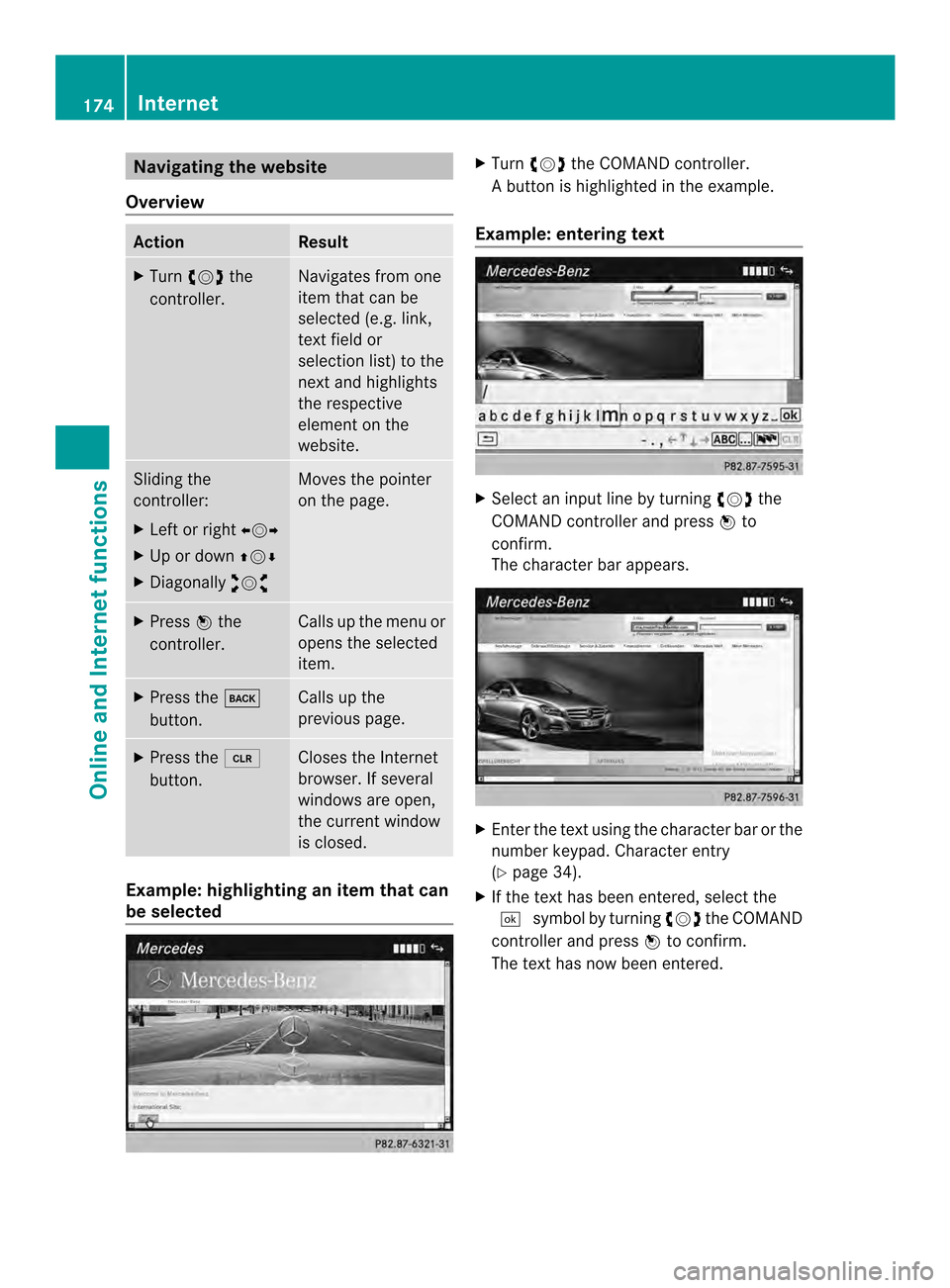
Navigating the website
Overview Action Result
X
Turn 003C0012003D the
controller. Navigates from one
item that can be
selected (e.g. link,
text field or
selectio
nlist) to the
nex tand highlights
the respective
element on the
website. Sliding the
controller:
X
Left or right 003400120035
X Up or down 003600120008
X Diagonally 00320012003B Moves the pointer
on the page.
X
Press 0037the
controller. Calls up the menu or
opens the selected
item. X
Press the 000A
button. Calls up the
previous page.
X
Press the 0015
button. Closes the Internet
browser. If several
windows are open,
the current window
is closed.
Example: highlighting an item that can
be selected X
Turn 003C0012003D the COMAND controller.
Ab utton is highlighted in the example.
Example: entering text X
Select an input line by turning 003C0012003Dthe
COMAND controller and press 0037to
confirm.
The characte rbar appears. X
Ente rthe text using the character bar or the
number keypad. Character entry
(Y page 34).
X If the text has been entered, select the
0004 symbol by turning 003C0012003Dthe COMAND
controller and press 0037to confirm.
The text has now been entered. 174
InternetOnline and Internet functions
Page 177 of 274

Menu functions
Calling up the menu X
To call up the short menu: highlight the
selectable item on the page by turning
003C0012003D the COMAND controller and press
0037 to confirm. Start of menu
End of menu X
To call up the entire menu: when the
short menu is displayed, slide 00120008the
COMAND controller downwards.
or
X Select a free area on the website by sliding
003600120008, 003400120035or00320012003B the COMAND
controller and press 0037to confirm.
Opening Opens the website to the selectable item.
X
Call up the menu (Y page 175).
X Confirm Open by pressing
0037the COMAND
controller.
Ente rURL X
Call up the menu (Y page 175).
X Select Enter URL by turning
003C0012003Dor
sliding 003600120008the COMAND controller and
press 0037to confirm.
X Enter a web address (URL) (Y page 172).
Calling up the previous website X
Call up the menu (Y page 175).
X Select Previous by turning
003C0012003Dor sliding
003600120008 the COMAND controller and press
0037 to confirm.
Calling up the next website X
Call up the menu (Y page 175).
X Select Next by turning
003C0012003Dor sliding
003600120008 the COMAND controller and press
0037 to confirm.
View Yo
uc an use this function to:
R position a selection window on websites
that are larger than the display
R select a window that is already open Internet
175Online and Internet functions
Page 178 of 274

X
Call up the menu ( Ypage 175).
X Select View by turning
003C0012003Dor sliding
003600120008 the COMAND controller and press
0037 to confirm.
or
X Press the 0031key on the number keypad.
i You canno tuse the 0031key if a phone
call is being made. X
To position the selection window:
confirm Fullscreen View of Current Page by pressing
0037the COMAND
controller.
As election window appears on the
website. X
Slide 003400120035, 003600120008or00320012003B the COMAND
controller and position the selection
window on the website.
X Press 0037the COMAND controller.
The selected section is enlarged.
X To displa yand select open windows:
select Display Open Windows by turning003C0012003D
or sliding 003600120008the COMAND
controller and press 0037to confirm.
The carousel view appears. X
Press 0037the COMAND controller.
The website is displayed.
Exiting the menu X
Call up the menu (Y page 175).
X Select Exit by turning
003C0012003Dor sliding
003600120008 the COMAND controller and press
0037 to confirm.
The Internet browser is closed. If other
windows are opened in the background,
another prompt appears.
Other menu functions Opening in
anew window
You can open up to five windows
simultaneously.
X Call up the menu ( Ypage 175).
X Select Open In A New Window by turning
003C0012003D or sliding 003600120008the COMAND
controller and press 0037to confirm.
X To select awindow: selectView and press
0037 to confirm.
X Selec tthe website in the carousel view by
turning 003C0012003Dor sliding 003400120035the COMAND
controller and press 0037to confirm.
Adding to favorites
Adds the current website to the favorites. The
website can then be called up using the 176
InternetOnline and Internet functions
Page 179 of 274

carousel view. You can save up to 20 favorites
in the carousel view.
X
Call up the menu (Y page 175).
X Select Add To Favorites by turning
003C0012003D or sliding 003600120008the COMAND
controlle rand press 0037to confirm.
The following message appears: Thispage has been added to your
favorites.
Displaying favorites
X
Call up the menu (Y page 175).
X Select Display Favorites by turning
003C0012003D or sliding 003600120008the COMAND
controller and press 0037to confirm.
The favorites are shown in the carousel
view.
Further information on favorites
(Y page 177).
Refreshing awebsite
X Call up the menu ( Ypage 175).
X Select Refresh by turning
003C0012003Dor sliding
003600120008 the COMAND controller and press
0037 to confirm.
Closing the active window
X Call up the menu ( Ypage 175).
X Select Close Active Window by turning
003C0012003D or sliding 003600120008the COMAND
controller and press 0037to confirm.
or
X Press the 0015button to the right of the
COMAND controller.
i You cannot use the 0015button if a
phone call is being made. Displaying the complete web address of the
selected link
X
Call up the menu ( Ypage 175).
X Select Link Details by turning
003C0012003Dor
sliding 003600120008the COMAND controller and
press 0037to confirm.
The web address (URL) appears.
X Press 0037the COMAND controller and close
the display.
Settings
The settings are described in a separate
sectio n(Ypage 180). Favorites
Introduction Favorites are frequently visited websites.
You have the following option
sfor creating a
favorite:
R in the carousel view (Y page 177)
R via the menu item Add To Favorites (Y
page 176)
Before creating a favorite in the carousel
view, you must first close active connections
(Y page 161).
You can select and edit favorites that you
have created.
Creating favorites Creating favorites in the carousel view
X
Call up the carousel view (Y page 172).
X Bring the Create New Favorite panel to
the front by turning 003C0012003Dor sliding 003400120035
the COMAND controller. Internet
177Online and Internet functions
Page 181 of 274

X
Select Edit by turning
003C0012003Dor sliding
003600120008 the COMAND controller and press
0037 to confirm.
or
X Press the 0019button on the number
keypad (this function is not available if you
are using the telephone at the same time).
An input menu appears. X
Enter the web address (URL) and name
using either the characte rbar or the
number keypad. Character entry
(Y page 34).
Other functions in the favorites menu Opening curren
tfavorites
X Call up the Favorites menu (Y page 178).
X Confirm Open by pressing
0037the COMAND
controller.
Opens the current favorites in a new window.
Opening in anew window
X Call up the Favorites men u(Ypage 178).
X Select Open In A New Window by turning
003C0012003D or sliding 003600120008the COMAND
controller and press 0037to confirm. Calling up details
X
Call up the Favorites menu (Y page 178).
X Select Details by turning
003C0012003Dor sliding
003600120008 the COMAND controller and press
0037 to confirm.
or
X Press the 0031button on the number
keypad (this function is not available if you
are using the telephone at the same time).
The detailed view appears.
Exiting
X Call up the Favorites menu (Y page 178).
X Select Exit by turning
003C0012003Dor sliding
003600120008 the COMAND controller and press
0037 to confirm.
or
X Press the 000Aback button on the left next
to the COMAND controller.
The Favorites menu closes.
Deleting favorites Deleting favorites in the carousel view
X
Call up the carousel view (Y page 172).
X Select Delete by sliding
00120008and turning
003C0012003D the COMAND controller and press
0037 to confirm.
Ap rompt appears.
X Select Yes and press
0037to confirm.
The favorite is deleted.
If you select No , the process will be
canceled.
Deleting favorites in the Favorites menu
X Select Delete by turning
003C0012003Dor sliding
003600120008 the COMAND controller and press
0037 to confirm.
or
X Press the 0015button to the right of the
COMAND controller.
The favorite is deleted. Internet
179Online and Internet functions