2014 MERCEDES-BENZ CL-Class USB
[x] Cancel search: USBPage 48 of 274

R
Compass Screen :y
ou can call up the
compass.
R Driver's Seat Massage ,
Front- Passenger's Seat Massage or
Massage: Both Front Seats :y
ou can
start the massage function, depending on
which seats are selected (Y page 52).Importing/exporting data
General notes
! Never remove the stick or card when
writing data to the USB stick or the memory
card. You may otherwise lose data.
Using this function, you can:
R transfer your personal COMAND data from
one system/vehicle to another
R make a backup copy of your personal data
(export data) and load it again (import
data).
R protec tyour data from unwanted export by
activating a pin prompt (presetting:
deactivated 0003).
You can either use an SD memory card or a
USB storage device (e.g. a USB stick) as
temporary storage. Activating/deactivating PIN
protection
X
Press the 000Bbutton.
The system menu appears. X
Select Settings by turning
003C0012003Dthe
COMAND controller and press 0037to
confirm.
X Select Import/Export Data and press
0037 to confirm.
X Select Activate PIN Protection and
press 0037to confirm.
Activate 0010or deactivate 0003PIN
protection. When activating PIN protection,
you will be prompted to enter a PIN. X
Enter a 4-digit PIN, select0004and press
0037 to confirm.
You will be prompted to enter the PIN
again.
X Re-enter the PIN, select 0004and press
0037 to confirm.
The PIN prompt now protects your personal
data from unwanted export.
i If you deactivate your PIN protection, you
will first be prompted to enter your PIN. If
you have forgotten your PIN, a Mercedes-
Benz service station can deactivate your
PIN protection for you. Alternatively, you
can deactivate PIN protection by resetting
your personal COMAND data
(Y page 47). 46
Importing/exporting dataSystem settings
Page 49 of 274

Importing/exporting data
X
Insert the SD memory car d(Ypage 197).
or
X Connect aUSB device (e.g. aUSB memory
stick) ( Ypage 197).
X Press 000B.
The system menu appears.
X Select Settings by turning
003C0012003Dthe
COMAND controlle rand press 0037to
confirm.
X Select Import/Export Data and press
0037 to confirm.
X Select Import Data or
Export Data and
press 0037to confirm. If PIN protection is activated, a PIN prompt
appears when you select
Export Data .
X Enter the PIN, select 0004and press0037to
confirm.
You can now proceed in the same way as if
PIN protection was deactivated.
X To select apreset: selectMemory Card or
USB Storage and press
0037to confirm.
X Select All Data and press
0037to confirm.
This functio nexports all the data to the
selected disc.
or
X Select the data type and press 0037to
confirm.
Depending on the previous entry, select the
data type for the export 0010or not 0003.
X Select Cont. and press
0037to confirm.
i Personal musi cfiles in the MUSIC
REGISTER cannot be saved and imported
again using this function. Reset function
You can completely reset COMAND to the
factory settings. Amongst other things, this
will delete all personal COMAND data. This
includes the station presets ,entries in the
destination memory and in the list of previous
destinations in the navigation system and
address book entries. In addition, any
activated PIN protection, which you have
used to protect your data against unwanted
export, will be deactivated .Resetting is Reset function
47System settings
Page 142 of 274
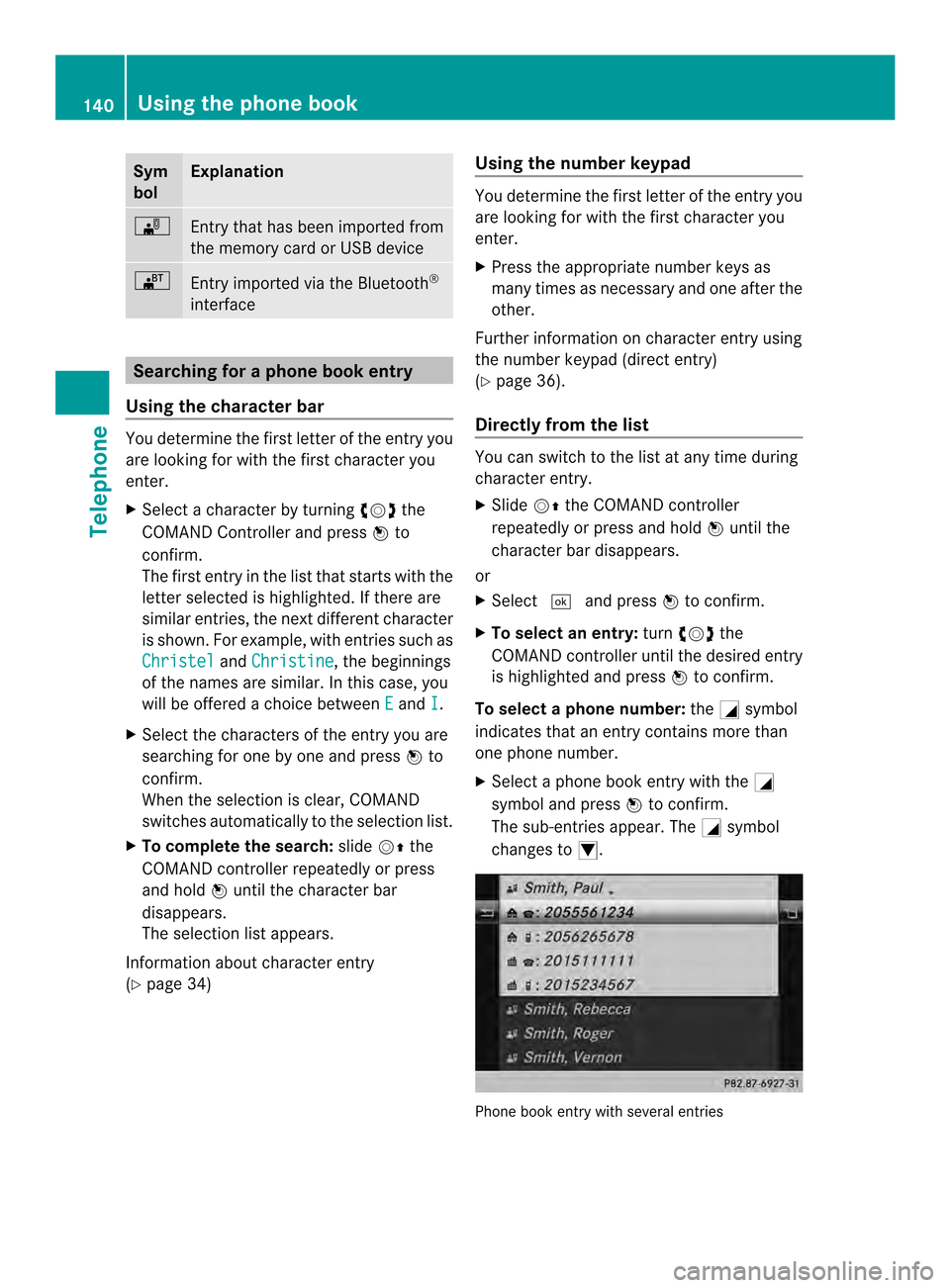
Sym
bol Explanation
0004
Entry that has been imported from
the memory card or USB device
000A
Entry imported via the Bluetooth
®
interface Searching for a phone book entry
Using the character bar You determine the first letter of the entry you
are looking for with the first character you
enter.
X Select a character by turning 003C0012003Dthe
COMAND Controller and press 0037to
confirm.
The first entry in the list that starts with the
letter selected is highlighted. If there are
similar entries, the next different character
is shown. For example, with entries such as
Christel and
Christine , the beginnings
of the names are similar. In this case, you
will be offered a choice between E and
I .
X Select the characters of the entry you are
searching for one by one and press 0037to
confirm.
When the selection is clear, COMAND
switches automatically to the selection list.
X To complete the search: slide00120036the
COMAND controller repeatedly or press
and hold 0037until the character bar
disappears.
The selection list appears.
Information about character entry
(Y page 34) Using the number keypad You determine the first letter of the entry you
are looking for with the first character you
enter.
X
Press the appropriate number keys as
many times as necessary and one after the
other.
Further information on character entry using
the number keypad (direct entry)
(Y page 36).
Directly from the list You can switch to the list at any time during
character entry.
X
Slide 00120036the COMAND controller
repeatedly or press and hold 0037until the
character bar disappears.
or
X Select 0004and press 0037to confirm.
X To selecta n entry:turn003C0012003D the
COMAND controller until the desired entry
is highlighted and press 0037to confirm.
To select aphone number: the0002symbol
indicates that an entry contains more than
one phone number.
X Select a phone book entry with the 0002
symbol and press 0037to confirm.
The sub-entries appear. The 0002symbol
changes to 0003. Phone book entry with several entries140
Using the phone bookTelephone
Page 151 of 274

X
Press 0037the COMAND controller while the
textm essage is being displayed.
X Select Save Number and press
0037to
confirm.
X Select New Entry and press
0037to confirm.
X Store the phone number (Y page 143)
Adding the sender of atext message to
an address book entry X
Press 0037the COMAND controller while the
text message is being displayed.
X Select Save Number and press
0037to
confirm.
X Select Add Phone No. and press
0037to
confirm.
X Proceed from the step "Select a number
category" ( Ypage 142).
Deleting atext message X
Select a text message in the text message
inbo xby turning 003C0012003Dthe COMAND
controller.
X Selec tthe list symbol to the right of the text
message by sliding 00120035the COMAND
controller and press 0037to confirm.
X Select Delete and press
0037to confirm.
Ad eletion prompt appears.
X Select Yes or
No and press
0037to confirm.
If you select Yes , the textm
essage is
deleted.
If you select No , the process will be
canceled.
i This delete function is not supported by
all mobile phones. The Delete failed.message appears.
Using the address book
Introduction
Always pay attention to traffic conditions. Before starting the journey, familiarize
yourself with the address book functions.
Only use COMAND when the road and traffic
conditions permit
.You could otherwise
become involved in an accident in which you
or others could be injured.
The address book organizes and stores
entries that are entered from different
sources (mobile phone, memory card, USB
device, COMAND phone book, navigation
system).
You can use these entries to make telephone
calls and for navigation.
i Number of contacts in the address
book: the address book can store a total of
4000 contacts.
1500 entries each are reserved in the
address book for:
R contacts from the mobile phone
R contacts that you create in COMAND or
import from other sources
The remaining 1,000 entries are assigned
by COMAND as necessary.
i Display of mobile phone contacts:
contacts downloaded from the mobile
phone remain in the address book even if
you disconnect the mobile phone from
COMAND. Contacts that have previously
been available can be displayed as soon as
the mobile phone is reconnected.
COMAND downloads the contacts again so
that any new contacts that have been
added to the mobile phone can be
displayed.
As soon as you connect a new mobile
phone to COMAND all the contacts from
the previous mobile phone are replaced by
those from the new phone's address book.
Address book entries remain stored when
the mobile phone is disconnected. For this
reason, delete your personal data using the
reset function before selling your vehicle,
for example (Y page 47). Using the address book
149Telephone Z
Page 156 of 274
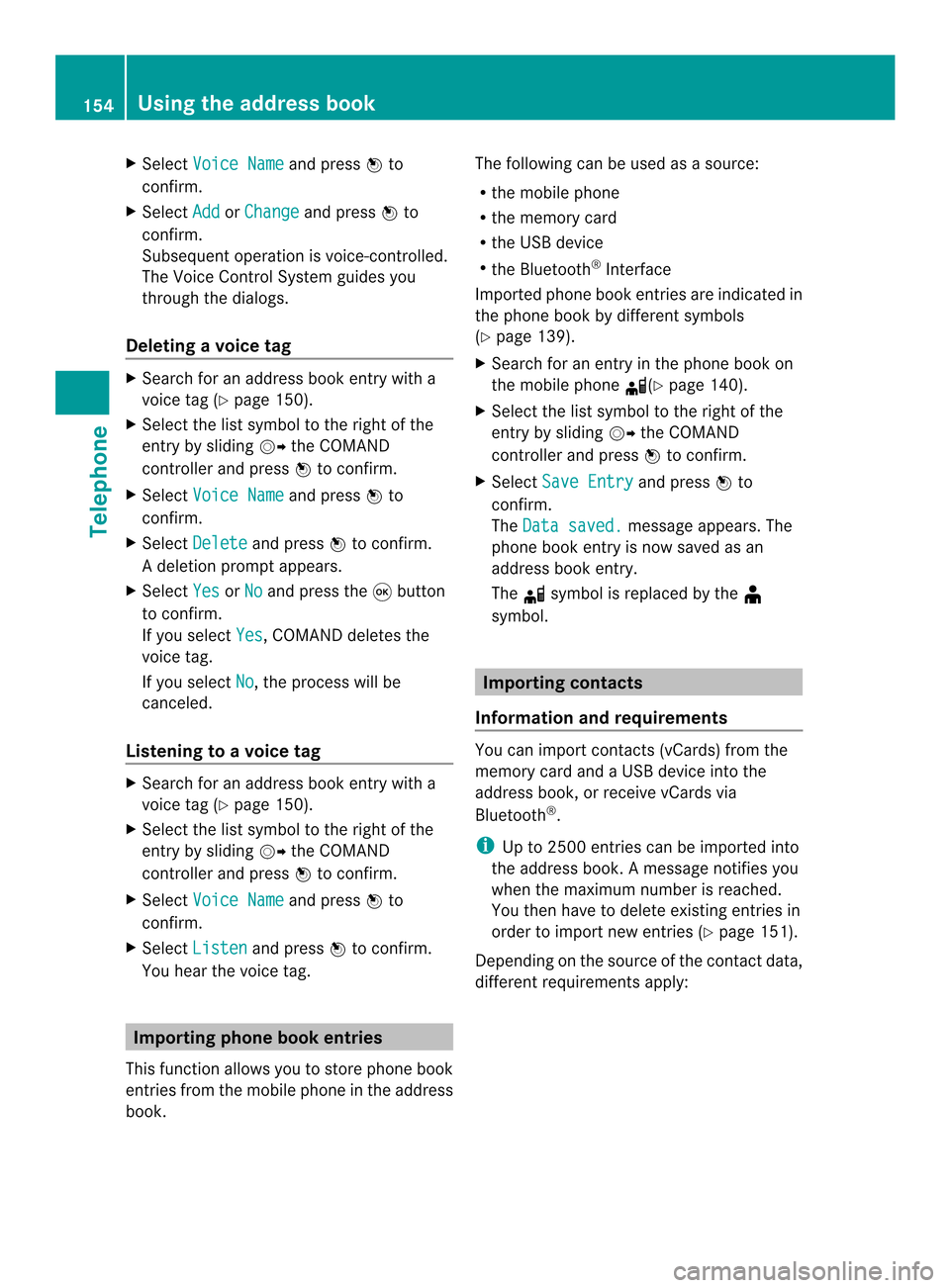
X
Select Voice Name and press
0037to
confirm.
X Select Add or
Change and press
0037to
confirm.
Subsequent operation is voice-controlled.
The Voice Control System guides you
through the dialogs.
Deleting avoice tag X
Search for an address book entry with a
voice tag (Y page 150).
X Select the list symbol to the righ tofthe
entry by sliding 00120035the COMAND
controller and press 0037to confirm.
X Select Voice Name and press
0037to
confirm.
X Select Delete and press
0037to confirm.
Ad eletion prompt appears.
X Select Yes or
No and press the
0016button
to confirm.
If you select Yes , COMAND deletes the
voice tag.
If you select No , the process will be
canceled.
Listening to avoice tag X
Search for an address book entry with a
voice tag (Y page 150).
X Select the list symbol to the righ tofthe
entry by sliding 00120035the COMAND
controller and press 0037to confirm.
X Select Voice Name and press
0037to
confirm.
X Select Listen and press
0037to confirm.
You hear the voice tag. Importing phone book entries
This function allows you to store phone book
entries from the mobile phone in the address
book. The following can be used as a source:
R
the mobile phone
R the memory card
R the USB device
R the Bluetooth ®
Interface
Imported phone book entries are indicated in
the phone book by different symbols
(Y page 139).
X Search for an entry in the phone book on
the mobile phone 000C(Ypage 140).
X Select the list symbol to the right of the
entry by sliding 00120035the COMAND
controller and press 0037to confirm.
X Select Save Entry and press
0037to
confirm.
The Data saved. message appears. The
phone book entry is now saved as an
address book entry.
The 000Csymbol is replaced by the ¥
symbol. Importing contacts
Information and requirements You can import contacts (vCards) from the
memory card and a USB device into the
address book, or receive vCards via
Bluetooth
®
.
i Up to 2500 entries can be imported into
the address book. Amessage notifies you
when the maximum number is reached.
You then have to delete existing entries in
order to import new entries (Y page 151).
Depending on the source of the contact data,
differen trequirements apply: 154
Using the address bookTelephone
Page 157 of 274
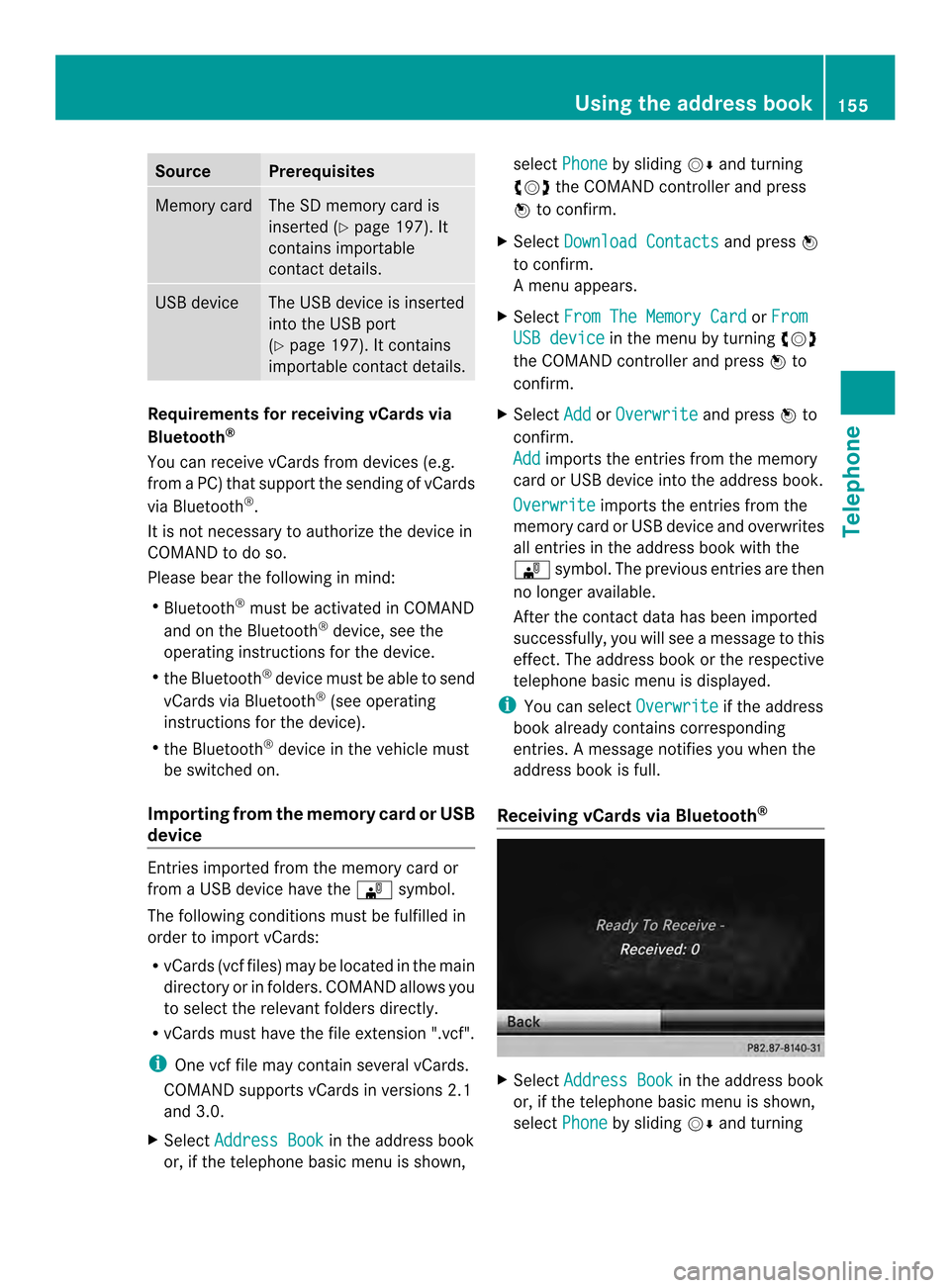
Source Prerequisites
Memory card The SD memory card is
inserted (Y
page 197). It
contains importable
contact details. USB device The USB device is inserted
into the USB port
(Y
page 197). It contains
importable contact details. Requirements for receiving vCards via
Bluetooth ®
You can receive vCards from devices (e.g.
from a PC) that support the sending of vCards
via Bluetooth ®
.
It is not necessary to authorize the device in
COMAND to do so.
Please bear the following in mind:
R Bluetooth ®
must be activated in COMAND
and on the Bluetooth ®
device, see the
operating instructions for the device.
R the Bluetooth ®
device must be able to send
vCards via Bluetooth ®
(see operating
instructions for the device).
R the Bluetooth ®
device in the vehicle must
be switched on.
Importing from the memory card or USB
device Entries imported from the memory card or
from a USB device have the 0004symbol.
The following conditions must be fulfilled in
order to import vCards:
R vCards (vcf files) may be located in the main
directory or in folders. COMAND allows you
to select the relevant folders directly.
R vCards must have the file extension ".vcf".
i One vcf file may contain several vCards.
COMAND supports vCards in versions 2.1
and 3.0.
X Select Address Book in the address book
or, if the telephone basic menu is shown, select
Phone by sliding
00120008and turning
003C0012003D the COMAND controller and press
0037 to confirm.
X Select Download Contacts and press
0037
to confirm.
Am enu appears.
X Select From The Memory Card or
From USB device in the menu by turning
003C0012003D
the COMAND controller and press 0037to
confirm.
X Select Add or
Overwrite and press
0037to
confirm.
Add imports the entries from the memory
card or USB device into the address book.
Overwrite imports the entries from the
memory card or USB device and overwrites
all entries in the address book with the
0004 symbol. The previous entries are then
no longer available.
After the contact data has been imported
successfully, you will see amessage to this
effect. The address book or the respective
telephone basic menu is displayed.
i You can select Overwrite if the address
book already contains corresponding
entries. Amessage notifies you when the
address book is full.
Receiving vCards via Bluetooth ® X
Select Address Book in the address book
or, if the telephone basic menu is shown,
select Phone by sliding
00120008and turning Using the address book
155Telephone Z
Page 199 of 274
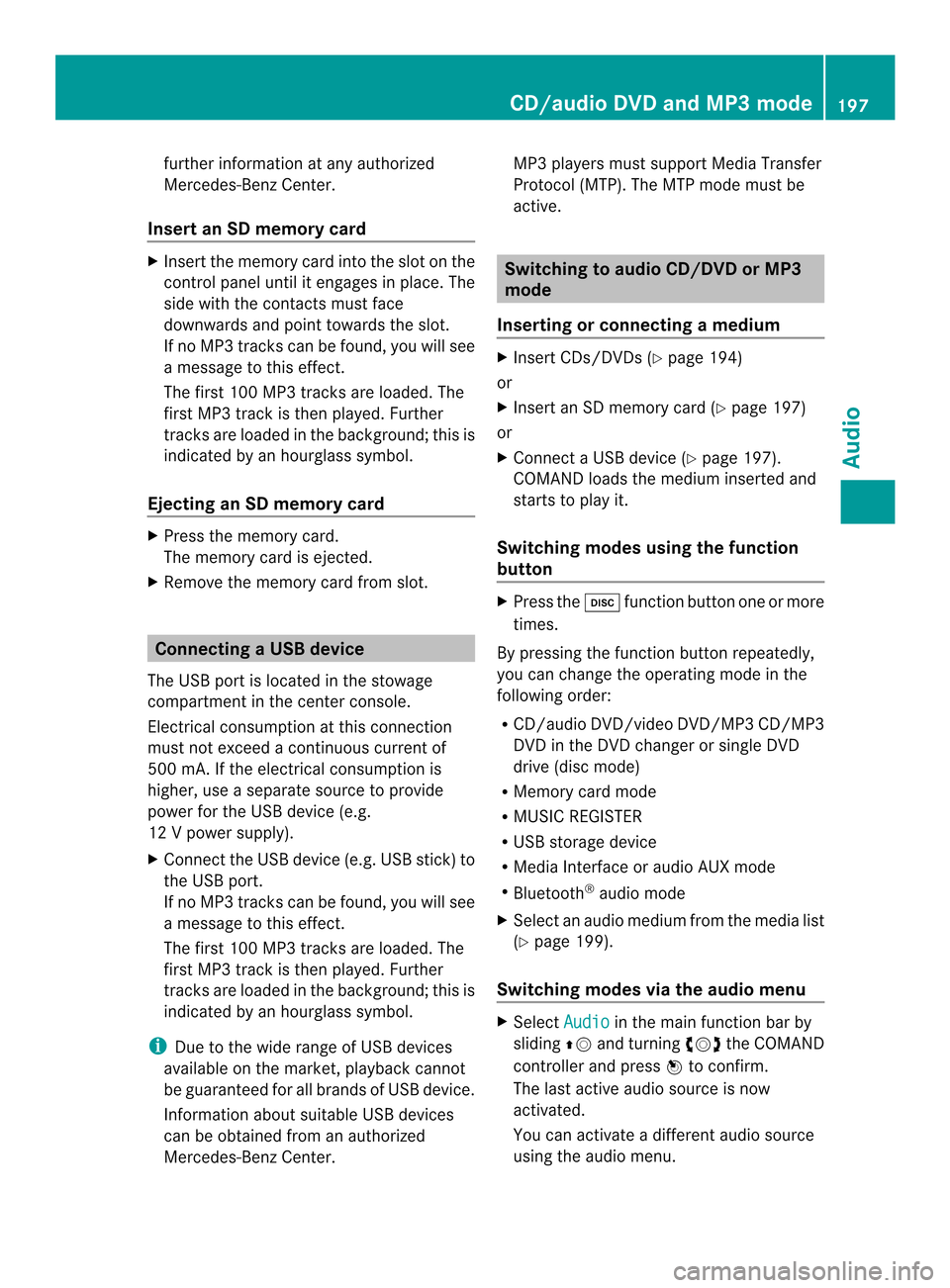
further information at any authorized
Mercedes-Benz Center.
Insert an SD memory card X
Insert the memory card into the slot on the
control panel until it engages in place. The
side with the contacts must face
downwards and point towards the slot.
If no MP3 tracks can be found, you will see
a message to this effect.
The first 100 MP3 tracks are loaded. The
first MP3 track is then played. Further
tracks are loaded in the background; this is
indicated by an hourglass symbol.
Ejecting an SD memory card X
Press the memory card.
The memory card is ejected.
X Remove the memory card from slot. Connecting
aUSB device
The USB port is located in the stowage
compartment in the center console.
Electrical consumption at this connection
must not exceed a continuous current of
500 mA. If the electrical consumption is
higher, use a separate source to provide
power for the USB device (e.g.
12 Vp ower supply).
X Connect the USB device (e.g. USB stick)to
the USB port.
If no MP 3tracks can be found, you will see
a message to this effect.
The first 100 MP3 tracks are loaded. The
first MP3 track is then played. Further
tracks are loaded in the background; this is
indicated by an hourglass symbol.
i Due to the wide range of USB devices
available on the market, playback cannot
be guaranteed for all brands of USB device.
Information about suitable USB devices
can be obtained from an authorized
Mercedes-Benz Center. MP3 players must support Media Transfer
Protocol (MTP). The MTP mode must be
active. Switching to audio CD/DVD or MP3
mode
Inserting or connecting amedium X
Insert CDs/DVD s(Ypage 194)
or
X Insert an SD memory card (Y page 197)
or
X Connect a USB device (Y page 197).
COMAND loads the medium inserted and
starts to play it.
Switching modes using the function
button X
Press the 0007function button one or more
times.
By pressing the function button repeatedly,
you can change the operating mode in the
following order:
R CD/audio DVD/video DVD/MP3 CD/MP3
DVD in the DVD changer or single DVD
drive (disc mode)
R Memory card mode
R MUSIC REGISTER
R USB storage device
R Media Interface or audio AUX mode
R Bluetooth ®
audio mode
X Select an audio medium from the media list
(Y page 199).
Switching modes via the audio menu X
Select Audio in the main function bar by
sliding 00360012and turning 003C0012003Dthe COMAND
controller and press 0037to confirm.
The last active audio source is now
activated.
You can activate a differen taudio source
using the audio menu. CD/audio DVD and MP3 mode
197Audio Z
Page 200 of 274
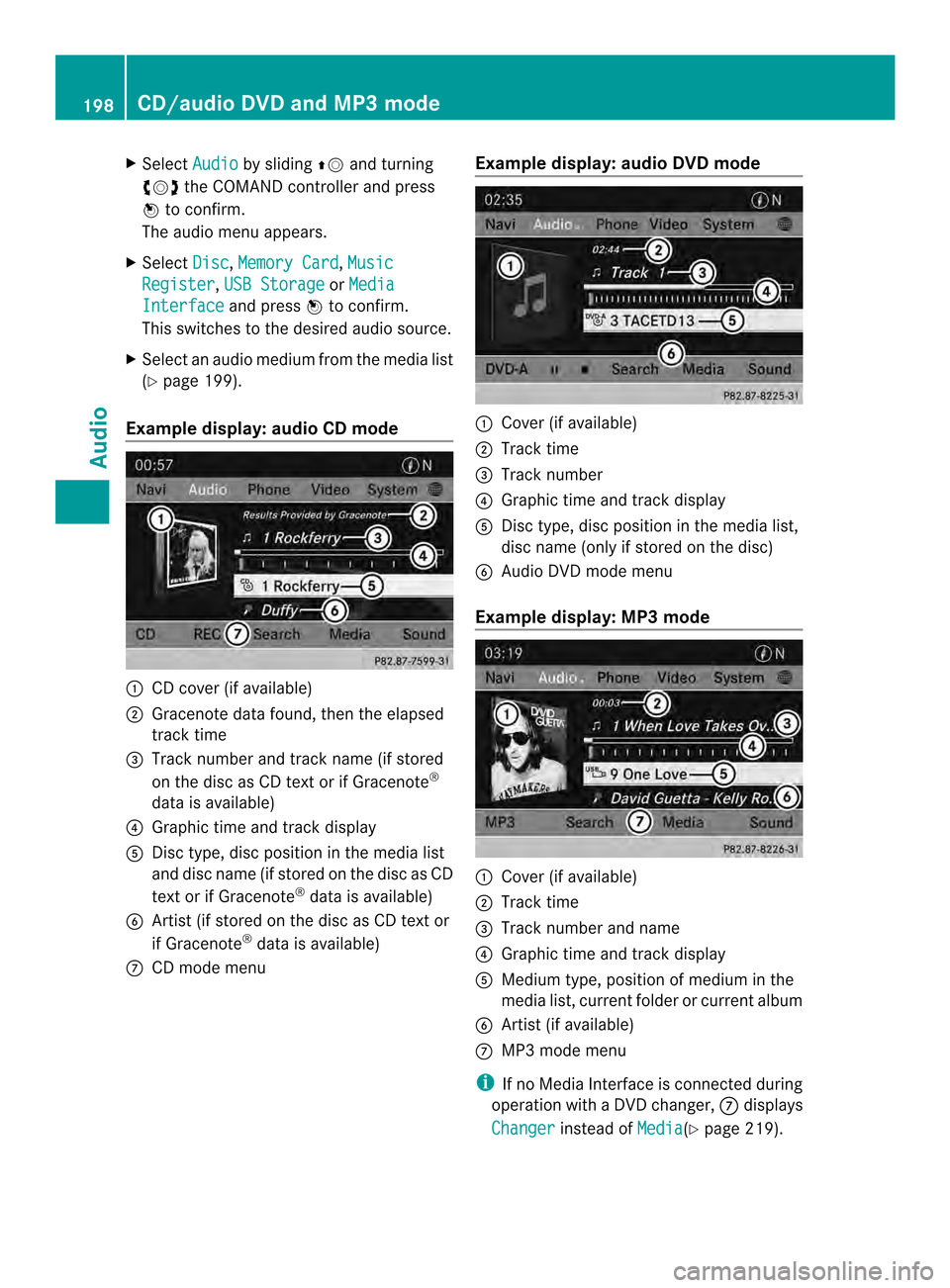
X
Select Audio by sliding
00360012and turning
003C0012003D the COMAND controller and press
0037 to confirm.
The audio menu appears.
X Select Disc ,
Memory Card ,
Music Register ,
USB Storage or
Media Interface and press
0037to confirm.
This switches to the desired audio source.
X Select an audio mediu mfrom the media list
(Y page 199).
Example display: audio CD mode 0001
CD cover (if available)
0002 Gracenote data found, then the elapsed
track time
0014 Track number and track name (if stored
on the disc as CD text or if Gracenote ®
data is available)
0013 Graphic time and track display
0011 Disc type, disc position in the media list
and disc name (if stored on the disc as CD
text or if Gracenote ®
data is available)
0012 Artist (if stored on the disc as CD text or
if Gracenote ®
data is available)
0005 CD mode menu Example display: audio DVD mode 0001
Cove r(if available)
0002 Track time
0014 Track number
0013 Graphic time and track display
0011 Disc type, disc position in the media list,
disc name (only if stored on the disc)
0012 Audio DVD mode menu
Example display: MP3 mode 0001
Cover (if available)
0002 Track time
0014 Track number and name
0013 Graphic time and track display
0011 Medium type, position of medium in the
media list, current folder or current album
0012 Artis t(if available)
0005 MP3 mode menu
i If no Media Interface is connected during
operation with a DV Dchanger, 0005displays
Changer instead of
Media (Y
page 219). 198
CD/audio DVD and MP3 modeAudio