2014 MERCEDES-BENZ C-Class navigation
[x] Cancel search: navigationPage 68 of 270
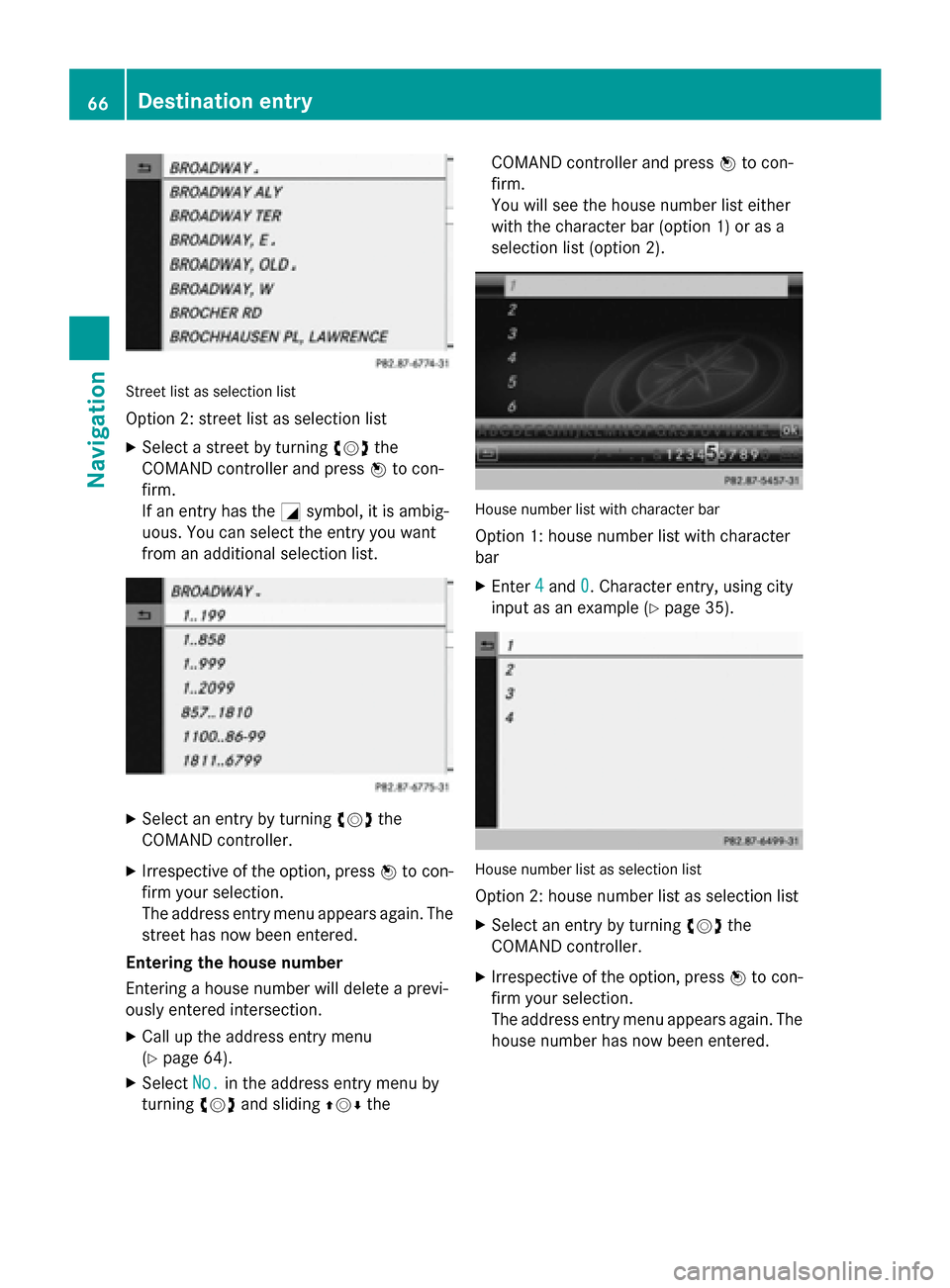
Street list as selection list
Option 2: street list as selection list
X Select a street by turning 00790052007Athe
COMAND controller and press 0098to con-
firm.
If an entry has the 0043symbol, it is ambig-
uous. You can select the entry you want
from an additional selection list. X
Select an entry by turning 00790052007Athe
COMAND controller.
X Irrespective of the option, press 0098to con-
firm your selection.
The address entry menu appears again. The
street has now been entered.
Entering the house number
Entering a house number will delete a previ-
ously entered intersection.
X Call up the address entry menu
(Y page 64).
X Select No.
No. in the address entry menu by
turning 00790052007Aand sliding 009700520064the COMAND controller and press
0098to con-
firm.
You will see the house number list either
with the character bar (option 1) or as a
selection list (option 2). House number list with character bar
Option 1: house number list with character
bar
X Enter 4 4and 0
0. Character entry, using city
input as an example (Y page 35). House number list as selection list
Option 2: house number list as selection list
X Select an entry by turning 00790052007Athe
COMAND controller.
X Irrespective of the option, press 0098to con-
firm your selection.
The address entry menu appears again. The house number has now been entered. 66
Destination entryNavigation
Page 69 of 270
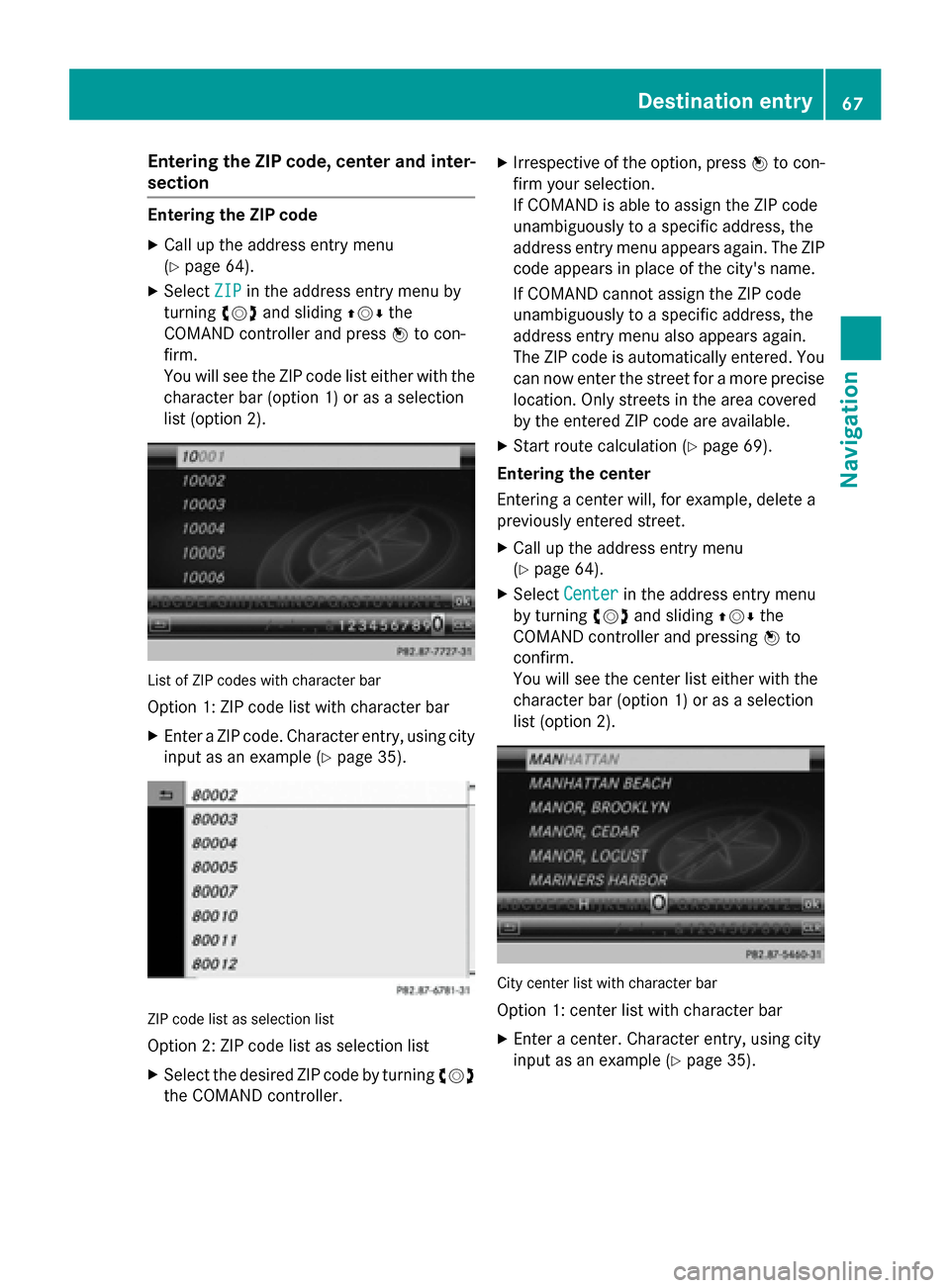
Entering the ZIP code, center and inter-
section Entering the ZIP code
X Call up the address entry menu
(Y page 64).
X Select ZIP ZIPin the address entry menu by
turning 00790052007Aand sliding 009700520064the
COMAND controller and press 0098to con-
firm.
You will see the ZIP code list either with the
character bar (option 1) or as a selection
list (option 2). List of ZIP codes with character bar
Option 1: ZIP code list with character bar
X Enter a ZIP code. Character entry, using city
input as an example (Y page 35).ZIP code list as selection list
Option 2: ZIP code list as selection list
X Select the desired ZIP code by turning 00790052007A
the COMAND controller. X
Irrespective of the option, press 0098to con-
firm your selection.
If COMAND is able to assign the ZIP code
unambiguously to a specific address, the
address entry menu appears again. The ZIP code appears in place of the city's name.
If COMAND cannot assign the ZIP code
unambiguously to a specific address, the
address entry menu also appears again.
The ZIP code is automatically entered. You
can now enter the street for a more precise location. Only streets in the area covered
by the entered ZIP code are available.
X Start route calculation (Y page 69).
Entering the center
Entering a center will, for example, delete a
previously entered street.
X Call up the address entry menu
(Y page 64).
X Select Center
Center in the address entry menu
by turning 00790052007Aand sliding 009700520064the
COMAND controller and pressing 0098to
confirm.
You will see the center list either with the
character bar (option 1) or as a selection
list (option 2). City center list with character bar
Option 1: center list with character bar
X Enter a center. Character entry, using city
input as an example (Y page 35). Destination entry
67Navigation Z
Page 70 of 270
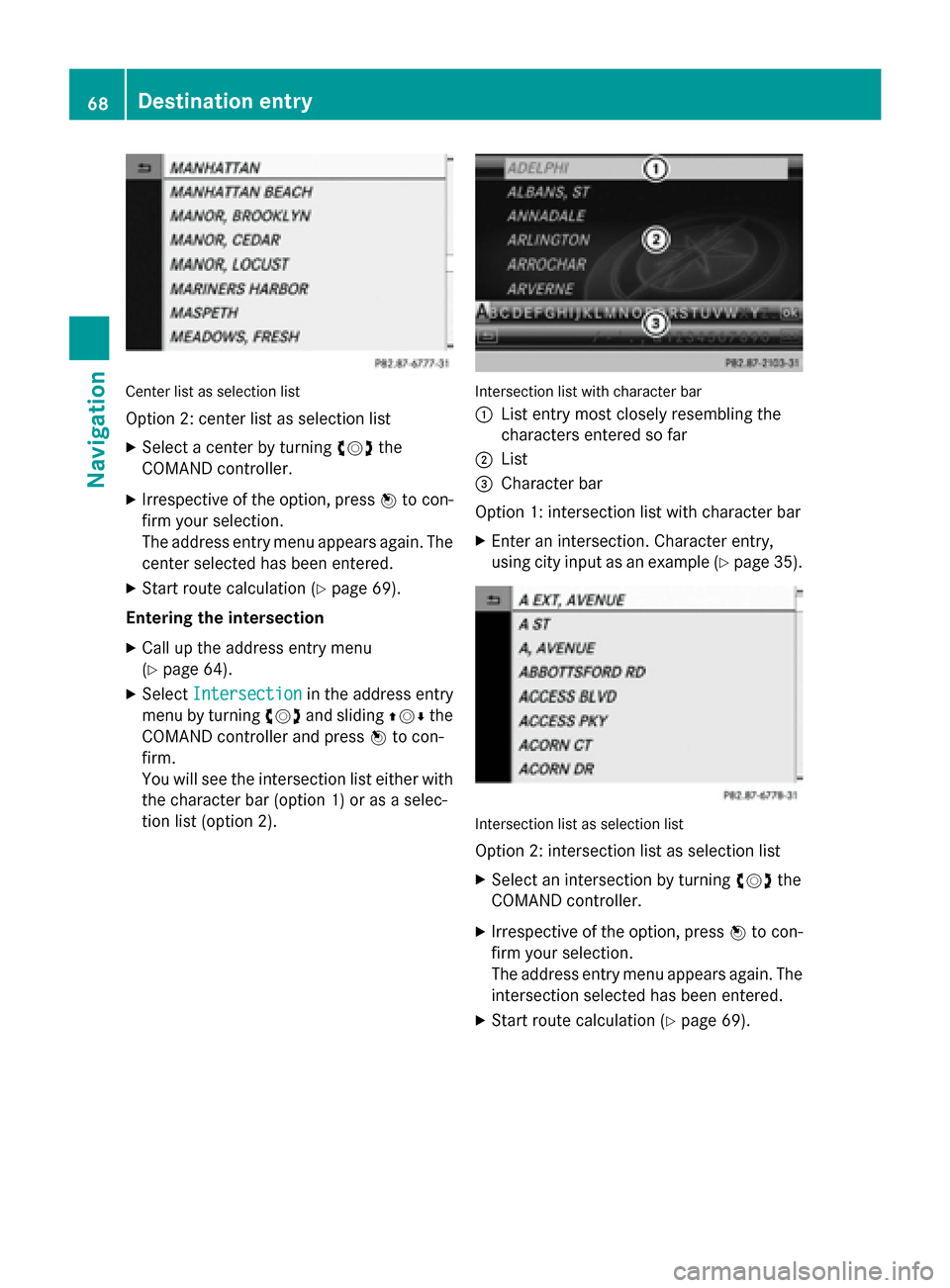
Center list as selection list
Option 2: center list as selection list
X Select a center by turning 00790052007Athe
COMAND controller.
X Irrespective of the option, press 0098to con-
firm your selection.
The address entry menu appears again. The center selected has been entered.
X Start route calculation (Y page 69).
Entering the intersection
X Call up the address entry menu
(Y page 64).
X Select Intersection
Intersection in the address entry
menu by turning 00790052007Aand sliding 009700520064the
COMAND controller and press 0098to con-
firm.
You will see the intersection list either with the character bar (option 1) or as a selec-
tion list (option 2). Intersection list with character bar
0043
List entry most closely resembling the
characters entered so far
0044 List
0087 Character bar
Option 1: intersection list with character bar X Enter an intersection. Character entry,
using city input as an example (Y page 35). Intersection list as selection list
Option 2: intersection list as selection list
X Select an intersection by turning 00790052007Athe
COMAND controller.
X Irrespective of the option, press 0098to con-
firm your selection.
The address entry menu appears again. The intersection selected has been entered.
X Start route calculation (Y page 69).68
Destination entryNavigation
Page 71 of 270
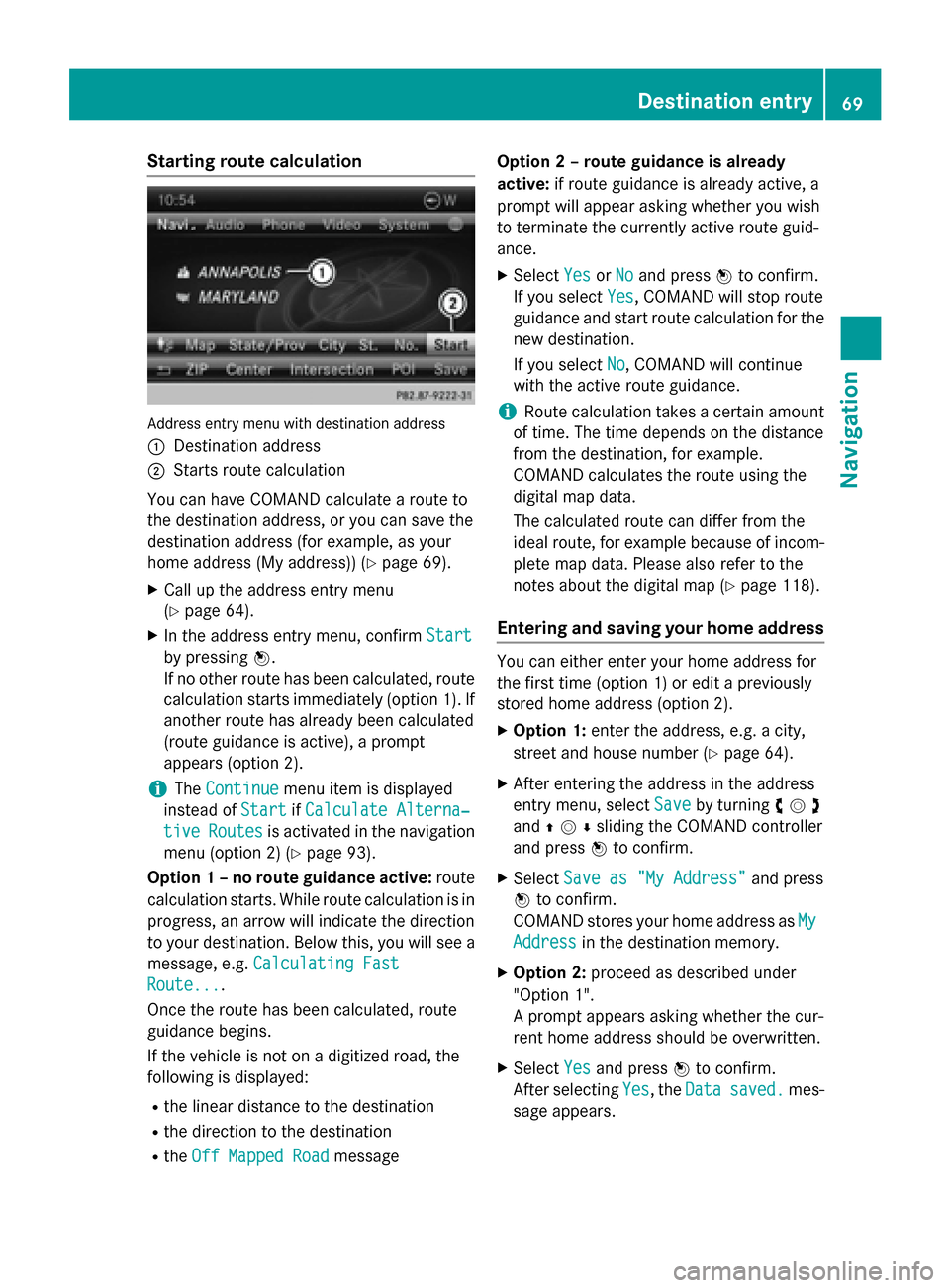
Starting route calculation
Address entry menu with destination address
0043 Destination address
0044 Starts route calculation
You can have COMAND calculate a route to
the destination address, or you can save the
destination address (for example, as your
home address (My address)) (Y page 69).
X Call up the address entry menu
(Y page 64).
X In the address entry menu, confirm Start Start
by pressing 0098.
If no other route has been calculated, route
calculation starts immediately (option 1). If
another route has already been calculated
(route guidance is active), a prompt
appears (option 2).
i The
Continue
Continue menu item is displayed
instead of Start StartifCalculate Alterna‐
Calculate Alterna‐
tive
tive Routes
Routes is activated in the navigation
menu (option 2) (Y page 93).
Option 1 – no route guidance active: route
calculation starts. While route calculation is in progress, an arrow will indicate the direction
to your destination. Below this, you will see a
message, e.g. Calculating Fast
Calculating Fast
Route...
Route....
Once the route has been calculated, route
guidance begins.
If the vehicle is not on a digitized road, the
following is displayed:
R the linear distance to the destination
R the direction to the destination
R the Off Mapped Road Off Mapped Road message Option 2 – route guidance is already
active:
if route guidance is already active, a
prompt will appear asking whether you wish
to terminate the currently active route guid-
ance.
X Select Yes YesorNo
No and press 0098to confirm.
If you select Yes
Yes, COMAND will stop route
guidance and start route calculation for the new destination.
If you select No No, COMAND will continue
with the active route guidance.
i Route calculation takes a certain amount
of time. The time depends on the distance
from the destination, for example.
COMAND calculates the route using the
digital map data.
The calculated route can differ from the
ideal route, for example because of incom-
plete map data. Please also refer to the
notes about the digital map (Y page 118).
Entering and saving your home address You can either enter your home address for
the first time (option 1) or edit a previously
stored home address (option 2).
X Option 1: enter the address, e.g. a city,
street and house number (Y page 64).
X After entering the address in the address
entry menu, select Save Saveby turning 00790052007A
and 009700520064sliding the COMAND controller
and press 0098to confirm.
X Select Save as "My Address" Save as "My Address" and press
0098 to confirm.
COMAND stores your home address as My My
Address
Address in the destination memory.
X Option 2: proceed as described under
"Option 1".
A prompt appears asking whether the cur-
rent home address should be overwritten.
X Select Yes Yesand press 0098to confirm.
After selecting Yes
Yes, theData
Datasaved.
saved. mes-
sage appears. Destination entry
69Navigation Z
Page 72 of 270
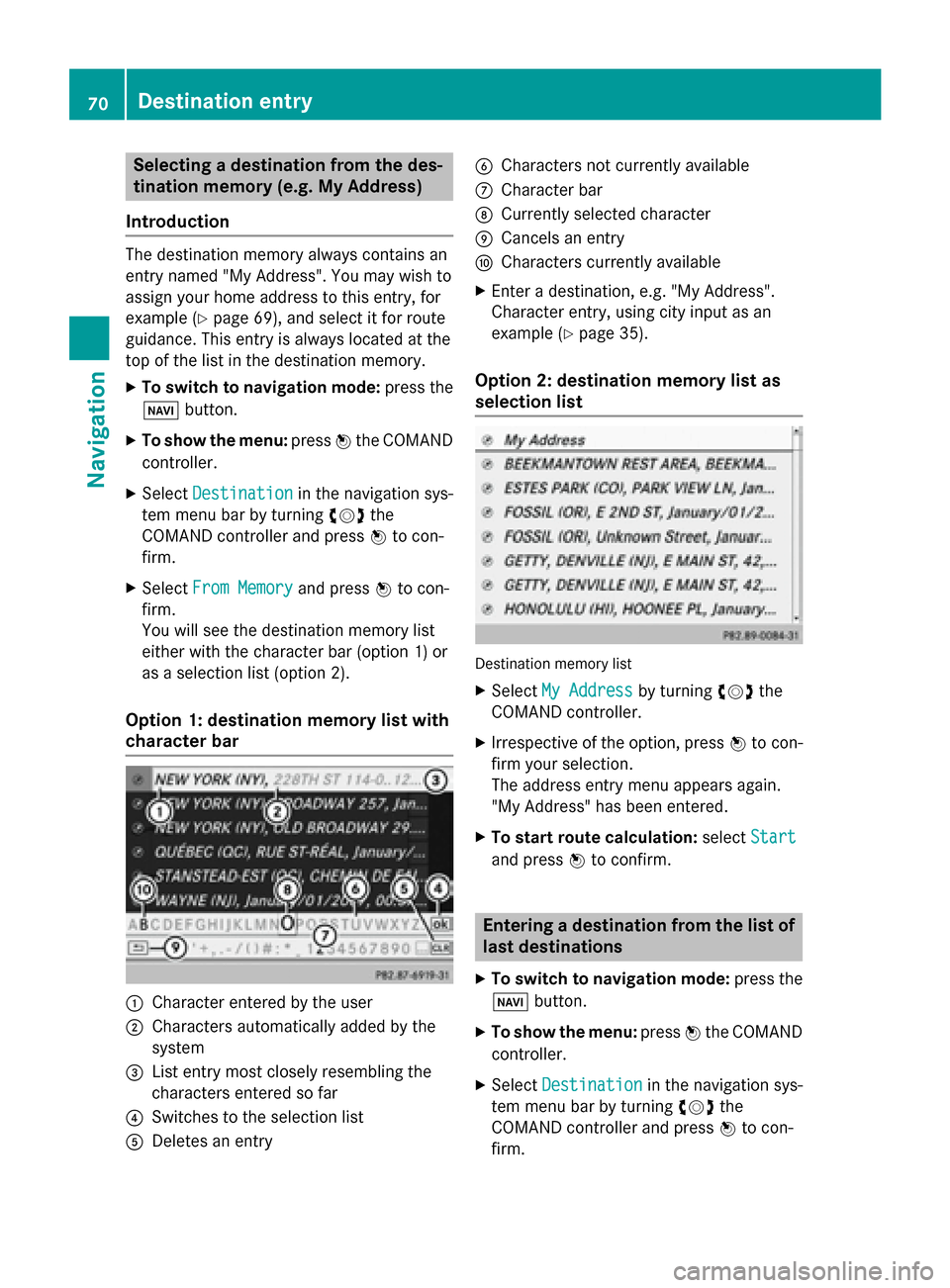
Selecting a destination from the des-
tination memory (e.g. My Address)
Introduction The destination memory always contains an
entry named "My Address". You may wish to
assign your home address to this entry, for
example (Y page 69), and select it for route
guidance. This entry is always located at the
top of the list in the destination memory.
X To switch to navigation mode: press the
00BE button.
X To show the menu: press0098the COMAND
controller.
X Select Destination
Destination in the navigation sys-
tem menu bar by turning 00790052007Athe
COMAND controller and press 0098to con-
firm.
X Select From Memory
From Memory and press0098to con-
firm.
You will see the destination memory list
either with the character bar (option 1) or
as a selection list (option 2).
Option 1: destination memory list with
character bar 0043
Character entered by the user
0044 Characters automatically added by the
system
0087 List entry most closely resembling the
characters entered so far
0085 Switches to the selection list
0083 Deletes an entry 0084
Characters not currently available
006B Character bar
006C Currently selected character
006D Cancels an entry
006E Characters currently available
X Enter a destination, e.g. "My Address".
Character entry, using city input as an
example (Y page 35).
Option 2: destination memory list as
selection list Destination memory list
X Select My Address
My Address by turning00790052007Athe
COMAND controller.
X Irrespective of the option, press 0098to con-
firm your selection.
The address entry menu appears again.
"My Address" has been entered.
X To start route calculation: selectStart Start
and press 0098to confirm. Entering a destination from the list of
last destinations
X To switch to navigation mode: press the
00BE button.
X To show the menu: press0098the COMAND
controller.
X Select Destination
Destination in the navigation sys-
tem menu bar by turning 00790052007Athe
COMAND controller and press 0098to con-
firm. 70
Destination entryNavigation
Page 73 of 270
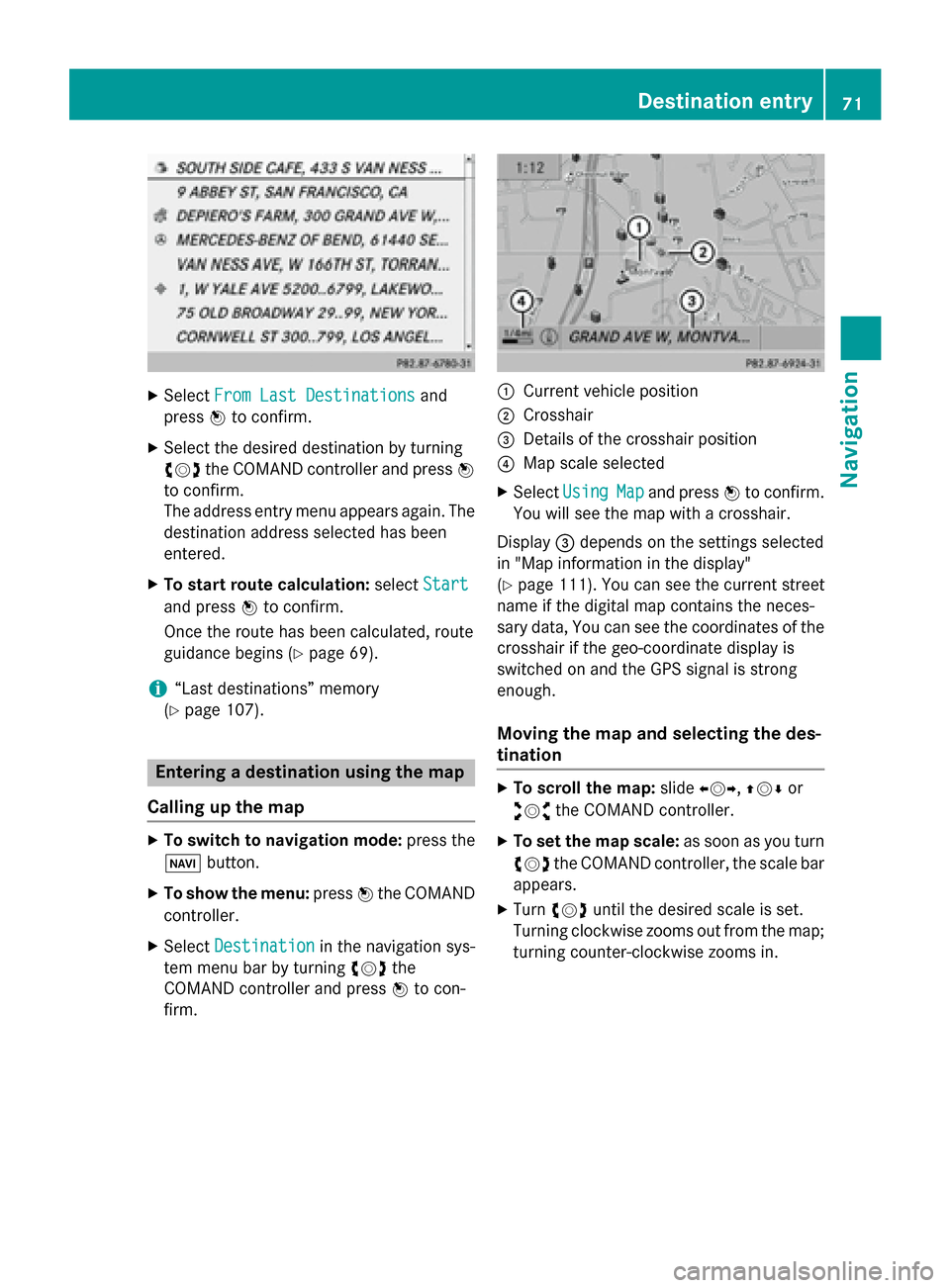
X
Select From Last Destinations
From Last Destinations and
press 0098to confirm.
X Select the desired destination by turning
00790052007A the COMAND controller and press 0098
to confirm.
The address entry menu appears again. The
destination address selected has been
entered.
X To start route calculation: selectStart
Start
and press 0098to confirm.
Once the route has been calculated, route
guidance begins (Y page 69).
i “Last destinations” memory
(Y page 107). Entering a destination using the map
Calling up the map X
To switch to navigation mode: press the
00BE button.
X To show the menu: press0098the COMAND
controller.
X Select Destination
Destination in the navigation sys-
tem menu bar by turning 00790052007Athe
COMAND controller and press 0098to con-
firm. 0043
Current vehicle position
0044 Crosshair
0087 Details of the crosshair position
0085 Map scale selected
X Select Using Using Map
Mapand press 0098to confirm.
You will see the map with a crosshair.
Display 0087depends on the settings selected
in "Map information in the display"
(Y page 111). You can see the current street
name if the digital map contains the neces-
sary data, You can see the coordinates of the
crosshair if the geo-coordinate display is
switched on and the GPS signal is strong
enough.
Moving the map and selecting the des-
tination X
To scroll the map: slide009500520096,009700520064 or
009100520078 the COMAND controller.
X To set the map scale: as soon as you turn
00790052007A the COMAND controller, the scale bar
appears.
X Turn 00790052007A until the desired scale is set.
Turning clockwise zooms out from the map; turning counter-clockwise zooms in. Destination entry
71Navigation Z
Page 74 of 270
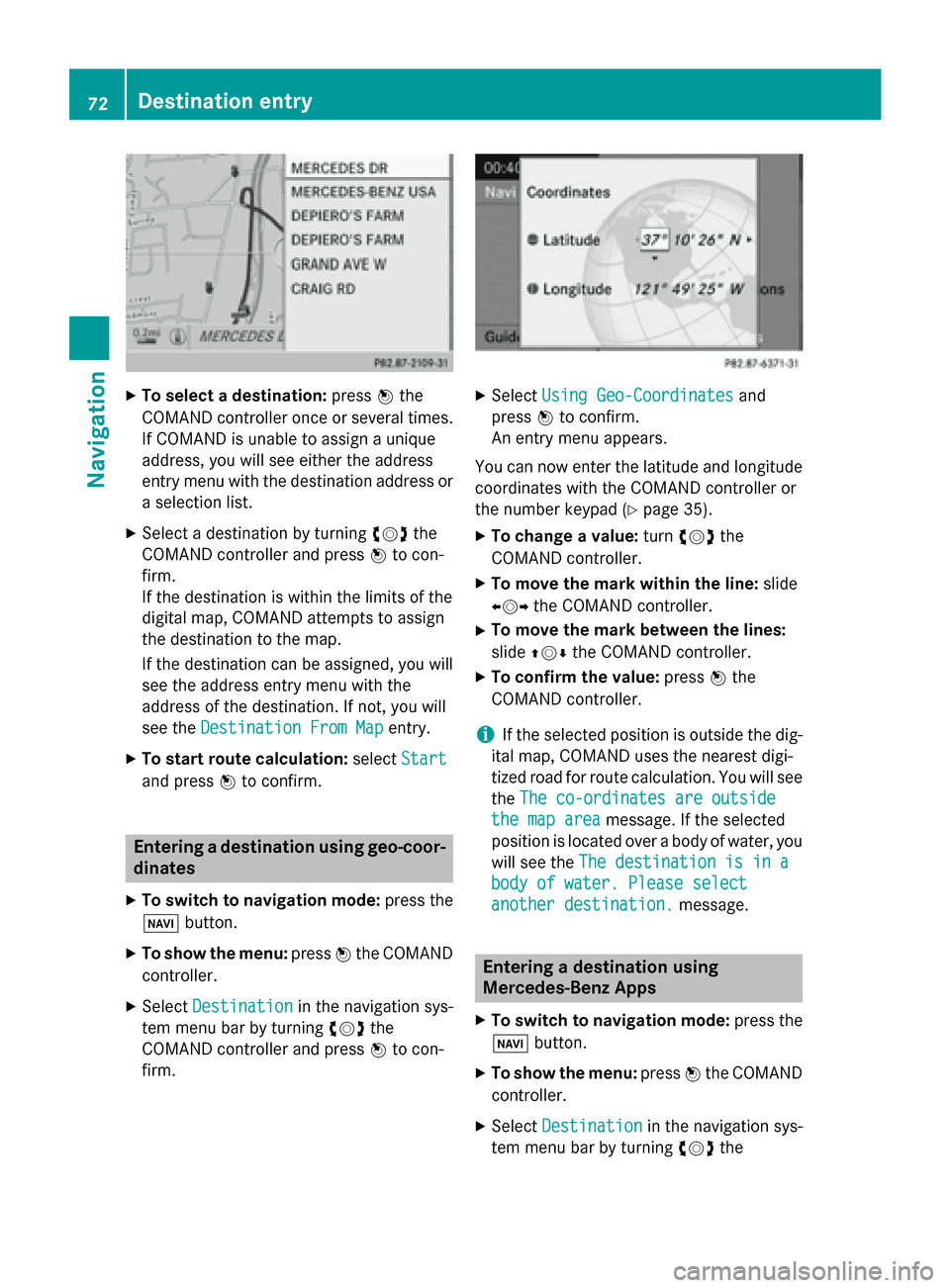
X
To select a destination: press0098the
COMAND controller once or several times. If COMAND is unable to assign a unique
address, you will see either the address
entry menu with the destination address or
a selection list.
X Select a destination by turning 00790052007Athe
COMAND controller and press 0098to con-
firm.
If the destination is within the limits of the
digital map, COMAND attempts to assign
the destination to the map.
If the destination can be assigned, you will see the address entry menu with the
address of the destination. If not, you will
see the Destination From Map
Destination From Map entry.
X To start route calculation: selectStart
Start
and press 0098to confirm. Entering a destination using geo-coor-
dinates
X To switch to navigation mode: press the
00BE button.
X To show the menu: press0098the COMAND
controller.
X Select Destination Destination in the navigation sys-
tem menu bar by turning 00790052007Athe
COMAND controller and press 0098to con-
firm. X
Select Using Geo-Coordinates Using Geo-Coordinates and
press 0098to confirm.
An entry menu appears.
You can now enter the latitude and longitude coordinates with the COMAND controller or
the number keypad (Y page 35).
X To change a value: turn00790052007A the
COMAND controller.
X To move the mark within the line: slide
009500520096 the COMAND controller.
X To move the mark between the lines:
slide 009700520064 the COMAND controller.
X To confirm the value: press0098the
COMAND controller.
i If the selected position is outside the dig-
ital map, COMAND uses the nearest digi-
tized road for route calculation. You will see
the The co-ordinates are outside
The co-ordinates are outside
the map area the map area message. If the selected
position is located over a body of water, you
will see the The destination is in a
The destination is in a
body of water. Please select body of water. Please select
another destination. another destination. message. Entering a destination using
Mercedes-Benz Apps
X To switch to navigation mode: press the
00BE button.
X To show the menu: press0098the COMAND
controller.
X Select Destination Destination in the navigation sys-
tem menu bar by turning 00790052007Athe 72
Destination entryNavigation
Page 75 of 270
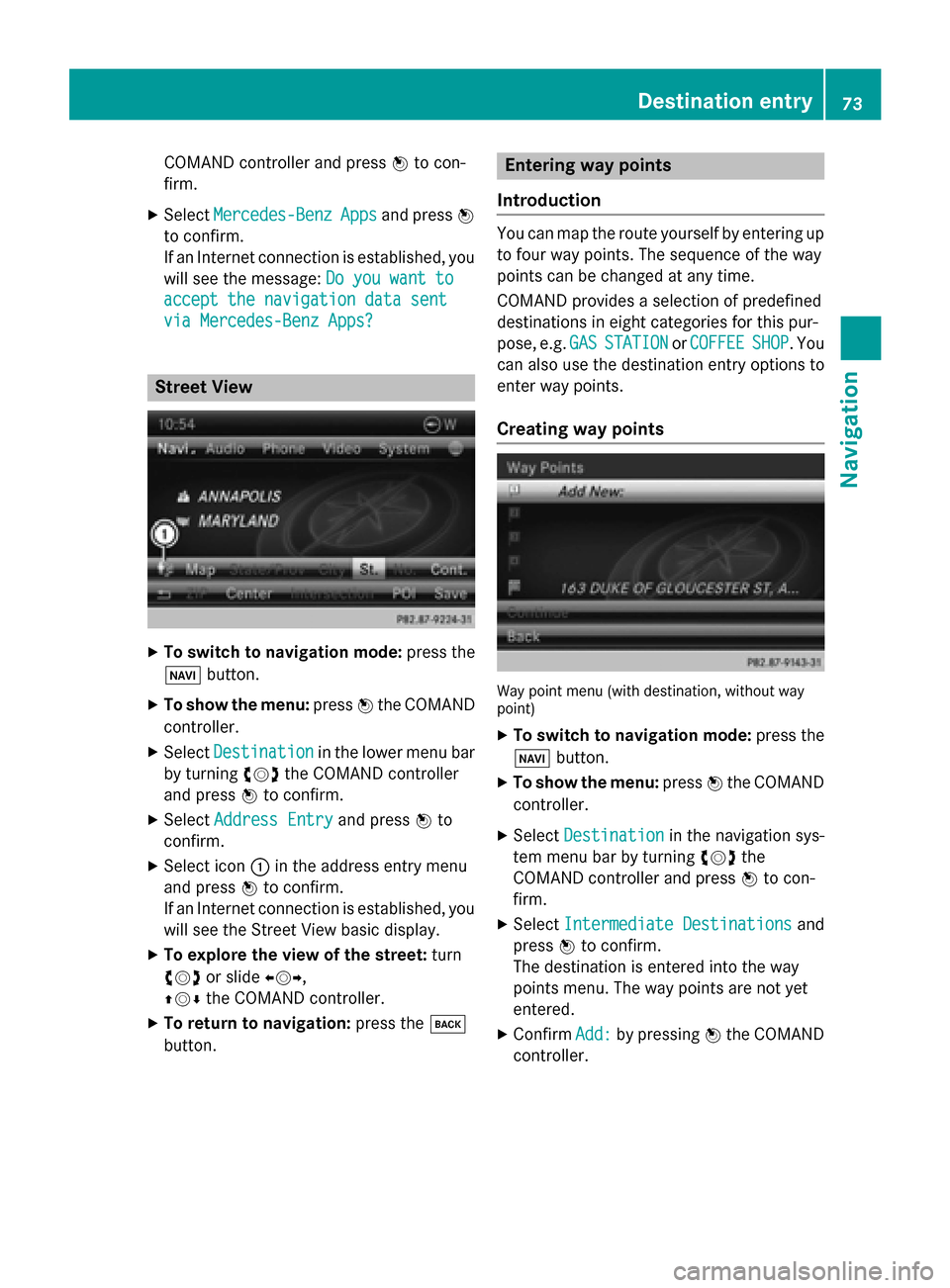
COMAND controller and press
0098to con-
firm.
X Select Mercedes-Benz
Mercedes-Benz Apps
Appsand press 0098
to confirm.
If an Internet connection is established, you
will see the message: Do you want to Do you want to
accept the navigation data sent
accept the navigation data sent
via Mercedes-Benz Apps? via Mercedes-Benz Apps? Street View
X
To switch to navigation mode: press the
00BE button.
X To show the menu: press0098the COMAND
controller.
X Select Destination
Destination in the lower menu bar
by turning 00790052007Athe COMAND controller
and press 0098to confirm.
X Select Address Entry
Address Entry and press0098to
confirm.
X Select icon 0043in the address entry menu
and press 0098to confirm.
If an Internet connection is established, you
will see the Street View basic display.
X To explore the view of the street: turn
00790052007A or slide 009500520096,
009700520064 the COMAND controller.
X To return to navigation: press the003D
button. Entering way points
Introduction You can map the route yourself by entering up
to four way points. The sequence of the way
points can be changed at any time.
COMAND provides a selection of predefined
destinations in eight categories for this pur-
pose, e.g. GAS
GAS STATION STATION orCOFFEE
COFFEE SHOP
SHOP. You
can also use the destination entry options to
enter way points.
Creating way points Way point menu (with destination, without way
point)
X To switch to navigation mode: press the
00BE button.
X To show the menu: press0098the COMAND
controller.
X Select Destination
Destination in the navigation sys-
tem menu bar by turning 00790052007Athe
COMAND controller and press 0098to con-
firm.
X Select Intermediate Destinations Intermediate Destinations and
press 0098to confirm.
The destination is entered into the way
points menu. The way points are not yet
entered.
X Confirm Add: Add:by pressing 0098the COMAND
controller. Destination entry
73Navigation Z