2014 MERCEDES-BENZ C-Class light
[x] Cancel search: lightPage 142 of 270

X
Select Yes
YesorNo
No and press 0098to confirm.
If you select Yes
Yes, a selection list will appear
containing the five existing numbers.
If you select No
No, the process will be can-
celed.
X Select the number to be overwritten by
turning 00790052007Athe COMAND controller and
press 0098to confirm.
An input menu appears. The data field for
entering the new phone number is high-
lighted.
X Enter characters (Y page 33)
X Store the entry (Y page 34)Using call lists
Introduction
While the telephone is being used, COMAND
stores individual lists for both incoming and
outgoing calls (including missed calls). Call
lists are not available unless a mobile phone is connected to COMAND.
COMAND supports the PBAP Bluetooth ®
pro-
file. How COMAND processes call lists
depends on the model of the mobile phone
connected:
R Bluetooth ®
telephone with PBAP Blue-
tooth ®
profile:
The call lists are downloaded automatically from the mobile phone by COMAND as
soon as the mobile phone is connected to
COMAND.
R Bluetooth ®
telephone without PBAP Blue-
tooth ®
profile:
COMAND creates the call lists from both
incoming and outgoing calls (including
missed calls) as soon as the mobile phone
is connected to COMAND.
i For Bluetooth ®
telephones without the
PBAP Bluetooth ®
profile, the call lists in
COMAND are not synchronized with those
on your mobile phone. These calls may or may not be listed on your mobile phone,
depending on the model.
i If no mobile phone is connected, then the
Call Lists
Call Lists menu item is grayed out and
cannot be selected. If you connect a mobile phone other than the previous one to
COMAND, the previously available call listsand their entries will be deleted automati-
cally. They are still available on the mobile
phone itself.
i You will only be able to select the respec-
tive menu items once calls have been
received or dialed from COMAND.
Displaying missed calls in the COMAND
display is not supported by all mobile
phones. Opening the call list and selecting an
entry
X Press the 002Bfunction button.
X Select Call Lists Call Lists in the telephone basic
menu by sliding 00520064and turning 00790052007Athe
COMAND controller and press 0098to con-
firm.
A menu appears.
X Select Calls Received Calls Received orCalls Dialed
Calls Dialed
by turning 00790052007Aand press 0098to confirm.
The corresponding list appears.
i You can also call up the list of dialed calls
by pressing the 0061button when the tele-
phone basic menu is shown. In this case,
the list will only show phone numbers.
X Select an entry by turning 00790052007Athe
COMAND controller.
X To dial a phone number: press0098.
X To close the list: select the0039symbol
and press 0098to confirm.
or X Press the 003Dback button. 140
Using call listsTelephone
Page 143 of 270

Displaying details from a list entry
COMAND can also show a shortened list entry in full.
X Select a list entry by turning 00790052007Athe
COMAND controller.
X Select the list symbol to the right of the
entry by sliding 00520096the controller and
press 0098to confirm.
X Select Details
Details and press 0098to confirm.
The detailed view appears.
X To go back to the list: slide009500520096 repeat-
edly until the list is highlighted. Storing a phone number
New address book entry For incoming calls from a person who is not in
the address book, COMAND displays the
phone number in the call list. You can save
this entry.
X Open a call list and select an entry
(Y page 140).
X Select the list symbol to the right of the
entry by sliding 00520096the COMAND control-
ler and press 0098to confirm.
X Select Save Saveand press 0098to confirm.
X Select New
NewEntry
Entry and press 0098to confirm.
X Select a category for the number, e.g. Home
Home,
and press 0098to confirm.
X Select a category for the phone, e.g.
Mobile
Mobile , and press 0098to confirm. Number category Display (phone
book and address
book)
Not Classified Not Classified No symbol
Home
Home 00D5
Work
Work 00D4 Telephone cate-
gory Display (phone
book and address
book)
Not Classified Not Classified 0066
Mobile
Mobile 00D3
Car
Car 00CE
Pager
Pager 009D
X
Select Save
Saveand press 0098to confirm.
An input menu with data fields is shown.
The data field for the telephone number is
filled in automatically. 0043
Data field with cursor
0044 Telephone number and symbol for the
phone category (automatically entered)
0087 Character bar
Adding information to an address book
entry For incoming calls from a person who is not in
the address book, COMAND displays the
phone number in the call list. You can save
this entry.
X Open a call list and select an entry
(Y page 140).
X Select the list symbol to the right of the
entry by sliding 00520096the COMAND control-
ler and press 0098to confirm.
X Select Save
Save and press 0098to confirm. Using call lists
141Telephone Z
Page 145 of 270

Speed dial menu
X Select Assign Speed Dial Preset
Assign Speed Dial Preset and
press 0098to confirm.
The speed dial list appears. The selected
phone book entry is listed as the first entry. The next available speed dial preset is high-
lighted. X
Select the speed dial preset by turning
00790052007A the COMAND controller and press 0098
to confirm.
The phone book entry is saved in the speed
dial preset.
Option 2 X Call up the telephone basic menu
(Y page 131).
X Select Call CallLists
Lists by sliding 00520064and turn-
ing 00790052007A the COMAND controller and press
0098 to confirm.
X Select Speed Dial Preset List
Speed Dial Preset List and
press 0098to confirm.
The speed dial list appears. X
Select the list symbol to the right of the
entry by sliding 00520096the COMAND control-
ler and press 0098to confirm.
X Select Assign Speed Dial Preset
Assign Speed Dial Preset and
press 0098to confirm.
The speed dial list appears. The selected
phone book entry is listed as the first entry. The next available speed dial preset is high-
lighted. X
Select the speed dial preset by turning
00790052007A the COMAND controller and press 0098
to confirm.
The phone book entry is saved in the speed
dial preset. Making a call via speed dial
The speed dial list contains stored phone
book entries (Y page 142).
Option 1:
X Hold down one of the number keys for lon-
ger than two seconds.
The telephone basic menu displays the
selected entry. This initiates dialing.
Option 2: X Call up the telephone basic menu
(Y page 131).
X Select Call CallLists
Lists by sliding 00520064and turn-
ing 00790052007A the COMAND controller and press
0098 to confirm.
The speed dial list appears. Using the speed dial list
143Telephone Z
Page 147 of 270

X
To scroll through the display or select
phone numbers in a text message: turn
00790052007A the COMAND controller.
The display scrolls up or down line by line,
or skips to the next or previous telephone
number and automatically highlights it.
X To return to the list: press0098and select
Back Back.
Text message read-aloud function Settings for the read-aloud function:
R Language (Y page 45)
R Speed (Y page 44)
X Press 0098while a text message is being dis-
played, select Read
ReadAloud
Aloud and press 0098to
confirm.
COMAND reads out the text message.
X To cancel the read-aloud function: press
the 0063 button.
or
X Press 0098, select Cancel Read-Aloud
Cancel Read-Aloud
Function Function and press0098to confirm.
Sender or text display You can switch between displaying the text
message sender or the text message content.
The sender display shows the sender of the
text message. If the sender is stored in the
COMAND phone book, the name is displayed. The text display shows the first few words of
the text message.
X Select a text message in the text message
inbox by turning 00790052007Athe COMAND con-
troller.
X To switch to the text display: select the
list symbol to the right of the text message by sliding 00520096the COMAND controller and
press 0098to confirm.
X Select Display Display Text
Textand press 0098to con-
firm.
The view changes.
X To switch to the sender display: select
the list symbol to the right of the text mes- sage by sliding
00520096the COMAND controller
and press 0098to confirm.
X Select Display Sender Display Sender and press0098to
confirm.
The view changes.
X To return to the telephone basic menu:
press the 003Dbutton.
Displaying details and phone numbers COMAND can also show a shortened sender
display in full.
X Select a text message in the text message
inbox by turning 00790052007Athe COMAND con-
troller.
X Select the list symbol to the right of the text
message by sliding 00520096the COMAND con-
troller and press 0098to confirm.
X Select Details Details and press 0098to confirm.
The detailed view appears.
X To close the detailed view: slide009500520096 the
COMAND controller.
X To return to the telephone basic menu:
press the 003Dbutton. Managing text messages
Calling a text message sender X
Press 0098the COMAND controller while the
text message is being displayed.
X Select Call Sender
Call Sender and press0098to con-
firm.
The telephone makes the call to the sender. Text messages
145Telephone Z
Page 148 of 270

Using phone numbers in the text
0043
Usable numerical sequence
Numbers in text messages that are highligh-
ted in red can be used.
X Select a usable number when the text mes-
sage is displayed.
X Press 0098the COMAND controller and
select Use
Use.
X Select Call Call.
The phone makes the call.
i It is possible that a highlighted numerical
sequence may not contain a telephone
number.
i You can use the "New entry" or "Add no."
functions to save this telephone number or to add it to an existing entry.
Storing the sender of a text message in
the address book This function is not available if the sender’s
telephone number is already stored in the
address book.
X Press 0098the COMAND controller while the
text message is being displayed.
X Select Save Number
Save Number and press0098to con-
firm.
X Select New
NewEntry
Entry and press 0098to confirm.
X Store the phone number (Y page 141)Adding the sender of a text message to
an address book entry X
Press 0098the COMAND controller while the
text message is being displayed.
X Select Save Number
Save Number and press0098to con-
firm.
X Select Add Phone No.
Add Phone No. and press0098to
confirm.
X Proceed from the step "Select a number
category" (Y page 139).
Deleting a text message X
Select a text message in the text message
inbox by turning 00790052007Athe COMAND con-
troller.
X Select the list symbol to the right of the text
message by sliding 00520096the COMAND con-
troller and press 0098to confirm.
X Select Delete Delete and press 0098to confirm.
A deletion prompt appears.
X Select Yes
YesorNo
No and press 0098to confirm.
If you select Yes
Yes, the text message is
deleted.
If you select No No, the process will be can-
celed.
i This delete function is not supported by all
mobile phones. The Delete failed
Delete failedmes-
sage appears. Using the address book
Introduction
Always pay attention to traffic conditions.
Before starting the journey, familiarize your-
self with the address book functions.
Only use COMAND when the road and traffic
conditions permit. You could otherwise
become involved in an accident in which you
or others could be injured.
The address book organizes and stores
entries that are entered from different sour-
ces (mobile phone, memory card, USB device,
COMAND phone book, navigation system). 146
Using the address bookTelephone
Page 169 of 270
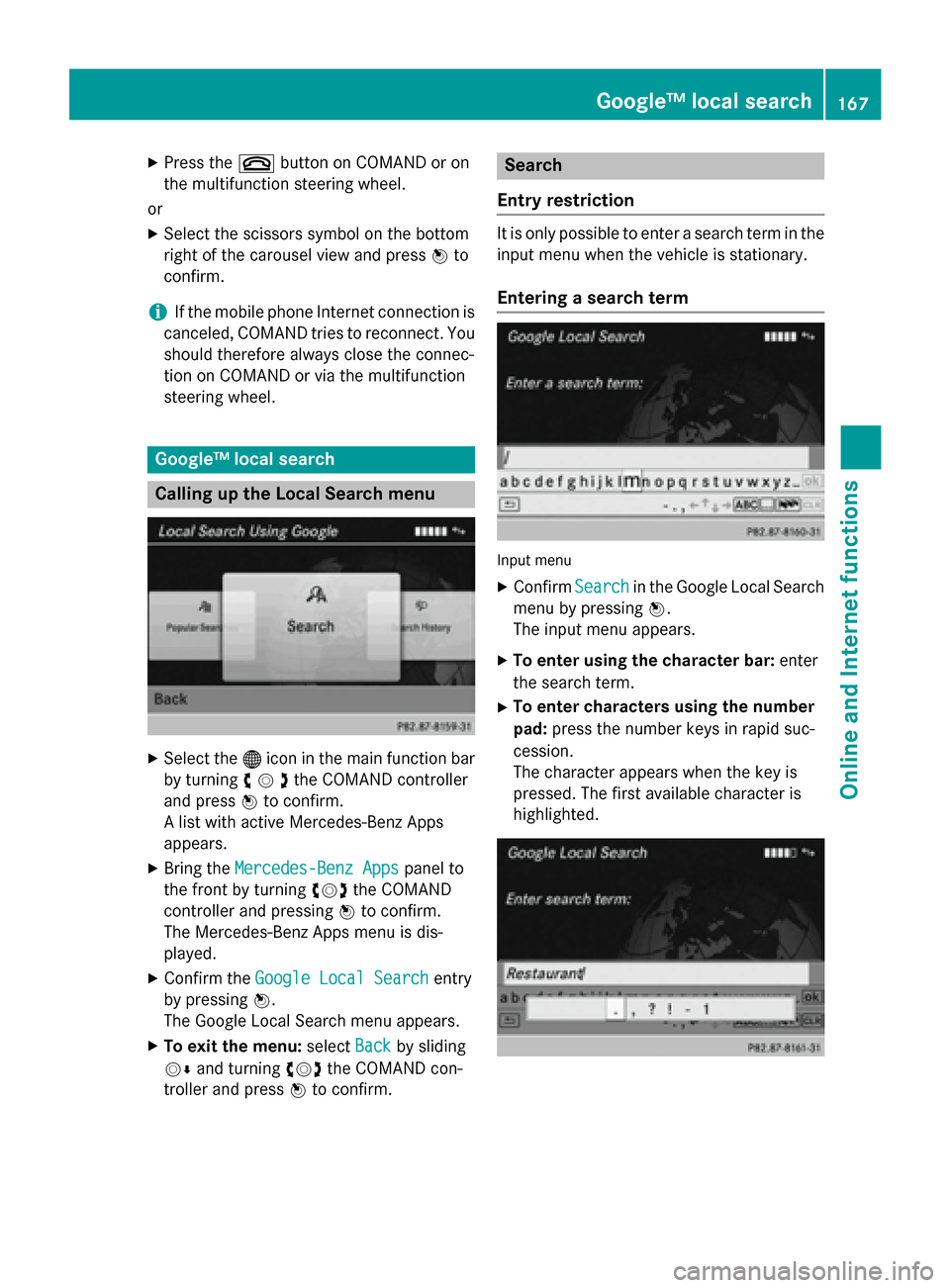
X
Press the 0076button on COMAND or on
the multifunction steering wheel.
or X Select the scissors symbol on the bottom
right of the carousel view and press 0098to
confirm.
i If the mobile phone Internet connection is
canceled, COMAND tries to reconnect. You
should therefore always close the connec-
tion on COMAND or via the multifunction
steering wheel. Google™ local search
Calling up the Local Search menu
X
Select the 00A7icon in the main function bar
by turning 00790052007Athe COMAND controller
and press 0098to confirm.
A list with active Mercedes-Benz Apps
appears.
X Bring the Mercedes-Benz Apps
Mercedes-Benz Apps panel to
the front by turning 00790052007Athe COMAND
controller and pressing 0098to confirm.
The Mercedes-Benz Apps menu is dis-
played.
X Confirm the Google Local Search Google Local Search entry
by pressing 0098.
The Google Local Search menu appears.
X To exit the menu: selectBack
Back by sliding
00520064 and turning 00790052007Athe COMAND con-
troller and press 0098to confirm. Search
Entry restriction It is only possible to enter a search term in the
input menu when the vehicle is stationary.
Entering a search term Input menu
X Confirm Search
Searchin the Google Local Search
menu by pressing 0098.
The input menu appears.
X To enter using the character bar: enter
the search term.
X To enter characters using the number
pad: press the number keys in rapid suc-
cession.
The character appears when the key is
pressed. The first available character is
highlighted. Google™ local search
167Online andInternet functions Z
Page 178 of 270

Internet
Display restriction
Internet pages cannot be shown while the
vehicle is in motion. Calling up a website
Calling up the carousel view X
Select the 00A7symbol in the main function
bar by turning 00790052007Athe COMAND con-
troller and press 0098to confirm.
The carousel view appears.
You can now enter a web address (option 1
(Y page 176)) or select it in the carousel view
(option 2 (Y page 177)).
To select in the carousel view, you must first
create favorites (Y page 181).
Option 1: entering the web address You can enter the web address using either
the character bar or the number keypad
(Y page 35).
X Call up the carousel view (Y page 176).
X Select www
wwwby sliding 00520064and turning 00790052007A
the COMAND controller and press 0098to
confirm.
An input menu appears. X
To enter using the character bar: enter
the web address in the input line. Character entry (Y page 33).
As soon as the first letter has been entered
in the input line, a list appears below it. The
list shows web addresses which begin with the letters you have entered and web
addresses which have already been called
up.
The list is empty the first time you call it up. X
To enter characters using the number
pad: press the number keys in rapid suc-
cession.
The character appears when the key is
pressed. The first available letter is high-
lighted. Enter the character using the char- acter bar (Y page 35).176
InternetOnline and
Internet functions
Page 180 of 270

Navigating the website
Overview Step Result
X
Turn 00790052007A the
controller. Navigates from one
item that can be
selected (e.g. link,
text field or selec-
tion list) to the next
and highlights the
respective element
on the website.
Sliding the control-
ler:
X Left or right 009500520096
X Up or down 009700520064
X Diagonally 009100520078 Moves the pointer
on the page.
X
Press 0098the con-
troller. Calls up the menu or
opens the selected
item. X
Press the 003D
button. Calls up the previ-
ous page.
X
Press the 0084
button. Closes the Internet
browser. If several
windows are open,
the current window
is closed.
Example: highlighting an item that can
be selected X
Turn 00790052007A the COMAND controller.
A button is highlighted in the example.
Example: entering text X
Select an input line by turning 00790052007Athe
COMAND controller and press 0098to con-
firm.
The character bar appears. X
Enter the text using the character bar or the
number keypad. Character entry
(Y page 33).
X If the text has been entered, select the
0054 symbol by turning 00790052007Athe COMAND
controller and press 0098to confirm.
The text has now been entered. 178
InternetOnline and
Internet functions