2014 MERCEDES-BENZ C-Class change time
[x] Cancel search: change timePage 75 of 270
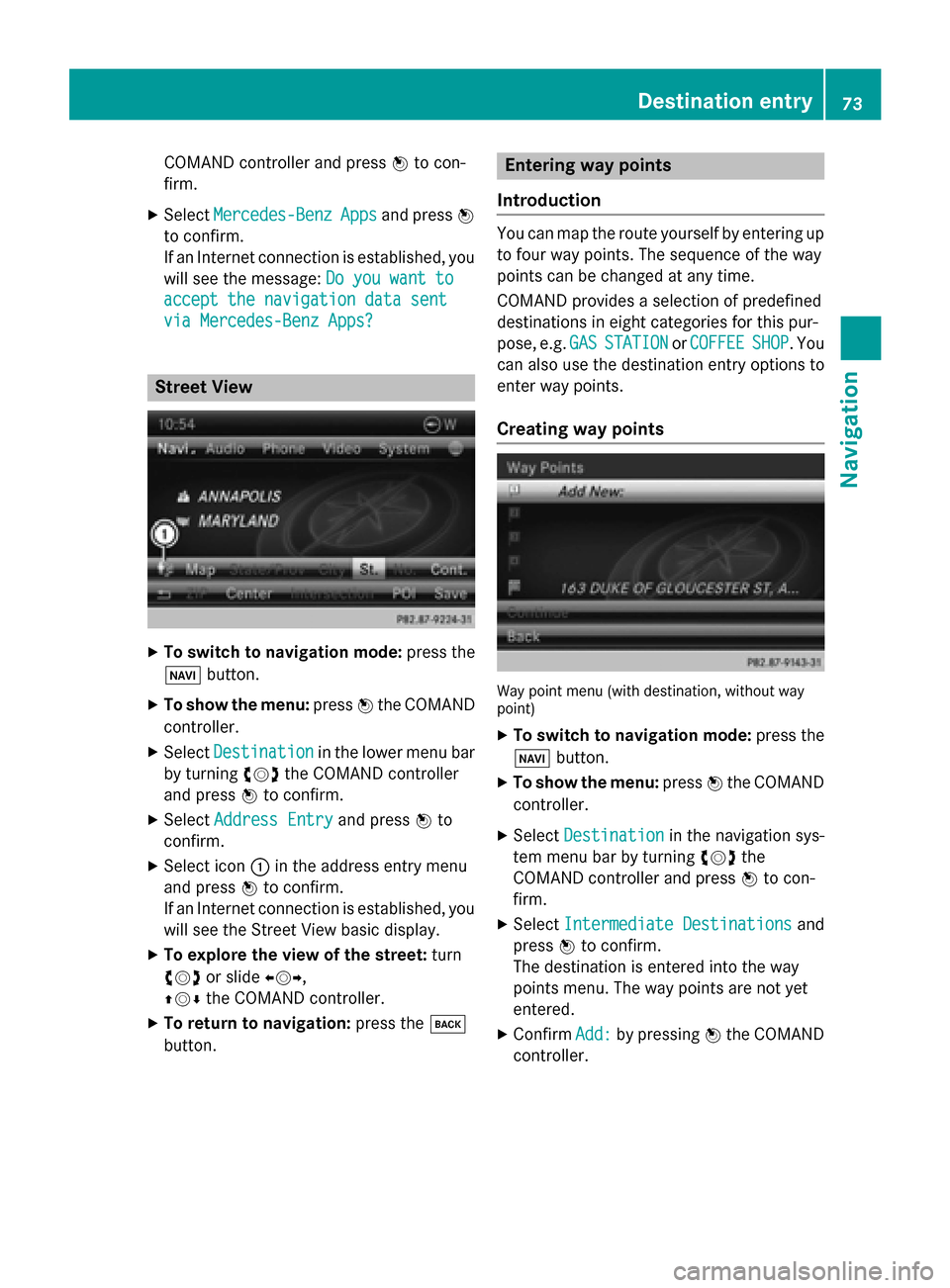
COMAND controller and press
0098to con-
firm.
X Select Mercedes-Benz
Mercedes-Benz Apps
Appsand press 0098
to confirm.
If an Internet connection is established, you
will see the message: Do you want to Do you want to
accept the navigation data sent
accept the navigation data sent
via Mercedes-Benz Apps? via Mercedes-Benz Apps? Street View
X
To switch to navigation mode: press the
00BE button.
X To show the menu: press0098the COMAND
controller.
X Select Destination
Destination in the lower menu bar
by turning 00790052007Athe COMAND controller
and press 0098to confirm.
X Select Address Entry
Address Entry and press0098to
confirm.
X Select icon 0043in the address entry menu
and press 0098to confirm.
If an Internet connection is established, you
will see the Street View basic display.
X To explore the view of the street: turn
00790052007A or slide 009500520096,
009700520064 the COMAND controller.
X To return to navigation: press the003D
button. Entering way points
Introduction You can map the route yourself by entering up
to four way points. The sequence of the way
points can be changed at any time.
COMAND provides a selection of predefined
destinations in eight categories for this pur-
pose, e.g. GAS
GAS STATION STATION orCOFFEE
COFFEE SHOP
SHOP. You
can also use the destination entry options to
enter way points.
Creating way points Way point menu (with destination, without way
point)
X To switch to navigation mode: press the
00BE button.
X To show the menu: press0098the COMAND
controller.
X Select Destination
Destination in the navigation sys-
tem menu bar by turning 00790052007Athe
COMAND controller and press 0098to con-
firm.
X Select Intermediate Destinations Intermediate Destinations and
press 0098to confirm.
The destination is entered into the way
points menu. The way points are not yet
entered.
X Confirm Add: Add:by pressing 0098the COMAND
controller. Destination entry
73Navigation Z
Page 90 of 270
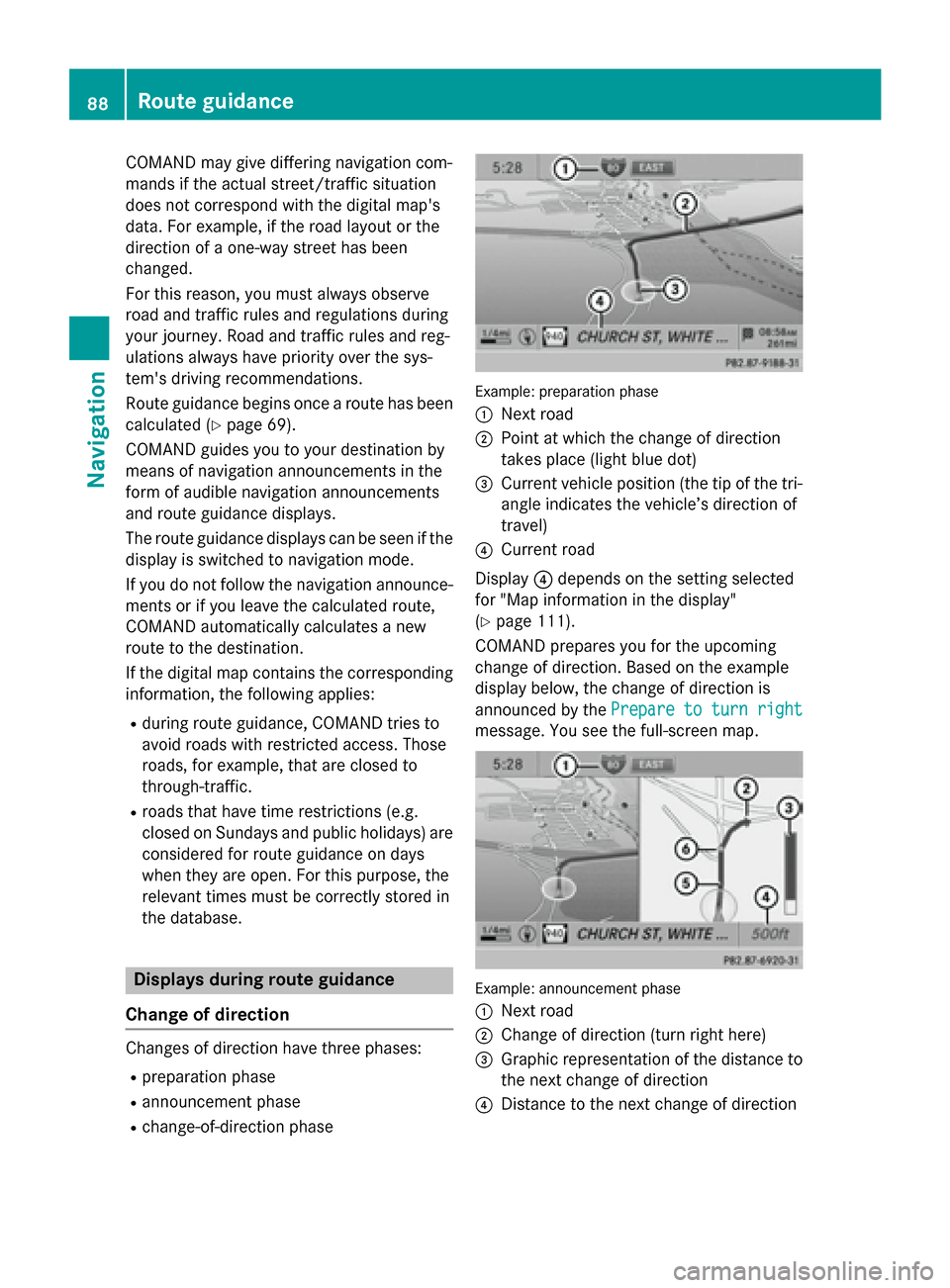
COMAND may give differing navigation com-
mands if the actual street/traffic situation
does not correspond with the digital map's
data. For example, if the road layout or the
direction of a one-way street has been
changed.
For this reason, you must always observe
road and traffic rules and regulations during
your journey. Road and traffic rules and reg-
ulations always have priority over the sys-
tem's driving recommendations.
Route guidance begins once a route has been calculated (Y page 69).
COMAND guides you to your destination by
means of navigation announcements in the
form of audible navigation announcements
and route guidance displays.
The route guidance displays can be seen if the
display is switched to navigation mode.
If you do not follow the navigation announce- ments or if you leave the calculated route,
COMAND automatically calculates a new
route to the destination.
If the digital map contains the corresponding
information, the following applies:
R during route guidance, COMAND tries to
avoid roads with restricted access. Those
roads, for example, that are closed to
through-traffic.
R roads that have time restrictions (e.g.
closed on Sundays and public holidays) are considered for route guidance on days
when they are open. For this purpose, the
relevant times must be correctly stored in
the database. Displays during route guidance
Change of direction Changes of direction have three phases:
R preparation phase
R announcement phase
R change-of-direction phase Example: preparation phase
0043
Next road
0044 Point at which the change of direction
takes place (light blue dot)
0087 Current vehicle position (the tip of the tri-
angle indicates the vehicle’s direction of
travel)
0085 Current road
Display 0085depends on the setting selected
for "Map information in the display"
(Y page 111).
COMAND prepares you for the upcoming
change of direction. Based on the example
display below, the change of direction is
announced by the Prepare to turn right Prepare to turn right
message. You see the full-screen map. Example: announcement phase
0043
Next road
0044 Change of direction (turn right here)
0087 Graphic representation of the distance to
the next change of direction
0085 Distance to the next change of direction 88
Route guidanceNavigation
Page 99 of 270

COMAND controller and press
0098to con-
firm.
The map with the crosshair appears.
X Proceed as described in the "Route dem-
onstration" section (Y page 95).
X To begin route calculation: selectStart
Start
in the menu by turning 00790052007Athe COMAND
controller and press 0098to confirm.
COMAND attempts to align the recorded
route with the digital map. Changing route names and icons
X
Select Edit Editin the menu by turning 00790052007A
the COMAND controller and press 0098to
confirm.
X To change the route name: selectRename
Rename
and press 0098to confirm.
i The name cannot be changed while the
vehicle is in motion.
X To change the icon: selectChange Icon
Change Icon
and press 0098to confirm.
Observe the further information on managing categories for personal POIs (Y page 83).
To change direction for route calculation: you can set the icon for the route to the start-
ing point or to the destination, thereby chang- ing the direction for route calculation.
During route calculation, one-way streets or
turn restrictions, for example, are taken into
account. Therefore, the outward and return
routes may differ from each other.
X Select Swap
Swap in the menu by turning 00790052007A
the COMAND controller and press 0098to
confirm. X
To delete a route: selectDelete Delete in the
menu by turning 00790052007Athe COMAND con-
troller and press 0098to confirm.
A prompt appears asking whether the route should be deleted.
X Select Yes YesorNo
No and press 0098to confirm.
If you select Yes
Yes, the route will be deleted.
If you select No
No, the process will be can-
celed.
Scanning the memory The SD memory card is inserted.
X Call up the Routes menu (Y page 96).
X Select Memory
Memory Info
Infoin the Routes menu by
turning 00790052007Athe COMAND controller and
press 0098to confirm.
A message such as Off-road Off-roadRoute RouteMem‐
Mem‐
ory 90% Full.
ory 90% Full. is displayed. Off-road and off-map
Notes The navigation system may guide you to off-
road routes that your vehicle cannot drive on
without causing damage to the tires or wheelsor the vehicle itself. It is the driver’s sole
responsibility to determine the suitability of
the route. The condition of the off-road routes
may vary, and their drivability may be affected by different factors such as time of day, sea-
son and current weather conditions, which
the navigation system cannot judge or take
into account. Route guidance
97Navigation Z
Page 105 of 270
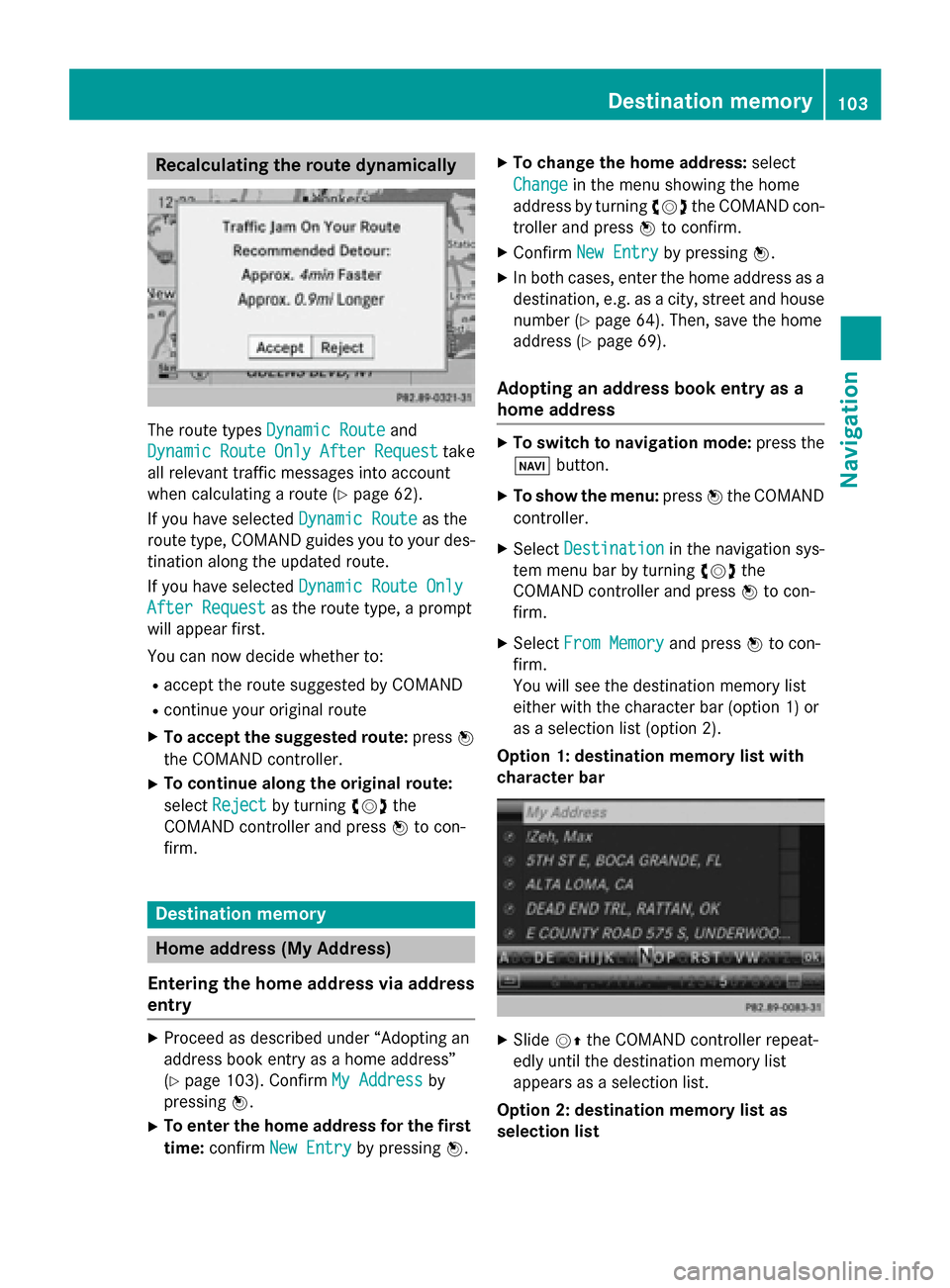
Recalculating the route dynamically
The route types
Dynamic Route
Dynamic Route and
Dynamic
Dynamic Route
RouteOnly
OnlyAfter
After Request
Request take
all relevant traffic messages into account
when calculating a route (Y page 62).
If you have selected Dynamic Route Dynamic Routeas the
route type, COMAND guides you to your des-
tination along the updated route.
If you have selected Dynamic Route Only Dynamic Route Only
After Request
After Request as the route type, a prompt
will appear first.
You can now decide whether to:
R accept the route suggested by COMAND
R continue your original route
X To accept the suggested route: press0098
the COMAND controller.
X To continue along the original route:
select Reject
Reject by turning 00790052007Athe
COMAND controller and press 0098to con-
firm. Destination memory
Home address (My Address)
Entering the home address via address
entry X
Proceed as described under “Adopting an
address book entry as a home address”
(Y page 103). Confirm My Address My Addressby
pressing 0098.
X To enter the home address for the first
time: confirm New Entry
New Entry by pressing 0098.X
To change the home address: select
Change Change in the menu showing the home
address by turning 00790052007Athe COMAND con-
troller and press 0098to confirm.
X Confirm New Entry New Entry by pressing 0098.
X In both cases, enter the home address as a
destination, e.g. as a city, street and house number (Y page 64). Then, save the home
address (Y page 69).
Adopting an address book entry as a
home address X
To switch to navigation mode: press the
00BE button.
X To show the menu: press0098the COMAND
controller.
X Select Destination
Destination in the navigation sys-
tem menu bar by turning 00790052007Athe
COMAND controller and press 0098to con-
firm.
X Select From Memory From Memory and press0098to con-
firm.
You will see the destination memory list
either with the character bar (option 1) or
as a selection list (option 2).
Option 1: destination memory list with
character bar X
Slide 00520097the COMAND controller repeat-
edly until the destination memory list
appears as a selection list.
Option 2: destination memory list as
selection list Destination memory
103Navigation Z
Page 106 of 270
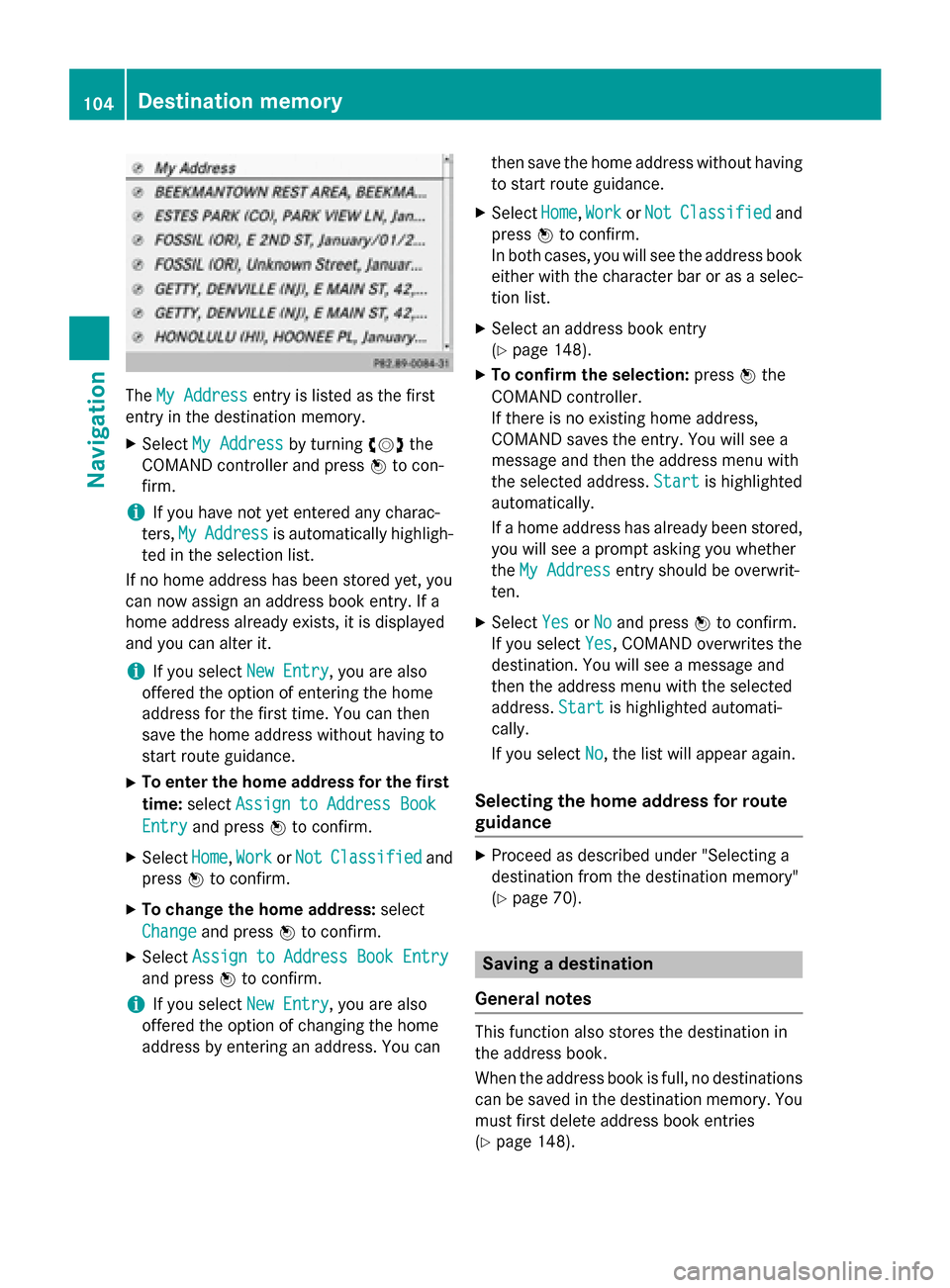
The
My Address
My Address entry is listed as the first
entry in the destination memory.
X Select My Address
My Address by turning00790052007Athe
COMAND controller and press 0098to con-
firm.
i If you have not yet entered any charac-
ters, My
My Address Address is automatically highligh-
ted in the selection list.
If no home address has been stored yet, you
can now assign an address book entry. If a
home address already exists, it is displayed
and you can alter it.
i If you select
New Entry
New Entry, you are also
offered the option of entering the home
address for the first time. You can then
save the home address without having to
start route guidance.
X To enter the home address for the first
time: select Assign to Address Book
Assign to Address Book
Entry Entry and press 0098to confirm.
X Select Home
Home,Work
WorkorNot
Not Classified
Classified and
press 0098to confirm.
X To change the home address: select
Change
Change and press 0098to confirm.
X Select Assign to Address Book Entry
Assign to Address Book Entry
and press 0098to confirm.
i If you select
New Entry
New Entry, you are also
offered the option of changing the home
address by entering an address. You can then save the home address without having
to start route guidance.
X Select Home Home,Work
WorkorNot
Not Classified
Classified and
press 0098to confirm.
In both cases, you will see the address book either with the character bar or as a selec-
tion list.
X Select an address book entry
(Y page 148).
X To confirm the selection: press0098the
COMAND controller.
If there is no existing home address,
COMAND saves the entry. You will see a
message and then the address menu with
the selected address. Start Startis highlighted
automatically.
If a home address has already been stored, you will see a prompt asking you whether
the My Address My Address entry should be overwrit-
ten.
X Select Yes
Yes orNo
No and press 0098to confirm.
If you select Yes
Yes, COMAND overwrites the
destination. You will see a message and
then the address menu with the selected
address. Start Startis highlighted automati-
cally.
If you select No No, the list will appear again.
Selecting the home address for route
guidance X
Proceed as described under "Selecting a
destination from the destination memory"
(Y page 70). Saving a destination
General notes This function also stores the destination in
the address book.
When the address book is full, no destinations can be saved in the destination memory. You
must first delete address book entries
(Y page 148). 104
Destination memoryNavigation
Page 121 of 270

this occurs, restart the update with the
engine running.
X Insert the DVD (Y page 196).
COMAND checks whether the digital map
on the DVD is compatible with the naviga-
tion system and system software.
A prompt then appears asking if you want
to install the database. Versions of the
database currently installed and the data-
base that is to be installed are displayed.
X Select Yes YesorNo
No and press 0098to confirm.
After selecting Yes
Yes, an activation code
must be entered when installing a database
for the first time. You will receive the acti-
vation code when you buy the navigation
DVD.
If you select No No, the process will be can-
celed.
X Enter the activation code.
After entering the activation code cor-
rectly, COMAND starts updating the digital
map. Once the update is finished, you will
see a message.
X To confirm the message: press0098the
COMAND controller.
X Take the DVD out of the slot.
While the update is running, you will see a
message to this effect and a progress bar.
The navigation system is not operational
until the update is complete.
i You cannot eject the DVD during the
update. If you switch off COMAND during
the update, the update is interrupted. It
then continues from where it was interrup-
ted when the system is restarted.
COMAND may prompt you to change the DVD during the update.
X Press the 0062load/eject button.
X Take the DVD out of the slot.
X Insert the requested DVD.
Once the update has been successfully
completed, you will see a message to this
effect. X
To confirm the message: press0098the
COMAND controller.
X Take the DVD out of the slot.
The update is complete.
If the update is not successfully completed, you will see a message that the map updateis not possible.
X To confirm the message: press0098the
COMAND controller.
X Take the DVD out of the slot. Additional settings
119Navigation Z
Page 128 of 270

This visibility is for restricted periods of
time on some mobile phones.
R Bluetooth ®
device name
Every Bluetooth ®
device has its own Blue-
tooth ®
device name. This device name is
freely definable, but can be identical for all
devices from the same manufacturer. It is
therefore recommended that you change
this name so that you can easily recognize
your mobile phone (see the mobile phone
operating instructions).
i Not all mobile phones available on the
market are equally suitable. You can obtain
more detailed information about suitable
mobile phones and about connecting Blue-
tooth ®
-capable mobile phones to
COMAND on the Internet at
http://www.mbusa-mobile.com. Or call
the Mercedes-Benz Customer Assistance
Center at 1-800-FOR-MERCedes
(1-800-367-6372) (for the USA) or Cus-
tomer Relations at 1-800-387-010 0(for
Canada).
i Some displays (e.g. the signal strength)
depend on the supported version of the
Hands-Free Profile. Connecting a mobile phone
General information Before using your mobile phone with
COMAND for the first time, you will need to:
R search for it (Y page 127) and then
R authorize (register) it (Y page 128).
When you authorize a new mobile phone, it is connected automatically.
You can authorize up to 15 mobile phones. If the mobile phone supports PBAP (Phone
Book Access Profile) and MAP (M essage
Access Profile), the following contacts and
messages are downloaded into COMAND
when connecting:
R phone book
R call lists
R text messages
Further information on the conditions for con-
necting (Y page 125). 126
Telephony via the Bluetooth ®
interfaceTelephone
Page 140 of 270

X
Select the characters of the entry you are
searching for one by one and press 0098to
confirm.
When the selection is clear, COMAND
switches automatically to the selection list.
X To complete the search: slide00520097the
COMAND controller repeatedly or press
and hold 0098until the character bar disap-
pears.
The selection list appears.
Information about character entry
(Y page 33)
Using the number keypad You determine the first letter of the entry you
are looking for with the first character you
enter.
X Press the appropriate number keys as
many times as necessary and one after the
other.
Further information on character entry using
the number keypad (direct entry) (Y page 35).
Directly from the list You can switch to the list at any time during
character entry.
X Slide 00520097the COMAND controller repeat-
edly or press and hold 0098until the charac-
ter bar disappears.
or X Select 0054and press 0098to confirm.
X To select an entry: turn00790052007A the
COMAND controller until the desired entry is highlighted and press 0098to confirm.
To select a phone number: the0043symbol
indicates that an entry contains more than
one phone number.
X Select a phone book entry with the 0043
symbol and press 0098to confirm.
The sub-entries appear. The 0043symbol
changes to 0045. Phone book entry with several entries
X Select a sub-entry by turning 00790052007Aand
press 0098to confirm.
X To return to the phone book using the
character bar: select0039in the list and
press 0098to confirm.
or
X Press the 003Dbutton. Displaying details for an entry
X Select an entry in the selection list by turn-
ing 00790052007A the COMAND controller.
X Select the list symbol to the right of the
entry by sliding 00520096the COMAND control-
ler and press 0098to confirm.
X Select Details
Details and press 0098to confirm.
The detailed view appears.
X To close the detailed display: slide009500520096
repeatedly until the entry is highlighted
again.
or
X Press the 003Dback button. Deleting an entry from the phone
book
If the entry contains only phone numbers, it is deleted from the phone book and address
book.
If it contains additional data, such as a navi-
gable destination, the entry is deleted in the 138
Using the phone bookTelephone