2014 MERCEDES-BENZ C-Class display
[x] Cancel search: displayPage 208 of 270

Selecting a year of publication
X
Select Year
Yearin the category list
(Y page 204) by turning 00790052007Athe COMAND
controller and press 0098to confirm.
X Select an entry and press 0098to confirm.
The genre list is displayed.
X Select a genre, e.g. pop, and press 0098to
confirm.
The track list is displayed.
X Select a track and press 0098to confirm.
Playback starts.
Selecting composers X
Select Composers Composers in the category list by
turning 00790052007Athe COMAND controller and
press 0098to confirm.
The available composers are displayed
alphabetically.
Selecting music genres X
Select Genres Genres in the category list by turn-
ing 00790052007A the COMAND controller and press
0098 to confirm.
The available music genres are displayed
alphabetically.
Selecting a cover X
Select Select By Cover Select By Cover in the category
list (Y page 204) by turning 00790052007Athe
COMAND controller and press 0098to con-
firm.
The available covers are displayed in alpha- betical order of the artists. X
Select the desired cover by turning 00790052007A
the COMAND controller and press 0098to
confirm.
The corresponding album is played.
Selecting via keyword search X
Select Keyword Keyword Search
Searchin the category list
by turning 00790052007Athe COMAND controller
and press 0098to confirm.
An input menu appears. X
To change the character set used in the
character bar: highlightSelect
Selectby sliding
00520064 and turning 00790052007Athe COMAND con-
troller and press 0098to confirm.
A list of available character sets is shown.
X Select the desired character set and press
0098 to confirm.
X Enter characters and confirm the entry.
Character entry (Y page 33).
Depending on the entry, the hits are shown
in a list. 206
Music searchAudio
Page 209 of 270
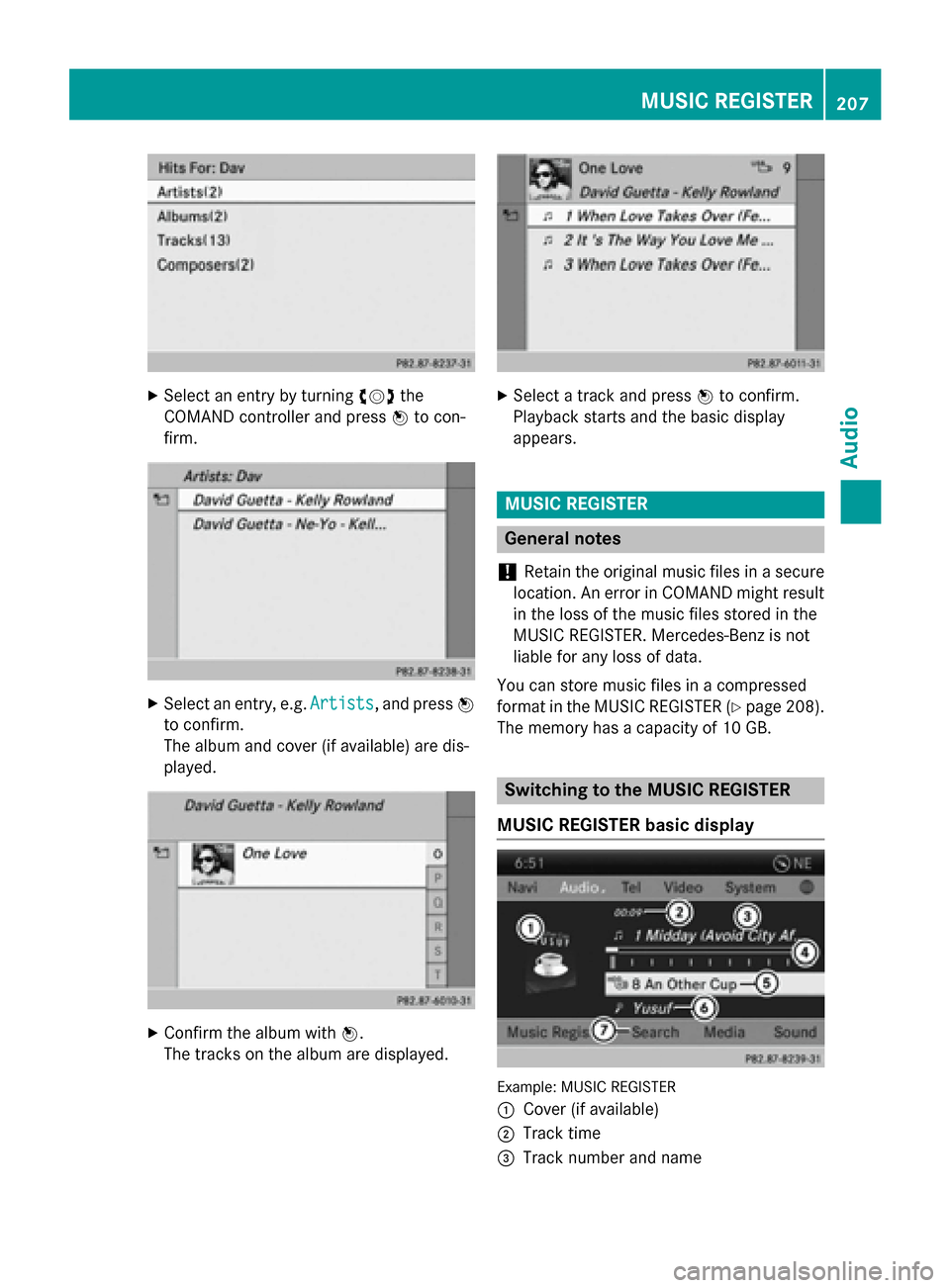
X
Select an entry by turning 00790052007Athe
COMAND controller and press 0098to con-
firm. X
Select an entry, e.g. Artists
Artists, and press0098
to confirm.
The album and cover (if available) are dis-
played. X
Confirm the album with 0098.
The tracks on the album are displayed. X
Select a track and press 0098to confirm.
Playback starts and the basic display
appears. MUSIC REGISTER
General notes
! Retain the original music files in a secure
location. An error in COMAND might result
in the loss of the music files stored in the
MUSIC REGISTER. Mercedes-Benz is not
liable for any loss of data.
You can store music files in a compressed
format in the MUSIC REGISTER (Y page 208).
The memory has a capacity of 10 GB. Switching to the MUSIC REGISTER
MUSIC REGISTER basic display Example: MUSIC REGISTER
0043
Cover (if available)
0044 Track time
0087 Track number and name MUSIC REGISTER
207Audio Z
Page 210 of 270

0085
Graphic time and track display
0083 Position of the medium in the media list
and name of the medium, followed by the
current playback option (no display for
Normal Track Sequence
Normal Track Sequence)
0084 Artist
006B MUSIC REGISTER menu bar
Switching on using the DISC button X
Press the 003Abutton repeatedly until the
MUSIC REGISTER is switched on.
By pressing the 003Abutton repeatedly, you
can switch modes in the following order:
R CD/MP3 (disc)
R Memory card mode
R MUSIC REGISTER
R USB storage device
R Media Interface or audio AUX mode
R Bluetooth ®
audio mode
If music files are available, playback begins at the point last listened to.
If there are no music files, you will see a mes- sage to this effect.
X Confirm the message by pressing 0098and
store the music data (Y page 208).
Switching modes via the audio menu X
Select Audio Audioin the main function bar by
sliding 00970052and turning 00790052007Athe COMAND
controller and press 0098to confirm.
If MUSIC REGISTER was the last mode
selected, it is now switched on.
If another audio source is switched on, you
can now switch on the MUSIC REGISTER in
the audio menu.
X Select Audio
Audio by sliding 00970052and turning
00790052007Athe COMAND controller and press 0098
to confirm.
The audio menu appears.
X Select Music Register
Music Register and press0098to
confirm. Switching on with the number buttons X
Make sure that neither radio nor disc is
activated.
X Press the 0083number key.
The MUSIC REGISTER is switched on. Importing music files
Introduction You can import music files from a CD in the
following file formats:
R MP3
R WMA
R AAC (with file extensions .m4p, .m4a, .m4b
and .aac)
X Switch on CD mode (Y page 197).
X With an audio CD inserted, select REC RECin the
basic CD display by sliding 00520064and turning
00790052007A the COMAND controller and press 0098
to confirm.
i CD information such as album name, disc
name, artist and track is provided by the
Gracenote Media Database (Y page 200).
Step 1: selecting tracks to import 0043
To record all music files (standard)
0044 To copy single tracks 0073
0087 To confirm your selection 208
MUSIC REGISTERAudio
Page 211 of 270

X
Select Track
Trackby turning 00790052007Athe COMAND
controller and press 0098to confirm.
X Select Continue
Continue by turning 00790052007Athe
COMAND controller and press 0098to con-
firm.
If you do not select any tracks, every track on
the CD will be imported.
Step 2: selecting the target folder X
Select Folder
Folder by turning 00790052007Athe
COMAND controller and press 0098to con-
firm. 0043
To create a new folder (standard)
0044 Existing folders
0087 Currently selected folder
X Select a folder by turning 00790052007Athe
COMAND controller and press 0098to con-
firm.
If you do not select a target folder, a new one will be created.
Step 3: beginning the import X
Select Start
Startby turning 00790052007Athe COMAND
controller and press 0098to confirm.
Information about the import source and
target as well as the progress is displayed.
The Audio CD basic display automatically
appears after successful import. X
To cancel importing: during importing,
confirm Cancel
Cancelby pressing 0098the
COMAND controller.
The Audio CD basic display appears. Deleting all music files
! In order to prevent malfunctions, do not
use COMAND during this time.
This function deletes all music files from the
MUSIC REGISTER.
X Switch to the MUSIC REGISTER
(Y page 207).
X Select Music
Music Register Register by sliding00520064and
turning 00790052007Athe COMAND controller and
press 0098to confirm.
X Select Delete All Music Files
Delete All Music Files and
press 0098to confirm.
A prompt appears. No
Nois highlighted.
If you select Yes
Yes, all music files are deleted.
You see the Please Wait...
Please Wait... message.
You will then see the Data deleted
Data deletedmes-
sage.
If you select No No, the process will be can-
celed. MUSIC REGISTER
209Audio Z
Page 212 of 270

Calling up memory space info
X Switch to the MUSIC REGISTER
(Y page 207).
X Select Music
Music Register
Register by sliding00520064and
turning 00790052007Athe COMAND controller and
press 0098to confirm.
X Select Memory Info Memory Info and press0098to con-
firm.
The following is displayed:
R storage capacity
R available memory
R occupied memory
R content (folders, tracks) Music search
Introduction The music search finds tracks via all available
media. The search begins with the audio
source that is currently active.
The following media are included for the
music search:
R Disc (CD/MP3)
R Memory card
R MUSIC REGISTER
R USB storage device
X Switch to the MUSIC REGISTER
(Y page 207).
X Select Search Search by sliding 00520064and turning
00790052007A the COMAND controller and press 0098
to confirm.
The category list appears.
X Select a track in a category (Y page 204).
Example: opening a folder X
Select Folder Folder in the category list by turn-
ing 00790052007A the COMAND controller and press
0098 to confirm.
You see the content of the current folder. The name of the current folder is at the top
and the track currently playing is indicated by
a 003B dot.
X To switch to the next folder up: press the
0038 back button or slide 00950052the
COMAND controller.
Changing the folder/track name X
Switch to the MUSIC REGISTER
(Y page 207).
X Select Music Music Register
Register by sliding00520064and
turning 00790052007Athe COMAND controller and
press 0098to confirm.
X Select Rename
Rename /
/Delete
Delete Files
Filesand press
0098 to confirm.
X Select a folder/track by turning 00790052007A.
X Select Options
Options by sliding 00520096and press 0098
to confirm.
X Select Change
Change and press 0098to confirm.
X Enter a name for the folder/track
(Y page 33).
X To save the changes: select0054and
press 0098to confirm.
Deleting folders/tracks X
Switch to the MUSIC REGISTER
(Y page 207).
X Select Music Music Register
Register by sliding00520064and
turning 00790052007Athe COMAND controller and
press 0098to confirm.
X Select Rename
Rename /
/Delete
Delete Files
Filesand press
0098 to confirm.
X Select a folder/track by turning 00790052007A. 210
MUSIC REGISTERAudio
Page 213 of 270

X
Select Options
Options by sliding 00520096and press 0098
to confirm.
X Select Delete
Delete and press 0098to confirm.
A prompt appears. No
Nois highlighted.
If you select Yes
Yes, the folders/tracks are
deleted. You see the Please Wait...
Please Wait...
message. You will then see the Data
Data
deleted
deleted message.
If you select No
No, the process will be can-
celed. Playback options
The following options are available:
R Normal Track Sequence
Normal Track Sequence
The tracks are played in the normal order
(e.g. track 1, 2, 3, etc.).
R Random Medium Random Medium
All the tracks on the medium are played in
random order.
R Random Track List
Random Track List (MP3 mode only)
The tracks in the currently active folder or
the current track list are played in a random order.
X To select options: switch to the MUSIC
REGISTER (Y page 207).
X Select Music Music Register
Register by sliding00520064and
turning 00790052007Athe COMAND controller and
press 0098to confirm.
The options list appears. The 003Bdot indi-
cates the option selected.
X Select an option and press 0098to confirm.
The option is switched on. For all options
except Normal Track Sequence
Normal Track Sequence, you will
see a corresponding display in the display/ selection window.
i The
Normal Track Sequence
Normal Track Sequence option is
automatically selected when you change
the disc you are currently listening to or
when you select a different medium. If an
option is selected, it remains selected after COMAND is switched on or off. Bluetooth
®
audio mode Preconditions for the Bluetooth
®
audio device
Bluetooth ®
audio mode requires a Blue-
tooth ®
-capable audio device. Observe the
information in the Bluetooth ®
audio device's
operating instructions.
Before using Bluetooth ®
audio mode, you
should check your Bluetooth ®
audio device
for the following:
R Bluetooth ®
audio profile
The Bluetooth ®
audio device must support
the A2DP and AVRCP Bluetooth ®
audio
profiles.
R Bluetooth ®
visibility
Certain Bluetooth ®
audio devices do not
just require activation of the Bluetooth ®
function. In addition, your device must be
made "visible" to other devices.
R Bluetooth ®
device name
This device name is predetermined but can
usually be changed. To make a clear selec-
tion of the Bluetooth ®
device possible,
Mercedes-Benz recommends that you cus- tomize the device name.
i A2DP (
Advanced AudioDistribution
Profile): Bluetooth ®
audio profile for audio
data transmission
AVRCP (Audio VideoRemote Control
Profile): Bluetooth ®
audio profile for audio
data playback.
i Not all Bluetooth ®
audio devices available
on the market are equally suitable. To
obtain more information about suitable
Bluetooth ®
audio devices and about con-
necting Bluetooth ®
audio devices to
COMAND, visit
http://www.mbusa-mobile.com (USA).
Or call the Mercedes-Benz Customer Assis-
tance center at 1-800-FOR-MERCedes
(1-800-367-6372) (USA) or Customer Rela-
tions at 1-800-387-0100 (Canada). Bluetooth
®
audio mode 211Audio Z
Page 214 of 270

X
Activate Bluetooth ®
and Bluetooth ®
visibil-
ity on the Bluetooth ®
audio device. Preconditions in COMAND
X Activate the Bluetooth ®
function in
COMAND (Y page 45). Connecting Bluetooth
®
audio devices
General information Before using your Bluetooth
®
audio device
with COMAND for the first time, you will need to authorize it.
When you authorize a new Bluetooth ®
audio
device, it is connected automatically. Con-
nection involves first searching for a Blue-
tooth ®
audio device and then authorizing it.
You can authorize up to fifteen Bluetooth ®
devices.
i If you authorize a mobile phone that sup-
ports Bluetooth ®
audio, the A2DP and
AVRCP Bluetooth ®
audio profiles are con-
nected automatically.
The mobile phone is then entered:
R in the Bluetooth ®
telephone list
(Y page 128)
R in the Bluetooth ®
device list
(Y page 212).
Mercedes-Benz recommends authorizing a
mobile phone in Bluetooth ®
telephony
(Y page 128). Searching for and authorizing a Blue-
tooth
®
audio device Example: Bluetooth
®
device list
0043 Newly detected mobile phone with Blue-
tooth ®
audio function in range
0044 Bluetooth ®
audio player not within range
but previously authorized (symbol
appears in gray) The Bluetooth
®
device list displays all author-
ized devices, whether they are within range or
not. After a device search, devices which are within range but not authorized are also dis-
played.
X Switch on Bluetooth ®
audio mode
(Y page 215).
If you see the No Bluetooth Audio No Bluetooth Audio
Device Authorized
Device Authorized message, you will
need to authorize the Bluetooth ®
audio
device first.
X Select BT
BTAudio
Audio by sliding 00520064and turning
00790052007A the COMAND controller and press 0098
to confirm. 212
Bluetooth ®
audio modeAudio
Page 215 of 270

X
Confirm Bluetooth Audio Device List
Bluetooth Audio Device List
by pressing 0098the COMAND controller.
X To search: confirmSearch for BT
Search for BT
Audio Devices
Audio Devices by pressing the COMAND
controller 0098.
COMAND searches for Bluetooth ®
audio
devices within range and adds them to the
Bluetooth ®
device list. If Bluetooth ®
audio
devices support the Bluetooth ®
audio pro-
files (A2DP, AVRCP), the devices are detec-
ted.
The duration of the search depends on the
number of Bluetooth ®
audio devices within
range and their characteristics.
X To authorize: select a Bluetooth ®
audio
device that has not yet been authorized
from the list (0043 in the example) by turning
00790052007A the COMAND controller.
X Select the symbol to the right of the Blue-
tooth ®
audio device by sliding 00520096the
COMAND controller and press 0098to con-
firm.
X Select Authorize
Authorize and press0098to confirm.
Depending on the Bluetooth ®
audio device
used, you now have two options for con-
tinuing with authorization.
X Option 1: enter the passkey (Y page 128).
After successful authorization, the Blue-
tooth ®
audio device is connected and
starts playing.
X Option 2 (Secure Simple Pairing): if the
digit codes displayed in COMAND and on
the Bluetooth ®
audio device are the same,
confirm Yes
Yes by pressing 0098.
If you select Yes Yes, authorization continues
and the Bluetooth ®
audio device is connec-
ted. Playback starts.
If you select No No, authorization will be can-
celed.
i The Bluetooth ®
audio device must sup-
port Bluetooth ®
version 2.1 for connection
via Secure Simple Pairing. COMAND cre-
ates a six-digit code, which is displayed on both devices that are to be connected External authorization
If COMAND does not find your Bluetooth
®
audio device, this may be due to particular
security settings on your Bluetooth ®
audio
device. In this case, check whether your Blue-
tooth ®
audio device can locate COMAND. The
Bluetooth ®
device name of COMAND is MB MB
Bluetooth
Bluetooth .
X Switch on Bluetooth ®
audio mode
(Y page 215).
X Select BT
BTAudio
Audio by sliding 00520064and turning
00790052007A the COMAND controller and press 0098
to confirm.
X Confirm Bluetooth Audio Device List
Bluetooth Audio Device List
by pressing 0098the COMAND controller.
X To search: confirmConnect via BT
Connect via BT
Audio Device
Audio Device by pressing the COMAND
controller 0098.
The duration of the search depends on the
number of Bluetooth ®
audio devices within
range and their characteristics.
X To authorize: start the authorization on
the Bluetooth ®
audio device, see the oper-
ating instructions of the Bluetooth ®
audio
device.
After successful authorization, the Blue-
tooth ®
audio device is connected and
starts playing.
i With some Bluetooth ®
audio devices,
playback must first be started on the device itself so that COMAND can play the audio
files. Bluetooth
®
audio mode 213Audio Z