2014 MERCEDES-BENZ C-Class key
[x] Cancel search: keyPage 68 of 106

0043
Channel preset number
0044 Channel name
0087 Selected category/channel number
0085 Display/selection window
0083 Channel information
0084 Sound settings
006B To call up the category list
006C To show channel information (detailed) in
the display/selection window
006D To call up the channel preset list
006E To call up the SatRadio menu
Channel information 006Ccan be viewed in
detail ( Ypage 67). Changing the category
Satellite radio channels are sorted into vari-
ous categories. You can choose between the
different categories, such as news/talk
shows, sports or country, if they are available.
The category list is sorted alphabetically.
Select category X
To call up the category list: selectCat‐ Cat‐
egory
egory by turning 00790052007Athe controller and
press 0098to confirm.
The category list appears.
X To select a category: select a category by
turning 00790052007Athe controller and press 0098to
confirm.
The category selected is shown in the dis-
play. You hear the station last selected for
this category. The
All Channels All Channels category is at the top
of the category list. This category is sorted
by channel number and allows you to
browse all available channels. Selecting a channel
Channel search X
When the display/selection window is
active, turn 00790052007Aor slide 009500520096the control-
ler.
or
X Press the 0048or0049 button.
Audio 20 searches in both directions
(ascending and descending) and stops at
the next channel found in the selected cat-
egory.
SatRadio menu X
In the menu bar, select Sat Satby turning
00790052007A the controller and press 0098to con-
firm.
The SatRadio menu appears.
Entering channel numbers directly Option 1
X
Press 00E4.
An input menu appears.
Option 2:
X In the menu bar, select Sat Satby turning
00790052007A the controller and press 0098to con-
firm.
X Select Enter Channel
Enter Channel and press0098to
confirm.
An input menu appears.
X To enter a channel: irrespective of the
option chosen, press the corresponding
number keys on the control panel one after
the other.
Audio 20 sets the selected channel. 66
Satellite radioAudio
Page 69 of 106

i
You can only select currently permitted
digits.
Selecting a channel from the SatRadio
channel list You can call up two different channel lists:
R channel lists with a channel number and
channel name
R channel lists with additional information
about the artist and track name on the cur-
rent program, if transmitted with the pro-
gram.
X In the menu bar, select Sat
Sat by turning
00790052007A the controller and press 0098to con-
firm.
X Select Channel List
Channel List orChannel List
Channel List
with
with Artist,
Artist, Title
Titleand press 0098to con-
firm.
The selected channel list appears.
X Select the channel by turning 00790052007Athe con-
troller and press 0098to confirm. Memory functions
Storing channels i
There are ten presets available.
X Press 0098the controller when the display/
selection window is active.
or
X In the menu bar, select Presets Presetsby turning
00790052007A the controller and press 0098to con-
firm.
In both cases, the channel presets appear.
The Rdot in front of a preset entry indi-
cates that the currently selected channel is
stored under this preset. Channel presets
X
Select a preset by turning 00790052007Athe con-
troller, then press and hold 0098until a tone
sounds.
or
X Press and hold a number button, e.g.
0084, until you hear a tone.
The current channel is stored under the
preset.
Selecting a channel from the preset list X
To call up the preset list: in the menu bar,
select Presets Presets by turning 00790052007Athe con-
troller, then press 0098to confirm.
The channel preset list appears.
X To set a channel: select a preset by turn-
ing 00790052007A the controller and press 0098to
confirm.
or
X Press a number key, such as 0084. Displaying information
X In the menu bar, select Info
Info by turning
00790052007A the controller and press 0098to con-
firm.
Information on the currently received pro-
gram is displayed.
If available, you see:
R the full name
R additional information Satellite radio
67Audio
Page 72 of 106

Example display: audio CD mode
0043
Track time
0044 Track number
0087 Track name (only if stored on the disc)
0085 Disc name (only if stored on the disc as
CD text)
0083 Data carrier position in the media list
0084 Type of data medium
i The artist may appear below 0085if this
information is available.
Example display: MP3 mode 0043
Cover (if available)
0044 Track time
0087 Track number and name
0085 Graphic time and track display
0083 Medium type, position of medium in the
media list, current folder
0084 Artist (if available)
006B Basic MP3 mode menu
i Cover display 0043is only available for MP3
files accessed via a USB storage device. Pause function
X To pause playback: briefly press the
0063 button.
The 006B symbol appears at the top left in
the status bar.
X To continue playback: briefly press the
0063 button again.
The 006B symbol disappears. Selecting an audio CD or MP3 disc
Selecting via the media list X
In Audio CD and MP3 mode: select
Media
Media using the controller (slide 00520064and
turn 00790052007A ) and press 0098to confirm.
The media list appears. The 0036dot indi-
cates the current medium being played.
The media list shows the discs currently avail-
able. Media list
Magazine tray, position 1: readable data
media are audio CDs or MP3 CDs
USB, position 2
Media Interface, position 3 (if available)
Bluetooth
®
audio, position 4 i
If a disc cannot be read, an entry appears
next to the corresponding magazine tray.
X Select a medium by turning 00790052007Athe con-
troller and press 0098to confirm.
Selecting a track using the number key-
pad X
When the display/selection window is
active, press a number key, e.g. the 0084
key.
The medium at the corresponding position
in the media list is loaded and then played. 70
Audio CD and MP3 modeAudio
Page 73 of 106

Selecting a track
Selecting by skipping to a track X
To jump forwards or backwards to a
track: turn00790052007Athe controller when the
display/selection window is active.
or
X Press the 0048or0049 button.
The skip forward function skips to the next
track.
The skip back function skips to the begin-
ning of the current track if the track has
been playing for more than eight seconds.
If the track has been playing for less than
eight seconds, it skips to the start of the
previous track.
If the Random Tracks
Random Tracks orRandom Folder Random Folder
playback option has been selected, the
track order is random.
X On the multifunction steering wheel:
switch to audio CD or MP3 mode on the
Audio 20 system (Y page 69).
X Press the 0059or0065 button to select the
Audio
Audio menu.
X Press the 0063or0064 button briefly.
X Press and hold the 0063or0064 button
until the desired track has been reached.
If you press and hold the 0063or0064 but-
ton, the rapid scrolling speed is increased.
Not all audio drives or data carriers support
this function.
If track information is stored on the audio
device or medium, the multifunction display
will show the number and name of the track.
Selecting a track using the number key-
pad X
Press the 0056key on the number keypad.
A numerical entry field appears. The num-
ber of positions offered corresponds to the
number of tracks on the CD. Only numbers that correspond to a track number on the
CD can be entered.
X Enter the desired track number using the
number keys.
The track plays after the last possible num-
ber is entered.
i Pressing and holding a number key for
more than two seconds completes the
entry, and the corresponding track is
played. Selecting by track list
Calling up the track list Option 1
X
Press 0098the controller when the display/
selection window is active.
Option 2:
X In audio CD, MP3 or USB audio mode,
select Tracklist Tracklist ,Folder
Folder orMusic
Music using
the controller (slide 00520064and turn 00790052007A)
and press 0098to confirm.
The track list appears. The 0036dot indicates
the current track.
Selecting a track X
Select the desired track by turning 00790052007A
the controller and press 0098to confirm.
The track is played. Selecting a folder
i This function is only available in MP3
mode (CD and USB).
X Select Folder Folder orMusic
Music from the menu bar
by sliding 009500520096the controller and press
0098 to confirm.
or
X Press 0098the controller when the display/
selection window is active.
The folder list appears. Audio CD and MP3 mode
71Audio Z
Page 78 of 106

The duration of the search depends on the
number of Bluetooth ®
audio devices within
range and their characteristics.
X To authorize: select a Bluetooth ®
audio
device that has not yet been authorized
from the list by turning 00790052007Athe controller.
X Select the symbol to the right of the Blue-
tooth ®
audio device by sliding 00520096the con-
troller and press 0098to confirm.
X Select Authorize
Authorize and press0098to confirm.
Depending on the Bluetooth ®
audio device
used, you now have two options for con-
tinuing with authorization.
X Option 1: enter the passkey (Y page 45).
After successful authorization, the Blue-
tooth ®
audio device is connected and
starts playing.
X Option 2 (Secure Simple Pairing): if the
digit codes displayed on Audio 20 and on
the Bluetooth ®
audio device are the same,
confirm Yes Yesby pressing 0098.
If you select Yes
Yes, authorization continues
and the Bluetooth ®
audio device is con-
nected. Playback starts.
If you select No
No, authorization will be can-
celed.
i The Bluetooth ®
audio device must sup-
port Bluetooth ®
version 2.1 for connection
via Secure Simple Pairing. Audio 20 creates
a six-digit code, which is displayed on both
devices that are to be connected.
External authorization If Audio 20 does not find your Bluetooth
®
audio device, this may be due to particular
security settings on your Bluetooth ®
audio
device. In this case, check whether your Blue-
tooth ®
audio device can locate Audio 20. The
Bluetooth ®
device name of Audio 20 is MB MB
Bluetooth
Bluetooth . X
Switch on Bluetooth ®
audio mode
(Y page 77).
X Select BT
BTAudio
Audio by sliding 00520064and turning
00790052007A the controller and press 0098to con-
firm.
X Confirm Bluetooth Device List
Bluetooth Device List by
pressing 0098the controller.
X To start the search: confirmConnect
Connect
via
via BT
BTAudio
Audio Device
Device by pressing 0098the
controller.
X To authorize: start the authorization on
the Bluetooth ®
audio device, see the oper-
ating instructions of the Bluetooth ®
audio
device.
After successful authorization, the Blue-
tooth ®
audio device is connected and
starts playing.
i With some Bluetooth ®
audio devices,
playback must be initially started on the
device itself so that Audio 20 can play the
audio data.
Reconnecting a Bluetooth ®
audio
device The Bluetooth
®
audio profiles are connected
automatically under the following circum-
stances:
R one of the last two mobile phones to have
been connected has also been used as a
Bluetooth ®
audio player (if this function is
supported by the mobile phone).
R the mobile phone takes over the automatic
connection itself.
A Bluetooth ®
audio player without telephone
functions is not automatically reconnected,
even if it was the last device connected.
If the No Bluetooth Audio Device Con‐
No Bluetooth Audio Device Con‐
nected nected message appears, you have the fol-
lowing options to connect a Bluetooth ®
audio
device: 76
Bluetooth AudioAudio
Page 83 of 106
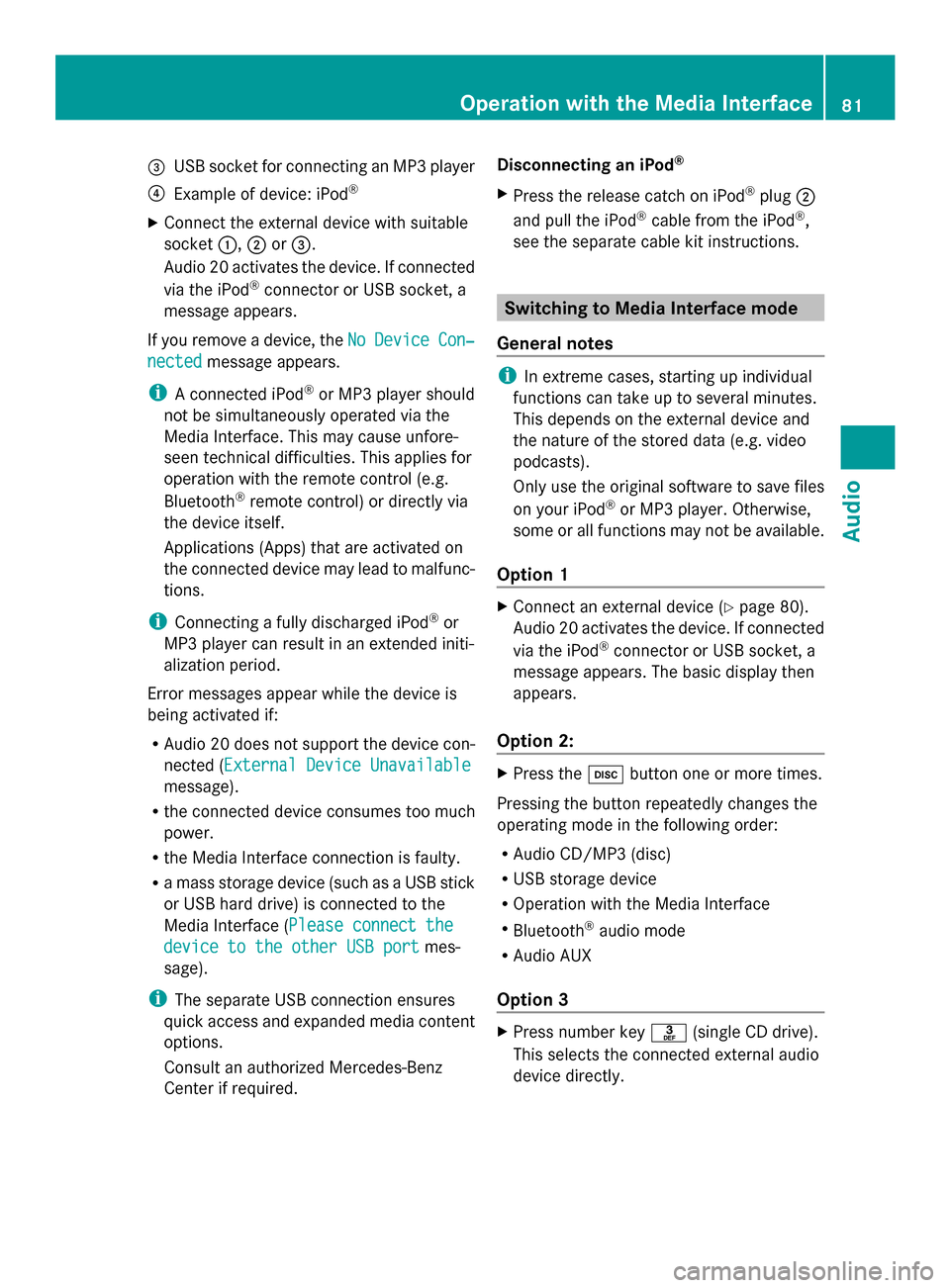
0087
USB socket for connecting an MP3 player
0085 Example of device: iPod ®
X Connect the external device with suitable
socket 0043,0044or0087.
Audio 20 activates the device. If connected
via the iPod ®
connector or USB socket, a
message appears.
If you remove a device, the No
No Device Device Con‐
Con‐
nected
nected message appears.
i A connected iPod ®
or MP3 player should
not be simultaneously operated via the
Media Interface. This may cause unfore-
seen technical difficulties. This applies for
operation with the remote control (e.g.
Bluetooth ®
remote control) or directly via
the device itself.
Applications (Apps) that are activated on
the connected device may lead to malfunc-
tions.
i Connecting a fully discharged iPod ®
or
MP3 player can result in an extended initi-
alization period.
Error messages appear while the device is
being activated if:
R Audio 20 does not support the device con-
nected (External Device Unavailable External Device Unavailable
message).
R the connected device consumes too much
power.
R the Media Interface connection is faulty.
R a mass storage device (such as a USB stick
or USB hard drive) is connected to the
Media Interface (Please connect the Please connect the
device to the other USB port
device to the other USB port mes-
sage).
i The separate USB connection ensures
quick access and expanded media content
options.
Consult an authorized Mercedes-Benz
Center if required. Disconnecting an iPod
®
X Press the release catch on iPod ®
plug 0044
and pull the iPod ®
cable from the iPod ®
,
see the separate cable kit instructions. Switching to Media Interface mode
General notes i
In extreme cases, starting up individual
functions can take up to several minutes.
This depends on the external device and
the nature of the stored data (e.g. video
podcasts).
Only use the original software to save files
on your iPod ®
or MP3 player. Otherwise,
some or all functions may not be available.
Option 1 X
Connect an external device (Y page 80).
Audio 20 activates the device. If connected
via the iPod ®
connector or USB socket, a
message appears. The basic display then
appears.
Option 2: X
Press the 003Abutton one or more times.
Pressing the button repeatedly changes the
operating mode in the following order:
R Audio CD/MP3 (disc)
R USB storage device
R Operation with the Media Interface
R Bluetooth ®
audio mode
R Audio AUX
Option 3 X
Press number key 0083(single CD drive).
This selects the connected external audio
device directly. Operation with the Media Interface
81Audio Z
Page 84 of 106

Option 4
X
In the media list, turn 00790052007Athe controller
to select the entry under position 3 (single
CD drive) and press 0098to confirm.
Audio 20 activates the connected device.
You will see a message to this effect. The
basic display then appears.
If no device is connected, you will see the
Media Interface Media Interface entry instead of a
device name. Example iPod
®
display
0043 Track time
0044 Track number
0087 Track name
0085 Current playback option
0083 Sound settings
0084 Media list
006B Album name (if available)
006C Categories, playlists and/or folders
006D Playback options
006E Type of data medium
006F Cover (if available)
The type of data medium connected 006Eis
indicated by the corresponding iPod ®
or MP3
player symbol.
Symbol 0085displays the current playback
option (not displayed in Normal Track
Normal Track
Sequence Sequence mode).
i If the device connected does not contain
any playable tracks, a message appears to
this effect. Selecting music files
Note i
Audio 20 displays the files stored on the
iPod ®
, iPhone ®
or MP3 player according to
the file structure on the respective
medium.
Selecting by skipping to a track X
To skip forward or back to a track: slide
009500520096or turn 00790052007Athe controller when
the display/selection window is active.
or
X Press the 0049or0048 button.
The skip forward function skips to the next
track. The skip back function skips to the
beginning of the current track if the track
has been playing for more than eight sec-
onds. If the track has been playing for less
than eight seconds, it skips to the start of
the previous track. If a playback option
other than Normal Track Sequence
Normal Track Sequence is
selected, the track sequence is random.
X On the multifunction steering wheel:
switch on Media Interface mode on the
Audio 20 system (Y page 81).
X Press the 0059or0065 button on the mul-
tifunction steering wheel to select the
Audio Audio menu.
X Press the 0063or0064 button briefly. If
you hold down the 0063or0064 button,
the system scrolls through the list more
quickly. Not all media players support this
function.
If track information is available on the
media player, the multifunction display
shows the number and name of the track.
Selecting using the number keypad X
To make an entry: press the007Ebutton.
An input menu appears. The number of
characters available for input depends on
the number of stored tracks. 82
Operation
withthe Media InterfaceAudio
Page 85 of 106

X
To enter a track number: press a number
key, e.g. 0087.
The digit is entered in the first position in
the input line.
i Audio 20 will ignore and not display an
invalid digit.
X Enter more numbers if desired. The track
plays after the last possible number is
entered.
i Pressing and holding a number key for
more than two seconds completes the
entry, and the corresponding track is
played.
Fast forwarding/rewinding X
While the display/selection window is
active: slide 009500520096and hold the controller
until the desired position is reached.
or
X Press and hold the 0048or0049 button
until the desired position is reached.
i On an iPod ®
or iPhone ®
, fast rewind only
functions within the current track. Selecting a category/playlist/folder
iPod ®
and certain MP3 players For an iPod
®
, iPhone ®
or MP3 player, you can
select tracks using categories or folders.
Depending on the device connected, the fol-
lowing categories may be available, for exam-
ple:
R Current Tracklist
Current Tracklist
R Playlists
Playlists (e.g.All Allor "My Top 25")
R Artists
Artists
R Albums
Albums
R Tracks
Tracks
R Podcasts
Podcasts
R Genres
Genres
R Composers
Composers
R Audiobooks
Audiobooks i
Some playback categories contain the
entry All
All . If this entry has been selected,
the entire content of the category selected
will be played.
Calling up a category list
X To open a category list/folder: press0098
the controller when the display/selection
window is active.
or
X Select Music
Music from the basic display using
the controller (slide 00C50052or turn00790052007A)
and press 0098to confirm.
The category list appears.
i The Music Music menu item is not available until
the device has been activated. Example: category list
X
Select Current Tracklist Current Tracklist by turning
00790052007Athe controller and press 0098to con-
firm.
The content of the current track list
appears. Operation
withthe Media Interface
83Audio Z