2014 MERCEDES-BENZ C-Class language
[x] Cancel search: languagePage 93 of 106

X
To change the setting: use the0063
or 0064 button to select a language.
X Press 008B.
The Rear Seat Entertainment System acti-
vates the selected language. Switching the display design
X Select System Settings
System Settings using the0059
or 0065 button and press 008Bto confirm.
X Select Day Mode
Day Mode, Night Mode
Night Mode orAuto‐
Auto‐
matic
matic using the 00630064 buttons and
press the 008Bbutton to confirm.
The dot in front of the menu item indicates
the currently selected setting. Design Explanation
Day Mode
Day Mode The display is set per-
manently to day
design.
Night Mode Night Mode The display is set per-
manently to night
design.
Automatic Automatic The display design
changes depending on
the vehicle instrument
cluster illumination.
Setting the brightness
X Select System Settings System Settings using the0059
or 0065 button and press 008Bto confirm.
X Select Brightness Brightness and confirm with the
008B button.
A scale appears.
X Adjust the brightness using the 00630064
buttons and press the 008Bbutton to confirm.
The brightness bar moves up or down. The
picture becomes lighter or darker in
accordance with the scale. Showing/hiding the picture
X To hide the picture: selectDisplay Off Display Off
in the system menu using the 00640065
buttons on the remote control and press
the 008Bbutton to confirm.
The picture is hidden.
X To show the picture: press the008Bbutton
on the remote control. CD/audio DVD and MP3 mode
Important safety notes
G
WARNING
The CD/DVD drive is a class 1 laser product.
If you open the CD/DVD drive housing, you
could be exposed to invisible laser radiation.
This laser radiation could damage your retina.
There is a risk of injury.
Never open the housing. Always have main-
tenance and repair work carried out at a quali-
fied specialist workshop. General notes
You will find information on the following top-
ics in the Audio section:
R notes on CDs/DVDs (Y page 73)
R notes on MP3 mode ( Ypage 73)
R notes on copyright ( Ypage 74) Inserting a CD/DVD
i The CD/DVD drive is located in the center
behind the front seats. CD/audio DVD and MP3 mode
91Rear Seat Entertainment Z
Page 101 of 106

X
Display the menu system (Y page 97).
X Select DVD-V
DVD-V using the 0059or0065 but-
ton and confirm with the 008Bbutton.
X Select DVD Functions
DVD Functions using the0063
or 0064 button and confirm with the 008B
button. X
Select Tracks
Tracks from the menu.
X To call up the selection list: press the
008B button.
X Select a film/title.
Selecting a film/track directly Example: selecting film 2
X
Press the 0082button.
After a brief pause, the second film is
played.
i The film can also be selected from the
menu on the DVD itself. Picture settings
Adjusting the brightness, contrast or
color X
Display the menu system (Y page 97).
X Select DVD-V
DVD-V using the 0059or0065 but-
ton and confirm with the 008Bbutton.
X Select Brightness Brightness orContrast
Contrast orColor
Color
with the 0063or0064 button and confirm
with the 008Bbutton. X
To change a setting: press and hold the
0063 or0064 button until the desired set-
ting has been reached.
X To store the setting: press the008Bbutton.
Changing the picture format X
Display the menu system if necessary
(Y page 97).
X Select DVD-V DVD-Vusing the 0059or0065 but-
ton and confirm with the 008Bbutton.
The DVD-V menu appears. The äicon in
front of one of these menu items: 16:9
16:9
Optimized
Optimized ,4:3
4:3 orWidescreen
Widescreen indicates
the currently selected format.
X To change the format: press and hold the
0063 or0064 button until the desired for-
mat is selected.
X To store the setting: press the008Bbutton. DVD menu
Calling up the DVD menu The DVD menu is the menu stored on the DVD
itself. It is structured in various ways accord-
ing to the individual DVD and permits certain
actions and settings.
In the case of multi-language DVDs, for exam-
ple, you can change the DVD language in the
DVD menu.
X
Display the menu system (Y page 97).
X Select DVD-V DVD-Vusing the 0059or0065 but-
ton and confirm with the 008Bbutton.
X Select DVD Functions
DVD Functions using the0063
or 0064 button and confirm with the 008B
button.
X Select Menu
Menuand confirm with the 008Bbut-
ton.
The DVD menu appears. Video
DVDmode
99Rear Seat Entertainment Z
Page 102 of 106

Selecting menu items in the DVD menu
X
Press the 0063,0064,0059or0065 but-
ton.
X To confirm your selection: press the008B
button.
The selection menu appears.
i Menu items which cannot be selected are
grayed out. X
Confirm Select Select.
The Rear Seat Entertainment System car-
ries out the action or displays a submenu
for the item selected in the DVD menu.
X Make a selection from the further options,
if necessary.
The Rear Seat Entertainment System then
switches back to the DVD menu.
i Depending on the DVD, the menu items:
Back (to movie) Back (to movie), Play
Play,
Stop
Stop, 0067, 0068orGo up
Go up may not func-
tion or not function at certain points in the
DVD menu. To indicate this, the 0047symbol
appears in the display.
Stopping a film or skipping to the begin-
ning or end of a scene X
Select any menu item from the DVD menu.
The selection menu appears.
X To stop a film: selectStop
Stop from the menu.
X To skip to the end of a scene:
select 0068from the menu.
X To skip to the beginning of a scene:
select 0067from the menu. Moving up one level in the DVD menu X
Press the 0038back button.
or
X Select the corresponding menu item from
the DVD menu.
or
X Select any menu item from the DVD menu.
X Select the Go Goup
upmenu item from the menu.
Back to the movie X
Press the 0038back button repeatedly
until you see the film.
or
X Select the corresponding menu item from
the DVD menu.
or
X Select any menu item from the DVD menu.
X Select the Back (to movie)
Back (to movie) menu item
from the selection menu. Setting the language and audio for-
mat
This function is not available on all DVDs. If it
is available, you can set the audio language
or the audio format. The number of settings
is determined by the DVD content. It may also
be possible to access the settings from the
DVD menu.
X Display the menu system (Y page 97).
X Select DVD-V DVD-Vusing the 0059or0065 but-
ton and confirm with the 008Bbutton.
X Select DVD Functions
DVD Functions using the0063
or 0064 button and confirm with the 008B
button.
X Select Audio Language
Audio Language and press the008B
button to confirm.
A selection menu appears after a short
while. The 0036dot in front of an entry indi-
cates the currently selected language. 100
Video DVD modeRear Seat Entertainment
Page 103 of 106
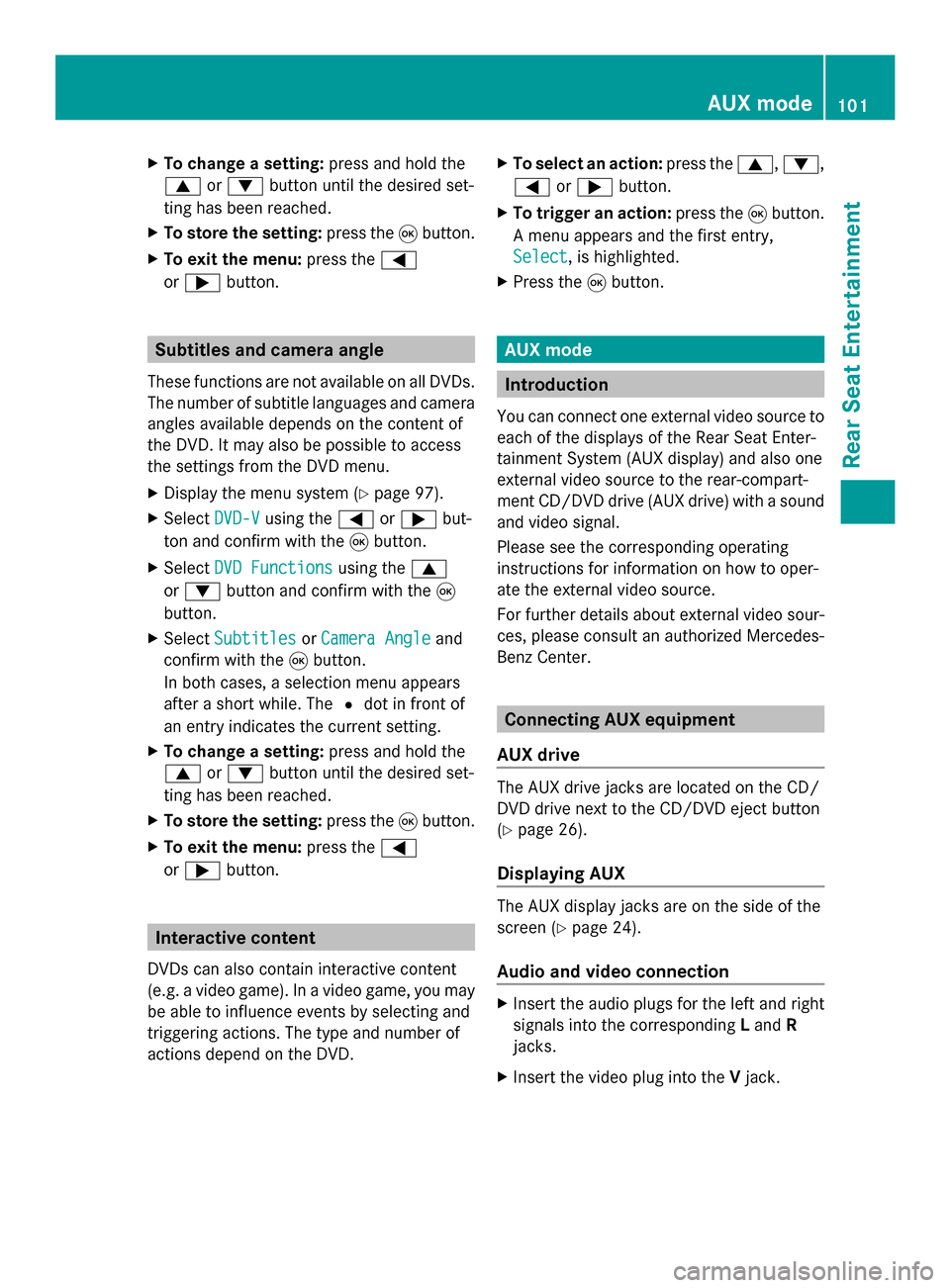
X
To change a setting: press and hold the
0063 or0064 button until the desired set-
ting has been reached.
X To store the setting: press the008Bbutton.
X To exit the menu: press the0059
or 0065 button. Subtitles and camera angle
These functions are not available on all DVDs.
The number of subtitle languages and camera
angles available depends on the content of
the DVD. It may also be possible to access
the settings from the DVD menu.
X Display the menu system (Y page 97).
X Select DVD-V
DVD-V using the 0059or0065 but-
ton and confirm with the 008Bbutton.
X Select DVD Functions DVD Functions using the0063
or 0064 button and confirm with the 008B
button.
X Select Subtitles
Subtitles orCamera Angle
Camera Angle and
confirm with the 008Bbutton.
In both cases, a selection menu appears
after a short while. The 0036dot in front of
an entry indicates the current setting.
X To change a setting: press and hold the
0063 or0064 button until the desired set-
ting has been reached.
X To store the setting: press the008Bbutton.
X To exit the menu: press the0059
or 0065 button. Interactive content
DVDs can also contain interactive content
(e.g. a video game). In a video game, you may
be able to influence events by selecting and
triggering actions. The type and number of
actions depend on the DVD. X
To select an action: press the0063,0064,
0059 or0065 button.
X To trigger an action: press the008Bbutton.
A menu appears and the first entry,
Select
Select , is highlighted.
X Press the 008Bbutton. AUX mode
Introduction
You can connect one external video source to
each of the displays of the Rear Seat Enter-
tainment System (AUX display) and also one
external video source to the rear-compart-
ment CD/DVD drive (AUX drive) with a sound
and video signal.
Please see the corresponding operating
instructions for information on how to oper-
ate the external video source.
For further details about external video sour-
ces, please consult an authorized Mercedes-
Benz Center. Connecting AUX equipment
AUX drive The AUX drive jacks are located on the CD/
DVD drive next to the CD/DVD eject button
(Y
page 26).
Displaying AUX The AUX display jacks are on the side of the
screen (Y
page 24).
Audio and video connection X
Insert the audio plugs for the left and right
signals into the corresponding Land R
jacks.
X Insert the video plug into the Vjack. AUX mode
101Rear Seat Entertainment Z