Page 82 of 106

Operation with the Media Interface
Important safety notes
G
WARNING
If you handle or operate mobile audio/video
sources when driving, you will be distracted
from the traffic conditions. You could also
lose control of the vehicle. There is a risk of
an accident.
Only handle or operate these mobile audio/
video sources when the vehicle is stationary.
Only operate mobile audio/video sources
using the communication equipment inte-
grated in the vehicle when traffic conditions
permit. If you are not sure that this is possible,
park the vehicle paying attention to traffic
conditions and operate the equipment when
the vehicle is stationary. Connection options
Overview You will find the connection sockets in the
center console stowage compartment.
Device-specific adapter cables are required
to connect external devices to the Media
Interface. These are supplied in country-spe-
cific versions with the Media Interface.
i Store individual parts in a safe place.
Only use genuine Mercedes-Benz connec-
tion cables.
The Media Interface allows you to connect the
following devices to Audio 20:
R iPod ®
R iPhone ®
R certain MP3 players
i iPod ®
and iPhone ®
are registered trade-
marks of Apple Inc., Cupertino, California,
USA.
i MP3 players that support MTP (Media
Transfer Protocol) can be used. This allows
the MP3 player to be easily connected to the Media Interface and removed after use.
Audio data is played without problem. On
some MP3 players, you have to activate the
relevant function; see the MP3 player oper-
ating instructions.
Supported devices For further details and a list of supported
devices, please visit
http://www.mbusa-mobile.com
(custom-
ers in the USA only). Then follow the instruc-
tions in the "Media Interface" section. You
can also call Mercedes-Benz Customer
Service at 1-800-FOR-MERCedes
(1-800-367-6372) (US), or Customer Rela-
tions at 1-800-387-0100 (Canada). Connecting an external device
i At extreme temperatures, e.g. direct sun-
light, external devices cannot be guaran-
teed to function correctly. Mercedes-Benz
accepts no liability for damage to external
devices. Do not leave external devices in
the vehicle.
Never connect more than one device at a
time. You will otherwise not be able to play
back from the external device. Please consult
an authorized Mercedes-Benz Center for fur-
ther information.
USB hubs (devices with several USB connec-
tions) are not supported. 0043
Socket for 3.5 mm jack plug, e.g. for MP3
players
0044 iPod ®
plug, to connect an iPod ®80
Operation with the Media InterfaceAudio
Page 83 of 106
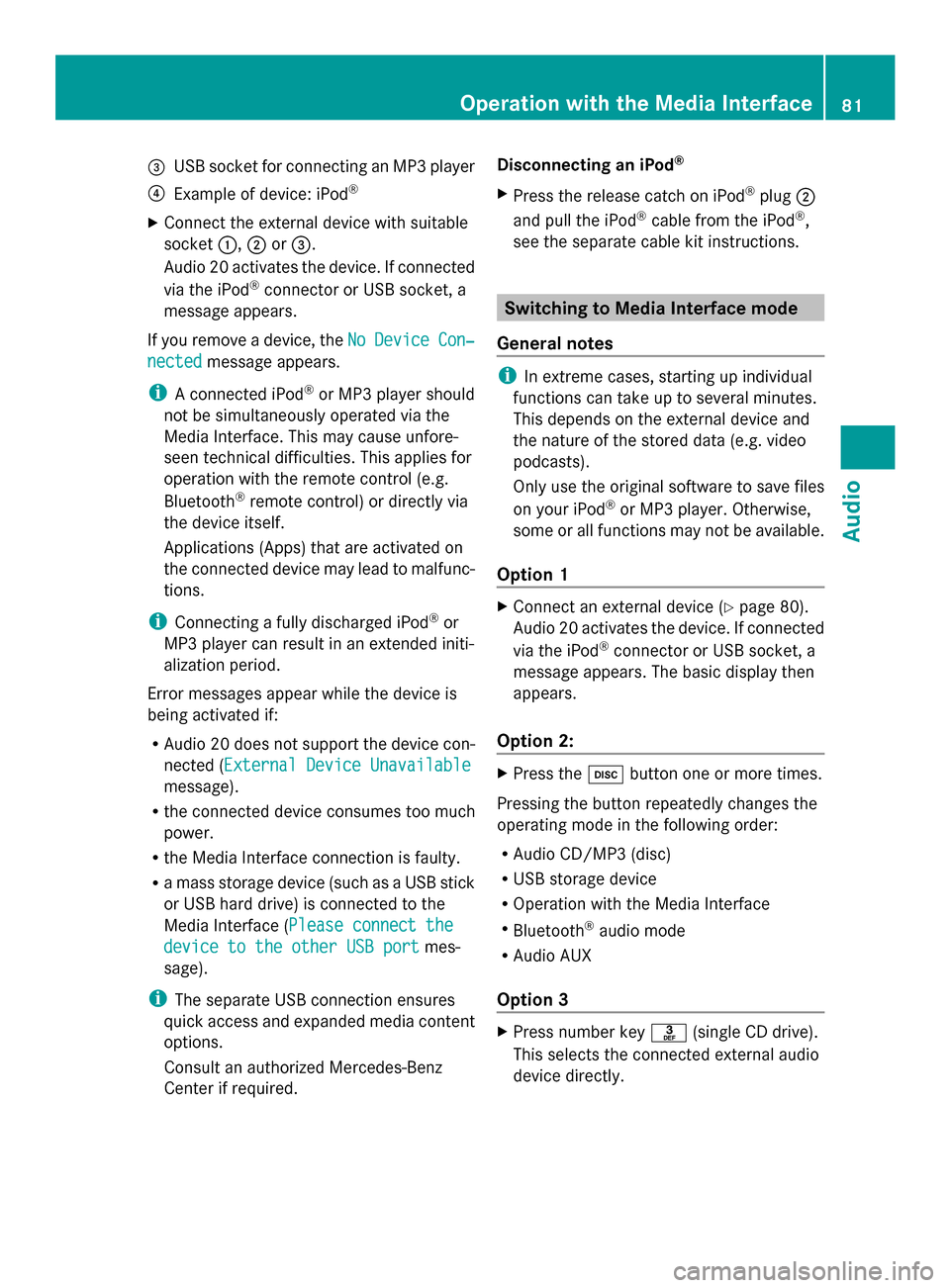
0087
USB socket for connecting an MP3 player
0085 Example of device: iPod ®
X Connect the external device with suitable
socket 0043,0044or0087.
Audio 20 activates the device. If connected
via the iPod ®
connector or USB socket, a
message appears.
If you remove a device, the No
No Device Device Con‐
Con‐
nected
nected message appears.
i A connected iPod ®
or MP3 player should
not be simultaneously operated via the
Media Interface. This may cause unfore-
seen technical difficulties. This applies for
operation with the remote control (e.g.
Bluetooth ®
remote control) or directly via
the device itself.
Applications (Apps) that are activated on
the connected device may lead to malfunc-
tions.
i Connecting a fully discharged iPod ®
or
MP3 player can result in an extended initi-
alization period.
Error messages appear while the device is
being activated if:
R Audio 20 does not support the device con-
nected (External Device Unavailable External Device Unavailable
message).
R the connected device consumes too much
power.
R the Media Interface connection is faulty.
R a mass storage device (such as a USB stick
or USB hard drive) is connected to the
Media Interface (Please connect the Please connect the
device to the other USB port
device to the other USB port mes-
sage).
i The separate USB connection ensures
quick access and expanded media content
options.
Consult an authorized Mercedes-Benz
Center if required. Disconnecting an iPod
®
X Press the release catch on iPod ®
plug 0044
and pull the iPod ®
cable from the iPod ®
,
see the separate cable kit instructions. Switching to Media Interface mode
General notes i
In extreme cases, starting up individual
functions can take up to several minutes.
This depends on the external device and
the nature of the stored data (e.g. video
podcasts).
Only use the original software to save files
on your iPod ®
or MP3 player. Otherwise,
some or all functions may not be available.
Option 1 X
Connect an external device (Y page 80).
Audio 20 activates the device. If connected
via the iPod ®
connector or USB socket, a
message appears. The basic display then
appears.
Option 2: X
Press the 003Abutton one or more times.
Pressing the button repeatedly changes the
operating mode in the following order:
R Audio CD/MP3 (disc)
R USB storage device
R Operation with the Media Interface
R Bluetooth ®
audio mode
R Audio AUX
Option 3 X
Press number key 0083(single CD drive).
This selects the connected external audio
device directly. Operation with the Media Interface
81Audio Z
Page 87 of 106

All the tracks on the medium are played in
random order.
R Random Tracks
Random Tracks
The tracks in the currently active category
or folder, including any subfolders, are
played in random order.
X To select the playback option: select
Media Interface
Media Interface from the basic display
by turning 00790052007Athe controller and press
0098 to confirm.
The options list appears. The 0036dot indi-
cates the option selected.
X Select an option and press 0098to confirm.
i If the connected iPod ®
/iPhone ®
is not
functioning or paused, the playback
options are inactive. The display of options
is grayed out. MP3 player instructions
General information Up to 30,000 tracks per medium are sup-
ported.
You can speed up some functions and
improve the search results by:
R making sure the names of tracks, albums
and artists, for example, are written the
same way
R labeling albums featuring various artists as
"compilations"
i Multiple entries of tracks in playlists are
filtered out for some players
Data formats MP3 and WMA are supported as data formats
with fixed and variable bit rates (up to
320 kbit/s). Special considerations when using MP3
players R
Up to eight directory levels with up to 1,000
tracks per directory are supported.
R Do not use USB extension leads or adapt-
ers. They can impair functionality.
i DRM (Digital Rights Management) pro-
tected files are not supported by the Media
Interface. Audio AUX mode
Notes on audio AUX mode
You can connect an external audio source
(AUX) to Audio 20 using the jack plug in the
center console. Please consult an authorized
Mercedes-Benz Center for further informa-
tion.
Depending on the vehicle model series, the
connection is made using a jack in the stow-
age compartment in the center console or a
USB port (Y page 69).
If Audio 20 is equipped with a Media Inter-
face, the connection is made using the asso-
ciated audio cable set. An AUX socket is not
provided. The connections for the Media
Interface are located in the stowage compart-
ment in the center console.
When you connect an external audio source,
audio AUX is not selected automatically. Switching to audio AUX mode
Option 1 X
Select Audio Audiofrom the main function bar
using the controller (slide 009500520096or turn
00790052007A ) and press 0098to confirm.
If AUX mode was the last mode selected, it
will now be active. Audio AUX mode
85Audio Z