2014 MERCEDES-BENZ C-Class USB
[x] Cancel search: USBPage 72 of 106

Example display: audio CD mode
0043
Track time
0044 Track number
0087 Track name (only if stored on the disc)
0085 Disc name (only if stored on the disc as
CD text)
0083 Data carrier position in the media list
0084 Type of data medium
i The artist may appear below 0085if this
information is available.
Example display: MP3 mode 0043
Cover (if available)
0044 Track time
0087 Track number and name
0085 Graphic time and track display
0083 Medium type, position of medium in the
media list, current folder
0084 Artist (if available)
006B Basic MP3 mode menu
i Cover display 0043is only available for MP3
files accessed via a USB storage device. Pause function
X To pause playback: briefly press the
0063 button.
The 006B symbol appears at the top left in
the status bar.
X To continue playback: briefly press the
0063 button again.
The 006B symbol disappears. Selecting an audio CD or MP3 disc
Selecting via the media list X
In Audio CD and MP3 mode: select
Media
Media using the controller (slide 00520064and
turn 00790052007A ) and press 0098to confirm.
The media list appears. The 0036dot indi-
cates the current medium being played.
The media list shows the discs currently avail-
able. Media list
Magazine tray, position 1: readable data
media are audio CDs or MP3 CDs
USB, position 2
Media Interface, position 3 (if available)
Bluetooth
®
audio, position 4 i
If a disc cannot be read, an entry appears
next to the corresponding magazine tray.
X Select a medium by turning 00790052007Athe con-
troller and press 0098to confirm.
Selecting a track using the number key-
pad X
When the display/selection window is
active, press a number key, e.g. the 0084
key.
The medium at the corresponding position
in the media list is loaded and then played. 70
Audio CD and MP3 modeAudio
Page 73 of 106

Selecting a track
Selecting by skipping to a track X
To jump forwards or backwards to a
track: turn00790052007Athe controller when the
display/selection window is active.
or
X Press the 0048or0049 button.
The skip forward function skips to the next
track.
The skip back function skips to the begin-
ning of the current track if the track has
been playing for more than eight seconds.
If the track has been playing for less than
eight seconds, it skips to the start of the
previous track.
If the Random Tracks
Random Tracks orRandom Folder Random Folder
playback option has been selected, the
track order is random.
X On the multifunction steering wheel:
switch to audio CD or MP3 mode on the
Audio 20 system (Y page 69).
X Press the 0059or0065 button to select the
Audio
Audio menu.
X Press the 0063or0064 button briefly.
X Press and hold the 0063or0064 button
until the desired track has been reached.
If you press and hold the 0063or0064 but-
ton, the rapid scrolling speed is increased.
Not all audio drives or data carriers support
this function.
If track information is stored on the audio
device or medium, the multifunction display
will show the number and name of the track.
Selecting a track using the number key-
pad X
Press the 0056key on the number keypad.
A numerical entry field appears. The num-
ber of positions offered corresponds to the
number of tracks on the CD. Only numbers that correspond to a track number on the
CD can be entered.
X Enter the desired track number using the
number keys.
The track plays after the last possible num-
ber is entered.
i Pressing and holding a number key for
more than two seconds completes the
entry, and the corresponding track is
played. Selecting by track list
Calling up the track list Option 1
X
Press 0098the controller when the display/
selection window is active.
Option 2:
X In audio CD, MP3 or USB audio mode,
select Tracklist Tracklist ,Folder
Folder orMusic
Music using
the controller (slide 00520064and turn 00790052007A)
and press 0098to confirm.
The track list appears. The 0036dot indicates
the current track.
Selecting a track X
Select the desired track by turning 00790052007A
the controller and press 0098to confirm.
The track is played. Selecting a folder
i This function is only available in MP3
mode (CD and USB).
X Select Folder Folder orMusic
Music from the menu bar
by sliding 009500520096the controller and press
0098 to confirm.
or
X Press 0098the controller when the display/
selection window is active.
The folder list appears. Audio CD and MP3 mode
71Audio Z
Page 74 of 106

X
Select the desired folder by turning 00790052007A
the controller and press 0098to confirm.
You will see the tracks in the folder.
X Select a track and press 0098to confirm.
The track is played. Fast forwarding/rewinding
X Slide 009700520064the controller to select the dis-
play/selection window.
X Slide 009500520096the controller and hold it until
the desired position has been reached.
or
X Press and hold the 0048or0049 button. Displaying metadata (MP3 mode)
When playing MP3 files, Audio 20 can also
display the name of the album and the artist
(metadata). This is only possible if the meta-
data has been previously entered into the
system.
For USB devices, you can choose whether to
display the file name and folder during play-
back.
i If the metadata characters are not dis-
played correctly, the Display Track Display Track
Information
Information option should be deacti-
vated.
X To display the album and artist name:
select MP3
MP3orUSB Storage
USB Storage in the basic
display using the controller (slide 00520064and
turn 00790052007A ) and press 0098to confirm.
X Select Display Track Information
Display Track Information and
press 0098to confirm.
This switches the track information display
on 0073 or off 0053. Selecting an active partition (USB
mass storage devices only)
You can select this function for USB mass
storage devices when the storage device is partitioned. Up to four partitions (primary or
logical; FAT format) are supported.
i
The Windows formatting program sup-
ports FAT partitions of up to 32 GB as
standard.
X Select USB Storage USB Storage using the controller
(slide 00520064and 00950052 ) and press 0098to con-
firm.
X Select Select Active Partition
Select Active Partition and
press 0098to confirm. Playback option
The following options are available to you:
R Normal Track Sequence
Normal Track Sequence
The tracks are played in the normal order
(e.g. 1, 2, 3, etc.).
R Random Tracks
Random Tracks
The tracks are played in random order (e.g.
3, 8, 5 etc.).
R Random Folder Random Folder (only in MP3 mode)
The tracks in the currently active folder are
played in random order.
X To select an option: selectCD/MP3 CD/MP3.
The options list appears. The 0036dot indi-
cates the option selected.
X Select an option.
The option is switched on. For all options
except Normal Track Sequence Normal Track Sequence , a corre-
sponding display will appear in the main
area.
i The Normal Track Sequence Normal Track Sequence option is
automatically selected when you change
the disc you are currently listening to or
when you select a different medium. If an
option is selected, it remains selected after
Audio 20 is switched on or off. 72
Audio CD and MP3 modeAudio
Page 75 of 106

Notes on MP3 mode
General notes i
Depending on the volume and format of
the MP3 data, the length of time required
for reading the data may increase.
Permissible data carriers R
CD-R and CD-RW
R USB storage device
Permissible file systems R
ISO 9660/Joliet standard for CDs
R FAT16 or FAT32 for USB storage media
Multisession CDs For multisession CDs, the content of the first
session determines how Audio 20 will proc-
ess the CD. Audio 20 plays only one session
and gives priority to the audio CD session.
If possible, use Audio 20 to play only CDs that
have been written in one session.
File structure of a data carrier When you create a disc with compressed
music files, the tracks can be organized in
folders. A folder may also contain subfolders.
A disc can contain a maximum of 255 folders.
Each folder can contain a maximum of
255 tracks and 255 subfolders. A maximum
of 512 files are permitted on an MP3 CD.
The disc may contain no more than eight
directory levels. Files beyond the eighth level
will not be recognized by the system.
Track and file names Audio 20 does not support ID3 tags. Music
files can contain meta information such as
artist, album or track names. Audio 20 dis-
plays this information during playback.
When you create a disc with compressed
music files, you can assign names to the tracks and folders. Audio 20 displays these
names if no meta information is available.
If MP3 or WMA files are stored in the root
directory itself, the root directory will also be
treated as a folder. Audio 20 will then show
the name of the root directory as the folder
name.
You must observe the following when assign-
ing track names:
R track names must have at least one char-
acter.
R track names must have the extension
"mp3" or "wma".
R there must be a dot between the track
name and the extension.
Example of a correct track name:
"Track1.mp3".
Permissible formats Audio 20 supports the following formats:
R
MPEG1 Audio Layer 3 (MP3)
R Microsoft Windows Media Audio V2, V7, V8
and V9 (WMA)
R music files in AAC format with the aac and
m4a extension, but not copy-protected
iTunes music files with the extension m4p.
i If a disc contains other files in addition to
music files, the loading time is longer.
i The MP3 audio encoding method is under
license from Fraunhofer IIS (Institut Integ-
rierte Schaltungen – Institute for Integrated
Circuits) and Thomson.
Permissible bit and sampling rates Audio 20 supports the following types of
MP3
files:
R fixed and variable bit rates from 32 kbit/s
to 320 kbit/s
R sampling rates of 8 kHz to 48 kHz Audio CD and MP3 mode
73Audio Z
Page 80 of 106

Using the
003A
003Abutton X
Press the 003Abutton one or more times.
i Pressing the button repeatedly changes
the operating mode in the following order:
R Audio CD/MP3 (disc)
R USB storage media
R Operation with the Media Interface
R Bluetooth ®
audio mode
R Audio AUX
Using the media list X
Select Bluetooth Audio
Bluetooth Audio in the media list
by turning 00790052007Athe controller and press
0098 to confirm (Y page 70).
Audio 20 activates the connected device.
You will see a message to this effect. The
basic display then appears.
i If the Bluetooth ®
audio device connected
supports metadata and corresponding data
is available, then the artist, track and album
name can be displayed.
Bluetooth ®
audio basic display Basic display: Bluetooth
®
audio with the single CD
drive (example)
0043 Track name
0044 Current playback settings (no symbol for
"Normal track sequence")
0087 Sound settings
0085 Album name
0083 Media list 0084
To stop 00DBor start 00D0playback
006B Data medium position in the media list
006C To connect a Bluetooth ®
audio device, to
increase the volume on Audio 20
006D Bluetooth ®
audio data medium type Starting/stopping playback
X To start playback: select00D0using the
controller (slide 00520064and turn 00790052007A) and
press 0098to confirm.
Playback starts. 00DBis selected.
X To stop playback: select00DBby turning
00790052007Athe controller and press 0098to con-
firm.
A message appears. 00D0is selected.
X To resume playback: select00D0by turn-
ing 00790052007Athe controller and press 0098to
confirm.
A message appears. 00DBis selected. Starting playback if the Bluetooth
®
audio device has been stopped
During the search for mobile phones
(Y page 44), the connection with the Blue-
tooth ®
audio device is terminated. In the
Bluetooth ®
audio basic display (Y page 48),
you will see the No Bluetooth Audio No Bluetooth Audio
Device Connected
Device Connected message and theCon‐
Con‐
nect Last Device
nect Last Device menu item cannot be
selected while the system is searching for
mobile phones.
When the search is finished, the Bluetooth ®
audio device can be reconnected.
X Confirm Connect Last Device
Connect Last Device by press-
ing 0098.
Depending on the Bluetooth ®
audio device
used, playback starts immediately or you
must start playback manually.
In this case, you will see the Bluetooth Bluetooth
Audio Device Paused
Audio Device Paused message.78
Bluetooth AudioAudio
Page 82 of 106

Operation with the Media Interface
Important safety notes
G
WARNING
If you handle or operate mobile audio/video
sources when driving, you will be distracted
from the traffic conditions. You could also
lose control of the vehicle. There is a risk of
an accident.
Only handle or operate these mobile audio/
video sources when the vehicle is stationary.
Only operate mobile audio/video sources
using the communication equipment inte-
grated in the vehicle when traffic conditions
permit. If you are not sure that this is possible,
park the vehicle paying attention to traffic
conditions and operate the equipment when
the vehicle is stationary. Connection options
Overview You will find the connection sockets in the
center console stowage compartment.
Device-specific adapter cables are required
to connect external devices to the Media
Interface. These are supplied in country-spe-
cific versions with the Media Interface.
i Store individual parts in a safe place.
Only use genuine Mercedes-Benz connec-
tion cables.
The Media Interface allows you to connect the
following devices to Audio 20:
R iPod ®
R iPhone ®
R certain MP3 players
i iPod ®
and iPhone ®
are registered trade-
marks of Apple Inc., Cupertino, California,
USA.
i MP3 players that support MTP (Media
Transfer Protocol) can be used. This allows
the MP3 player to be easily connected to the Media Interface and removed after use.
Audio data is played without problem. On
some MP3 players, you have to activate the
relevant function; see the MP3 player oper-
ating instructions.
Supported devices For further details and a list of supported
devices, please visit
http://www.mbusa-mobile.com
(custom-
ers in the USA only). Then follow the instruc-
tions in the "Media Interface" section. You
can also call Mercedes-Benz Customer
Service at 1-800-FOR-MERCedes
(1-800-367-6372) (US), or Customer Rela-
tions at 1-800-387-0100 (Canada). Connecting an external device
i At extreme temperatures, e.g. direct sun-
light, external devices cannot be guaran-
teed to function correctly. Mercedes-Benz
accepts no liability for damage to external
devices. Do not leave external devices in
the vehicle.
Never connect more than one device at a
time. You will otherwise not be able to play
back from the external device. Please consult
an authorized Mercedes-Benz Center for fur-
ther information.
USB hubs (devices with several USB connec-
tions) are not supported. 0043
Socket for 3.5 mm jack plug, e.g. for MP3
players
0044 iPod ®
plug, to connect an iPod ®80
Operation with the Media InterfaceAudio
Page 83 of 106
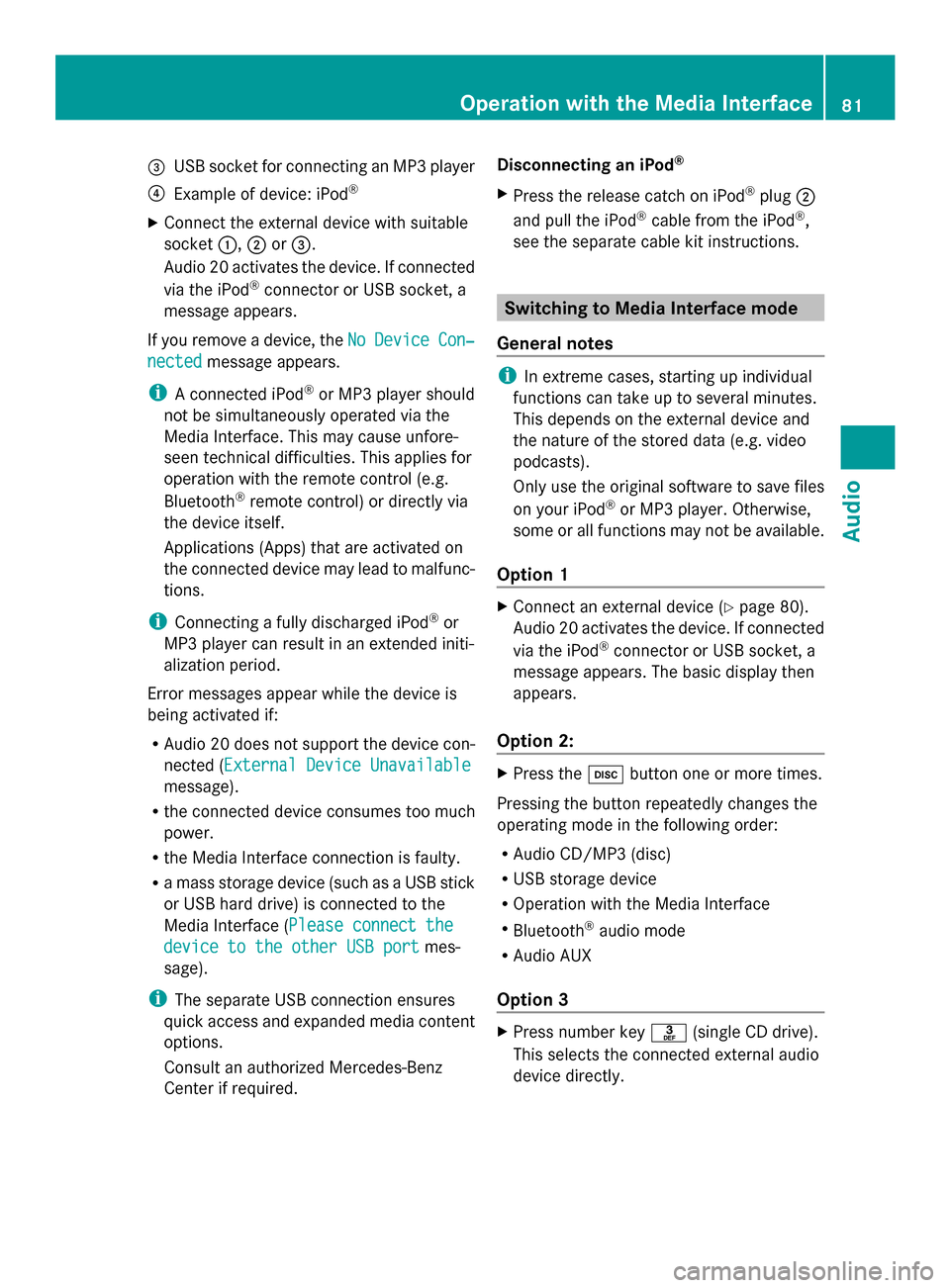
0087
USB socket for connecting an MP3 player
0085 Example of device: iPod ®
X Connect the external device with suitable
socket 0043,0044or0087.
Audio 20 activates the device. If connected
via the iPod ®
connector or USB socket, a
message appears.
If you remove a device, the No
No Device Device Con‐
Con‐
nected
nected message appears.
i A connected iPod ®
or MP3 player should
not be simultaneously operated via the
Media Interface. This may cause unfore-
seen technical difficulties. This applies for
operation with the remote control (e.g.
Bluetooth ®
remote control) or directly via
the device itself.
Applications (Apps) that are activated on
the connected device may lead to malfunc-
tions.
i Connecting a fully discharged iPod ®
or
MP3 player can result in an extended initi-
alization period.
Error messages appear while the device is
being activated if:
R Audio 20 does not support the device con-
nected (External Device Unavailable External Device Unavailable
message).
R the connected device consumes too much
power.
R the Media Interface connection is faulty.
R a mass storage device (such as a USB stick
or USB hard drive) is connected to the
Media Interface (Please connect the Please connect the
device to the other USB port
device to the other USB port mes-
sage).
i The separate USB connection ensures
quick access and expanded media content
options.
Consult an authorized Mercedes-Benz
Center if required. Disconnecting an iPod
®
X Press the release catch on iPod ®
plug 0044
and pull the iPod ®
cable from the iPod ®
,
see the separate cable kit instructions. Switching to Media Interface mode
General notes i
In extreme cases, starting up individual
functions can take up to several minutes.
This depends on the external device and
the nature of the stored data (e.g. video
podcasts).
Only use the original software to save files
on your iPod ®
or MP3 player. Otherwise,
some or all functions may not be available.
Option 1 X
Connect an external device (Y page 80).
Audio 20 activates the device. If connected
via the iPod ®
connector or USB socket, a
message appears. The basic display then
appears.
Option 2: X
Press the 003Abutton one or more times.
Pressing the button repeatedly changes the
operating mode in the following order:
R Audio CD/MP3 (disc)
R USB storage device
R Operation with the Media Interface
R Bluetooth ®
audio mode
R Audio AUX
Option 3 X
Press number key 0083(single CD drive).
This selects the connected external audio
device directly. Operation with the Media Interface
81Audio Z
Page 87 of 106

All the tracks on the medium are played in
random order.
R Random Tracks
Random Tracks
The tracks in the currently active category
or folder, including any subfolders, are
played in random order.
X To select the playback option: select
Media Interface
Media Interface from the basic display
by turning 00790052007Athe controller and press
0098 to confirm.
The options list appears. The 0036dot indi-
cates the option selected.
X Select an option and press 0098to confirm.
i If the connected iPod ®
/iPhone ®
is not
functioning or paused, the playback
options are inactive. The display of options
is grayed out. MP3 player instructions
General information Up to 30,000 tracks per medium are sup-
ported.
You can speed up some functions and
improve the search results by:
R making sure the names of tracks, albums
and artists, for example, are written the
same way
R labeling albums featuring various artists as
"compilations"
i Multiple entries of tracks in playlists are
filtered out for some players
Data formats MP3 and WMA are supported as data formats
with fixed and variable bit rates (up to
320 kbit/s). Special considerations when using MP3
players R
Up to eight directory levels with up to 1,000
tracks per directory are supported.
R Do not use USB extension leads or adapt-
ers. They can impair functionality.
i DRM (Digital Rights Management) pro-
tected files are not supported by the Media
Interface. Audio AUX mode
Notes on audio AUX mode
You can connect an external audio source
(AUX) to Audio 20 using the jack plug in the
center console. Please consult an authorized
Mercedes-Benz Center for further informa-
tion.
Depending on the vehicle model series, the
connection is made using a jack in the stow-
age compartment in the center console or a
USB port (Y page 69).
If Audio 20 is equipped with a Media Inter-
face, the connection is made using the asso-
ciated audio cable set. An AUX socket is not
provided. The connections for the Media
Interface are located in the stowage compart-
ment in the center console.
When you connect an external audio source,
audio AUX is not selected automatically. Switching to audio AUX mode
Option 1 X
Select Audio Audiofrom the main function bar
using the controller (slide 009500520096or turn
00790052007A ) and press 0098to confirm.
If AUX mode was the last mode selected, it
will now be active. Audio AUX mode
85Audio Z