2014 MAZDA MODEL CX-5 display
[x] Cancel search: displayPage 9 of 42

Customize the following vehicle functions
using the audio SETUP button:
• Door Locks
• Lighting Control
• Wiper Control
PERSONALIZATION FEATURES
OUTSIDE TEMPERATURE DISPLAY UNIT CHANGE
The outside temperature unit can be switched between Celsius and
Fahrenheit using the following procedure:
1 With the ignition switched OFF, push and hold the INFO button on the
steering wheel. Continue holding the INFO button for 5 seconds or
longer while switching the ignition ON.
2
Release the INFO button when the outside
temperature display flashes.
3
Push the up
or down part of the INFO
switch to change the outside temperature
unit to Celsius or Fahrenheit.
4
Push and hold the INFO button until the
outside temperature display stops flashing.
S ETTING YOUR CLOCK
•
Push the H button to set the hour.
• Push the M button to set the minutes.
Push the :00 button to reset clock to
nearest hour.
8
Seatswww.MazdaUSA.comFeature Highlights
Page 19 of 42

18
Fuelwww.MazdaUSA.com
FUEL ECONOMY
To achieve the best fuel economy:
•
Drive sensibly. Speeding, rapid acceleration
and excessive braking will lower fuel economy.
•
Observe the speed limit. Fuel economy can decrease rapidly
at speeds above 60 mph.
•
Keep tires properly inflated. Under-inflated tires will lower
fuel economy.
•
Use the recommended grade of oil specified in the owner’s
manual and keep the engine properly maintained. Visit your
Authorized Mazda Dealer who specializes in the servicing of
Mazda engines.
•
Monitor the Current Fuel Economy in the Information Display.
The current fuel economy is calculated every 2 seconds.
Additional items that also help increase fuel economy:
•
Remove excess weight. Heavy items in the vehicle will lower
fuel economy.
•
Avoid excessive idling. Idling for long periods will waste gas.
•
Use cruise control. Using cruise control on the highway helps to
maintain a constant speed and saves gas.
•
Use overdrive gears. Using overdrive gearing reduces the vehicle’s
engine speed, which saves gas and reduces engine wear.
•
Use a quality gasoline with the recommended octane. Use of higher
octane gasoline will not improve your fuel economy.
Visit www.ecodrivingusa.com or www.fueleconomy.gov for
more information.
Page 24 of 42

Smart City Brake Support
23
SMART CITY bRAKE SUPPORT (SC bS) S YSTEM (if equipped)
The Smart City Brake Support (SCBS) system is designed to reduce
damage in the event of a collision by operating the brake control (SCBS)
when the system’s laser sensor detects a vehicle ahead:
• When your vehicle speed is 2 to 18 mph (4 to 30 km/h).
• The system determines that a collision with a vehicle ahead
is unavoidable.
•
It may be possible to avoid a collision if the relative speed between
your vehicle and the vehicle ahead is less than 9.3 mph (15 km/h).
•
When the driver depresses the brake pedal while the system is in the
operation range at about 2 to 18 mph (4 to 30 km/h), the brakes are
applied firmly and quickly to assist. (SCBS Automatic Brake is displayed
in the Multi-information Display)
•
SCBS automatic brake is released approximately 2 seconds after the
vehicle comes to a stop.
Refer to your Owner’s Manual for complete details.
Laser Sensor
SCBS system can
be turned off using
DSC Off button.
Page 25 of 42

24
INFO (Type b Instrument Cluster )
Refer to Owners Manual for Type A instrument cluster.
Push INFO button on steering wheel to display the following (actual displayed
information will vary on your vehicle):
Average MPH
Current MPG
Average MPG
Remaining Miles
NOTE: To clear Average MPH or Average MPG, push and hold INFO button when
selected screen is displayed.
INFO
b utton
Information Display
Page 28 of 42
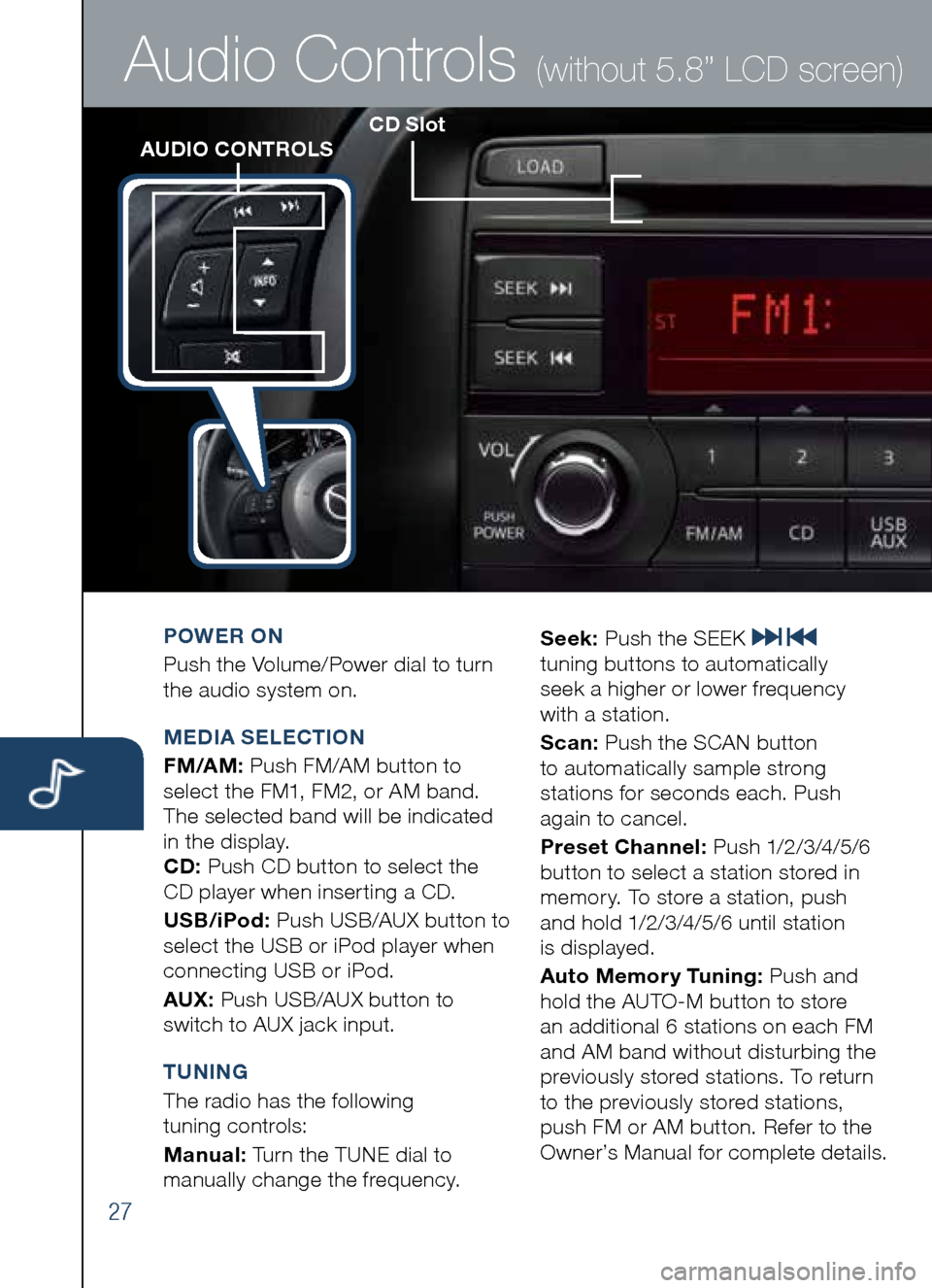
27
CD SlotAUDIO CONTROLS
Audio Controls (without 5.8” LCD screen)
POWER ON
Push the Volume/Power dial to turn
the audio system on.
M EDIA SELECTION
FM/AM: Push FM/AM button to
select the FM1, FM2, or AM band.
The selected band will be indicated
in the display.
CD: Push CD button to select the
CD player when inserting a CD.
US b/iPod: Push USB/AUX button to
select the USB or iPod player when
connecting USB or iPod.
AUX: Push USB/AUX button to
switch to AUX jack input.
T UNING
The radio has the following
tuning controls:
M anual: Turn the TUNE dial to
manually change the frequency. S
eek: Push the SEEK
tuning buttons to automatically
seek a higher or lower frequency
with a station.
S can: Push the SCAN button
to automatically sample strong
stations for seconds each. Push
again to cancel.
Preset Channel: Push 1/2/3/4/5/6
button to select a station stored in
memory. To store a station, push
and hold 1/2/3/4/5/6 until station
is displayed.
Auto Memory Tuning: Push and
hold the AUTO-M button to store
an additional 6 stations on each FM
and AM band without disturbing the
previously stored stations. To return
to the previously stored stations,
push FM or AM button. Refer to the
Owner’s Manual for complete details.
Page 29 of 42
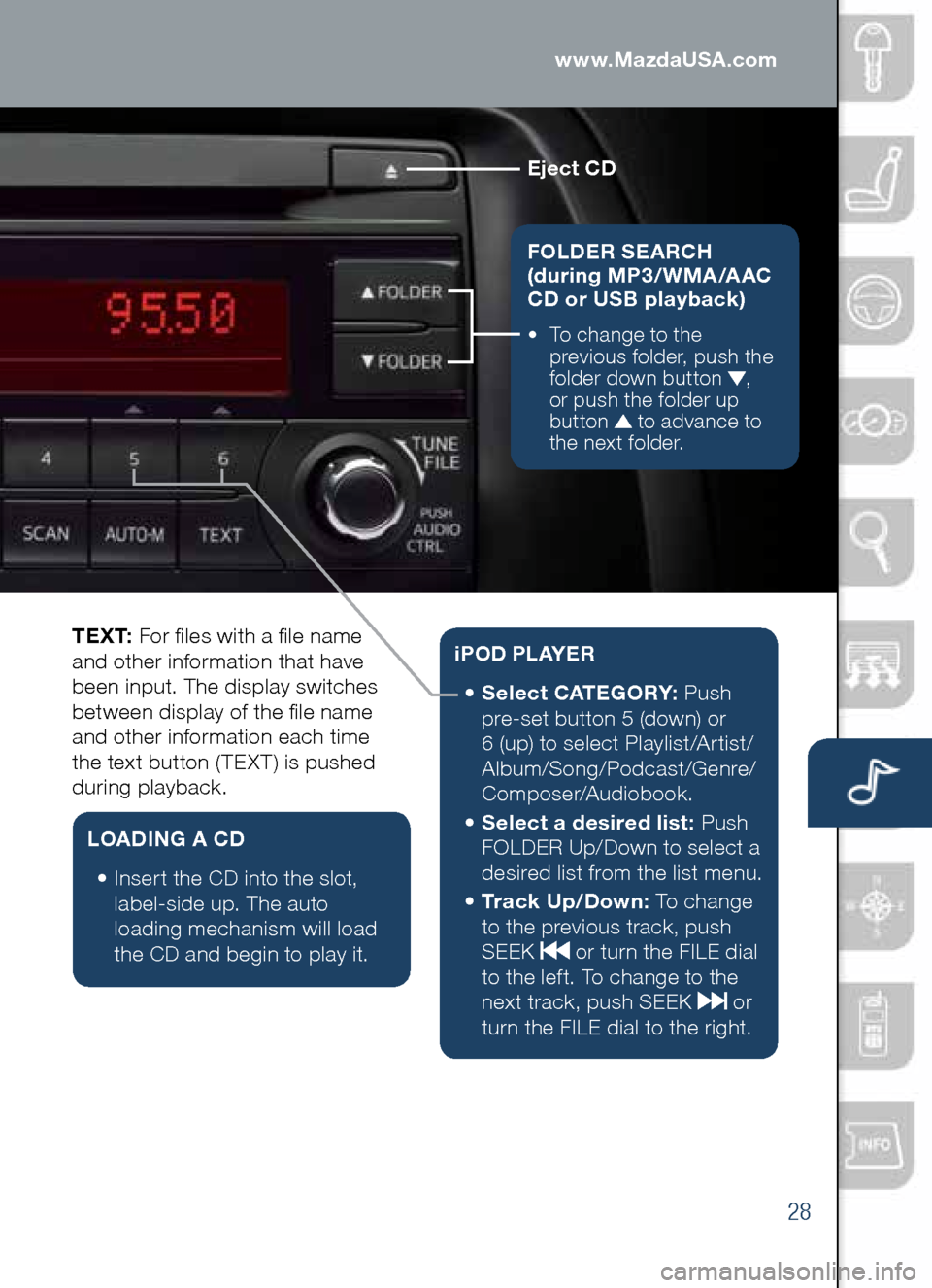
28
Eject CD
FOLDER SEARCH
(during MP3/WMA/AAC
CD or USb playback)
• To change to the
previous folder, push the
folder down button
,
or push the folder up
button
to advance to
the next folder.
Audio Controls (without 5.8” LCD screen)www.MazdaUSA.com
T E X T: For files with a file name
and other information that have
been input. The display switches
between display of the file name
and other information each time
the text button (TEXT) is pushed
during playback.
L OADING A CD
•
Insert the CD into the slot,
label-side up. The auto
loading mechanism will load
the CD and begin to play it.
i P O D P L AY E R
•
Select CATEGORY: Push
pre-set button 5 (down) or
6 (up) to select Playlist/Artist/
Album/Song/Podcast/Genre/
Composer/Audiobook.
•
Select a desired list: Push
FOLDER Up/Down to select a
desired list from the list menu.
•
Tr a c k U p / D o w n : To change
to the previous track, push
SEEK
or turn the FILE dial
to the left. To change to the
next track, push SEEK
or
turn the FILE dial to the right.
Page 30 of 42
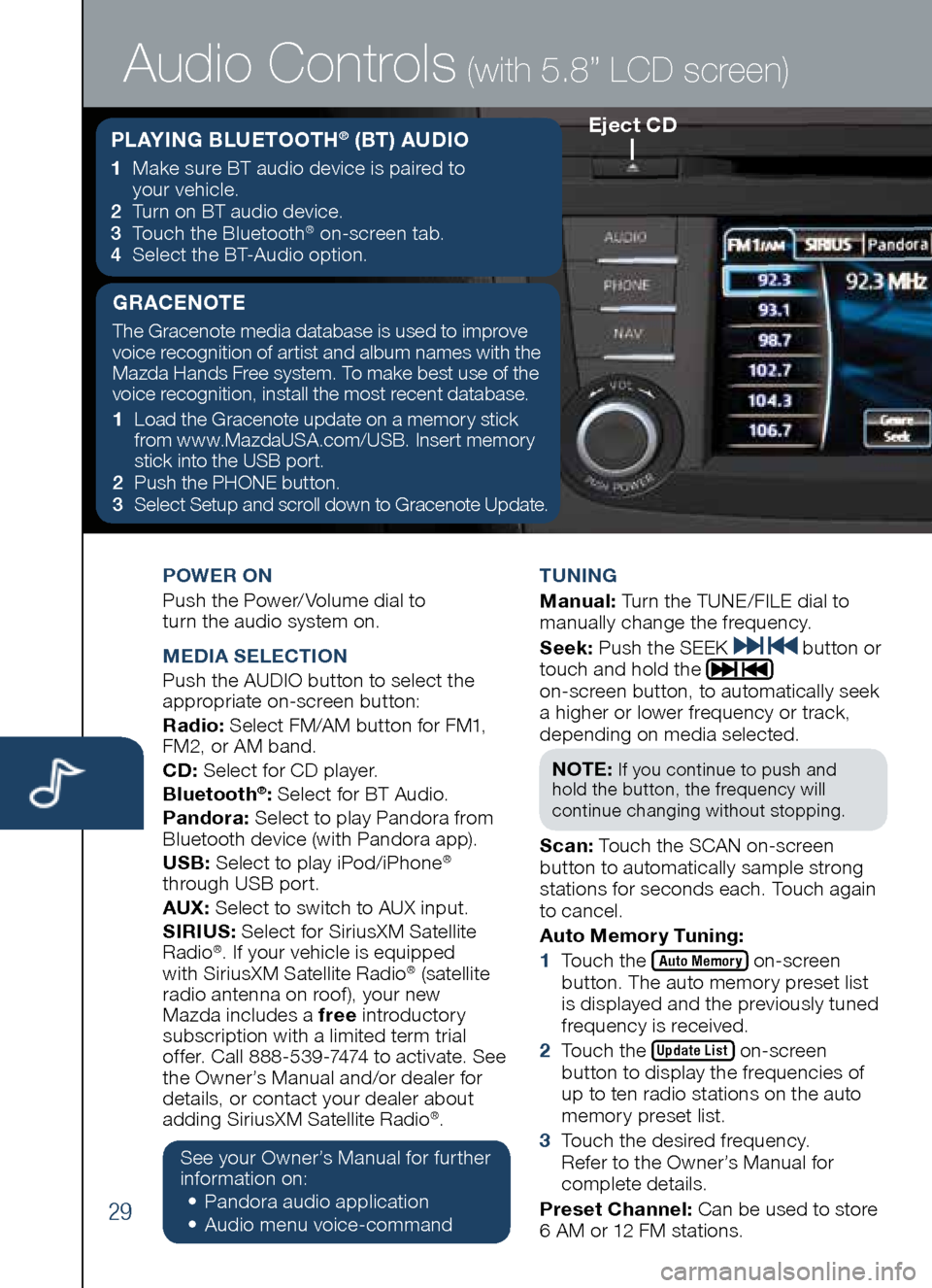
29
POWER ON
Push the Power/ Volume dial to
turn the audio system on.
M EDIA SELECTION
Push the AUDIO button to select the
appropriate on-screen button:
Radio: Select FM/AM button for FM1,
FM2, or AM band.
CD: Select for CD player.
b luetooth
®: Select for BT Audio.
Pandora: Select to play Pandora from
Bluetooth device (with Pandora app).
US b: Select to play iPod/iPhone
®
through USB port.
AUX: Select to switch to AUX input.
SIRIUS: Select for SiriusXM Satellite
Radio
®. If your vehicle is equipped
with SiriusXM Satellite Radio® (satellite
radio antenna on roof ), your new
Mazda includes a free introductory
subscription with a limited term trial
offer. Call 888-539-7474 to activate. See
the Owner’s Manual and/or dealer for
details, or contact your dealer about
adding SiriusXM Satellite Radio
®.
See your Owner’s Manual for further
information on:
• Pandora audio application
•
Audio me nu voice-command T
UNING
M anual: Turn the TUNE/FILE dial to
manually change the frequency.
S eek: Push the SEEK
button or
touch and hold the
on-screen button, to automatically seek
a higher or lower frequency or track,
depending on media selected.
NOTE:
If you continue to push and
hold the button, the frequency will
continue changing without stopping.
S can: Touch the SCAN on-screen
button to automatically sample strong
stations for seconds each. Touch again
to cancel.
Auto Memory Tuning:
1 Touch the
Auto Memory on-screen
button. The auto memory preset list
is displayed and the previously tuned
frequency is received.
2 Touch the
Update List on-screen
button to display the frequencies of
up to ten radio stations on the auto
memory preset list.
3 Touch the desired frequency.
Refer to the Owner’s Manual for
complete details.
Preset Channel: Can be used to store
6 AM or 12 FM stations.
Eject CD
Audio Controls (with 5.8” LCD screen)
PLAYING b LUETOOTH® (bT) AUDIO
1 Make sure BT audio device is paired to
your vehicle.
2
Turn on BT audio device.
3
Touch the Bluetooth
® on-screen tab.
4
Select the BT-Audio option.
GRACENOTE
The Gracenote media database is used to improve
voice recognition of artist and album names with the
Mazda Hands Free system. To make best use of the
voice recognition, install the most recent database.
1 Load the Gracenote update on a memory stick
from www.MazdaUSA.com/USB. Insert memory
stick into the USB port.
2 Push the PHONE button.
3
Select Setup and scroll down to Gracenote Update.
Page 31 of 42
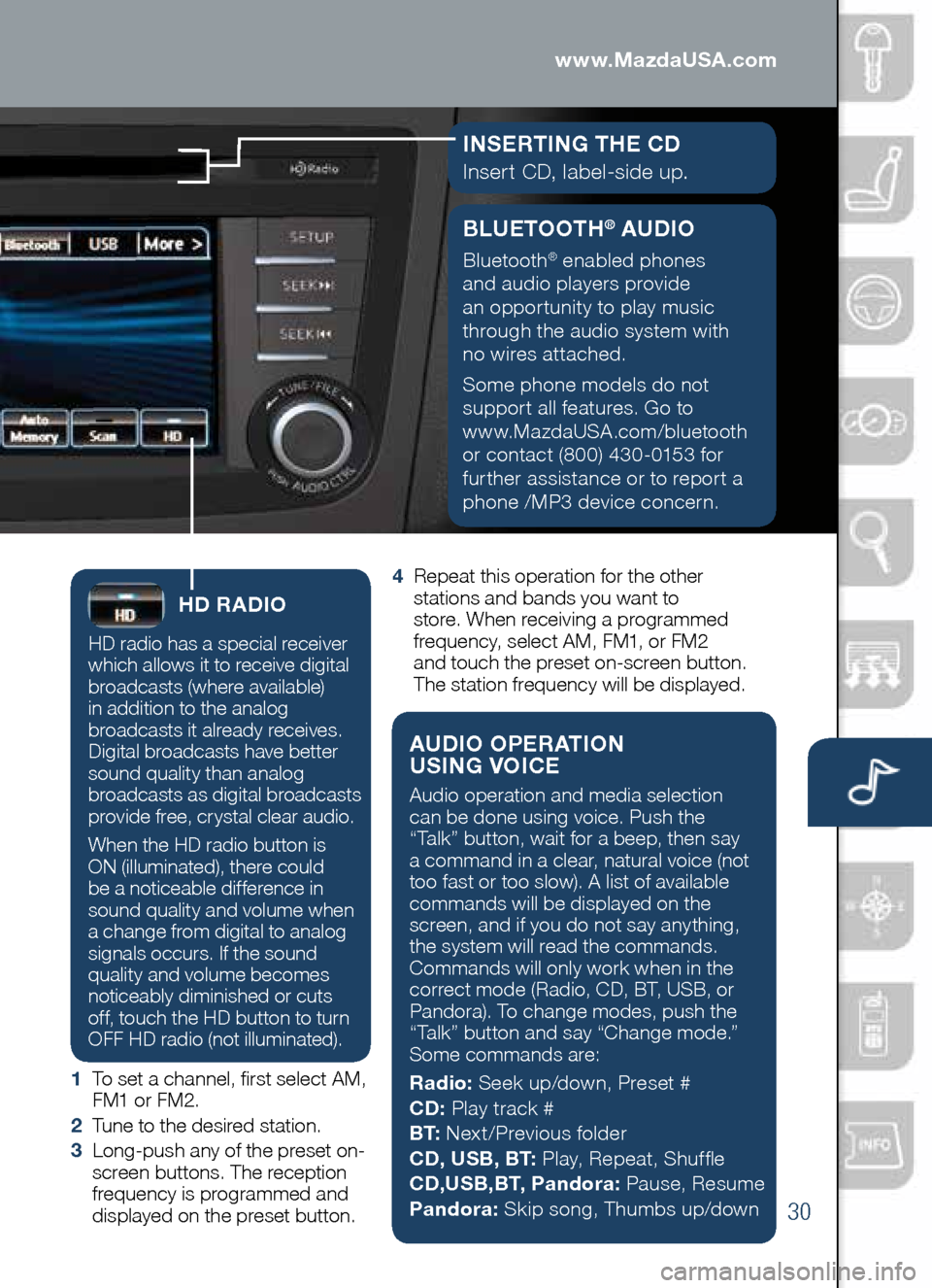
30
Audio Controls (with 5.8” LCD screen)
HD RADIO
HD radio has a special receiver
which allows it to receive digital
broadcasts (where available)
in addition to the analog
broadcasts it already receives.
Digital broadcasts have better
sound quality than analog
broadcasts as digital broadcasts
provide free, crystal clear audio.
When the HD radio button is
ON (illuminated), there could
be a noticeable difference in
sound quality and volume when
a change from digital to analog
signals occurs. If the sound
quality and volume becomes
noticeably diminished or cuts
off, touch the HD button to turn
OFF HD radio (not illuminated).
1 To set a channel, first select AM,
FM1 or FM2.
2 Tune to the desired station.
3 Long-push any of the preset on-
screen buttons. The reception
frequency is programmed and
displayed on the preset button. 4
Repeat this operation for the other
stations and bands you want to
store. When receiving a programmed
frequency, select AM, FM1, or FM2
and touch the preset on-screen button.
The station frequency will be displayed.
AUDIO OPERATION
USING VOICE
Audio operation and media selection
can be done using voice. Push the
“Talk” button, wait for a beep, then say
a command in a clear, natural voice (not
too fast or too slow). A list of available
commands will be displayed on the
screen, and if you do not say anything,
the system will read the commands.
Commands will only work when in the
correct mode (Radio, CD, BT, USB, or
Pandora). To change modes, push the
“Talk” button and say “Change mode.”
Some commands are:
Radio: Seek up/down, Preset #
CD: Play track #
b T: Next/Previous folder
CD, US b, b T: Play, Repeat, Shuffle
CD,US b,b T, Pandora: Pause, Resume
Pandora: Skip song, Thumbs up/down
www.MazdaUSA.com
bLUETOOTH® AUDIO
Bluetooth® enabled phones
and audio players provide
an opportunity to play music
through the audio system with
no wires attached.
Some phone models do not
support all features. Go to
www.MazdaUSA.com/bluetooth
or contact (800) 430-0153 for
further assistance or to report a
phone /MP3 device concern.
I NSERTING THE CD
Insert CD, label-side up.