2014 MAZDA MODEL CX-5 USB port
[x] Cancel search: USB portPage 259 of 528

Black plate (259,1)
lWMA files written under specifications
other than the indicated specification
may not play normally or files or folder
names may not display correctly.
lThe file extension may not be provided
depending on the computer operating
system, version, software, or settings.
In this case, add the file extension“.
wma”to the end of the file name, and
then write it to the disc.
qOperating Tips for AAC
AAC stands for Advanced Audio Coding,
which is standardized voice compression
established by the ISO
*1working group
(MPEG). Audio data can be created and
stored at a higher compression ratio than
MP3.
*1 International Organization for
Standardization
Playable AAC file specifications
This unit supports playback of AAC files
recorded in CD-R and CD-RW.
Playable AAC files are as follows:
Item Content
Specification MPEG-4 AAC
Sampling rate8/11.025/12 kHz
16/22.05/24 kHz
32/44.1/48 kHz
Bit rate 24―320 kbps
CAUTION
This unit plays files with the file
extension (m4a) as an AAC file. Do
not use the AAC file extension for files
other than AAC files. Otherwise, it
could result in noise or a
malfunction.
lSong, artist, and album name
information in the AAC file is recorded
as data termed“iTunes, m4a, Meta-
Data applicable”, and this information
is displayable.
lAAC files written under specifications
other than the indicated specification
may not play normally or files or folder
names may not display correctly.
lThe file extension may not be provided
depending on the computer operating
system, version, software, or settings.
In this case, add the file extension“.
m4a”to the end of the file name, then
write it to the disc.
qOperating Tips for USB device
This unit supports playback of MP3/
WMA/AAC files recorded to USB device.
NOTE
lMusic data (MP3/WMA/AAC (.m4a)
format) stored in a USB mass-storage class
compliant device (such as USB flash
memory) can be played.
lPlayback may not be possible depending on
the type and condition of the USB flash
memory even if the audio file complies with
the standard above.
lA copyright protected WMA/AAC file
cannot be played in this unit.
lThe order of the music data stored in the
device may differ from the playback order.
lTo prevent loss or damage of stored data,
we recommend that you always back up
your data.
lIf a device exceeds the maximum electric
current value of 500 mA, it may not operate
or recharge when connected.
lDo not pull out the USB device while in the
USB mode (only pull it out while in FM/AM
radio or CD mode).
lThe device will not operate if the data is
password protected.
Interior Features
Audio System
5-21
CX-5_8CT5-EA-12K_Edition1 Page259
Friday, October 19 2012 3:11 PM
Form No.8CT5-EA-12K
Page 261 of 528

Black plate (261,1)
lThe file extension may not be provided
depending on the computer operating
system, version, software, or settings.
In this case, add the file extension“.
aac
*1”or“.m4a”to the end of the file
name, and then write it to the memory.
*1 Type B
Refer to Audio Set (Type B) on
page 5-35.
qOperating Tips for iPod
This unit supports playback of music files
recorded to an iPod.
liPod is a trademark of Apple Inc.,
registered in the U.S. and other
countries.
liPod classic is a trademark of Apple
Inc., registered in the U.S. and other
countries.
liPod nano is a trademark of Apple Inc.,
registered in the U.S. and other
countries.
liPod touch is a trademark of Apple
Inc., registered in the U.S. and other
countries.
liPhone is a trademark of Apple Inc.,
registered in the U.S. and other
countries.
liPad is a trademark of Apple Inc.,
registered in the U.S. and other
countries.
Connectable iPods are as follows:
liPod: 5GliPod classicliPod nano: 1/2/3/4/5/6*1GliPod touch*2: 1/2/3*1/4*1GliPhone*2: iPhone*1/3G/3GS/4*1/4S*1
liPad*1, 2: 1st/2nd/3rd
*1 Type B
*2 Only iPod function
CAUTION
ØRemove the iPod when it is not in
use. Because the iPod is not
designed to withstand excessive
changes in temperature inside the
cabin, it could be damaged or the
battery may deteriorate due to the
excessive temperature or humidity
inside the cabin if it is left in the
vehicle.
ØIf data in the iPod is lost while it is
connected to the unit, Mazda
cannot guarantee recovery of any
lost data.
ØIf the iPod battery is deteriorated,
the iPod may not recharge and
playback may not be possible
when it is connected to the unit.
Replace the iPod battery
immediately.
ØBe careful not to pinch the iPod
connecting cable when opening/
closing the center console.
ØFor the details on using the iPod,
refer to the iPod instruction
manual.
ØWhen connecting the iPod to a
USB port, all commands are made
from the audio unit. iPod control is
not possible.
NOTE
The audio unit cannot display images or
videos stored in an iPod.
Interior Features
Audio System
5-23
CX-5_8CT5-EA-12K_Edition1 Page261
Friday, October 19 2012 3:11 PM
Form No.8CT5-EA-12K
Page 263 of 528

Black plate (263,1)
Audio Set (Type A)
Power/Volume/Sound Controls ......................................................................... page 5-26
Operating the Compact Disc (CD) Player .......................................................... page 5-30
How to use auxiliary jack/USB port .................................................................. page 5-33
Error Indications ................................................................................................ page 5-33
Interior Features
Audio System
5-25
CX-5_8CT5-EA-12K_Edition1 Page263
Friday, October 19 2012 3:11 PM
Form No.8CT5-EA-12K
Page 271 of 528
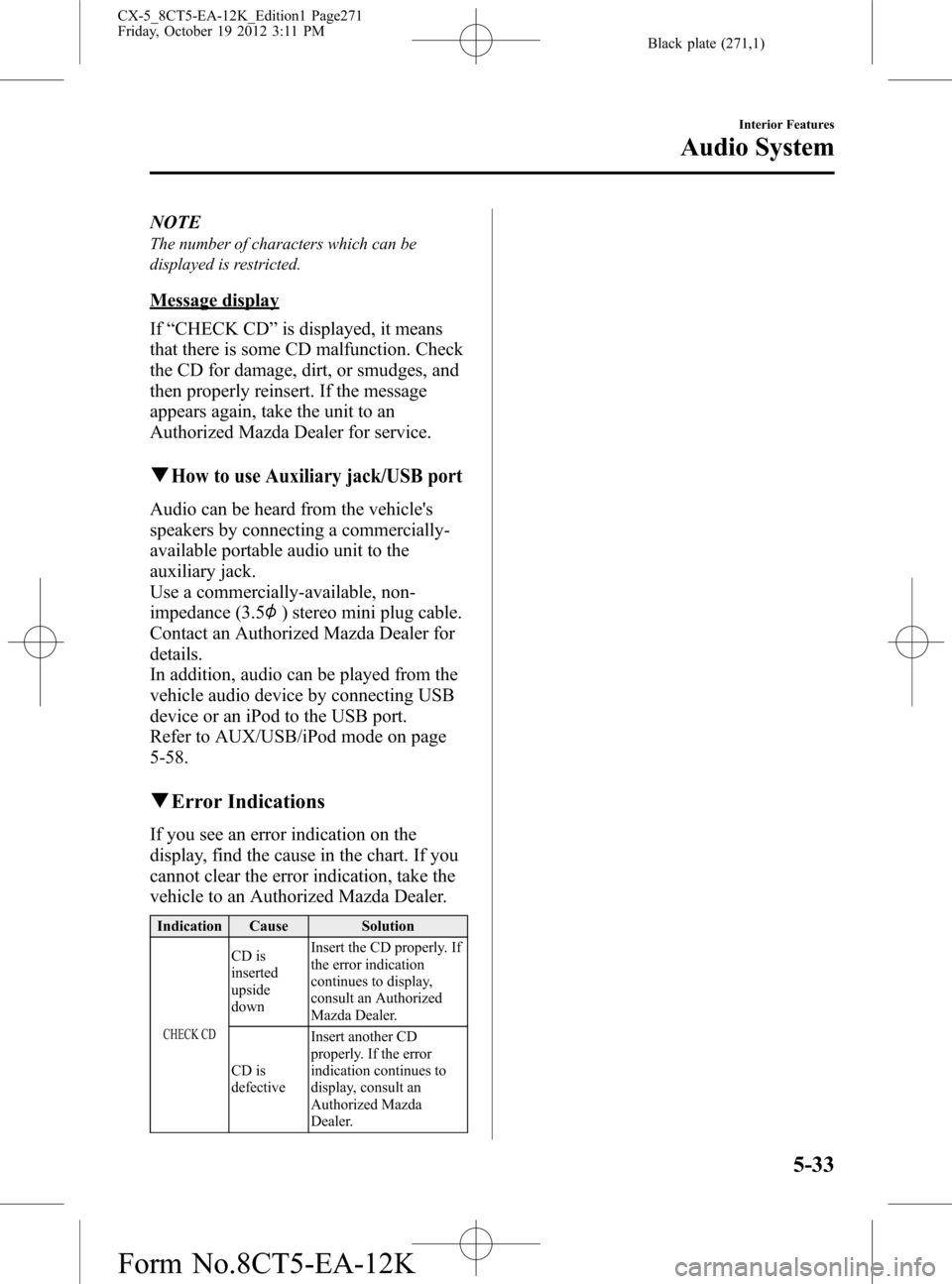
Black plate (271,1)
NOTE
The number of characters which can be
displayed is restricted.
Message display
If“CHECK CD”is displayed, it means
that there is some CD malfunction. Check
the CD for damage, dirt, or smudges, and
then properly reinsert. If the message
appears again, take the unit to an
Authorized Mazda Dealer for service.
qHow to use Auxiliary jack/USB port
Audio can be heard from the vehicle's
speakers by connecting a commercially-
available portable audio unit to the
auxiliary jack.
Use a commercially-available, non-
impedance (3.5
) stereo mini plug cable.
Contact an Authorized Mazda Dealer for
details.
In addition, audio can be played from the
vehicle audio device by connecting USB
device or an iPod to the USB port.
Refer to AUX/USB/iPod mode on page
5-58.
qError Indications
If you see an error indication on the
display, find the cause in the chart. If you
cannot clear the error indication, take the
vehicle to an Authorized Mazda Dealer.
Indication Cause Solution
CHECK CD
CD is
inserted
upside
downInsert the CD properly. If
the error indication
continues to display,
consult an Authorized
Mazda Dealer.
CD is
defectiveInsert another CD
properly. If the error
indication continues to
display, consult an
Authorized Mazda
Dealer.
Interior Features
Audio System
5-33
CX-5_8CT5-EA-12K_Edition1 Page271
Friday, October 19 2012 3:11 PM
Form No.8CT5-EA-12K
Page 273 of 528
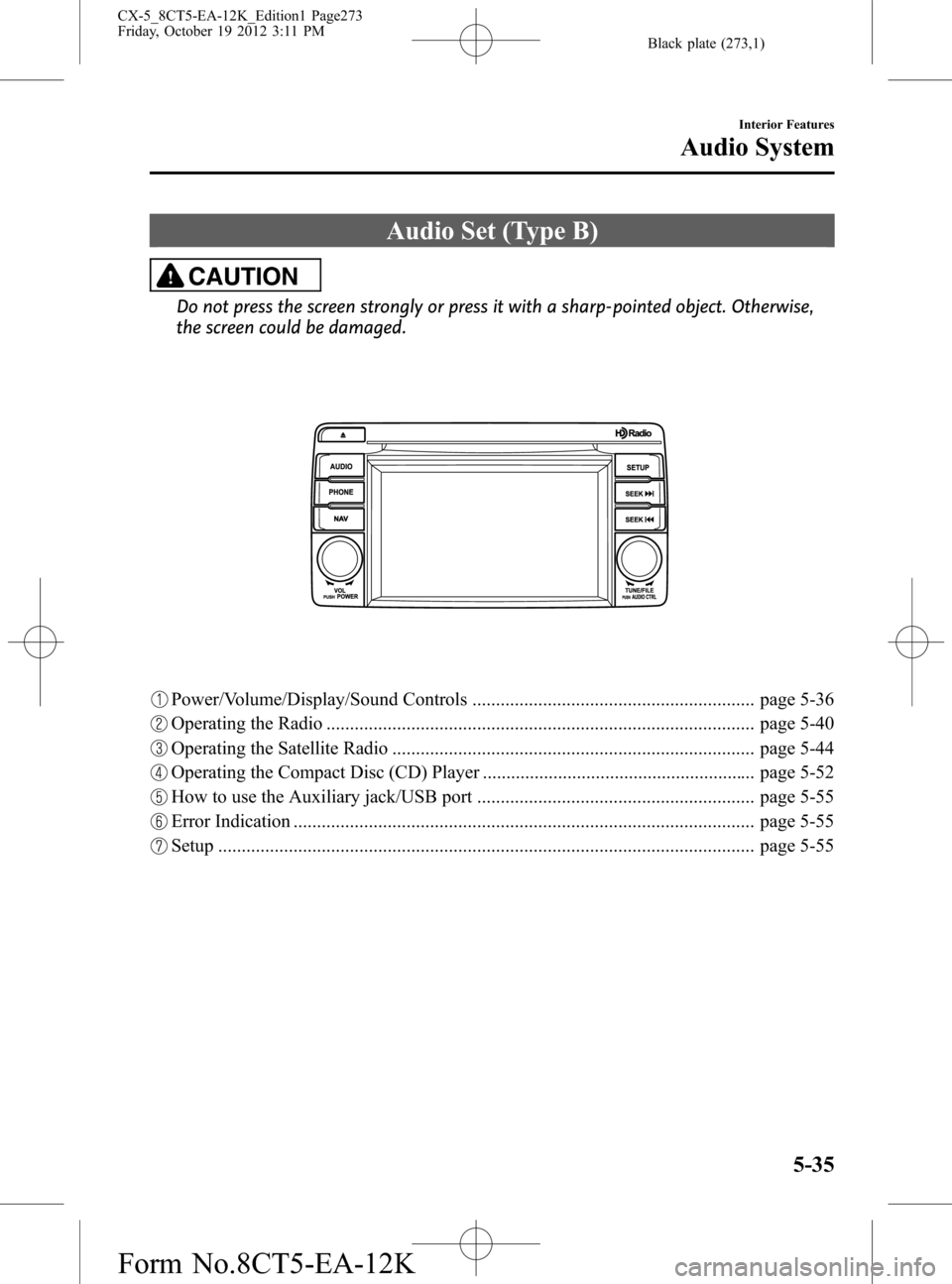
Black plate (273,1)
Audio Set (Type B)
CAUTION
Do not press the screen strongly or press it with a sharp-pointed object. Otherwise,
the screen could be damaged.
Power/Volume/Display/Sound Controls ............................................................ page 5-36
Operating the Radio ........................................................................................... page 5-40
Operating the Satellite Radio ............................................................................. page 5-44
Operating the Compact Disc (CD) Player .......................................................... page 5-52
How to use the Auxiliary jack/USB port ........................................................... page 5-55
Error Indication .................................................................................................. page 5-55
Setup .................................................................................................................. page 5-55
Interior Features
Audio System
5-35
CX-5_8CT5-EA-12K_Edition1 Page273
Friday, October 19 2012 3:11 PM
Form No.8CT5-EA-12K
Page 293 of 528

Black plate (293,1)
Display scroll
If a whole title cannot be displayed at one
time, touch the
on-screen button on
the right side of the title. When the last
character is displayed, touch the
on-
screen button to display the first character
of the title.
NOTE
lTheon-screen button is displayed only
if a whole title cannot be displayed at one
time.
lThe information viewable in the display is
only CD information (such as artist name,
song title) which has been recorded to the
CD.
lThis unit cannot display some characters.
Characters which cannot be displayed are
indicated by an asterisk (
).lThe number of characters which can be
displayed is restricted.
Message Display
If“CD Error”is displayed, it means that
there is some CD malfunction. Check the
CD for damage, dirt, or smudges, and
then properly reinsert. If the message
appears again, take the unit to an
Authorized Mazda Dealer for service.
qHow to use Auxiliary jack/USB port
Audio can be heard from the vehicle's
speakers by connecting a commercially-
available portable audio unit to the
auxiliary jack.
Use a commercially-available, non-
impedance (3.5
) stereo mini plug cable.
Contact an Authorized Mazda Dealer for
details.
In addition, audio can be played from the
vehicle audio device by connecting USB
device or an iPod to the USB port.
Refer to AUX/USB/iPod mode on page
5-58.
qError Indications
If you see an error indication on the
display, find the cause in the chart. If you
cannot clear the error indication, take the
vehicle to an Authorized Mazda Dealer.
IndicationCause Solution
CD
ErrorCD is inserted
upside downInsert the CD
properly. If the error
indication continues
to display, consult an
Authorized Mazda
Dealer.
CD is defectiveInsert another CD
properly. If the error
indication continues
to display, consult an
Authorized Mazda
Dealer.
qSetup
You can customize settings in the setup
display as follows:
Display
Refer to Power/Volume/Display/Sound
Controls on page 5-36.
Interior Features
Audio System
5-55
CX-5_8CT5-EA-12K_Edition1 Page293
Friday, October 19 2012 3:11 PM
Form No.8CT5-EA-12K
Page 296 of 528

Black plate (296,1)
AUX/USB/iPod mode
Audio can be heard from the vehicle's
speakers by connecting a commercially-
available portable audio unit to the
auxiliary jack.
A commercially-available, non-impedance
(3.5
) stereo mini plug cable is required.
Contact an Authorized Mazda Dealer for
details.
In addition, audio can be played from the
vehicle audio device by connecting USB
device or an iPod to the USB port.
Auxiliary jack/USB port
How to use AUX mode ....... page 5-60
How to use USB mode (Type
A) ......................................... page 5-62
How to use USB mode (Type
B) ......................................... page 5-66
How to use iPod mode (Type
A) ......................................... page 5-70
How to use iPod mode (Type
B) ......................................... page 5-74
5-58
Interior Features
Audio System
CX-5_8CT5-EA-12K_Edition1 Page296
Friday, October 19 2012 3:11 PM
Form No.8CT5-EA-12K
Page 297 of 528
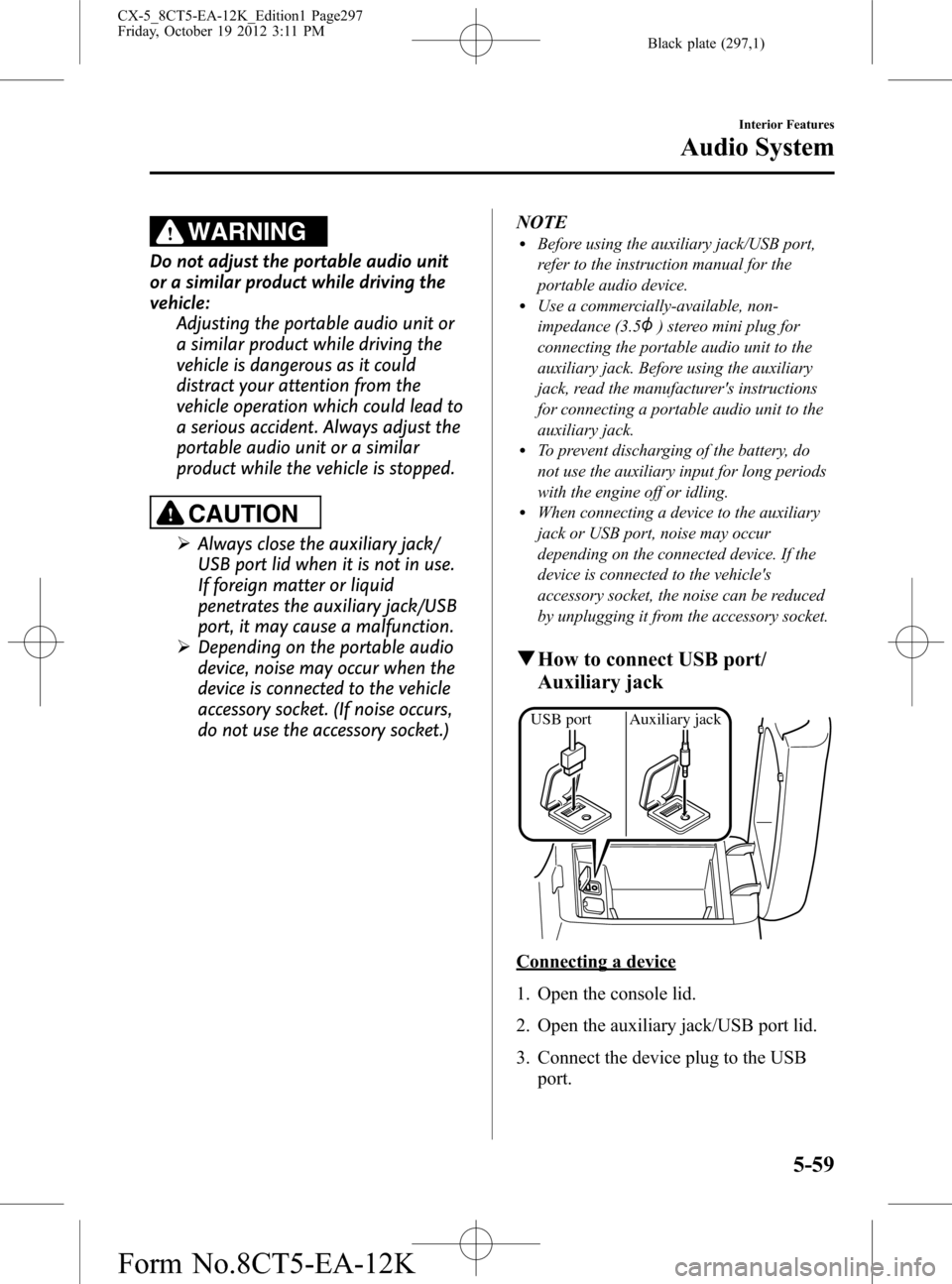
Black plate (297,1)
WARNING
Do not adjust the portable audio unit
or a similar product while driving the
vehicle:
Adjusting the portable audio unit or
a similar product while driving the
vehicle is dangerous as it could
distract your attention from the
vehicle operation which could lead to
a serious accident. Always adjust the
portable audio unit or a similar
product while the vehicle is stopped.
CAUTION
ØAlways close the auxiliary jack/
USB port lid when it is not in use.
If foreign matter or liquid
penetrates the auxiliary jack/USB
port, it may cause a malfunction.
ØDepending on the portable audio
device, noise may occur when the
device is connected to the vehicle
accessory socket. (If noise occurs,
do not use the accessory socket.)NOTE
lBefore using the auxiliary jack/USB port,
refer to the instruction manual for the
portable audio device.
lUse a commercially-available, non-
impedance (3.5
) stereo mini plug for
connecting the portable audio unit to the
auxiliary jack. Before using the auxiliary
jack, read the manufacturer's instructions
for connecting a portable audio unit to the
auxiliary jack.
lTo prevent discharging of the battery, do
not use the auxiliary input for long periods
with the engine off or idling.
lWhen connecting a device to the auxiliary
jack or USB port, noise may occur
depending on the connected device. If the
device is connected to the vehicle's
accessory socket, the noise can be reduced
by unplugging it from the accessory socket.
qHow to connect USB port/
Auxiliary jack
USB port Auxiliary jack
Connecting a device
1. Open the console lid.
2. Open the auxiliary jack/USB port lid.
3. Connect the device plug to the USB
port.
Interior Features
Audio System
5-59
CX-5_8CT5-EA-12K_Edition1 Page297
Friday, October 19 2012 3:11 PM
Form No.8CT5-EA-12K