2014 MAZDA MODEL CX-5 CD player
[x] Cancel search: CD playerPage 254 of 528

Black plate (254,1)
qOperating Tips for CD Player
Condensation phenomenon
Immediately after turning on the heater
when the vehicle is cold, the CD or
optical components (prism and lens) in the
CD player may become clouded with
condensation. At this time, the CD will
eject immediately when placed in the unit.
A clouded CD can be corrected simply by
wiping it with a soft cloth. Clouded
optical components will clear naturally in
about an hour. Wait for normal operation
to return before attempting to use the unit.
Handling the CD player
The following precautions should be
observed.
lThe CD revolves at high speed within
the unit. Defective (cracked or badly
bent) CDs should never be used.
lDo not use non-conventional discs
such as heart-shaped, octagonal discs,
etc. The disc may not eject resulting in
a malfunction.
lIf the memory portion of the CD is
transparent or translucent, do not use
the disc.
Transparent
lA new CD may have rough edges on
its inner and outer perimeters. If a disc
with rough edges is used, proper
setting will not be possible and the CD
player will not play the CD. In
addition, the disc may not eject
resulting in a malfunction. Remove the
rough edges in advance by using a ball-
point pen or pencil as shown below. To
remove the rough edges, rub the side of
the pen or pencil against the inner and
outer perimeter of the CD.
lWhen driving over uneven surfaces,
the sound may jump.
5-16
Interior Features
Audio System
CX-5_8CT5-EA-12K_Edition1 Page254
Friday, October 19 2012 3:11 PM
Form No.8CT5-EA-12K
Page 255 of 528

Black plate (255,1)
lThe CD player has been designed to
play CDs bearing the identification
logo as shown below. No other discs
can be played.
lUse discs that have been legitimately
produced. If illegally-copied discs such
as pirated discs are used, the system
may not operate properly.
lBe sure never to touch the signal
surface when handling the CDs. Pick
up a CD by grasping the outer edge or
the edge of the hole and the outer edge.
lDo not stick paper or tape on the CD.
Avoid scratching the reverse side (the
side without a label). The disc may not
eject resulting in a malfunction.
lDust, finger smudges, and dirt can
decrease the amount of light reflected
from the signal surface, thus affecting
sound quality. If the CD should
become soiled, gently wipe it with a
soft cloth from the center of the CD to
the edge.
lDo not use record sprays, antistatic
agents, or household spray cleaners.
Volatile chemicals such as benzine and
thinner can also damage the surface of
the CD and must not be used. Anything
that can damage, warp, or fog plastic
should never be used to clean CDs.
lInsert discs one by one. If two discs are
inserted at the same time, the system
may not operate properly.
lThe CD player ejects the CD if the CD
is inserted upside down. Also dirty
and/or defective CDs may be ejected.
lDo not insert cleaning discs in the CD
player.
lDo not insert any disc with a peel-off
seal affixed to it.
lThis unit may not be able to play
certain CD-R/CD-RWs made using a
computer or music CD recorder due to
disc characteristics, scratches,
smudges, dirt, etc., or due to dust or
condensation on the lens inside the
unit.
lStoring CDs in the vehicle exposed to
direct sunlight or high temperature may
damage the CD-R/CD-RWs, and make
them unplayable.
lCD-R/CD-RW exceeding 700 MB
cannot be played.
lThis unit may not be able to play
certain discs made using a computer
due to the application (writing
software) setting used. (For details,
consult the store where the application
was purchased.)
lIt is possible that certain text data, such
as titles, recorded on a CD-R/CD-RW
may not be displayed when musical
data (CD-DA) is playing.
lThe period from when a CD-RW is
inserted to when it begins playing is
longer than a normal CD or CD-R.
Interior Features
Audio System
5-17
CX-5_8CT5-EA-12K_Edition1 Page255
Friday, October 19 2012 3:11 PM
Form No.8CT5-EA-12K
Page 263 of 528

Black plate (263,1)
Audio Set (Type A)
Power/Volume/Sound Controls ......................................................................... page 5-26
Operating the Compact Disc (CD) Player .......................................................... page 5-30
How to use auxiliary jack/USB port .................................................................. page 5-33
Error Indications ................................................................................................ page 5-33
Interior Features
Audio System
5-25
CX-5_8CT5-EA-12K_Edition1 Page263
Friday, October 19 2012 3:11 PM
Form No.8CT5-EA-12K
Page 268 of 528

Black plate (268,1)
qOperating the Compact Disc (CD) Player
Track up/Fast-forward buttonLoad button
Track down/Reverse buttonFolder up button
Folder down button
Text button
Scan button CD play buttonCD eject button Repeat buttonRandom button
CD slot
File dial
Type Playable data
Music/MP3/WMA/
AAC CD player
lMusic data (CD-DA)lMP3/WMA/AAC file
NOTE
If a disc has both music data (CD-DA) and
MP3/WMA/AAC files, playback of the two or
three file types differs depending on how the
disc was recorded.
Inserting the CD
Insert the CD into the slot, label-side up.
The auto-loading mechanism will set the
CD and begin play.
NOTE
There will be a short lapse before play begins
while the player reads the digital signals on
the CD.
Ejecting the CD
Press the CD eject button (
) to eject the
CD.
Playback
Press the CD play button (
) to start
play when a CD is in the unit. If a CD is
not in the unit when the CD play button
(
) is pressed,“NO DISC”will flash on
and off.NOTE
When the load button () is pressed, the
CD will load and play.
Fast-forward/Reverse
Press and hold the fast-forward button
(
) to advance through a track at high
speed. Press and hold the reverse button
(
) to reverse through a track at high
speed.
Track search
Press the track up button (
) or turn the
file dial clockwise once to skip forward to
the beginning of the next track.
Press the track down button (
) or turn
the file dial counterclockwise within a few
seconds after playback begins to track
down to the beginning of the previous
track.
Press the track down button (
) or turn
the file dial counterclockwise after a few
seconds have elapsed to start playback
from the beginning of the current track.
5-30
Interior Features
Audio System
CX-5_8CT5-EA-12K_Edition1 Page268
Friday, October 19 2012 3:11 PM
Form No.8CT5-EA-12K
Page 273 of 528
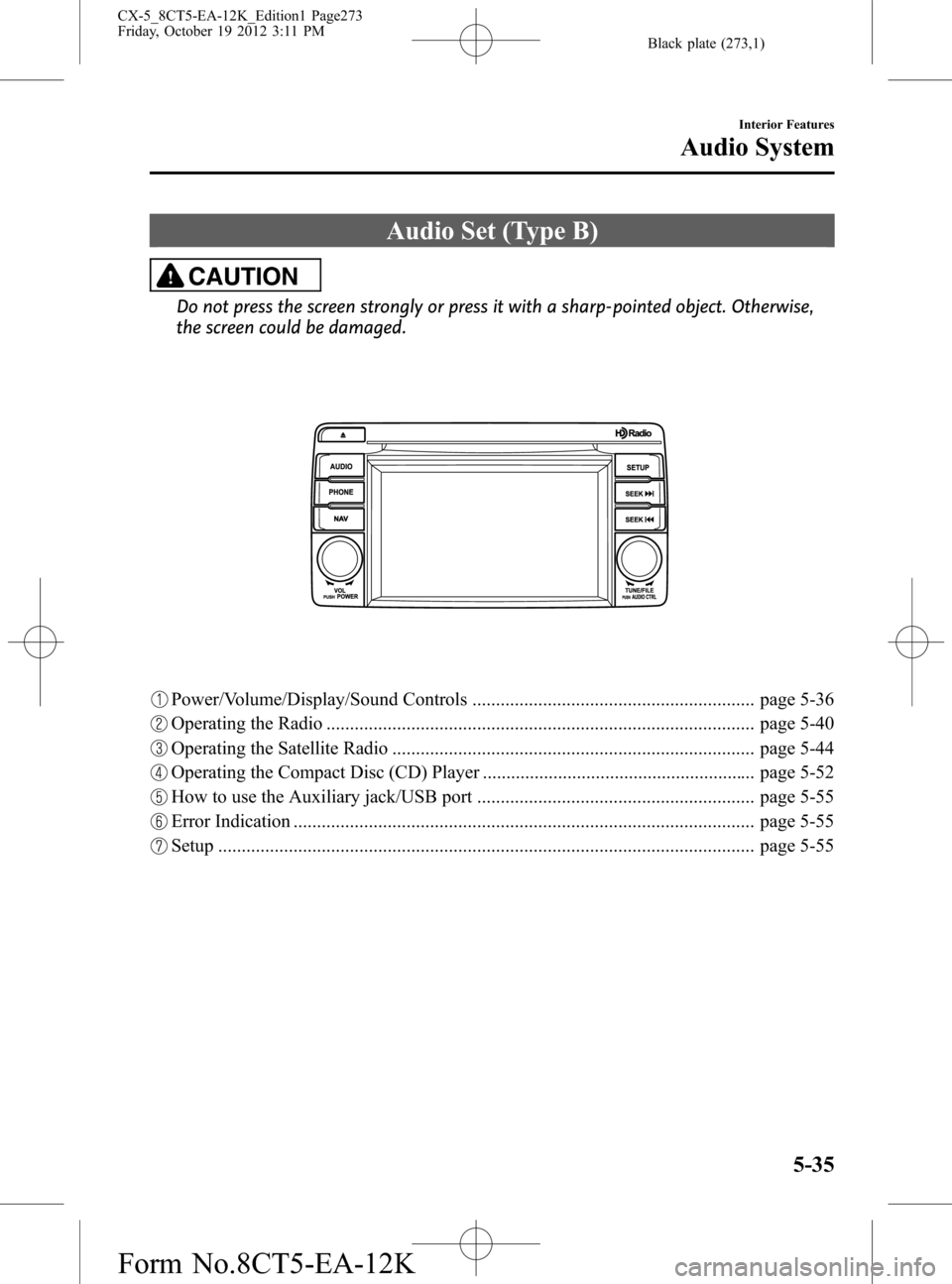
Black plate (273,1)
Audio Set (Type B)
CAUTION
Do not press the screen strongly or press it with a sharp-pointed object. Otherwise,
the screen could be damaged.
Power/Volume/Display/Sound Controls ............................................................ page 5-36
Operating the Radio ........................................................................................... page 5-40
Operating the Satellite Radio ............................................................................. page 5-44
Operating the Compact Disc (CD) Player .......................................................... page 5-52
How to use the Auxiliary jack/USB port ........................................................... page 5-55
Error Indication .................................................................................................. page 5-55
Setup .................................................................................................................. page 5-55
Interior Features
Audio System
5-35
CX-5_8CT5-EA-12K_Edition1 Page273
Friday, October 19 2012 3:11 PM
Form No.8CT5-EA-12K
Page 290 of 528

Black plate (290,1)
qOperating the Compact Disc (CD) Player
CD slot
Audio button CD eject button
Track up/Fast-forward
button
Track down/Reverse
button
File dial
Type Playable data
Music/MP3/WMA/
AAC CD player
lMusic data (CD-DA)lMP3/WMA/AAC file
NOTE
If a disc has both music data (CD-DA) and
MP3/WMA/AAC files, playback of the two or
three file types differs depending on how the
disc was recorded.
Inserting the CD
Insert the CD into the slot, label-side up.
The auto-loading mechanism will set the
CD and begin play.
NOTE
There will be a short lapse before play begins
while the player reads the digital signals on
the CD.
Ejecting the CD
Press the CD eject button (
) to eject the
CD.
Playback
Press the audio button (
)or
on-screen tab with a CD inserted.
Pause
To pause playback, touch the
on-
screen button.
Touch the
on-screen button during
a pause to cancel it.
Fast-forward/Reverse
Operations using audio panel
Press and hold the fast-forward button
(
) to advance through a track at high
speed.
Press and hold the reverse button (
)to
reverse through a track at high speed.
Operations on screen
Touch and hold the
on-screen
button to advance through a track at high
speed.
Touch and hold the
on-screen
button to reverse through a track at high
speed.
5-52
Interior Features
Audio System
CX-5_8CT5-EA-12K_Edition1 Page290
Friday, October 19 2012 3:11 PM
Form No.8CT5-EA-12K
Page 329 of 528
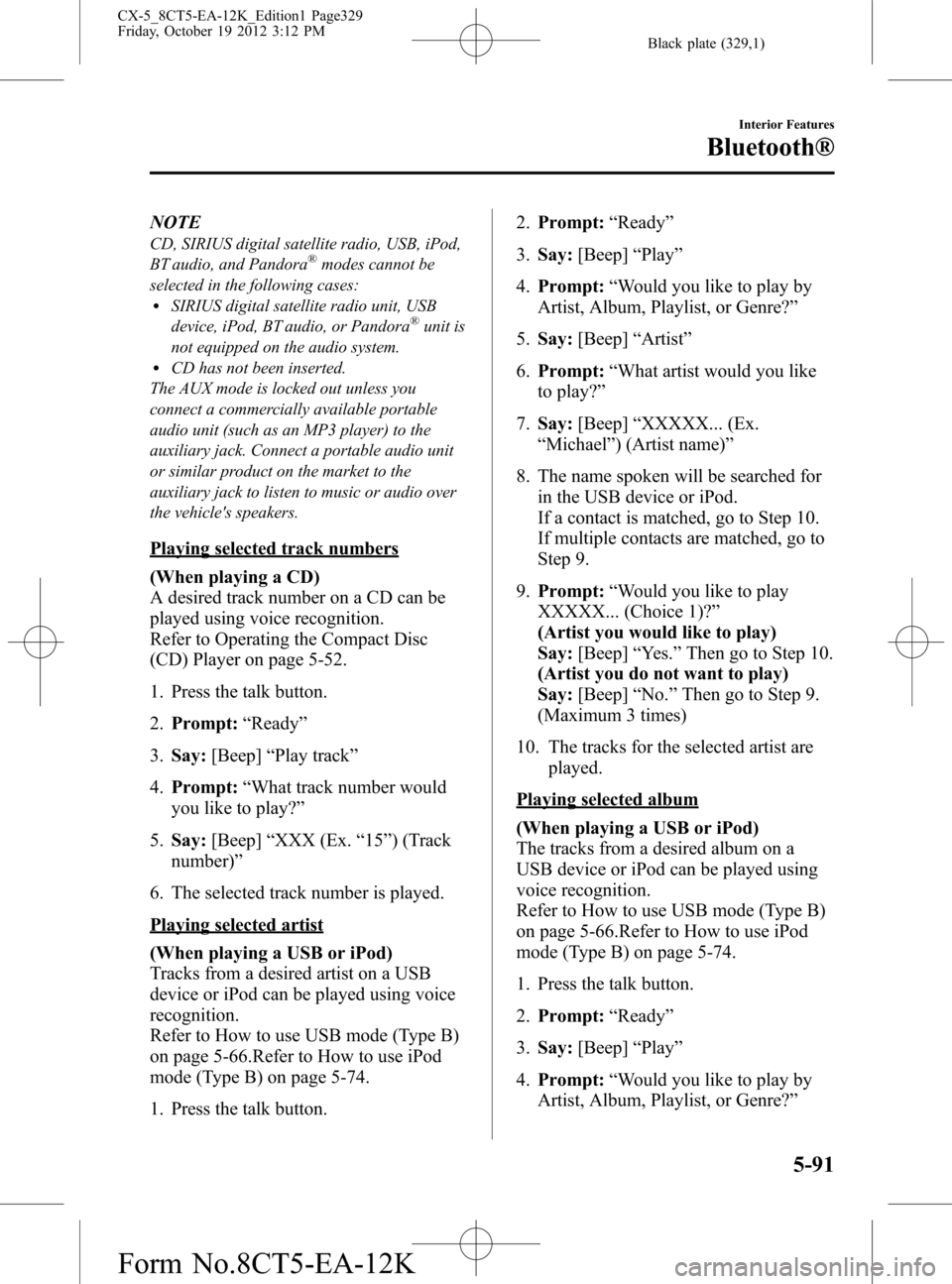
Black plate (329,1)
NOTE
CD, SIRIUS digital satellite radio, USB, iPod,
BT audio, and Pandora®modes cannot be
selected in the following cases:
lSIRIUS digital satellite radio unit, USB
device, iPod, BT audio, or Pandora®unit is
not equipped on the audio system.
lCD has not been inserted.
The AUX mode is locked out unless you
connect a commercially available portable
audio unit (such as an MP3 player) to the
auxiliary jack. Connect a portable audio unit
or similar product on the market to the
auxiliary jack to listen to music or audio over
the vehicle's speakers.
Playing selected track numbers
(When playing a CD)
A desired track number on a CD can be
played using voice recognition.
Refer to Operating the Compact Disc
(CD) Player on page 5-52.
1. Press the talk button.
2.Prompt:“Ready”
3.Say:[Beep]“Play track”
4.Prompt:“What track number would
you like to play?”
5.Say:[Beep]“XXX (Ex.“15”) (Track
number)”
6. The selected track number is played.
Playing selected artist
(When playing a USB or iPod)
Tracks from a desired artist on a USB
device or iPod can be played using voice
recognition.
Refer to How to use USB mode (Type B)
on page 5-66.Refer to How to use iPod
mode (Type B) on page 5-74.
1. Press the talk button.2.Prompt:“Ready”
3.Say:[Beep]“Play”
4.Prompt:“Would you like to play by
Artist, Album, Playlist, or Genre?”
5.Say:[Beep]“Artist”
6.Prompt:“What artist would you like
to play?”
7.Say:[Beep]“XXXXX... (Ex.
“Michael”) (Artist name)”
8. The name spoken will be searched for
in the USB device or iPod.
If a contact is matched, go to Step 10.
If multiple contacts are matched, go to
Step 9.
9.Prompt:“Would you like to play
XXXXX... (Choice 1)?”
(Artist you would like to play)
Say:[Beep]“Yes.”Then go to Step 10.
(Artist you do not want to play)
Say:[Beep]“No.”Then go to Step 9.
(Maximum 3 times)
10. The tracks for the selected artist are
played.
Playing selected album
(When playing a USB or iPod)
The tracks from a desired album on a
USB device or iPod can be played using
voice recognition.
Refer to How to use USB mode (Type B)
on page 5-66.Refer to How to use iPod
mode (Type B) on page 5-74.
1. Press the talk button.
2.Prompt:“Ready”
3.Say:[Beep]“Play”
4.Prompt:“Would you like to play by
Artist, Album, Playlist, or Genre?”
Interior Features
Bluetooth®
5-91
CX-5_8CT5-EA-12K_Edition1 Page329
Friday, October 19 2012 3:12 PM
Form No.8CT5-EA-12K
Page 331 of 528
![MAZDA MODEL CX-5 2014 Owners Manual (in English) Black plate (331,1)
9.Prompt:“Would you like to play
XXXXX... (Choice 1)?”
(Genre you would like to play)
Say:[Beep]“Yes.”Then go to Step 10.
(Genre you do not want to play)
Say:[Beep]“No.� MAZDA MODEL CX-5 2014 Owners Manual (in English) Black plate (331,1)
9.Prompt:“Would you like to play
XXXXX... (Choice 1)?”
(Genre you would like to play)
Say:[Beep]“Yes.”Then go to Step 10.
(Genre you do not want to play)
Say:[Beep]“No.�](/manual-img/28/13858/w960_13858-330.png)
Black plate (331,1)
9.Prompt:“Would you like to play
XXXXX... (Choice 1)?”
(Genre you would like to play)
Say:[Beep]“Yes.”Then go to Step 10.
(Genre you do not want to play)
Say:[Beep]“No.”Then go to Step 9.
(Maximum 3 times)
10. Tracks from the selected genre are
played.
Scan
(When playing a Radio, Sirius satellite
radio, CD, or BT audio (AVRCP1.4))
The scan function for the radio, Sirius
satellite radio, CD, or BT audio
(AVRCP1.4) can be launched using voice
recognition.
Refer to Operating the Radio on page
5-40.
Refer to Operating the Satellite Radio on
page 5-44.
Refer to Operating the Compact Disc
(CD) Player on page 5-52.
Refer to How to Use the Bluetooth®
Audio System on page 5-102.
1. Press the talk button.
2.Prompt:“Ready”
3.Say:[Beep]“Scan (or Scan Off)”
4. Start or stop scanning.
Mute
Muting of the audio can be done using
voice recognition.
1. Press the talk button.
2.Prompt:“Ready”
3.Say:[Beep]“Mute (or Mute Off)”
4. Start or stop mute.
Track search
(When playing a CD, USB, iPod, BT
audio (AVRCP1.0/1.3/1.4))
The track up/down function can be run
using voice recognition.
Refer to Operating the Compact Disc
(CD) Player on page 5-52.
Refer to How to use USB mode (Type B)
on page 5-66.
Refer to How to use iPod mode (Type B)
on page 5-74.
Refer to How to Use the Bluetooth®
Audio System on page 5-102.
Track up
1. Press the talk button.
2.Prompt:“Ready”
3.Say:[Beep]“Next track”
4. The next track is played.
Track down
1. Press the talk button.
2.Prompt:“Ready”
3.Say:[Beep]“Previous track”
4. The previous track is played.
Folder search
(When playing BT audio (AVRCP1.4))
The folder up/down function can be run
using voice recognition.
Refer to How to Use the Bluetooth®
Audio System on page 5-102.
Folder up
1. Press the talk button.
2.Prompt:“Ready”
3.Say:[Beep]“Next folder”
4. The next folder is played.
Interior Features
Bluetooth®
5-93
CX-5_8CT5-EA-12K_Edition1 Page331
Friday, October 19 2012 3:12 PM
Form No.8CT5-EA-12K