2014 MAZDA MODEL CX-5 change
[x] Cancel search: changePage 288 of 528

Black plate (288,1)
Seek alert setting
On or off switching to song seek, artist
seek, or game alert function, and deletion
of stored information can be performed.
Touch the
on-screen button and the
on-screen button. Touch the button
you want to change from
,,or
.
(On or off switching)
Touch the
,, and
on-screen button.
(Deletion)
1. Select song title, artist name, or sports
team name that you want to delete from
the list.
2. Touch the
on-screen button to
display“XXXXX (song, artist, sports
team name) deleted”.
5-50
Interior Features
Audio System
CX-5_8CT5-EA-12K_Edition1 Page288
Friday, October 19 2012 3:11 PM
Form No.8CT5-EA-12K
Page 298 of 528
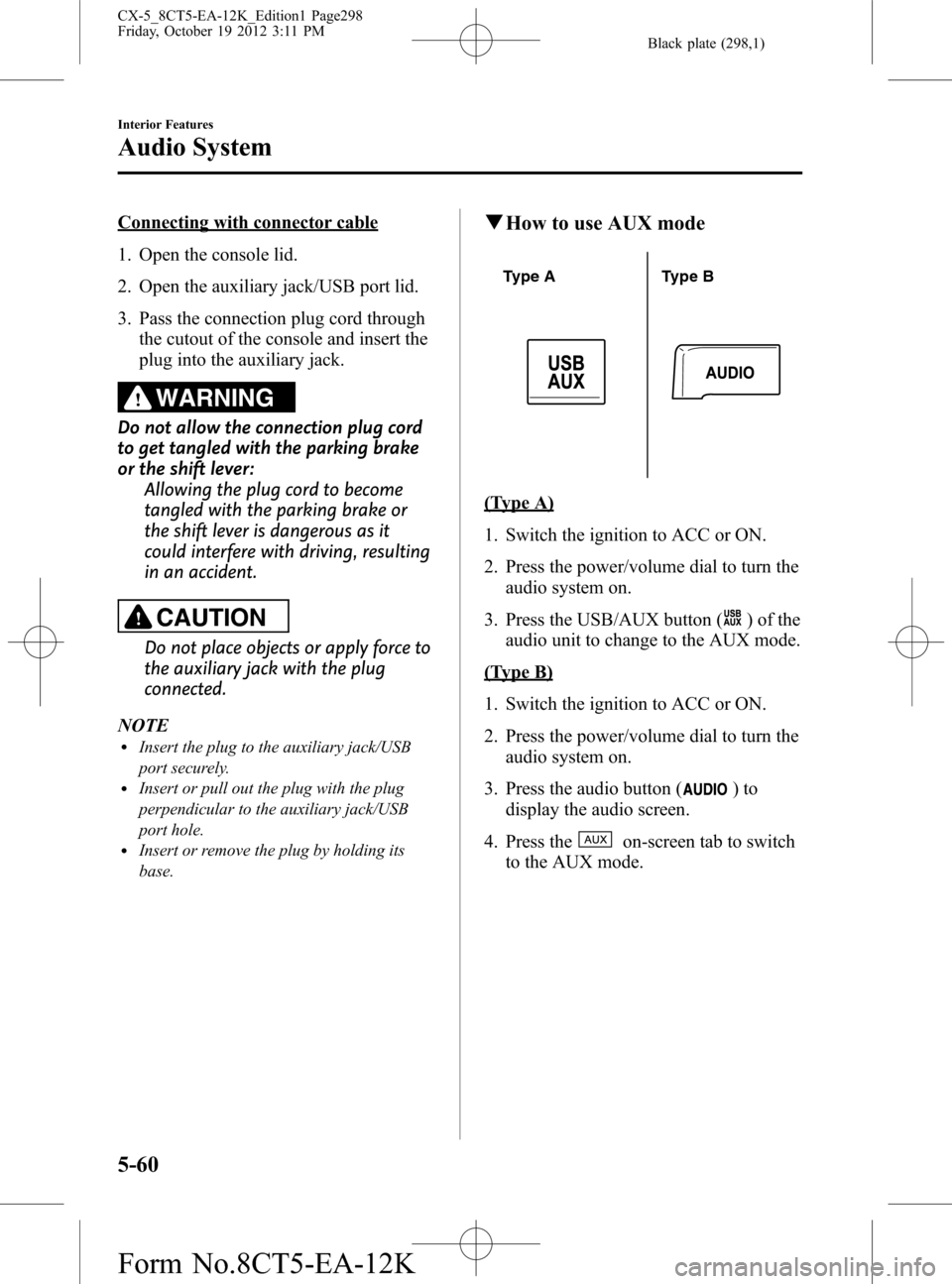
Black plate (298,1)
Connecting with connector cable
1. Open the console lid.
2. Open the auxiliary jack/USB port lid.
3. Pass the connection plug cord through
the cutout of the console and insert the
plug into the auxiliary jack.
WARNING
Do not allow the connection plug cord
to get tangled with the parking brake
or the shift lever:
Allowing the plug cord to become
tangled with the parking brake or
the shift lever is dangerous as it
could interfere with driving, resulting
in an accident.
CAUTION
Do not place objects or apply force to
the auxiliary jack with the plug
connected.
NOTE
lInsert the plug to the auxiliary jack/USB
port securely.
lInsert or pull out the plug with the plug
perpendicular to the auxiliary jack/USB
port hole.
lInsert or remove the plug by holding its
base.
qHow to use AUX mode
Type A Type B
(Type A)
1. Switch the ignition to ACC or ON.
2. Press the power/volume dial to turn the
audio system on.
3. Press the USB/AUX button (
) of the
audio unit to change to the AUX mode.
(Type B)
1. Switch the ignition to ACC or ON.
2. Press the power/volume dial to turn the
audio system on.
3. Press the audio button (
)to
display the audio screen.
4. Press the
on-screen tab to switch
to the AUX mode.
5-60
Interior Features
Audio System
CX-5_8CT5-EA-12K_Edition1 Page298
Friday, October 19 2012 3:11 PM
Form No.8CT5-EA-12K
Page 300 of 528
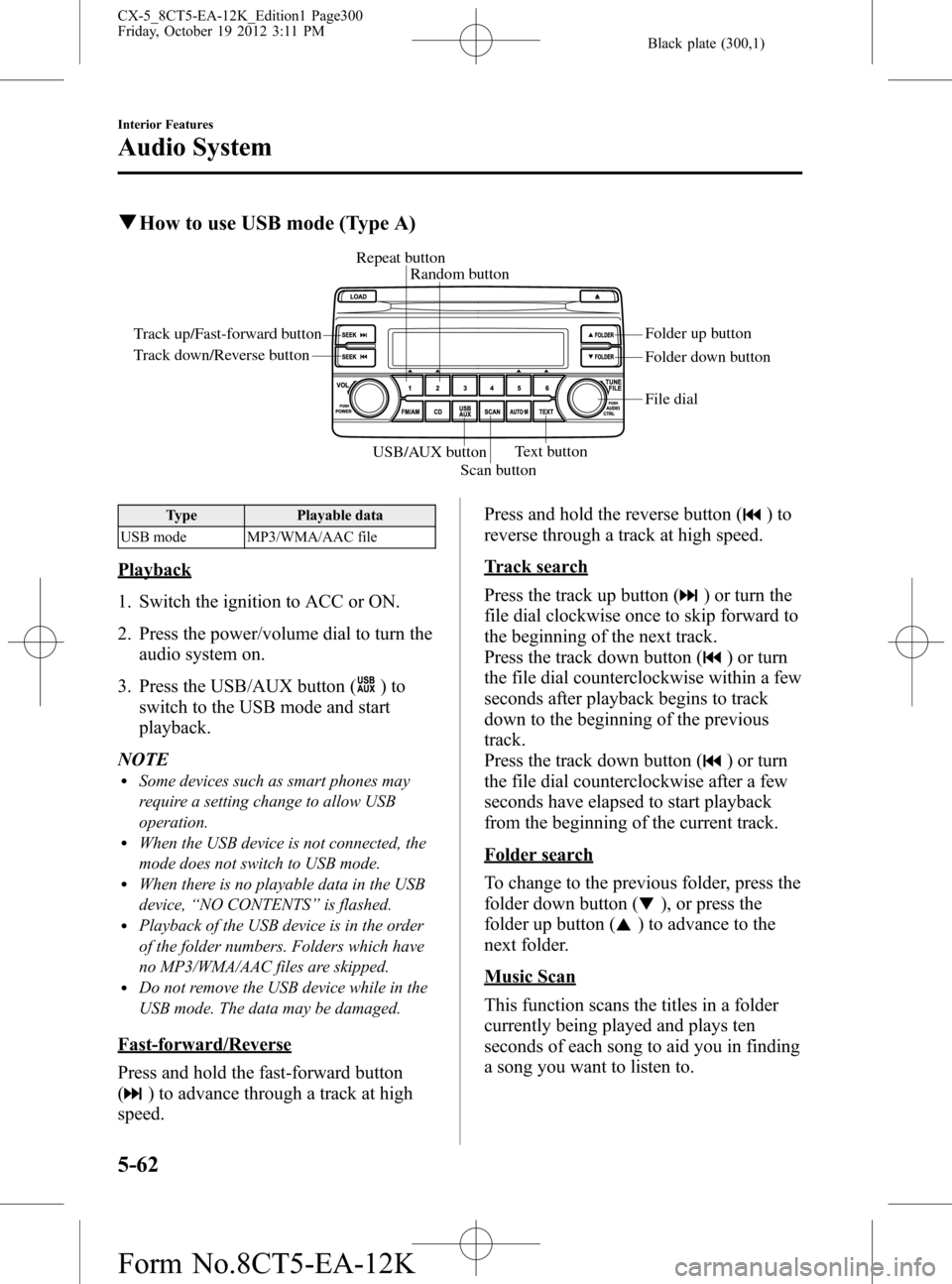
Black plate (300,1)
qHow to use USB mode (Type A)
Track up/Fast-forward button
Track down/Reverse buttonRepeat button
Random button
Folder down button Folder up button
Text button
Scan button USB/AUX button
File dial
Type Playable data
USB mode MP3/WMA/AAC file
Playback
1. Switch the ignition to ACC or ON.
2. Press the power/volume dial to turn the
audio system on.
3. Press the USB/AUX button (
)to
switch to the USB mode and start
playback.
NOTE
lSome devices such as smart phones may
require a setting change to allow USB
operation.
lWhen the USB device is not connected, the
mode does not switch to USB mode.
lWhen there is no playable data in the USB
device,“NO CONTENTS”is flashed.
lPlayback of the USB device is in the order
of the folder numbers. Folders which have
no MP3/WMA/AAC files are skipped.
lDo not remove the USB device while in the
USB mode. The data may be damaged.
Fast-forward/Reverse
Press and hold the fast-forward button
(
) to advance through a track at high
speed.Press and hold the reverse button (
)to
reverse through a track at high speed.
Track search
Press the track up button (
) or turn the
file dial clockwise once to skip forward to
the beginning of the next track.
Press the track down button (
) or turn
the file dial counterclockwise within a few
seconds after playback begins to track
down to the beginning of the previous
track.
Press the track down button (
) or turn
the file dial counterclockwise after a few
seconds have elapsed to start playback
from the beginning of the current track.
Folder search
To change to the previous folder, press the
folder down button (
), or press the
folder up button (
) to advance to the
next folder.
Music Scan
This function scans the titles in a folder
currently being played and plays ten
seconds of each song to aid you in finding
a song you want to listen to.
5-62
Interior Features
Audio System
CX-5_8CT5-EA-12K_Edition1 Page300
Friday, October 19 2012 3:11 PM
Form No.8CT5-EA-12K
Page 304 of 528
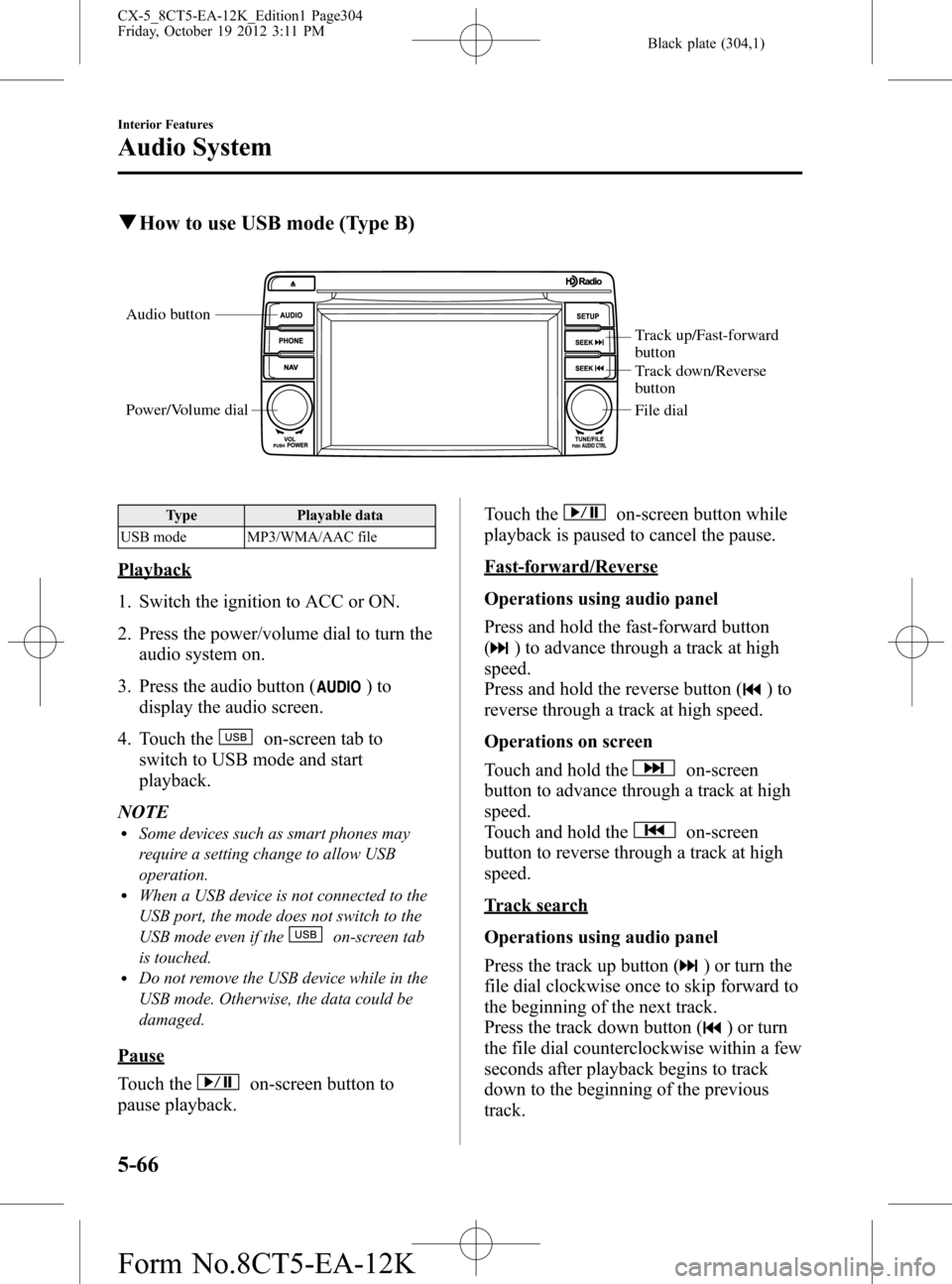
Black plate (304,1)
qHow to use USB mode (Type B)
Audio button
Power/Volume dial
Track up/Fast-forward
button
Track down/Reverse
button
File dial
Type Playable data
USB mode MP3/WMA/AAC file
Playback
1. Switch the ignition to ACC or ON.
2. Press the power/volume dial to turn the
audio system on.
3. Press the audio button (
)to
display the audio screen.
4. Touch the
on-screen tab to
switch to USB mode and start
playback.
NOTE
lSome devices such as smart phones may
require a setting change to allow USB
operation.
lWhen a USB device is not connected to the
USB port, the mode does not switch to the
USB mode even if the
on-screen tab
is touched.
lDo not remove the USB device while in the
USB mode. Otherwise, the data could be
damaged.
Pause
Touch the
on-screen button to
pause playback.Touch the
on-screen button while
playback is paused to cancel the pause.
Fast-forward/Reverse
Operations using audio panel
Press and hold the fast-forward button
(
) to advance through a track at high
speed.
Press and hold the reverse button (
)to
reverse through a track at high speed.
Operations on screen
Touch and hold the
on-screen
button to advance through a track at high
speed.
Touch and hold the
on-screen
button to reverse through a track at high
speed.
Track search
Operations using audio panel
Press the track up button (
) or turn the
file dial clockwise once to skip forward to
the beginning of the next track.
Press the track down button (
) or turn
the file dial counterclockwise within a few
seconds after playback begins to track
down to the beginning of the previous
track.
5-66
Interior Features
Audio System
CX-5_8CT5-EA-12K_Edition1 Page304
Friday, October 19 2012 3:11 PM
Form No.8CT5-EA-12K
Page 312 of 528

Black plate (312,1)
qHow to use iPod mode (Type B)
Audio button
Power/Volume dial
Track up/Fast-forward
button
Track down/Reverse
button
File dial
The connectable iPods are as follows:liPod: 5GliPod classicliPod nano: 1/2/3/4/5/6GliPod touch*1: 1/2/3/4GliPhone*1: iPhone/3G/3GS/4/4SliPad*1: 1st/2nd/3rd
*1 Only iPod function
NOTE
The iPod functions on the iPod cannot be
operated while it is connected to the unit
because the unit controls the iPod functions.
Playback
1. Switch the ignition to ACC or ON.
2. Press the power/volume dial to turn the
audio system on.
3. Press the audio button (
)to
display the audio screen.
4. Touch the
on-screen tab to
switch to the iPod mode and start
playback.NOTE
lWhen the iPod is connected to the USB
port, the
on-screen tab changes to
the
on-screen tab.lDo not remove the iPod while in the iPod
mode. Otherwise, the data could be
damaged.
Pause
Touch the
on-screen button to
pause playback. Touch the
on-
screen button while playback is paused to
cancel the pause.
Fast-forward/Reverse
Operations using audio panel
Press and hold the fast-forward button
(
) to advance through a track at high
speed.
Press and hold the reverse button (
)to
reverse through a track at high speed.
Operations on screen
Touch and hold the
on-screen
button to advance through a track at high
speed.
Touch and hold the
on-screen
button to reverse through a track at high
speed.
5-74
Interior Features
Audio System
CX-5_8CT5-EA-12K_Edition1 Page312
Friday, October 19 2012 3:11 PM
Form No.8CT5-EA-12K
Page 318 of 528

Black plate (318,1)
4. Touch theon-screen button to
display the message and switch to the
device operation.
5. Using your device, perform a search
for the Bluetooth
®device (Peripheral
device).
6. Select“Mazda”from the device list
searched by the device.
7.(Device with Bluetooth
®version 2.0)
Input the displayed 4-digit pairing code
into the device.
(Device with Bluetooth
®version 2.1
or higher)
lJust Works is detected
The pairing is performed
automatically.
lNumeric Comparison is detected
Make sure the displayed 6-digit
code on the audio is also displayed
on the device, and touch the
on-screen button. A connection
license agreement may be required
depending on the device.
8.(Device with PBAP profile)
Call history (incoming/outgoing
history) for the device is downloaded
automatically. The operation may be
required depending on the device.
After a device is registered, the system
automatically identifies the device. By
activating Bluetooth
®Hands-Free again,
or by activating Bluetooth®Hands-Free
first after switching the ignition from OFF
to ACC, the device connection condition
is indicated in the display.
Device selection
If several devices have been programmed,
the Bluetooth
®unit links the device last
programmed. If you would like to link a
different programmed device, it is
necessary to change the link. The order of
device priority after the link has been
changed is maintained even when the
ignition is switched off.
NOTE
If the device name cannot be displayed,“...”is
added at the end of the title which is displayed.
Connecting other devices
1. Touch the
on-screen tab.
2. Touch the
on-screen
button.
3. Touch the device name which you
want to connect to display the device
information screen.
4. Touch the
on-screen button to
connect as a Hands-Free device. Touch
the
on-screen button to connect
as a Bluetooth®audio device.
5. Touch the
on-screen button.
6.(Device with PBAP profile)
Call history (incoming/outgoing
history) for the device is downloaded
automatically.
If the connection is completed, the device
name is displayed. Touch the
on-
screen button to display the device list
screen and display the
oricon in the
new device name which is connected.
Disconnecting a device
1. Touch the
on-screen tab.
2. Touch the
on-screen
button.
5-80
Interior Features
Bluetooth®
CX-5_8CT5-EA-12K_Edition1 Page318
Friday, October 19 2012 3:11 PM
Form No.8CT5-EA-12K
Page 319 of 528

Black plate (319,1)
3. Touch the device name which is
currently connected to display the
device information screen.
4. Touch the
on-screen button to
disconnect the Hands-Free device.
Touch the
on-screen button to
disconnect the audio device.
5. Touch the
on-screen button.
Registered device deletion
1. Touch the
on-screen tab.
2. Touch the
on-screen
button.
3. Touch the device name which you
want to delete.
4. Touch the
on-screen button.
5. Touch the
on-screen button.
NOTE
If you want to delete all of the pairing devices,
perform the restore default.
Changing PIN code
PIN code (4 digits) can be changed.
1. Touch the
on-screen tab.
2. Touch the
on-screen
button.
3. Touch the
on-screen button.
4. Delete the PIN code which is currently
set.
5. Input the new PIN code to be set.
6. Touch the
on-screen button.
Restore Default
All the pairing device information and
phonebook data can be deleted.
1. Touch the
on-screen tab.2. Touch the
on-screen
button.
3. Touch the
on-screen button.
4. Touch the
on-screen button.
qAvailable Language
The Bluetooth®Hands-Free System
applies to the following languages:
lEnglishlSpanishlFrench
Refer to Setup on page 5-55.
qVoice Recognition
The Mazda Bluetooth®Hands-free system
can be used to make calls or operate the
audio unit using voice recognition which
includes numerous convenient commands.
In this section, the basic operation of the
voice recognition is explained.
Activating Voice Recognition
To Activate the Main Menu: Press the
talk-button.
To Activate the Phone Menu: Press the
pick-up button. After activating the main
menu, say“Phone”.
To Activate the Navi Menu: After
activating the main menu, say
“Navigation”.
NOTE
lWhen activating the Phone Menu from the
Main Menu, the user is informed of the
available options (Call, Dial, Redial, Call
back ,Setup or Emergency) via voice
navigation.
lFor voice recognition details with the
navigation system, refer to the separate
“NAVIGATION SYSTEM Owner's
Manual”.
Interior Features
Bluetooth®
5-81
CX-5_8CT5-EA-12K_Edition1 Page319
Friday, October 19 2012 3:11 PM
Form No.8CT5-EA-12K
Page 327 of 528

Black plate (327,1)
NOTElMessages that have not been read are
downloaded first.
lAttached data is not downloaded.lMessages up to 160-bytes can be
downloaded.
lA message list is created for each device.lIf there are unread messages, the receive
icon is displayed.
lIf the connected device does not correspond
to MAP 1.0, the AT command is used to
download. The downloaded message
indicates that it is already read.
lDownloading using the AT command may
not function depending on the connected
device.
Receiving messages
When a device receives a message, a
message received notification is
displayed.
When the
on-screen button
is touched, the message is downloaded.
NOTE
To not display the message received
notification, turn on the Don't Disturb Me
function.
Displaying messages
1. Touch the
on-screen tab.
2. Touch the message you want to
display.
NOTE
lTouch theon-screen button to display
the next message, and press the
on-screen button to display the previous
message.
lWhen theon-screen button is
pressed, the message content is played.
Message playback
1. Touch the
on-screen tab.2. Touch the message you want to have
played back.
3. Touch the
on-screen button.
NOTE
To stop the message playback, touch the
on-screen button.
Calling a person who sent a message
Calls can be made to persons sending
SMS and MMS messages.
1. Touch the
on-screen tab.
2. Touch the message to which you want
to make a call.
3. Touch the
on-screen button.
NOTE
Calls cannot be made to persons who have
sent e-mail.
Replying to messages
Replies to received messages can be sent
by selecting from the stored preset
messages.
1. Touch the
on-screen tab.
2. Touch the message to which you want
to reply.
3. Touch the
on-screen button.
4. Select the sentence to be sent from the
preset messages.
5. Press the
on-screen button.
NOTE
The preset messages cannot be changed.
Erasing messages
Downloaded messages can be erased.
1. Touch the
on-screen tab.
2. Touch the message you want to erase.
Interior Features
Bluetooth®
5-89
CX-5_8CT5-EA-12K_Edition1 Page327
Friday, October 19 2012 3:12 PM
Form No.8CT5-EA-12K