2014 MAZDA MODEL CX-5 audio
[x] Cancel search: audioPage 319 of 528

Black plate (319,1)
3. Touch the device name which is
currently connected to display the
device information screen.
4. Touch the
on-screen button to
disconnect the Hands-Free device.
Touch the
on-screen button to
disconnect the audio device.
5. Touch the
on-screen button.
Registered device deletion
1. Touch the
on-screen tab.
2. Touch the
on-screen
button.
3. Touch the device name which you
want to delete.
4. Touch the
on-screen button.
5. Touch the
on-screen button.
NOTE
If you want to delete all of the pairing devices,
perform the restore default.
Changing PIN code
PIN code (4 digits) can be changed.
1. Touch the
on-screen tab.
2. Touch the
on-screen
button.
3. Touch the
on-screen button.
4. Delete the PIN code which is currently
set.
5. Input the new PIN code to be set.
6. Touch the
on-screen button.
Restore Default
All the pairing device information and
phonebook data can be deleted.
1. Touch the
on-screen tab.2. Touch the
on-screen
button.
3. Touch the
on-screen button.
4. Touch the
on-screen button.
qAvailable Language
The Bluetooth®Hands-Free System
applies to the following languages:
lEnglishlSpanishlFrench
Refer to Setup on page 5-55.
qVoice Recognition
The Mazda Bluetooth®Hands-free system
can be used to make calls or operate the
audio unit using voice recognition which
includes numerous convenient commands.
In this section, the basic operation of the
voice recognition is explained.
Activating Voice Recognition
To Activate the Main Menu: Press the
talk-button.
To Activate the Phone Menu: Press the
pick-up button. After activating the main
menu, say“Phone”.
To Activate the Navi Menu: After
activating the main menu, say
“Navigation”.
NOTE
lWhen activating the Phone Menu from the
Main Menu, the user is informed of the
available options (Call, Dial, Redial, Call
back ,Setup or Emergency) via voice
navigation.
lFor voice recognition details with the
navigation system, refer to the separate
“NAVIGATION SYSTEM Owner's
Manual”.
Interior Features
Bluetooth®
5-81
CX-5_8CT5-EA-12K_Edition1 Page319
Friday, October 19 2012 3:11 PM
Form No.8CT5-EA-12K
Page 320 of 528

Black plate (320,1)
Ending Voice Recognition
Use one of the following methods:
lPress and hold the talk-button.lPress the hang-up button.
Skipping Voice Guidance (for faster
operation)
Press and release the talk-button.
NOTE
lThe Bluetooth®Hands-Free system is
operable several seconds after the ignition
is switched to ACC or ON (requires less
than 15 seconds).
lWhen operating the audio unit or the A/C
while using Bluetooth®Hands-Free, the
beep sounds or voice guidance (audio unit)/
cannot be heard.
Tutorial
The tutorial explains how to use
Bluetooth
®Hands-Free.
The available tutorial items are General,
Phone, and Audio.
To activate the tutorial, do the following:
1. Press the talk button.
2.Prompt:“Ready”
3.Say:[Beep]“Tutorial”
4.Prompt:“Tutorial”
5.Say:[Beep]“XXXXX... (Tutorial
item)”
6. Follow the prompts to receive the
appropriate voice guidance
instructions.
Commands useable anytime during
voice recognition
“Help”,“Go Back”,“Cancel”,“Display
OFF/Display ON”are commands which
can be used at anytime during voice
recognition.Help function use
The help function informs the user of all
the available voice commands under the
current conditions.
1.Say:[Beep]“Help”
2. Follow the prompts to receive the
appropriate voice guidance
instructions.
Returning to previous operation
This command is for returning to the
previous operation while in the voice
recognition mode.
Say: [Beep]“Go Back”
Cancel
The Bluetooth
®Hands-Free system
transitions to standby status if the
following operation is performed while
the system is activating.
Say: [Beep]“Cancel”
Display OFF/Display ON
The audio unit display can be switched
off/on by voice recognition operation.
Say:[Beep]“Display OFF”(or“Display
ON”)
To prevent a deterioration in the voice
recognition rate and voice quality, the
following points should be observed:
lThe Hands-free system cannot perform
voice recognition while voice guidance
or a beep sound is operating. Wait until
the voice guidance or the beep sound is
finished before saying your commands.
lDialects or different wording other than
Hands-Free prompts cannot be
recognized by voice recognition. Speak
in the wording specified by the voice
commands.
5-82
Interior Features
Bluetooth®
CX-5_8CT5-EA-12K_Edition1 Page320
Friday, October 19 2012 3:11 PM
Form No.8CT5-EA-12K
Page 325 of 528

Black plate (325,1)
Automatic 911 (U.S.A./Canada only)
If the vehicle is involved in a collision and
the fuel supply is cut off, a call is made
automatically to 911 from the connected
device.
1. If the vehicle is involved in a collision
and the fuel supply is cut off,
notification of the call to 911 is made
via audio and screen display. To cancel
the call, press the
on-screen
button or hang-up button within 10
seconds.
2. If the
on-screen button or hang-
up button is not pressed within 10
seconds, the call is made to 911
automatically.
NOTE
A hands-free device must be paired and
connected. The 911 operator can verify the
vehicle's position information using the Hands-
free device GPS if equipped.
The 911 operator can verify the vehicle’s
position information.
(Switching automatic 911 on and off)
The system can be set to not call 911 if
the vehicle is involved in a collision and
the fuel supply is cut off.
CAUTION
Though the system can be set to not
call 911, doing so will defeat the
purpose of the system to immediately
contact rescue personnel to assist you
after your accident. For the safety of
the driver and all passengers, Mazda
recommends that the Automatic 911
system remain activated so that a
call will be made to 911 when needed.
1. Touch the
on-screen tab.2. Touch the
on-screen
button.
3. Touch the
on-screen button or
on-screen button.
4. Touch the
on screen button.
qReceiving an Incoming Call
1.Prompt:“Incoming call, press the
pick-up button to answer”
2. To accept the call, press the pick-up
button or touch the
on-screen
button.
To reject the call, press the hang-up
button or touch the
on-screen
button.
NOTE
To stop receiving phone calls, turn the Don't
Disturb Me function on.
qHanging Up a Call
Press the hang-up button or touch the
on-screen button during the call.
qMute
The microphone can be muted during a
call.
Touch the
on-screen button.
Touch the
on-screen button during
mute to cancel the mute.
qTransferring a call from Hands-
Free to a mobile phone
Communication between the Hands-Free
unit and a device (Mobile phone) is
canceled, and the line can be switched to a
standard call using a device (Mobile
phone).
Touch the
on-screen button.
Interior Features
Bluetooth®
5-87
CX-5_8CT5-EA-12K_Edition1 Page325
Friday, October 19 2012 3:12 PM
Form No.8CT5-EA-12K
Page 328 of 528

Black plate (328,1)
3. Touch theon-screen button.
4. Touch the
on-screen button.
NOTE
The messages stored in a device cannot be
erased.
qDon't Disturb Me function
Setting can be made to not notify you of
received phone calls and messages.
1. Touch the
on-screen tab.
2. Touch the
on-screen
button.
3. To set, touch the
on-screen button
or the
on-screen button.
4. Touch the
on screen button.
NOTE
The following operations are possible even
when the Don't Disturb Me function is on.
lDownloading messageslDownloading phone bookslDownloading the incoming/outgoing call
record
lSending messages
qAudio Operation Using Voice
Recognition
Audio on/off, audio mode switching, and
audio operations can be done using voice
recognition.
NOTE
(When playing a USB or iPod)
When a track is selected using voice
recognition, the track list is set to VR Playlist.
Starting the audio
The audio can be started using voice
recognition.
1. Press the talk button.
2.Prompt:“Ready”
3.Say:[Beep]“Turn on audio”
4. Power to the audio is turned on.
Turning off the audio
1. Press the talk button.
2.Prompt:“Ready”
3.Say:[Beep]“Change mode”
4.Prompt:“Available audio modes are:
AM, FM, FM1, FM2, Sirius, Sirius1,
Sirius2, Sirius3, USB, iPod,
Bluetooth
®audio, Pandora®, CD,
AUX, Turn off audio”
5.Say:[Beep]“Turn off audio”
6. Power to the audio is turned off.
Mode switching
1. Press the talk button.
2.Prompt:“Ready”
3.Say:[Beep]“Change mode”
4.Prompt:“Available audio modes are:
AM, FM, FM1, FM2, Sirius, Sirius1,
Sirius2, Sirius3, USB, iPod,
Bluetooth
®audio, Pandora®, CD,
AUX, Turn off audio”
5.Say:[Beep]“XXX (Ex.“AM”) (audio
source)”
6. The audio source is switched.
5-90
Interior Features
Bluetooth®
CX-5_8CT5-EA-12K_Edition1 Page328
Friday, October 19 2012 3:12 PM
Form No.8CT5-EA-12K
Page 329 of 528
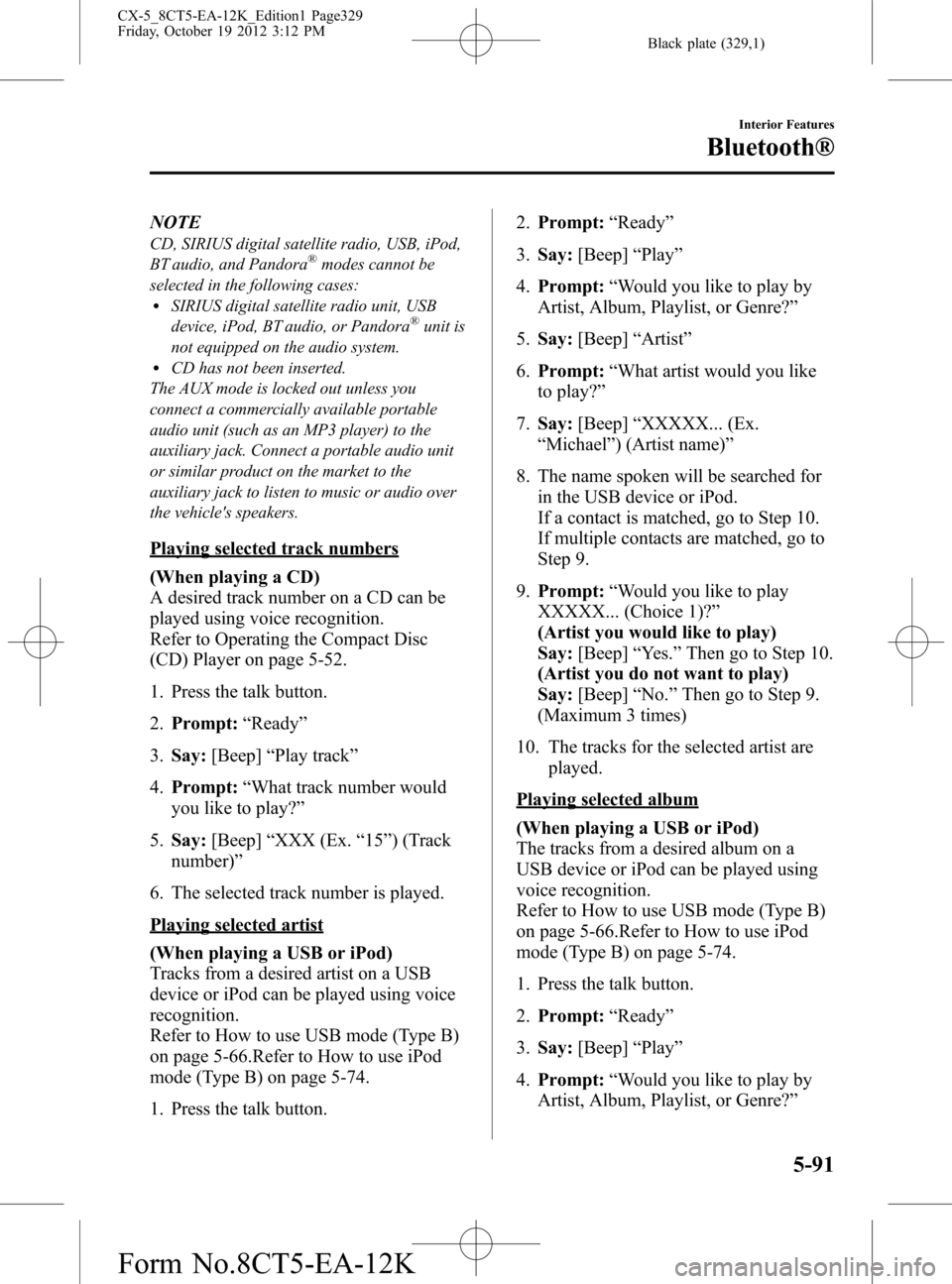
Black plate (329,1)
NOTE
CD, SIRIUS digital satellite radio, USB, iPod,
BT audio, and Pandora®modes cannot be
selected in the following cases:
lSIRIUS digital satellite radio unit, USB
device, iPod, BT audio, or Pandora®unit is
not equipped on the audio system.
lCD has not been inserted.
The AUX mode is locked out unless you
connect a commercially available portable
audio unit (such as an MP3 player) to the
auxiliary jack. Connect a portable audio unit
or similar product on the market to the
auxiliary jack to listen to music or audio over
the vehicle's speakers.
Playing selected track numbers
(When playing a CD)
A desired track number on a CD can be
played using voice recognition.
Refer to Operating the Compact Disc
(CD) Player on page 5-52.
1. Press the talk button.
2.Prompt:“Ready”
3.Say:[Beep]“Play track”
4.Prompt:“What track number would
you like to play?”
5.Say:[Beep]“XXX (Ex.“15”) (Track
number)”
6. The selected track number is played.
Playing selected artist
(When playing a USB or iPod)
Tracks from a desired artist on a USB
device or iPod can be played using voice
recognition.
Refer to How to use USB mode (Type B)
on page 5-66.Refer to How to use iPod
mode (Type B) on page 5-74.
1. Press the talk button.2.Prompt:“Ready”
3.Say:[Beep]“Play”
4.Prompt:“Would you like to play by
Artist, Album, Playlist, or Genre?”
5.Say:[Beep]“Artist”
6.Prompt:“What artist would you like
to play?”
7.Say:[Beep]“XXXXX... (Ex.
“Michael”) (Artist name)”
8. The name spoken will be searched for
in the USB device or iPod.
If a contact is matched, go to Step 10.
If multiple contacts are matched, go to
Step 9.
9.Prompt:“Would you like to play
XXXXX... (Choice 1)?”
(Artist you would like to play)
Say:[Beep]“Yes.”Then go to Step 10.
(Artist you do not want to play)
Say:[Beep]“No.”Then go to Step 9.
(Maximum 3 times)
10. The tracks for the selected artist are
played.
Playing selected album
(When playing a USB or iPod)
The tracks from a desired album on a
USB device or iPod can be played using
voice recognition.
Refer to How to use USB mode (Type B)
on page 5-66.Refer to How to use iPod
mode (Type B) on page 5-74.
1. Press the talk button.
2.Prompt:“Ready”
3.Say:[Beep]“Play”
4.Prompt:“Would you like to play by
Artist, Album, Playlist, or Genre?”
Interior Features
Bluetooth®
5-91
CX-5_8CT5-EA-12K_Edition1 Page329
Friday, October 19 2012 3:12 PM
Form No.8CT5-EA-12K
Page 331 of 528
![MAZDA MODEL CX-5 2014 Owners Manual (in English) Black plate (331,1)
9.Prompt:“Would you like to play
XXXXX... (Choice 1)?”
(Genre you would like to play)
Say:[Beep]“Yes.”Then go to Step 10.
(Genre you do not want to play)
Say:[Beep]“No.� MAZDA MODEL CX-5 2014 Owners Manual (in English) Black plate (331,1)
9.Prompt:“Would you like to play
XXXXX... (Choice 1)?”
(Genre you would like to play)
Say:[Beep]“Yes.”Then go to Step 10.
(Genre you do not want to play)
Say:[Beep]“No.�](/manual-img/28/13858/w960_13858-330.png)
Black plate (331,1)
9.Prompt:“Would you like to play
XXXXX... (Choice 1)?”
(Genre you would like to play)
Say:[Beep]“Yes.”Then go to Step 10.
(Genre you do not want to play)
Say:[Beep]“No.”Then go to Step 9.
(Maximum 3 times)
10. Tracks from the selected genre are
played.
Scan
(When playing a Radio, Sirius satellite
radio, CD, or BT audio (AVRCP1.4))
The scan function for the radio, Sirius
satellite radio, CD, or BT audio
(AVRCP1.4) can be launched using voice
recognition.
Refer to Operating the Radio on page
5-40.
Refer to Operating the Satellite Radio on
page 5-44.
Refer to Operating the Compact Disc
(CD) Player on page 5-52.
Refer to How to Use the Bluetooth®
Audio System on page 5-102.
1. Press the talk button.
2.Prompt:“Ready”
3.Say:[Beep]“Scan (or Scan Off)”
4. Start or stop scanning.
Mute
Muting of the audio can be done using
voice recognition.
1. Press the talk button.
2.Prompt:“Ready”
3.Say:[Beep]“Mute (or Mute Off)”
4. Start or stop mute.
Track search
(When playing a CD, USB, iPod, BT
audio (AVRCP1.0/1.3/1.4))
The track up/down function can be run
using voice recognition.
Refer to Operating the Compact Disc
(CD) Player on page 5-52.
Refer to How to use USB mode (Type B)
on page 5-66.
Refer to How to use iPod mode (Type B)
on page 5-74.
Refer to How to Use the Bluetooth®
Audio System on page 5-102.
Track up
1. Press the talk button.
2.Prompt:“Ready”
3.Say:[Beep]“Next track”
4. The next track is played.
Track down
1. Press the talk button.
2.Prompt:“Ready”
3.Say:[Beep]“Previous track”
4. The previous track is played.
Folder search
(When playing BT audio (AVRCP1.4))
The folder up/down function can be run
using voice recognition.
Refer to How to Use the Bluetooth®
Audio System on page 5-102.
Folder up
1. Press the talk button.
2.Prompt:“Ready”
3.Say:[Beep]“Next folder”
4. The next folder is played.
Interior Features
Bluetooth®
5-93
CX-5_8CT5-EA-12K_Edition1 Page331
Friday, October 19 2012 3:12 PM
Form No.8CT5-EA-12K
Page 332 of 528
![MAZDA MODEL CX-5 2014 Owners Manual (in English) Black plate (332,1)
Folder down
1. Press the talk button.
2.Prompt:“Ready”
3.Say:[Beep]“Previous folder”
4. The previous folder is played.
Pause/Resume
(When playing a CD, USB, iPod, BT
audio MAZDA MODEL CX-5 2014 Owners Manual (in English) Black plate (332,1)
Folder down
1. Press the talk button.
2.Prompt:“Ready”
3.Say:[Beep]“Previous folder”
4. The previous folder is played.
Pause/Resume
(When playing a CD, USB, iPod, BT
audio](/manual-img/28/13858/w960_13858-331.png)
Black plate (332,1)
Folder down
1. Press the talk button.
2.Prompt:“Ready”
3.Say:[Beep]“Previous folder”
4. The previous folder is played.
Pause/Resume
(When playing a CD, USB, iPod, BT
audio (AVRCP1.0/1.3/1.4), Pandora
®)
Refer to Operating the Compact Disc
(CD) Player on page 5-52.
Refer to How to use USB mode (Type B)
on page 5-66.
Refer to How to use iPod mode (Type B)
on page 5-74.
Refer to How to Use the Bluetooth®
Audio System on page 5-102.
Refer to How to Use Pandora® on page
5-104.
Pause
1. Press the talk button.
2.Prompt:“Ready”
3.Say:[Beep]“Pause”
4. Playback is paused.
Resume playback
1. Press the talk button.
2.Prompt:“Ready”
3.(When playing a CD, USB, iPod, BT
audio (AVRCP1.0/1.3/1.4))
Say:[Beep]“Resume”
(When playing Pandora
®)
Say:[Beep]“Play”
4. Playback is resumed.
Repeat
(When playing a CD, USB, iPod, BT
audio (AVRCP1.4))
The repeat function can be run using
voice recognition.
Refer to Operating the Compact Disc
(CD) Player on page 5-52.
Refer to How to use USB mode (Type B)
on page 5-66.
Refer to How to use iPod mode (Type B)
on page 5-74.
Refer to How to Use the Bluetooth®
Audio System on page 5-102.
(When playing a CD)
1. Press the talk button.
2.Prompt:“Ready”
3.Say:[Beep]“Repeat (or Repeat Off)”
4. Repeat is performed or stopped.
(When playing a USB, iPod)
1. Press the talk button.
2.Prompt:“Ready”
3.Say:[Beep]“Repeat”
4.Prompt:“Available repeat options are
Track and Off”
5.Say:[Beep]“Track (or Off)”
6. Track repeat is performed or stopped.
(When playing BT audio)
1. Press the talk button.
2.Prompt:“Ready”
3.Say:[Beep]“Repeat”
4.Prompt:“Available repeat options are
Track , Folder, and Off”
5.Say:[Beep]“XXXXX (Track, Folder
or Off)”
5-94
Interior Features
Bluetooth®
CX-5_8CT5-EA-12K_Edition1 Page332
Friday, October 19 2012 3:12 PM
Form No.8CT5-EA-12K
Page 333 of 528
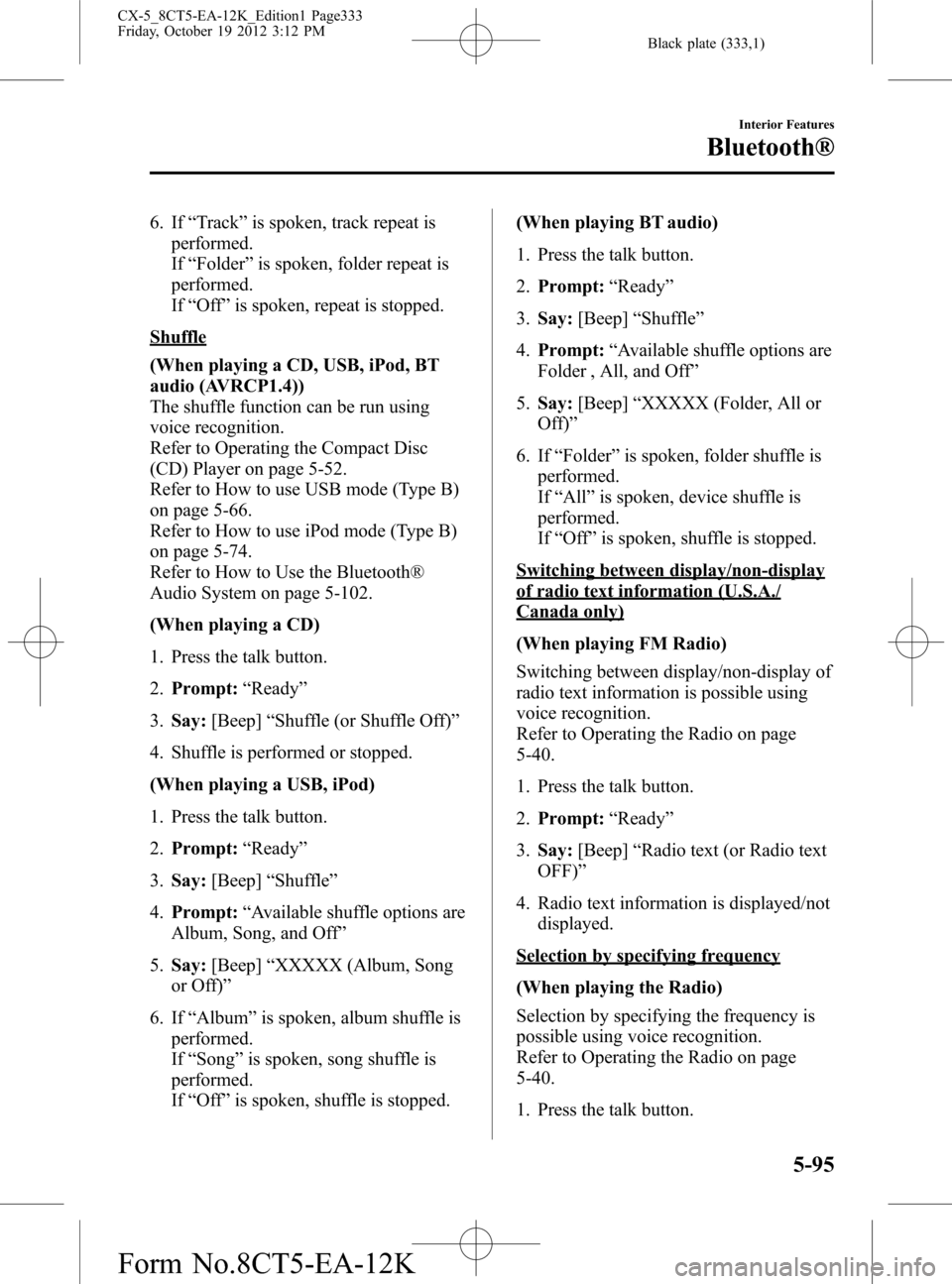
Black plate (333,1)
6. If“Track”is spoken, track repeat is
performed.
If“Folder”is spoken, folder repeat is
performed.
If“Off”is spoken, repeat is stopped.
Shuffle
(When playing a CD, USB, iPod, BT
audio (AVRCP1.4))
The shuffle function can be run using
voice recognition.
Refer to Operating the Compact Disc
(CD) Player on page 5-52.
Refer to How to use USB mode (Type B)
on page 5-66.
Refer to How to use iPod mode (Type B)
on page 5-74.
Refer to How to Use the Bluetooth®
Audio System on page 5-102.
(When playing a CD)
1. Press the talk button.
2.Prompt:“Ready”
3.Say:[Beep]“Shuffle (or Shuffle Off)”
4. Shuffle is performed or stopped.
(When playing a USB, iPod)
1. Press the talk button.
2.Prompt:“Ready”
3.Say:[Beep]“Shuffle”
4.Prompt:“Available shuffle options are
Album, Song, and Off”
5.Say:[Beep]“XXXXX (Album, Song
or Off)”
6. If“Album”is spoken, album shuffle is
performed.
If“Song”is spoken, song shuffle is
performed.
If“Off”is spoken, shuffle is stopped.(When playing BT audio)
1. Press the talk button.
2.Prompt:“Ready”
3.Say:[Beep]“Shuffle”
4.Prompt:“Available shuffle options are
Folder , All, and Off”
5.Say:[Beep]“XXXXX (Folder, All or
Off)”
6. If“Folder”is spoken, folder shuffle is
performed.
If“All”is spoken, device shuffle is
performed.
If“
Off”is spoken, shuffle is stopped.
Switching between display/non-display
of radio text information (U.S.A./
Canada only)
(When playing FM Radio)
Switching between display/non-display of
radio text information is possible using
voice recognition.
Refer to Operating the Radio on page
5-40.
1. Press the talk button.
2.Prompt:“Ready”
3.Say:[Beep]“Radio text (or Radio text
OFF)”
4. Radio text information is displayed/not
displayed.
Selection by specifying frequency
(When playing the Radio)
Selection by specifying the frequency is
possible using voice recognition.
Refer to Operating the Radio on page
5-40.
1. Press the talk button.
Interior Features
Bluetooth®
5-95
CX-5_8CT5-EA-12K_Edition1 Page333
Friday, October 19 2012 3:12 PM
Form No.8CT5-EA-12K