2014 MAZDA MODEL CX-5 audio
[x] Cancel search: audioPage 292 of 528

Black plate (292,1)
Music scan
During music CD playback
This function scans the titles on a CD and
plays 10 seconds of each song to aid you
in finding a song you want to listen to.
1. Touch the
on-screen button
during playback to play 10 seconds of
each subsequent track starting from the
next song.
2. Touch the
on-screen button
during playback of the song you want
to listen to and continue the playback
from that point.
During MP3/WMA/AAC CD playback
This function scans the titles in a folder
currently being played and plays 10
seconds of each song to aid you in finding
a song you want to listen to.
1. Touch the
on-screen button
during playback to play 10 seconds of
each subsequent track starting from the
next song.
2. Touch the
on-screen button
during playback of the song you want
to listen to and continue the playback
from that point.
NOTE
lIf the unit is left in scan, normal playback
will resume where scan was selected.
lIf all the tracks are scanned, the unit will
resume normal playback.
Repeat playback
During music CD playback
Touch the
on-screen button during
playback to play the song currently being
played repeatedly.“
”is displayed
during playback.Touch the
on-screen button while
“
”is displayed to cancel.
During MP3/WMA/AAC CD playback
(Track repeat)
Touch the
on-screen button to play
the song during playback repeatedly.“
”
is displayed during playback.
Touch the
on-screen button two
times while“
”is displayed to cancel.
(Folder repeat)
Touch the
on-screen button two
times to play the songs in the folder
repeatedly.“
”is displayed during
playback.
Touch the
on-screen button while
“
”is displayed to cancel.
Shuffle playback
During music CD playback
Touch the
on-screen button during
playback to play the songs in the CD
shuffle.“
”is displayed during
playback.
Touch the
on-screen button while
“
”is displayed to cancel.
During MP3/WMA/AAC CD playback
(Folder shuffle)
Touch the
on-screen button during
playback to play the songs in the folder
shuffle.“
”is displayed during
playback.
Touch the
on-screen button two
times while“
”is displayed to cancel.
(CD shuffle)
Touch the
on-screen button two
times during playback to play the songs in
the CD shuffle.“
”is displayed during
playback.
Touch the
on-screen button while
“
”is displayed to cancel.
5-54
Interior Features
Audio System
CX-5_8CT5-EA-12K_Edition1 Page292
Friday, October 19 2012 3:11 PM
Form No.8CT5-EA-12K
Page 293 of 528

Black plate (293,1)
Display scroll
If a whole title cannot be displayed at one
time, touch the
on-screen button on
the right side of the title. When the last
character is displayed, touch the
on-
screen button to display the first character
of the title.
NOTE
lTheon-screen button is displayed only
if a whole title cannot be displayed at one
time.
lThe information viewable in the display is
only CD information (such as artist name,
song title) which has been recorded to the
CD.
lThis unit cannot display some characters.
Characters which cannot be displayed are
indicated by an asterisk (
).lThe number of characters which can be
displayed is restricted.
Message Display
If“CD Error”is displayed, it means that
there is some CD malfunction. Check the
CD for damage, dirt, or smudges, and
then properly reinsert. If the message
appears again, take the unit to an
Authorized Mazda Dealer for service.
qHow to use Auxiliary jack/USB port
Audio can be heard from the vehicle's
speakers by connecting a commercially-
available portable audio unit to the
auxiliary jack.
Use a commercially-available, non-
impedance (3.5
) stereo mini plug cable.
Contact an Authorized Mazda Dealer for
details.
In addition, audio can be played from the
vehicle audio device by connecting USB
device or an iPod to the USB port.
Refer to AUX/USB/iPod mode on page
5-58.
qError Indications
If you see an error indication on the
display, find the cause in the chart. If you
cannot clear the error indication, take the
vehicle to an Authorized Mazda Dealer.
IndicationCause Solution
CD
ErrorCD is inserted
upside downInsert the CD
properly. If the error
indication continues
to display, consult an
Authorized Mazda
Dealer.
CD is defectiveInsert another CD
properly. If the error
indication continues
to display, consult an
Authorized Mazda
Dealer.
qSetup
You can customize settings in the setup
display as follows:
Display
Refer to Power/Volume/Display/Sound
Controls on page 5-36.
Interior Features
Audio System
5-55
CX-5_8CT5-EA-12K_Edition1 Page293
Friday, October 19 2012 3:11 PM
Form No.8CT5-EA-12K
Page 294 of 528

Black plate (294,1)
Sound
Refer to Power/Volume/Display/Sound
Controls on page 5-36.
Vehicle
lDoor LockslLight ControllWipers Control
1. Press the setup button (
).
2. Touch the
on-screen tab to
display the vehicle setting screen.
3. Touch the desired setting item.
4. Select the desired setup item from the
list by touching it.
5. Touch the
on-screen button.
Language
1. Press the setup button (
).
2. Touch the
on-screen tab to
display the language setting screen.
3. Touch the desired language from the
list.
4. Touch the
on-screen button.
NOTE
Only the available languages are displayed.
Default (Vehicle settings only)
1. Press the setup button (
).
2. Touch the
on-screen tab.
3. Touch the
on-screen button.
4. Touch the
on-screen button.
5. Touch the
on-screen button.
NOTE
The settings for display, sound, and language
cannot be initialized.
Audio Control Switch
Operation
When the audio unit is turned on,
operation of the audio unit from the
steering wheel is possible.
NOTE
Because the audio unit will be turned off under
the following conditions, the switches will be
inoperable.
lWhen the ignition is switched off.lWhen the power button on the audio unit is
pressed and the audio unit is turned off.
Without Bluetooth®Hands-Free
With Bluetooth®Hands-Free
Talk buttonPick-up button
Talk buttonHang-up button
Pick-up button
5-56
Interior Features
Audio System
CX-5_8CT5-EA-12K_Edition1 Page294
Friday, October 19 2012 3:11 PM
Form No.8CT5-EA-12K
Page 295 of 528

Black plate (295,1)
NOTElThe talk button, pick-up button, and hang-
up button are operable with the audio unit
turned off.
lMazda has installed this system to prevent
distraction while driving the vehicle and
using audio controls on the dashboard.
Always make safe driving your first priority.
qAdjusting the Volume
To increase the volume, press up the
volume switch (
).
To decrease the volume, press down the
volume switch (
).
qSeek Switch
When listening to the radio
Press the seek switch (
,). The radio
switches to the next/previous stored
station in the order that it was stored
(1―6).
Press and hold the seek switch (
,)to
seek all usable stations at a higher or
lower frequency whether programmed or
not.Radio stations which have been
previously stored in the auto memory
tuning can be called up by pressing the
seek switch (
,) while any radio
station stored in the auto memory tuning
is being received. Radio stations can be
called up in the order they were stored
with each press of the switch (
,).
When playing a CD, USB, iPod or
Bluetooth®audio*1
Press the seek switch () to skip forward
to the beginning of the next track.
Press the seek switch (
) within a few
seconds after playback begins to track
down to the beginning of the previous
track.
Press the seek switch (
) after a few
seconds have elapsed to start playback
from the beginning of the current track.
Press and hold the seek switch (
,)to
continuously switch the tracks up or
down.
*1 Type B
qMute Switchí
Press the mute switch () once to mute
audio, press it again to resume audio
output.
NOTE
If the ignition is switched off with the audio
muted, the mute will be canceled. Therefore,
when the engine is restarted, the audio is not
muted. To mute the audio again, press the mute
switch (
).
Interior Features
Audio System
5-57íSome models. CX-5_8CT5-EA-12K_Edition1 Page295
Friday, October 19 2012 3:11 PM
Form No.8CT5-EA-12K
Page 296 of 528

Black plate (296,1)
AUX/USB/iPod mode
Audio can be heard from the vehicle's
speakers by connecting a commercially-
available portable audio unit to the
auxiliary jack.
A commercially-available, non-impedance
(3.5
) stereo mini plug cable is required.
Contact an Authorized Mazda Dealer for
details.
In addition, audio can be played from the
vehicle audio device by connecting USB
device or an iPod to the USB port.
Auxiliary jack/USB port
How to use AUX mode ....... page 5-60
How to use USB mode (Type
A) ......................................... page 5-62
How to use USB mode (Type
B) ......................................... page 5-66
How to use iPod mode (Type
A) ......................................... page 5-70
How to use iPod mode (Type
B) ......................................... page 5-74
5-58
Interior Features
Audio System
CX-5_8CT5-EA-12K_Edition1 Page296
Friday, October 19 2012 3:11 PM
Form No.8CT5-EA-12K
Page 297 of 528
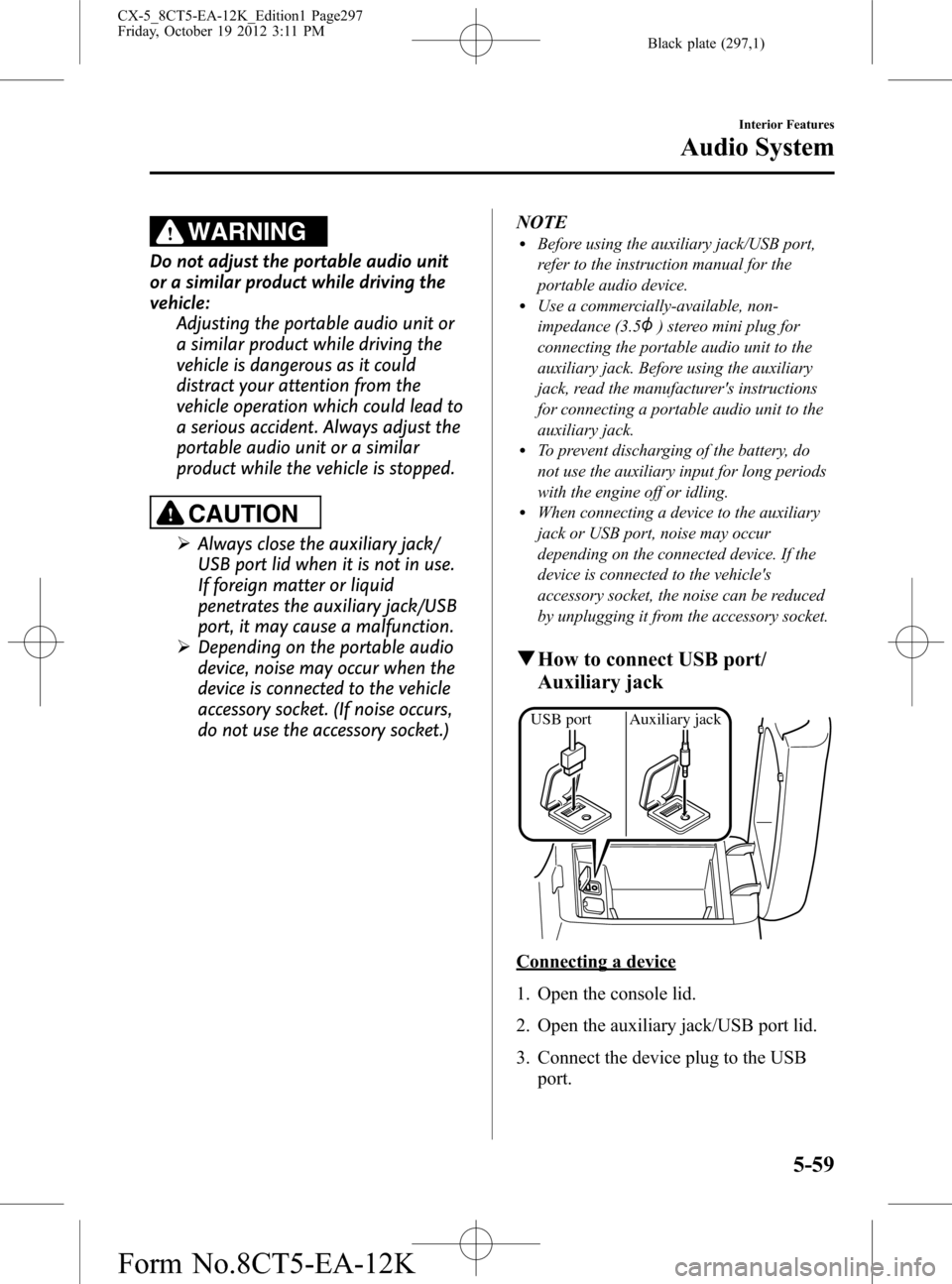
Black plate (297,1)
WARNING
Do not adjust the portable audio unit
or a similar product while driving the
vehicle:
Adjusting the portable audio unit or
a similar product while driving the
vehicle is dangerous as it could
distract your attention from the
vehicle operation which could lead to
a serious accident. Always adjust the
portable audio unit or a similar
product while the vehicle is stopped.
CAUTION
ØAlways close the auxiliary jack/
USB port lid when it is not in use.
If foreign matter or liquid
penetrates the auxiliary jack/USB
port, it may cause a malfunction.
ØDepending on the portable audio
device, noise may occur when the
device is connected to the vehicle
accessory socket. (If noise occurs,
do not use the accessory socket.)NOTE
lBefore using the auxiliary jack/USB port,
refer to the instruction manual for the
portable audio device.
lUse a commercially-available, non-
impedance (3.5
) stereo mini plug for
connecting the portable audio unit to the
auxiliary jack. Before using the auxiliary
jack, read the manufacturer's instructions
for connecting a portable audio unit to the
auxiliary jack.
lTo prevent discharging of the battery, do
not use the auxiliary input for long periods
with the engine off or idling.
lWhen connecting a device to the auxiliary
jack or USB port, noise may occur
depending on the connected device. If the
device is connected to the vehicle's
accessory socket, the noise can be reduced
by unplugging it from the accessory socket.
qHow to connect USB port/
Auxiliary jack
USB port Auxiliary jack
Connecting a device
1. Open the console lid.
2. Open the auxiliary jack/USB port lid.
3. Connect the device plug to the USB
port.
Interior Features
Audio System
5-59
CX-5_8CT5-EA-12K_Edition1 Page297
Friday, October 19 2012 3:11 PM
Form No.8CT5-EA-12K
Page 298 of 528
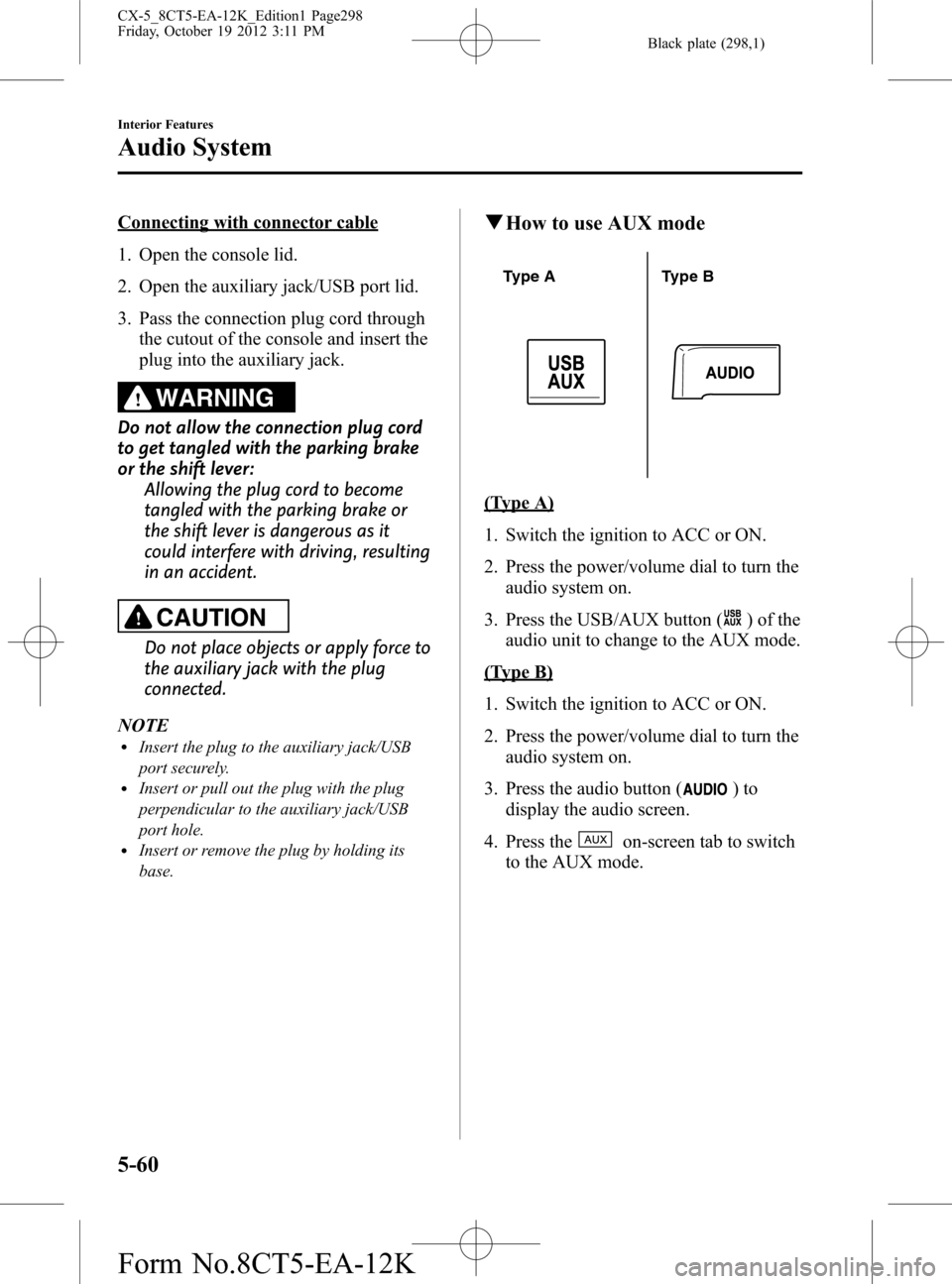
Black plate (298,1)
Connecting with connector cable
1. Open the console lid.
2. Open the auxiliary jack/USB port lid.
3. Pass the connection plug cord through
the cutout of the console and insert the
plug into the auxiliary jack.
WARNING
Do not allow the connection plug cord
to get tangled with the parking brake
or the shift lever:
Allowing the plug cord to become
tangled with the parking brake or
the shift lever is dangerous as it
could interfere with driving, resulting
in an accident.
CAUTION
Do not place objects or apply force to
the auxiliary jack with the plug
connected.
NOTE
lInsert the plug to the auxiliary jack/USB
port securely.
lInsert or pull out the plug with the plug
perpendicular to the auxiliary jack/USB
port hole.
lInsert or remove the plug by holding its
base.
qHow to use AUX mode
Type A Type B
(Type A)
1. Switch the ignition to ACC or ON.
2. Press the power/volume dial to turn the
audio system on.
3. Press the USB/AUX button (
) of the
audio unit to change to the AUX mode.
(Type B)
1. Switch the ignition to ACC or ON.
2. Press the power/volume dial to turn the
audio system on.
3. Press the audio button (
)to
display the audio screen.
4. Press the
on-screen tab to switch
to the AUX mode.
5-60
Interior Features
Audio System
CX-5_8CT5-EA-12K_Edition1 Page298
Friday, October 19 2012 3:11 PM
Form No.8CT5-EA-12K
Page 299 of 528

Black plate (299,1)
NOTElWhen the device is not connected to the
auxiliary jack, the mode does not switch to
the AUX mode.
lSet the volume of the portable audio unit to
the maximum within the range that the
sound does not become distorted, then
adjust the volume using the power/volume
dial of the audio unit or the up/down switch
of the audio control switch.
lAudio adjustments other than audio volume
can only be done using the portable audio
device.
lIf the connection plug is pulled out from the
auxiliary jack while in AUX mode, noise
may occur.
Interior Features
Audio System
5-61
CX-5_8CT5-EA-12K_Edition1 Page299
Friday, October 19 2012 3:11 PM
Form No.8CT5-EA-12K