2014 MAZDA MODEL CX-5 ECO mode
[x] Cancel search: ECO modePage 300 of 528
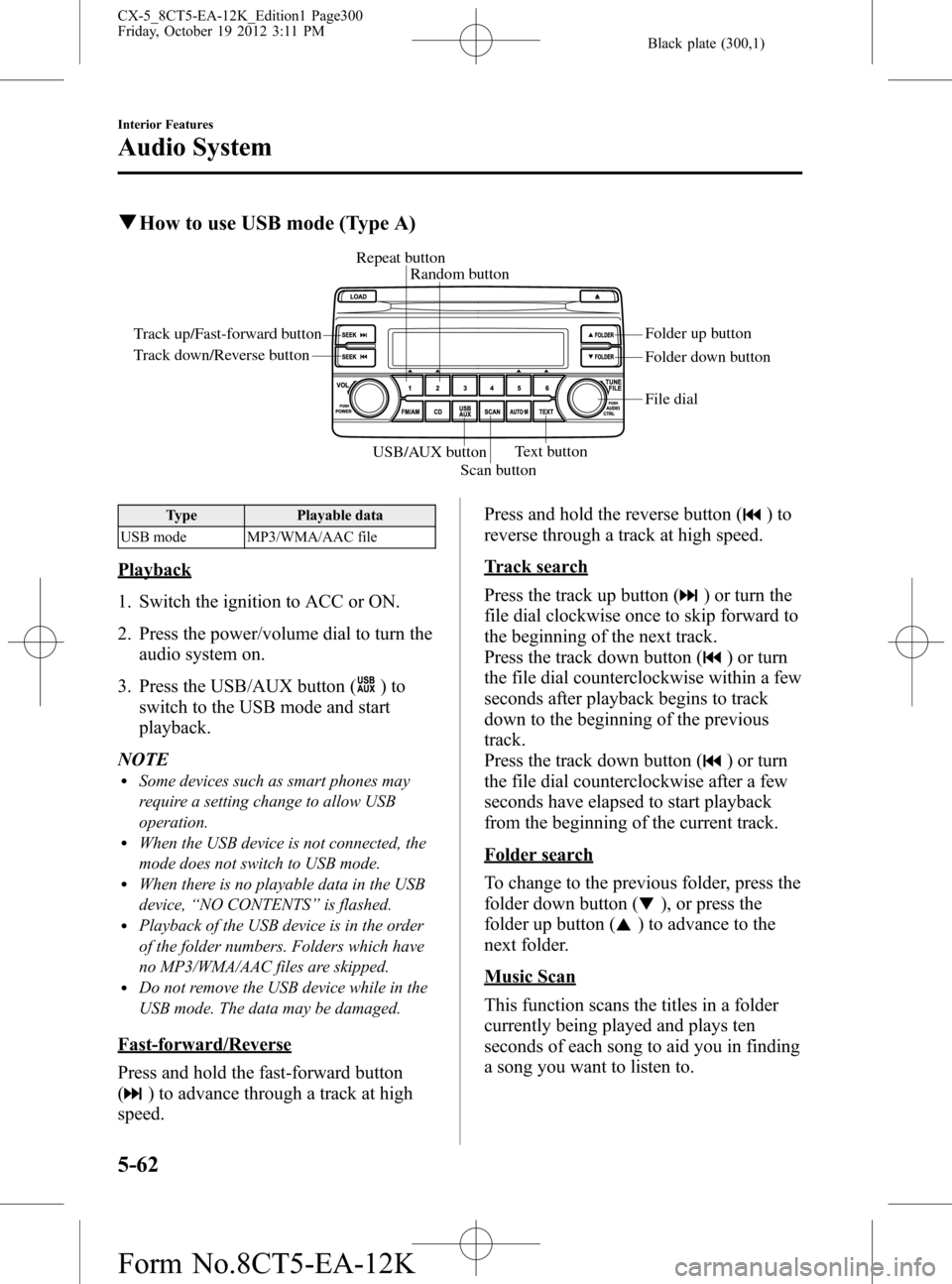
Black plate (300,1)
qHow to use USB mode (Type A)
Track up/Fast-forward button
Track down/Reverse buttonRepeat button
Random button
Folder down button Folder up button
Text button
Scan button USB/AUX button
File dial
Type Playable data
USB mode MP3/WMA/AAC file
Playback
1. Switch the ignition to ACC or ON.
2. Press the power/volume dial to turn the
audio system on.
3. Press the USB/AUX button (
)to
switch to the USB mode and start
playback.
NOTE
lSome devices such as smart phones may
require a setting change to allow USB
operation.
lWhen the USB device is not connected, the
mode does not switch to USB mode.
lWhen there is no playable data in the USB
device,“NO CONTENTS”is flashed.
lPlayback of the USB device is in the order
of the folder numbers. Folders which have
no MP3/WMA/AAC files are skipped.
lDo not remove the USB device while in the
USB mode. The data may be damaged.
Fast-forward/Reverse
Press and hold the fast-forward button
(
) to advance through a track at high
speed.Press and hold the reverse button (
)to
reverse through a track at high speed.
Track search
Press the track up button (
) or turn the
file dial clockwise once to skip forward to
the beginning of the next track.
Press the track down button (
) or turn
the file dial counterclockwise within a few
seconds after playback begins to track
down to the beginning of the previous
track.
Press the track down button (
) or turn
the file dial counterclockwise after a few
seconds have elapsed to start playback
from the beginning of the current track.
Folder search
To change to the previous folder, press the
folder down button (
), or press the
folder up button (
) to advance to the
next folder.
Music Scan
This function scans the titles in a folder
currently being played and plays ten
seconds of each song to aid you in finding
a song you want to listen to.
5-62
Interior Features
Audio System
CX-5_8CT5-EA-12K_Edition1 Page300
Friday, October 19 2012 3:11 PM
Form No.8CT5-EA-12K
Page 304 of 528
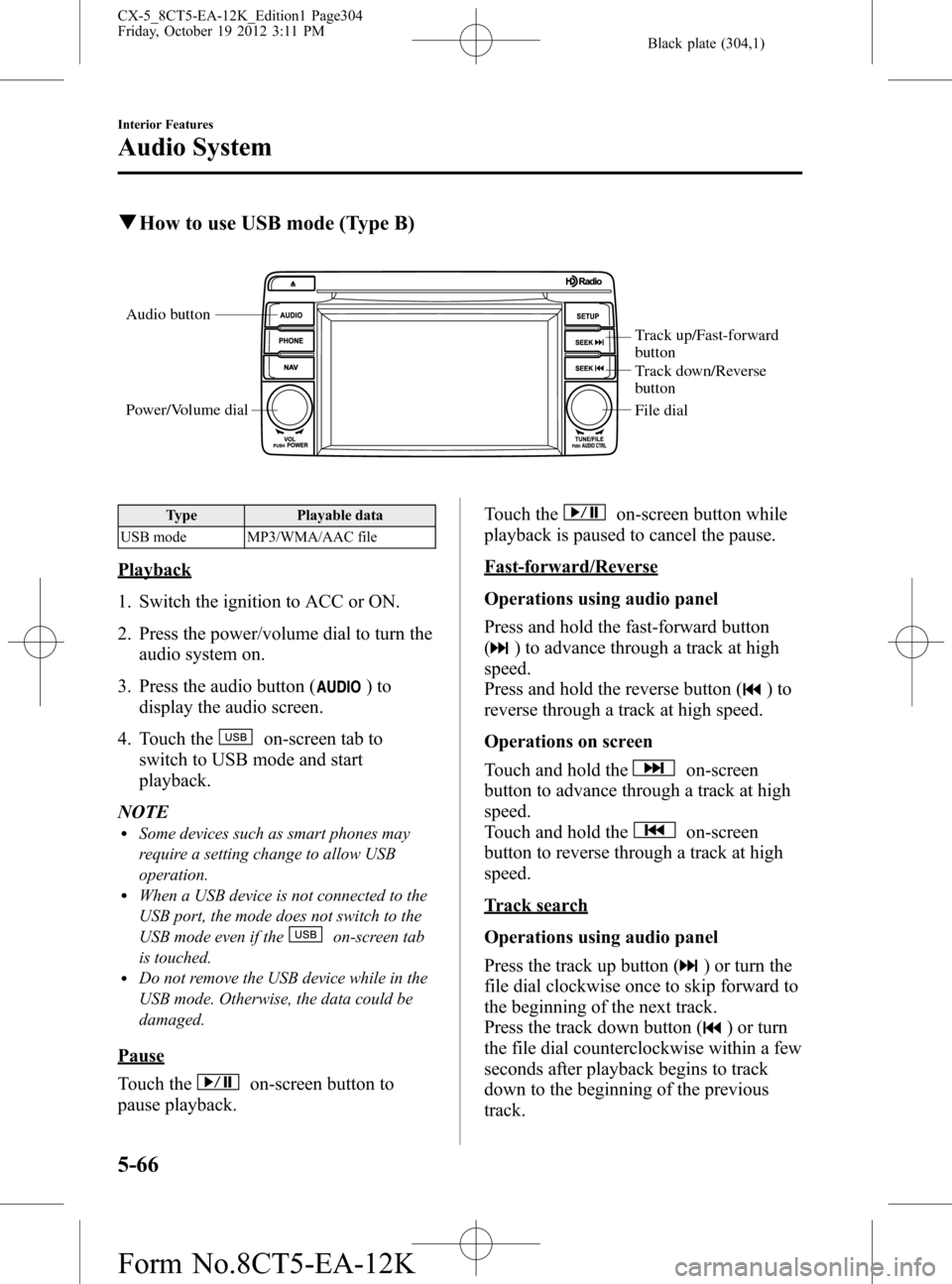
Black plate (304,1)
qHow to use USB mode (Type B)
Audio button
Power/Volume dial
Track up/Fast-forward
button
Track down/Reverse
button
File dial
Type Playable data
USB mode MP3/WMA/AAC file
Playback
1. Switch the ignition to ACC or ON.
2. Press the power/volume dial to turn the
audio system on.
3. Press the audio button (
)to
display the audio screen.
4. Touch the
on-screen tab to
switch to USB mode and start
playback.
NOTE
lSome devices such as smart phones may
require a setting change to allow USB
operation.
lWhen a USB device is not connected to the
USB port, the mode does not switch to the
USB mode even if the
on-screen tab
is touched.
lDo not remove the USB device while in the
USB mode. Otherwise, the data could be
damaged.
Pause
Touch the
on-screen button to
pause playback.Touch the
on-screen button while
playback is paused to cancel the pause.
Fast-forward/Reverse
Operations using audio panel
Press and hold the fast-forward button
(
) to advance through a track at high
speed.
Press and hold the reverse button (
)to
reverse through a track at high speed.
Operations on screen
Touch and hold the
on-screen
button to advance through a track at high
speed.
Touch and hold the
on-screen
button to reverse through a track at high
speed.
Track search
Operations using audio panel
Press the track up button (
) or turn the
file dial clockwise once to skip forward to
the beginning of the next track.
Press the track down button (
) or turn
the file dial counterclockwise within a few
seconds after playback begins to track
down to the beginning of the previous
track.
5-66
Interior Features
Audio System
CX-5_8CT5-EA-12K_Edition1 Page304
Friday, October 19 2012 3:11 PM
Form No.8CT5-EA-12K
Page 308 of 528
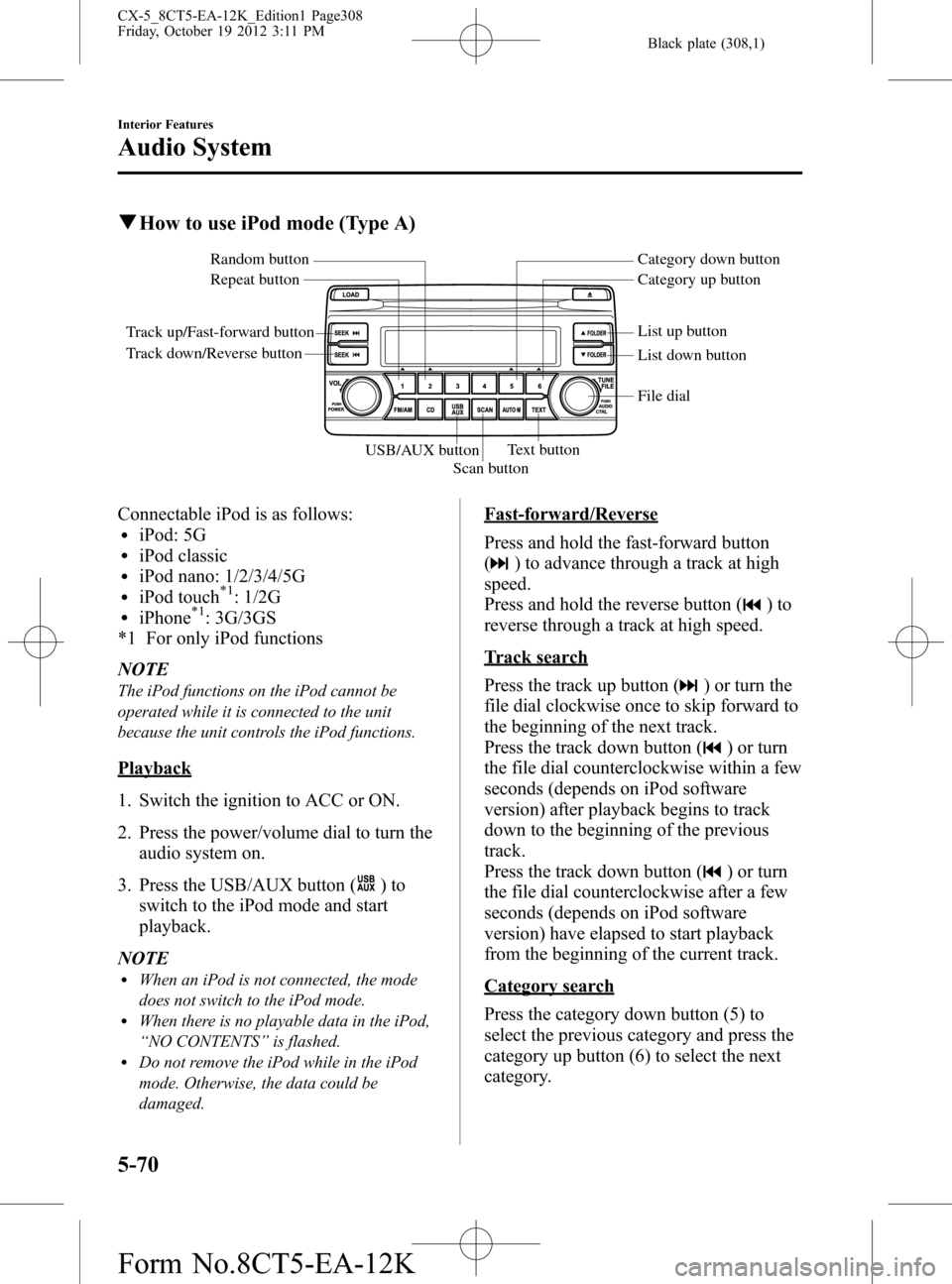
Black plate (308,1)
qHow to use iPod mode (Type A)
Track up/Fast-forward button
Track down/Reverse buttonRepeat button Random button Category down button
Category up button
List down button List up button
Text button
Scan button USB/AUX button
File dial
Connectable iPod is as follows:liPod: 5GliPod classicliPod nano: 1/2/3/4/5GliPod touch*1: 1/2GliPhone*1: 3G/3GS
*1 For only iPod functions
NOTE
The iPod functions on the iPod cannot be
operated while it is connected to the unit
because the unit controls the iPod functions.
Playback
1. Switch the ignition to ACC or ON.
2. Press the power/volume dial to turn the
audio system on.
3. Press the USB/AUX button (
)to
switch to the iPod mode and start
playback.
NOTE
lWhen an iPod is not connected, the mode
does not switch to the iPod mode.
lWhen there is no playable data in the iPod,
“NO CONTENTS”is flashed.
lDo not remove the iPod while in the iPod
mode. Otherwise, the data could be
damaged.
Fast-forward/Reverse
Press and hold the fast-forward button
(
) to advance through a track at high
speed.
Press and hold the reverse button (
)to
reverse through a track at high speed.
Track search
Press the track up button (
) or turn the
file dial clockwise once to skip forward to
the beginning of the next track.
Press the track down button (
) or turn
the file dial counterclockwise within a few
seconds (depends on iPod software
version) after playback begins to track
down to the beginning of the previous
track.
Press the track down button (
) or turn
the file dial counterclockwise after a few
seconds (depends on iPod software
version) have elapsed to start playback
from the beginning of the current track.
Category search
Press the category down button (5) to
select the previous category and press the
category up button (6) to select the next
category.
5-70
Interior Features
Audio System
CX-5_8CT5-EA-12K_Edition1 Page308
Friday, October 19 2012 3:11 PM
Form No.8CT5-EA-12K
Page 315 of 528

Black plate (315,1)
Bluetooth®í
Bluetooth®Hands-Free outline
When a Bluetooth
®device (mobile phone) is connected to the vehicle's Hands-Free unit
via radio wave transmission, a call can be made or received by pressing the talk button,
pick-up button, hang-up button, or voice command on the steering wheel, or by operating
the panel. For example, even if a device (mobile phone) is in your coat pocket, a call can
be made without taking the device (mobile phone) out and operating it directly.
Bluetooth®audio outline
When a portable audio unit equipped with the Bluetooth
®communication function is
programmed to the Bluetooth®unit, you can listen to music recorded on the programmed
portable audio device from the vehicle's speakers. It is not necessary to connect the
portable audio device to the vehicle's external input terminal. After programming, operate
the vehicle audio control panel to play/stop the audio.
Applicable Bluetooth
®specification
Ver. 2.0 or higher
Response profile
lHFP (Hands-Free Profile) Ver. 1.5lDUN (Dial-up Networking Profile) Ver. 1.1lPBAP (Phone Book Access Profile) Ver. 1.0lOPP (Object Push Profile) Ver. 1.1lMAP (Message Access Profile) Ver. 1.0
Interior Features
Bluetooth®
5-77íSome models. CX-5_8CT5-EA-12K_Edition1 Page315
Friday, October 19 2012 3:11 PM
Form No.8CT5-EA-12K
Page 320 of 528

Black plate (320,1)
Ending Voice Recognition
Use one of the following methods:
lPress and hold the talk-button.lPress the hang-up button.
Skipping Voice Guidance (for faster
operation)
Press and release the talk-button.
NOTE
lThe Bluetooth®Hands-Free system is
operable several seconds after the ignition
is switched to ACC or ON (requires less
than 15 seconds).
lWhen operating the audio unit or the A/C
while using Bluetooth®Hands-Free, the
beep sounds or voice guidance (audio unit)/
cannot be heard.
Tutorial
The tutorial explains how to use
Bluetooth
®Hands-Free.
The available tutorial items are General,
Phone, and Audio.
To activate the tutorial, do the following:
1. Press the talk button.
2.Prompt:“Ready”
3.Say:[Beep]“Tutorial”
4.Prompt:“Tutorial”
5.Say:[Beep]“XXXXX... (Tutorial
item)”
6. Follow the prompts to receive the
appropriate voice guidance
instructions.
Commands useable anytime during
voice recognition
“Help”,“Go Back”,“Cancel”,“Display
OFF/Display ON”are commands which
can be used at anytime during voice
recognition.Help function use
The help function informs the user of all
the available voice commands under the
current conditions.
1.Say:[Beep]“Help”
2. Follow the prompts to receive the
appropriate voice guidance
instructions.
Returning to previous operation
This command is for returning to the
previous operation while in the voice
recognition mode.
Say: [Beep]“Go Back”
Cancel
The Bluetooth
®Hands-Free system
transitions to standby status if the
following operation is performed while
the system is activating.
Say: [Beep]“Cancel”
Display OFF/Display ON
The audio unit display can be switched
off/on by voice recognition operation.
Say:[Beep]“Display OFF”(or“Display
ON”)
To prevent a deterioration in the voice
recognition rate and voice quality, the
following points should be observed:
lThe Hands-free system cannot perform
voice recognition while voice guidance
or a beep sound is operating. Wait until
the voice guidance or the beep sound is
finished before saying your commands.
lDialects or different wording other than
Hands-Free prompts cannot be
recognized by voice recognition. Speak
in the wording specified by the voice
commands.
5-82
Interior Features
Bluetooth®
CX-5_8CT5-EA-12K_Edition1 Page320
Friday, October 19 2012 3:11 PM
Form No.8CT5-EA-12K
Page 321 of 528

Black plate (321,1)
lIt is not necessary to face the
microphone or approach it. Speak the
voice commands while maintaining a
safe driving position.
lDo not speak too slow or too loud.lSpeak clearly, without pausing between
words or numbers.
lClose the windows and/or the
moonroof to reduce loud noises from
outside the vehicle, or turn down the
airflow of the air-conditioning system
while Bluetooth
®Hands-Free is being
used.
lMake sure the vents are not directing
air towards the microphone.
NOTE
If the voice recognition performance is not
satisfactory.
Refer to Troubleshooting on page 5-106.
Bluetooth® Hands-Free
qMaking a Call
Phonebook Usage
Make a call by saying the contact name in
the downloaded phonebook.
Telephone calls can be made by saying
the name of a person whose phone
number has been registered in Bluetooth
®
Hands-Free in advance. Refer to Import
contact (Download Phonebook).
1. Press the pick-up button.
2.Prompt:“Ready.”
3.Say:[Beep]“Call”
4.Prompt:“Name, please.”
5.Say:[Beep]“XXXXX... (Ex.“John”)”
(Say a name registered in the
phonebook.)
The name spoken will be searched for
in the phonebook.
If a contact is matched, go to Step 7.
If multiple contacts are matched, go to
Step 6.
6.Prompt:“Would you like to call
XXXXX... (Choice 1)?”
(Person you would like to call)
Say:[Beep]“Yes.”Then go to Step 7.
(Person you do not want to call)
Say:[Beep]“No”Then go to Step 6
(Maximum 3 times)
7.Prompt:“Would you like to call
XXXXX... (Ex.“John”) at home, at
work, or mobile, or other... or press the
hang-up button to exit Hands-Free
mode.”
8.Say:[Beep]“XXXXX... (Ex.“at
home”)”
Interior Features
Bluetooth®
5-83
CX-5_8CT5-EA-12K_Edition1 Page321
Friday, October 19 2012 3:11 PM
Form No.8CT5-EA-12K
Page 328 of 528

Black plate (328,1)
3. Touch theon-screen button.
4. Touch the
on-screen button.
NOTE
The messages stored in a device cannot be
erased.
qDon't Disturb Me function
Setting can be made to not notify you of
received phone calls and messages.
1. Touch the
on-screen tab.
2. Touch the
on-screen
button.
3. To set, touch the
on-screen button
or the
on-screen button.
4. Touch the
on screen button.
NOTE
The following operations are possible even
when the Don't Disturb Me function is on.
lDownloading messageslDownloading phone bookslDownloading the incoming/outgoing call
record
lSending messages
qAudio Operation Using Voice
Recognition
Audio on/off, audio mode switching, and
audio operations can be done using voice
recognition.
NOTE
(When playing a USB or iPod)
When a track is selected using voice
recognition, the track list is set to VR Playlist.
Starting the audio
The audio can be started using voice
recognition.
1. Press the talk button.
2.Prompt:“Ready”
3.Say:[Beep]“Turn on audio”
4. Power to the audio is turned on.
Turning off the audio
1. Press the talk button.
2.Prompt:“Ready”
3.Say:[Beep]“Change mode”
4.Prompt:“Available audio modes are:
AM, FM, FM1, FM2, Sirius, Sirius1,
Sirius2, Sirius3, USB, iPod,
Bluetooth
®audio, Pandora®, CD,
AUX, Turn off audio”
5.Say:[Beep]“Turn off audio”
6. Power to the audio is turned off.
Mode switching
1. Press the talk button.
2.Prompt:“Ready”
3.Say:[Beep]“Change mode”
4.Prompt:“Available audio modes are:
AM, FM, FM1, FM2, Sirius, Sirius1,
Sirius2, Sirius3, USB, iPod,
Bluetooth
®audio, Pandora®, CD,
AUX, Turn off audio”
5.Say:[Beep]“XXX (Ex.“AM”) (audio
source)”
6. The audio source is switched.
5-90
Interior Features
Bluetooth®
CX-5_8CT5-EA-12K_Edition1 Page328
Friday, October 19 2012 3:12 PM
Form No.8CT5-EA-12K
Page 329 of 528
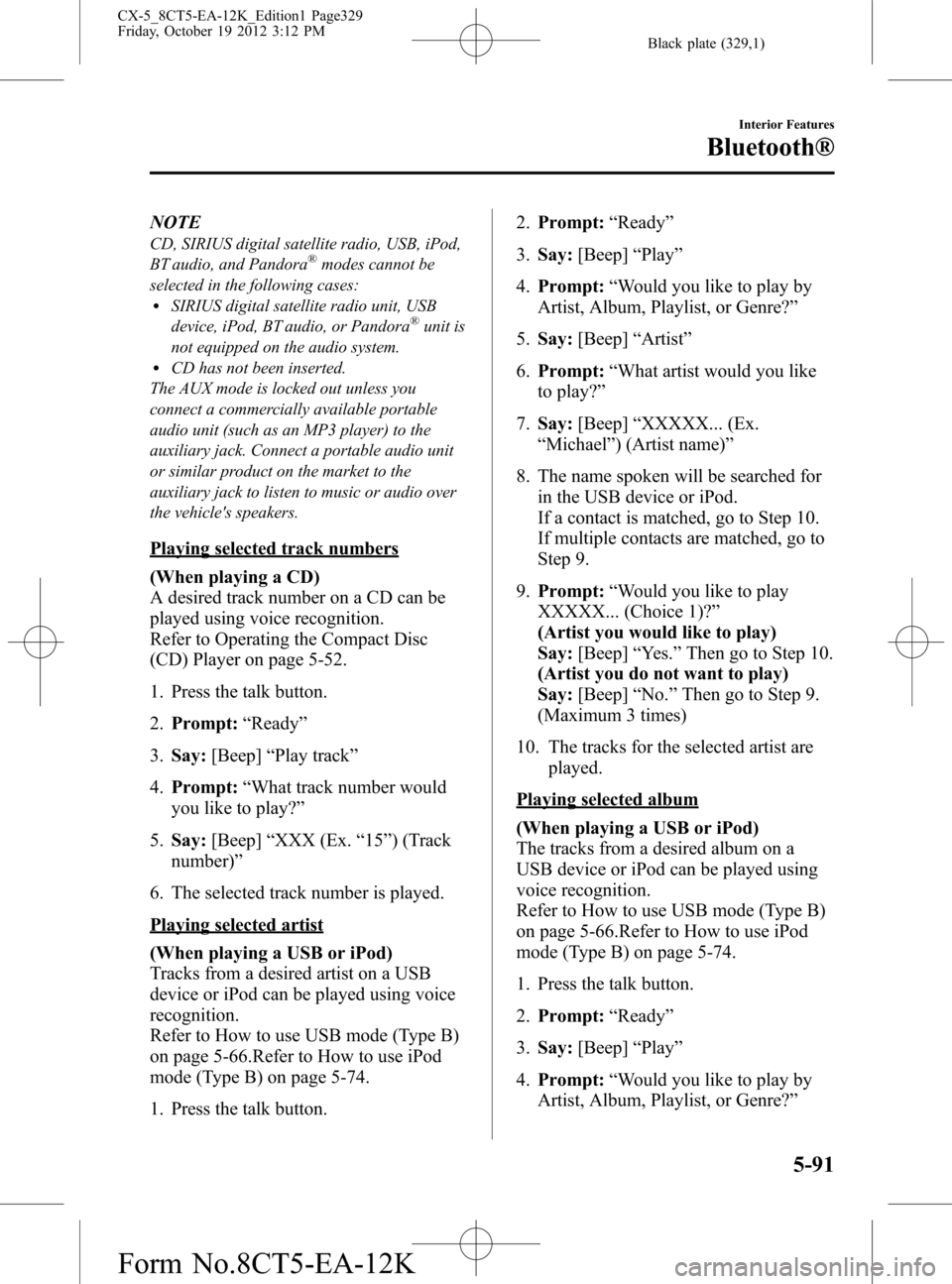
Black plate (329,1)
NOTE
CD, SIRIUS digital satellite radio, USB, iPod,
BT audio, and Pandora®modes cannot be
selected in the following cases:
lSIRIUS digital satellite radio unit, USB
device, iPod, BT audio, or Pandora®unit is
not equipped on the audio system.
lCD has not been inserted.
The AUX mode is locked out unless you
connect a commercially available portable
audio unit (such as an MP3 player) to the
auxiliary jack. Connect a portable audio unit
or similar product on the market to the
auxiliary jack to listen to music or audio over
the vehicle's speakers.
Playing selected track numbers
(When playing a CD)
A desired track number on a CD can be
played using voice recognition.
Refer to Operating the Compact Disc
(CD) Player on page 5-52.
1. Press the talk button.
2.Prompt:“Ready”
3.Say:[Beep]“Play track”
4.Prompt:“What track number would
you like to play?”
5.Say:[Beep]“XXX (Ex.“15”) (Track
number)”
6. The selected track number is played.
Playing selected artist
(When playing a USB or iPod)
Tracks from a desired artist on a USB
device or iPod can be played using voice
recognition.
Refer to How to use USB mode (Type B)
on page 5-66.Refer to How to use iPod
mode (Type B) on page 5-74.
1. Press the talk button.2.Prompt:“Ready”
3.Say:[Beep]“Play”
4.Prompt:“Would you like to play by
Artist, Album, Playlist, or Genre?”
5.Say:[Beep]“Artist”
6.Prompt:“What artist would you like
to play?”
7.Say:[Beep]“XXXXX... (Ex.
“Michael”) (Artist name)”
8. The name spoken will be searched for
in the USB device or iPod.
If a contact is matched, go to Step 10.
If multiple contacts are matched, go to
Step 9.
9.Prompt:“Would you like to play
XXXXX... (Choice 1)?”
(Artist you would like to play)
Say:[Beep]“Yes.”Then go to Step 10.
(Artist you do not want to play)
Say:[Beep]“No.”Then go to Step 9.
(Maximum 3 times)
10. The tracks for the selected artist are
played.
Playing selected album
(When playing a USB or iPod)
The tracks from a desired album on a
USB device or iPod can be played using
voice recognition.
Refer to How to use USB mode (Type B)
on page 5-66.Refer to How to use iPod
mode (Type B) on page 5-74.
1. Press the talk button.
2.Prompt:“Ready”
3.Say:[Beep]“Play”
4.Prompt:“Would you like to play by
Artist, Album, Playlist, or Genre?”
Interior Features
Bluetooth®
5-91
CX-5_8CT5-EA-12K_Edition1 Page329
Friday, October 19 2012 3:12 PM
Form No.8CT5-EA-12K