2014 MAZDA MODEL CX-5 display
[x] Cancel search: displayPage 323 of 528
![MAZDA MODEL CX-5 2014 Owners Manual (in English) Black plate (323,1)
2.Prompt:“Ready.”
3.Say:[Beep]“Redial”
4. A call is made to the most recent call in
the Call history (outgoing).
Call back Function
This voice command makes a call to the
l MAZDA MODEL CX-5 2014 Owners Manual (in English) Black plate (323,1)
2.Prompt:“Ready.”
3.Say:[Beep]“Redial”
4. A call is made to the most recent call in
the Call history (outgoing).
Call back Function
This voice command makes a call to the
l](/manual-img/28/13858/w960_13858-322.png)
Black plate (323,1)
2.Prompt:“Ready.”
3.Say:[Beep]“Redial”
4. A call is made to the most recent call in
the Call history (outgoing).
Call back Function
This voice command makes a call to the
last person who called you.
1. Press the pick-up button.
2.Prompt:“Ready.”
3.Say:[Beep]“Call back”
4. A call is made to the most recent call in
the Call history (incoming).
Speed Dial Function
A maximum of eight telephone numbers
can be registered. It will take less time to
make a call after registering the telephone
number. In addition, you do not have to
look for the person you want to call in the
phonebook.
Speed Dial registration from
phonebook
1. Touch the
on-screen tab.
2. Touch the
on-screen button.
3. Touch the contact you would like to
register to the speed dial.
4. Touch the telephone number you
would like to register.
5. Verify that the registered name and
telephone number are displayed in the
phonebook, and touch the
on-
screen button.
Making calls using the Speed Dial
1. Touch the
on-screen tab.2. Touch the contact information you
would like to call.
Changing registered contacts to other
contacts
1. Touch the
on-screen tab.
2. Touch the
on-screen button.
3. Touch the
on-screen button.
4. Touch the contact you would like to
register to the speed dial.
5. Touch the telephone number you
would like to register.
6. Verify that the registered name and
telephone number are displayed in the
phonebook, and touch the
on-
screen button.
Speed Dial data deletion
1. Touch the
on-screen tab.
2. Touch the
on-screen button for
the contact you would like to delete.
3. Touch the
on-screen button to
display the confirmation screen.
4. Touch the
on-screen button.
Telephone Number Input
NOTE
Practice this while parked until you are
confident you can do it while driving in a non-
taxing road situation. If you are not completely
comfortable, make all calls from a safe
parking position, and move out only when fully
under control and you can devote your eyes
and mind to driving.
1. Press the pick-up button.
2.Prompt:“Ready.”
3.Say:[Beep]“Dial”
Interior Features
Bluetooth®
5-85
CX-5_8CT5-EA-12K_Edition1 Page323
Friday, October 19 2012 3:11 PM
Form No.8CT5-EA-12K
Page 324 of 528
![MAZDA MODEL CX-5 2014 Owners Manual (in English) Black plate (324,1)
4.Prompt:“Number, please”
5.Say:[Beep]“XXXXXXXXXXX (Ex.
“5551234”) (Telephone number)”
6.Prompt:“XXXXXXXXXXX. (Ex
“5551234”) (Telephone number (first
choice))”
MAZDA MODEL CX-5 2014 Owners Manual (in English) Black plate (324,1)
4.Prompt:“Number, please”
5.Say:[Beep]“XXXXXXXXXXX (Ex.
“5551234”) (Telephone number)”
6.Prompt:“XXXXXXXXXXX. (Ex
“5551234”) (Telephone number (first
choice))”](/manual-img/28/13858/w960_13858-323.png)
Black plate (324,1)
4.Prompt:“Number, please”
5.Say:[Beep]“XXXXXXXXXXX (Ex.
“5551234”) (Telephone number)”
6.Prompt:“XXXXXXXXXXX. (Ex
“5551234”) (Telephone number (first
choice))”
7.Prompt:“Press the pick-up button to
dial, or continue to add numbers. You
can also say‘Option A’or‘Option B’
to replace the last block of digits with
the displayed alternate, or say‘Go
Back’to delete the last block of digits.”
NOTE
Option A is the second candidate, Option B is
the third, and they may not be presented
depending on the conditions.
8.(Dialing)
Press the pick-up button or say,“Dial”,
then go to Step 9.
(Adding/inputting telephone
number)
Say,“XXXX”(desired telephone
number). Then go to Step 5.
(The last recognized telephone
number is replaced by Option A or
B)
Say,“Option A”or“Option B”. Then
go to Step 6.
(Telephone number correction)
Say,“Go Back”. The prompt replies,
“The last entered numbers have been
removed”. Then go back to Step 4 or
Step 7.
9. The call is made.
NOTE
For the faster operation, the“Dial”command
and a telephone number can be combined.
Ex. In Step 3, say,“Dial 1234567”, then, Steps
4 and 5 can be skipped.
Screen operation
1. Input the telephone number using the
numerical keypad.
2. Touch the
on-screen button to
make the call.
Numeral or symbol entry
Use the numerical keypad.
Long-press the
on-screen button to
input
.
Touch the
on-screen button to delete
the currently input value.
Emergency calls
A call can be made to the emergency
phone number (911: U.S.A/Canada, 066:
Mexico) using the voice input command.
It may not function properly in some areas
in Mexico.
1. Press the pick-up button.
2.Prompt:“Ready”
3.Say:[Beep]“Emergency”
4.Prompt:“Press the Pick-Up button to
dial the Emergency number.”
5. (Dialing) Press the pick-up button or
say“Call.”
6.Prompt:“Dialing XXX (911: U.S.A/C
anada, 066: Mexico).”
5-86
Interior Features
Bluetooth®
CX-5_8CT5-EA-12K_Edition1 Page324
Friday, October 19 2012 3:12 PM
Form No.8CT5-EA-12K
Page 325 of 528

Black plate (325,1)
Automatic 911 (U.S.A./Canada only)
If the vehicle is involved in a collision and
the fuel supply is cut off, a call is made
automatically to 911 from the connected
device.
1. If the vehicle is involved in a collision
and the fuel supply is cut off,
notification of the call to 911 is made
via audio and screen display. To cancel
the call, press the
on-screen
button or hang-up button within 10
seconds.
2. If the
on-screen button or hang-
up button is not pressed within 10
seconds, the call is made to 911
automatically.
NOTE
A hands-free device must be paired and
connected. The 911 operator can verify the
vehicle's position information using the Hands-
free device GPS if equipped.
The 911 operator can verify the vehicle’s
position information.
(Switching automatic 911 on and off)
The system can be set to not call 911 if
the vehicle is involved in a collision and
the fuel supply is cut off.
CAUTION
Though the system can be set to not
call 911, doing so will defeat the
purpose of the system to immediately
contact rescue personnel to assist you
after your accident. For the safety of
the driver and all passengers, Mazda
recommends that the Automatic 911
system remain activated so that a
call will be made to 911 when needed.
1. Touch the
on-screen tab.2. Touch the
on-screen
button.
3. Touch the
on-screen button or
on-screen button.
4. Touch the
on screen button.
qReceiving an Incoming Call
1.Prompt:“Incoming call, press the
pick-up button to answer”
2. To accept the call, press the pick-up
button or touch the
on-screen
button.
To reject the call, press the hang-up
button or touch the
on-screen
button.
NOTE
To stop receiving phone calls, turn the Don't
Disturb Me function on.
qHanging Up a Call
Press the hang-up button or touch the
on-screen button during the call.
qMute
The microphone can be muted during a
call.
Touch the
on-screen button.
Touch the
on-screen button during
mute to cancel the mute.
qTransferring a call from Hands-
Free to a mobile phone
Communication between the Hands-Free
unit and a device (Mobile phone) is
canceled, and the line can be switched to a
standard call using a device (Mobile
phone).
Touch the
on-screen button.
Interior Features
Bluetooth®
5-87
CX-5_8CT5-EA-12K_Edition1 Page325
Friday, October 19 2012 3:12 PM
Form No.8CT5-EA-12K
Page 326 of 528

Black plate (326,1)
NOTE
If the ignition is switched off during a Hands-
Free call, the line is transferred to the device
(Mobile phone) automatically.
qTransferring a call from a device
(mobile phone) to Hands-Free
Communication between devices (mobile
phone) can be switched to Bluetooth®
Hands-Free.
Touch the
on-screen button.
qCall interrupt
A call can be interrupted to receive an
incoming call from a third party.
To switch to a new incoming call.
Touch the
on-screen button or press
the pick-up button on the steering wheel.
NOTE
lAfter receiving a new incoming call, the
previous call is placed on hold.
lTouch theon-screen button or press
the hang-up button on the steering wheel to
refuse a call.
Switching calls
Switching back to the previous call can
also be done.
Touch the
on-screen button or
press the pick-up button on the steering
wheel.
Three-way call function
Touch the
on-screen button.
qDTMF (Dual Tone Multi-
Frequency Signal) Transmission
This function is used when transmitting
DTMF via the Numerical Keypad. The
receiver of a DTMF transmission is
generally a home telephone answering
machine or a company's automated
guidance call center.
1. Touch the
on-screen button
after connecting to a home device or
service to display the tone transmission
screen.
2. Input the number using a numerical
keypad.
NOTE
If the DTMF code has two or more digits or
symbols, each one must be transmitted
individually.
qReceiving and Replying to
Messages (only MAP 1.0)
SMS (Short Message Service) messages
and MMS (Multimedia Messaging
Service) messages received by connected
devices can be downloaded, displayed,
and played.
Additionally, replies can also be made to
calls and messages in the received
messages.
Downloading messages
Up to 15 new messages can be
downloaded and displayed from a
connected device.
1. Touch the
on-screen tab.
2. Touch the
on-screen button.
5-88
Interior Features
Bluetooth®
CX-5_8CT5-EA-12K_Edition1 Page326
Friday, October 19 2012 3:12 PM
Form No.8CT5-EA-12K
Page 327 of 528

Black plate (327,1)
NOTElMessages that have not been read are
downloaded first.
lAttached data is not downloaded.lMessages up to 160-bytes can be
downloaded.
lA message list is created for each device.lIf there are unread messages, the receive
icon is displayed.
lIf the connected device does not correspond
to MAP 1.0, the AT command is used to
download. The downloaded message
indicates that it is already read.
lDownloading using the AT command may
not function depending on the connected
device.
Receiving messages
When a device receives a message, a
message received notification is
displayed.
When the
on-screen button
is touched, the message is downloaded.
NOTE
To not display the message received
notification, turn on the Don't Disturb Me
function.
Displaying messages
1. Touch the
on-screen tab.
2. Touch the message you want to
display.
NOTE
lTouch theon-screen button to display
the next message, and press the
on-screen button to display the previous
message.
lWhen theon-screen button is
pressed, the message content is played.
Message playback
1. Touch the
on-screen tab.2. Touch the message you want to have
played back.
3. Touch the
on-screen button.
NOTE
To stop the message playback, touch the
on-screen button.
Calling a person who sent a message
Calls can be made to persons sending
SMS and MMS messages.
1. Touch the
on-screen tab.
2. Touch the message to which you want
to make a call.
3. Touch the
on-screen button.
NOTE
Calls cannot be made to persons who have
sent e-mail.
Replying to messages
Replies to received messages can be sent
by selecting from the stored preset
messages.
1. Touch the
on-screen tab.
2. Touch the message to which you want
to reply.
3. Touch the
on-screen button.
4. Select the sentence to be sent from the
preset messages.
5. Press the
on-screen button.
NOTE
The preset messages cannot be changed.
Erasing messages
Downloaded messages can be erased.
1. Touch the
on-screen tab.
2. Touch the message you want to erase.
Interior Features
Bluetooth®
5-89
CX-5_8CT5-EA-12K_Edition1 Page327
Friday, October 19 2012 3:12 PM
Form No.8CT5-EA-12K
Page 333 of 528
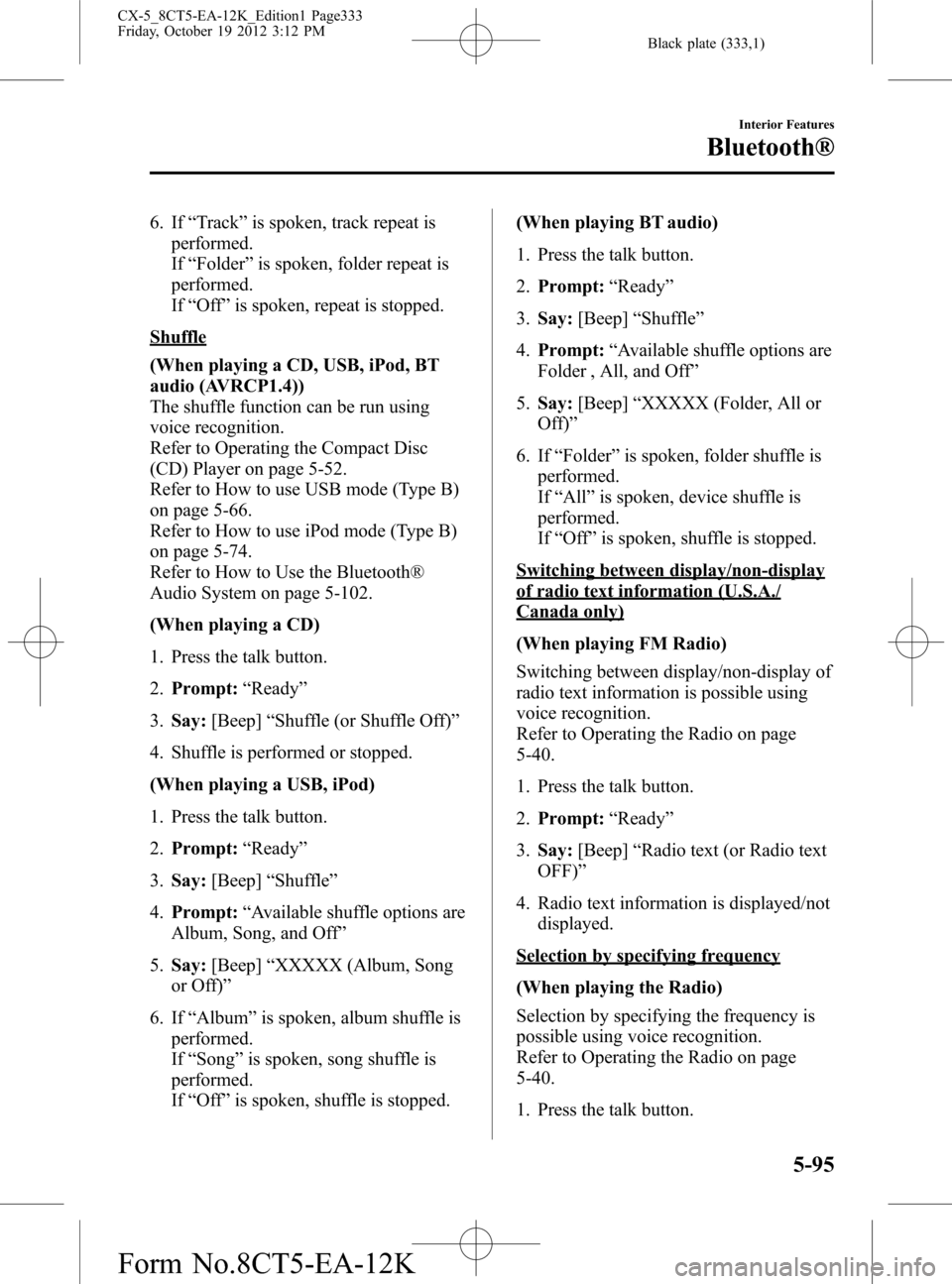
Black plate (333,1)
6. If“Track”is spoken, track repeat is
performed.
If“Folder”is spoken, folder repeat is
performed.
If“Off”is spoken, repeat is stopped.
Shuffle
(When playing a CD, USB, iPod, BT
audio (AVRCP1.4))
The shuffle function can be run using
voice recognition.
Refer to Operating the Compact Disc
(CD) Player on page 5-52.
Refer to How to use USB mode (Type B)
on page 5-66.
Refer to How to use iPod mode (Type B)
on page 5-74.
Refer to How to Use the Bluetooth®
Audio System on page 5-102.
(When playing a CD)
1. Press the talk button.
2.Prompt:“Ready”
3.Say:[Beep]“Shuffle (or Shuffle Off)”
4. Shuffle is performed or stopped.
(When playing a USB, iPod)
1. Press the talk button.
2.Prompt:“Ready”
3.Say:[Beep]“Shuffle”
4.Prompt:“Available shuffle options are
Album, Song, and Off”
5.Say:[Beep]“XXXXX (Album, Song
or Off)”
6. If“Album”is spoken, album shuffle is
performed.
If“Song”is spoken, song shuffle is
performed.
If“Off”is spoken, shuffle is stopped.(When playing BT audio)
1. Press the talk button.
2.Prompt:“Ready”
3.Say:[Beep]“Shuffle”
4.Prompt:“Available shuffle options are
Folder , All, and Off”
5.Say:[Beep]“XXXXX (Folder, All or
Off)”
6. If“Folder”is spoken, folder shuffle is
performed.
If“All”is spoken, device shuffle is
performed.
If“
Off”is spoken, shuffle is stopped.
Switching between display/non-display
of radio text information (U.S.A./
Canada only)
(When playing FM Radio)
Switching between display/non-display of
radio text information is possible using
voice recognition.
Refer to Operating the Radio on page
5-40.
1. Press the talk button.
2.Prompt:“Ready”
3.Say:[Beep]“Radio text (or Radio text
OFF)”
4. Radio text information is displayed/not
displayed.
Selection by specifying frequency
(When playing the Radio)
Selection by specifying the frequency is
possible using voice recognition.
Refer to Operating the Radio on page
5-40.
1. Press the talk button.
Interior Features
Bluetooth®
5-95
CX-5_8CT5-EA-12K_Edition1 Page333
Friday, October 19 2012 3:12 PM
Form No.8CT5-EA-12K
Page 336 of 528
![MAZDA MODEL CX-5 2014 Owners Manual (in English) Black plate (336,1)
Refer to How to Use Pandora® on page
5-104.
1. Press the talk button.
2.Prompt:“Ready”
3.Say:[Beep]“Thumbs Down”
4. This tells Pandora
®not to play this
track.
Pandora®r MAZDA MODEL CX-5 2014 Owners Manual (in English) Black plate (336,1)
Refer to How to Use Pandora® on page
5-104.
1. Press the talk button.
2.Prompt:“Ready”
3.Say:[Beep]“Thumbs Down”
4. This tells Pandora
®not to play this
track.
Pandora®r](/manual-img/28/13858/w960_13858-335.png)
Black plate (336,1)
Refer to How to Use Pandora® on page
5-104.
1. Press the talk button.
2.Prompt:“Ready”
3.Say:[Beep]“Thumbs Down”
4. This tells Pandora
®not to play this
track.
Pandora®radio station selection
(When playing Pandora
®)
A Pandora®radio station can be selected
using voice recognition.
Refer to How to Use Pandora® on page
5-104.
1. Press the talk button.
2.Prompt:“Ready”
3.Say:[Beep]“Station”
4.Prompt:“Which Pandora
®station you
would like?”
5.Say:[Beep]“XXXXX... (Ex.“90’s
classic”) (Station name)”
6. The system searches for the announced
radio station.
If a contact is matched, go to Step 8.
If multiple contacts are matched, go to
Step 7.
7.Prompt:“Would you like to play
XXXXX... (Choice 1)?”
(Station you would like to play)
Say:[Beep]“Yes.”Then go to Step 8.
(Station you do not want to play)
Say:[Beep]“No.”Then go to Step 7.
(Maximum 3 times)
8. The specified radio station is selected.
Display of Pandora®radio station list
(When playing Pandora
®)
The Pandora®radio station list can be
displayed using voice recognition.
Refer to How to Use Pandora® on page
5-104.
1. Press the talk button.
2.Prompt:“Ready”
3.Say:[Beep]“List station”
4. The radio list is displayed.
Bookmark function
(When playing Pandora
®)
The bookmark function can be run using
voice recognition.
Refer to How to Use Pandora® on page
5-104.
1. Press the talk button.
2.Prompt:“Ready”
3.Say:[Beep]“Bookmark”
4.Prompt:“Would you like to bookmark
Track, or artist?”
5.Say:[Beep]“Track (or Artist)”
6. Track or artist is bookmarked.
5-98
Interior Features
Bluetooth®
CX-5_8CT5-EA-12K_Edition1 Page336
Friday, October 19 2012 3:12 PM
Form No.8CT5-EA-12K
Page 339 of 528

Black plate (339,1)
Updating the database
The Gracenote media database can be updated using USB device.
1. Connect a USB device containing the software for updating Gracenote.
2. Touch the
on-screen button.
3. Touch the
on-screen button.
4. Touch the
on-screen button to scroll the display.
When the display is scrolled to the end of the explanation, the
on-screen
button is displayed.
5. Touch the
on-screen button. The update is initiated.
6. Touch the
on-screen button.
NOTE
Do not switch the ignition off or disconnect the USB device while updating the database. Otherwise,
data could be lost.
Interior Features
Bluetooth®
5-101
CX-5_8CT5-EA-12K_Edition1 Page339
Friday, October 19 2012 3:12 PM
Form No.8CT5-EA-12K