2014 MAZDA MODEL 6 radio
[x] Cancel search: radioPage 315 of 576

Black plate (315,1)
Benefits of HD Radio™Technology
(Information)
The song title, artist name and genre will
appear on the screen when available by
the radio station.
(Multicast)
On the FM radio frequency most digital
stations have“multiple”or supplemental
programs on each FM station.
Listening to HD Radio™Technology
If
turns on by selecting a radio
station which is an
broadcasting station, the analog broadcast
is switched to an
broadcast
automatically after a few seconds and then
received. For FM,
, and for AM,
is displayed, and theilluminates
in orange.
If the HD Radio broadcast is stopped and
changed to an analog broadcast, press
down
to turn off.
Multicast channel selection (FM)
Press
on-screen button to
switch to the multi-cast channel for the
displayed number.
The number of multi-cast channels which
can be received differs depending on the
radio station.NOTE
lIf an analog broadcast is received once and
is received while HD1 is
selected, the audio unit switches to the
station automatically.lWhen thebutton is
illuminated, there could be a noticeable
difference in sound quality and volume
when a change from digital to analog
signals occurs. If the sound quality and
volume become noticeably diminished or
cut off, touch the HD button to turn off
(button is not
illuminated).
lOnce an analog broadcast is received when
HD1 is selected from the preset channels, it
is switched to
automatically. If
the radio reception conditions are poor, or
is off, switching to
broadcasts is not possible.lWhen an HD specialty channel (HD2 to
HD8) is selected from the preset channels,
“No HD signal”is displayed and no audio
is output until
is received. If
the radio reception conditions are poor,
“No HD signal”continues to be displayed.
lIf theis not illuminated or does not
illuminate in orange, information such as
song titles of the
station are
received, however, the audio output is
analog. If information can no longer be
received and the non-reception condition
continues,
andon-
screen buttons disappear.
Interior Features
Audio System
5-43
Mazda6_8DQ8-EA-13L_Edition3 Page315
Friday, June 13 2014 6:22 PM
Form No.8DQ8-EA-13L
Page 316 of 576

Black plate (316,1)
qOperating the Satellite Radioí
Seek tuning buttons
Manual tuning dial Audio button
What is satellite radio?
With over 130 channels, SIRIUS Satellite
Radio brings you more of what you love.
Get channels and channels of commercial-
free music, plus sports, news, talk,
entertainment and more.
Commercial-free music from nearly
every genre―rock to pop, hip-hop to
country, jazz, classical and more. Plus live
performances and artist-dedicated
channels.
Live sports Play-by-Play & Expert Talk
―every NFL game, every NASCAR
®
race, 24/7 sports talk, college sports and
more.
Exclusive entertainment, comedy and
talk―The biggest names, compelling
talk, hilarious comedy.
World-class news plus local traffic and
weather.
Sign up for SIRIUS Satellite Radio today!NOTE
Exclusive to Sirius. If your vehicle is equipped
with Sirius, your new Mazda includes a free
introductory subscription with a limited term
trial offer. Call 888-539-7474 to activate. For
more information, visit www.siriusxm.com.
Satellite radio is only available in regions
providing satellite radio service (some areas of
the United States and Canada). Contact
Authorized Mazda Dealer for details.
How to Activate Satellite Radio
You must call SIRIUS to activate your
service. Activation is free and takes only a
few minutes.
SIRIUS service uses an ID code to
identify your radio. This code is needed to
activate SIRIUS service, and report any
problems.
Please have the following information
ready:
lSIRIUS ID (12-digit electronic serial
no, or ESN*1)lValid credit card information (may not
be required at initial sign-up)
*1 ESN: Electronic Serial Number
5-44
Interior Features
íSome models.
Audio System
Mazda6_8DQ8-EA-13L_Edition3 Page316
Friday, June 13 2014 6:22 PM
Form No.8DQ8-EA-13L
Page 317 of 576

Black plate (317,1)
Be sure you are parked outside with a
clear view of open sky, you will be
instructed to turn on your radio (in
SIRIUS mode and tuned to channel 184).
Activation typically takes only 2―5
minutes.
Displaying the SIRIUS ID (ESN)
Turn the manual tuning dial and select
channel 0 to display the twelve-digit
Electronic Serial Number (ESN) for the
SIRIUS tuner.
SIRIUS operation
All operations of the satellite radio are
conducted by means of the audio unit.
SIRIUS radio mode selection
Touch the
on-screen tab on the
audio screen to receive the previously
received SIRIUS channel.
Every time the
on-screen tab is
touched, the bank changes in the order
shown below.
SIRIUS1 SIRIUS2 SIRIUS3
NOTElSIRIUS1, SIRIUS2 and SIRIUS3: six
stations can be stored in each bank for
convenient access to your favorite stations.
lis displayed when SIRIUS1 is
selected,
is displayed when
SIRIUS2 is selected, and
is
displayed when SIRIUS3 is selected.
Operation in the initial state
It may take some time to start up the
equipment when it is in the initial state,
when there is a change in the user's
subscription condition, when the firmware
is updated or when the SIRIUS channel
map is changed.
“Updating Channels XXX %”is
displayed when the SIRIUS channel map
is changed.
If the user contract content is changed,
“Subscription Updated”is displayed.
When the firmware is updated, the
“Updating Receiver”is displayed.
Updating could take as long as a few
minutes depending on the geographical
area. When the unit is in an initialized
state, channel 184 is displayed after the
display indicates“Updating Receiver”.
NOTE
Do not perform the following operation while
“Updating Channels XXX %”,“Updating
Receiver”is displayed. Otherwise, the
updating procedure will be canceled.
lTurning off the audio powerlSwitching to other modeslSwitching the ignition off
When the SIRIUS mode is switched to
another mode, or when the power is
turned off, the present channel which is
being received is stored as the last
channel.
Channel up
Turn the manual tuning dial to the right or
press the seek up button (
).
Channel down
Turn the manual tuning dial to the left or
press the seek down button (
).
Interior Features
Audio System
5-45
Mazda6_8DQ8-EA-13L_Edition3 Page317
Friday, June 13 2014 6:22 PM
Form No.8DQ8-EA-13L
Page 321 of 576
![MAZDA MODEL 6 2014 Owners Manual (in English) Black plate (321,1)
NOTE
Master code:
The Master Code is used to initialize or re-
initialize the code in the event that the code is
not set to [0000] and/or the personalized code
is not known. The in MAZDA MODEL 6 2014 Owners Manual (in English) Black plate (321,1)
NOTE
Master code:
The Master Code is used to initialize or re-
initialize the code in the event that the code is
not set to [0000] and/or the personalized code
is not known. The in](/manual-img/28/13551/w960_13551-320.png)
Black plate (321,1)
NOTE
Master code:
The Master Code is used to initialize or re-
initialize the code in the event that the code is
not set to [0000] and/or the personalized code
is not known. The initialization process resets
the code to [0000]. The master code can
potentially defeat the intent of the security of
the parental lock if it is located by persons not
authorized by the owner to access certain
channels.
SIRIUS Satellite Radio Master Code: [0913]
4. After inputting the four digits, touch
the
on-screen button to confirm
the four digits.
5. If the four digits match the master
code,“Code initialized”appears. If
they do not match the master code,
“Wrong code”appears and the display
returns to“Enter Master Code”.
6. The code returns to the default [0000]
code.
Seek alert
The song title and artist name for the song
currently being listened to, and team
names at the sports game currently being
listened to can be recorded as favorites.
The user is notified when a program
begins which has favorites-related
information recorded.
Selection from seek alert program list
Select the station you want to listen to
from the list to receive the program.
Touch the
on-screen button to
return to the receiving screen.Storing songs, artists, and sports team
names
NOTE
lA maximum of 10 songs, artists, and sports
team names each can be stored.
lIf the song title, artist name, sports team
name cannot be displayed,“No available
items for this program”is displayed.
lEven if the song title, and artist name are
displayed in the main screen, it may not be
possible to record information for old
songs.
lIf a song name is stored, the song seek
function is turned on.
lIf an artist name is stored, the artist seek
function is turned on.
lIf a sports team name is stored, the game
alert function is turned on.
1. Touch theon-screen button to
display the current song and artist
names currently being received. The
sports team name is displayed while
the sports program is being received.
2. Select the item you want to store from
song title, artist name and sports team
name.
3.“XXXXX (song, artist, sports team
name) stored”is displayed.
NOTE
If there is not enough available storage space,
“Song Memory Full”or“Artist Memory Full”
or“Team Memory Full”and“Delete one to
store new one”are displayed. Delete from the
list.
Interior Features
Audio System
5-49
Mazda6_8DQ8-EA-13L_Edition3 Page321
Friday, June 13 2014 6:22 PM
Form No.8DQ8-EA-13L
Page 329 of 576
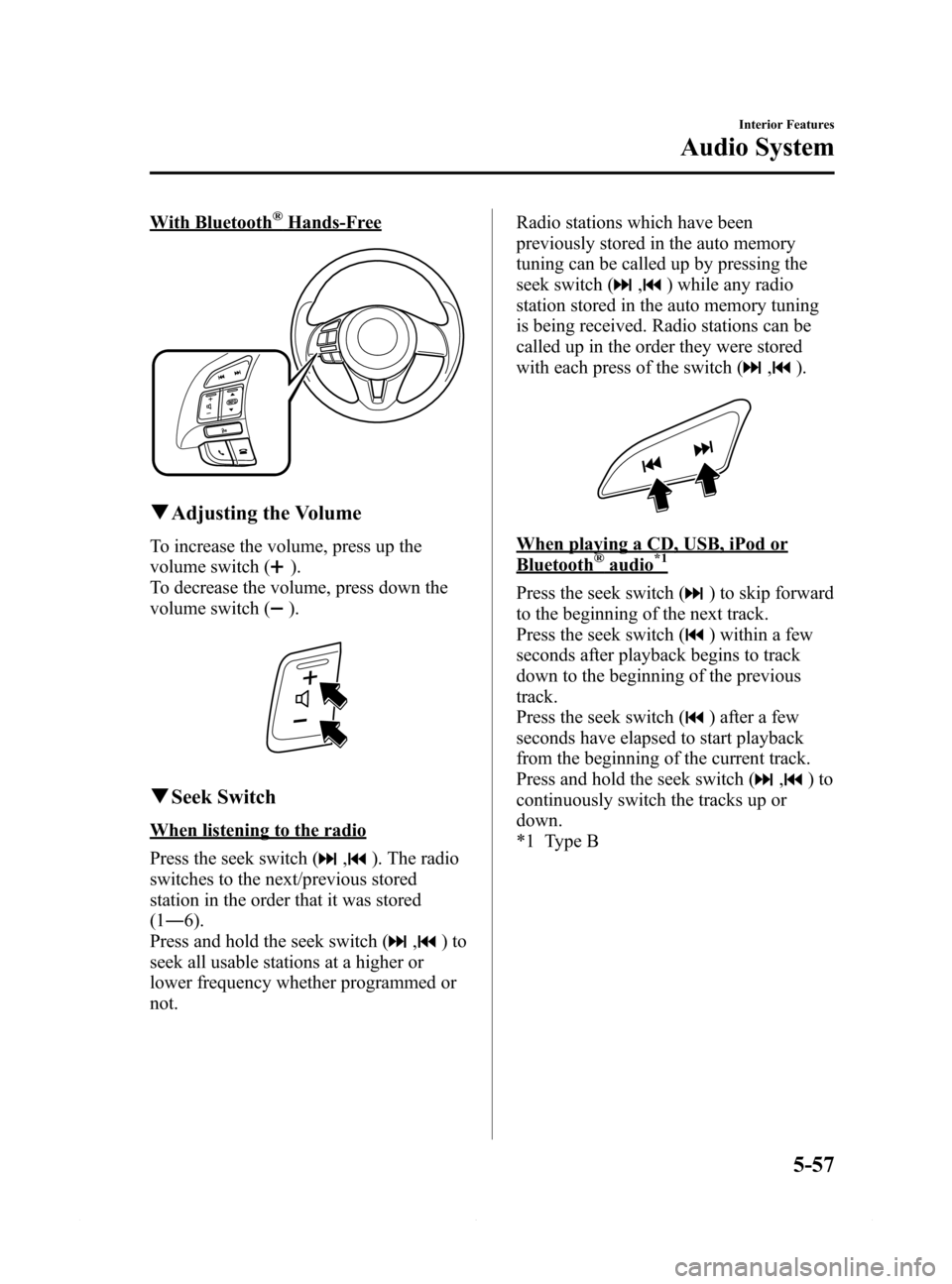
Black plate (329,1)
With Bluetooth®Hands-Free
qAdjusting the Volume
To increase the volume, press up the
volume switch (
).
To decrease the volume, press down the
volume switch (
).
qSeek Switch
When listening to the radio
Press the seek switch (
,). The radio
switches to the next/previous stored
station in the order that it was stored
(1―6).
Press and hold the seek switch (
,)to
seek all usable stations at a higher or
lower frequency whether programmed or
not.Radio stations which have been
previously stored in the auto memory
tuning can be called up by pressing the
seek switch (
,) while any radio
station stored in the auto memory tuning
is being received. Radio stations can be
called up in the order they were stored
with each press of the switch (
,).
When playing a CD, USB, iPod or
Bluetooth®audio*1
Press the seek switch () to skip forward
to the beginning of the next track.
Press the seek switch (
) within a few
seconds after playback begins to track
down to the beginning of the previous
track.
Press the seek switch (
) after a few
seconds have elapsed to start playback
from the beginning of the current track.
Press and hold the seek switch (
,)to
continuously switch the tracks up or
down.
*1 Type B
Interior Features
Audio System
5-57
Mazda6_8DQ8-EA-13L_Edition3 Page329
Friday, June 13 2014 6:22 PM
Form No.8DQ8-EA-13L
Page 351 of 576

Black plate (351,1)
Bluetooth®í
Bluetooth®Hands-Free outline
When a Bluetooth
®device (mobile phone) is connected to the vehicle's Hands-Free unit
via radio wave transmission, a call can be made or received by pressing the talk button,
pick-up button, hang-up button, or voice command on the steering wheel, or by operating
the panel. For example, even if a device (mobile phone) is in your coat pocket, a call can
be made without taking the device (mobile phone) out and operating it directly.
Bluetooth®audio outline
When a portable audio unit equipped with the Bluetooth
®communication function is
programmed to the Bluetooth®unit, you can listen to music recorded on the programmed
portable audio device from the vehicle's speakers. It is not necessary to connect the
portable audio device to the vehicle's external input terminal. After programming, operate
the vehicle audio control panel to play/stop the audio.
Applicable Bluetooth
®specification
Ver. 2.0 or higher
Response profile
lHFP (Hands-Free Profile) Ver. 1.5lDUN (Dial-up Networking Profile) Ver. 1.1lPBAP (Phone Book Access Profile) Ver. 1.0lOPP (Object Push Profile) Ver. 1.1lMAP (Message Access Profile) Ver. 1.0
Interior Features
Bluetooth®
5-79íSome models. Mazda6_8DQ8-EA-13L_Edition3 Page351
Friday, June 13 2014 6:22 PM
Form No.8DQ8-EA-13L
Page 364 of 576

Black plate (364,1)
NOTE
The following operations are possible even
when the Don't Disturb Me function is on.
lDownloading messageslDownloading phone bookslDownloading the incoming/outgoing call
record
lSending messages
qAudio Operation Using Voice
Recognition
Audio on/off, audio mode switching, and
audio operations can be done using voice
recognition.
NOTE
(When playing a USB or iPod)
When a track is selected using voice
recognition, the track list is set to VR Playlist.
Starting the audio
The audio can be started using voice
recognition.
1. Press the talk button.
2.Prompt:“Ready”
3.Say:[Beep]“Turn on audio”
4. Power to the audio is turned on.
Turning off the audio
1. Press the talk button.
2.Prompt:“Ready”
3.Say:[Beep]“Change mode”
4.Prompt:“Available audio modes are:
AM, FM, FM1, FM2, Sirius, Sirius1,
Sirius2, Sirius3, USB, iPod,
Bluetooth
®audio, Pandora®, CD,
AUX, Turn off audio”
5.Say:[Beep]“Turn off audio”
6. Power to the audio is turned off.
Switching modes
1. Press the talk button.
2.Prompt:“Ready”
3.Say:[Beep]“Change mode”
4.Prompt:“Available audio modes are:
AM, FM, FM1, FM2, Sirius, Sirius1,
Sirius2, Sirius3, USB, iPod,
Bluetooth
®audio, Pandora®, CD,
AUX, Turn off audio”
5.Say:[Beep]“XXX (Ex.“AM”) (audio
source)”
6. The audio source is switched.
NOTE
CD, SIRIUS digital satellite radio, USB, iPod,
BT audio, and Pandora®modes cannot be
selected in the following cases:
lSIRIUS digital satellite radio unit, USB
device, iPod, BT audio, or Pandora®unit is
not equipped on the audio system.
lCD has not been inserted.
The AUX mode is locked out unless you
connect a commercially available portable
audio unit (such as an MP3 player) to the
auxiliary jack. Connect a portable audio unit
or similar product on the market to the
auxiliary jack to listen to music or audio over
the vehicle's speakers.
Playing selected track numbers
(When playing a CD)
A desired track number on a CD can be
played using voice recognition.
Refer to Operating the Compact Disc
(CD) Player on page 5-52.
1. Press the talk button.
2.Prompt:“Ready”
3.Say:[Beep]“Play track”
5-92
Interior Features
Bluetooth®
Mazda6_8DQ8-EA-13L_Edition3 Page364
Friday, June 13 2014 6:22 PM
Form No.8DQ8-EA-13L
Page 366 of 576
![MAZDA MODEL 6 2014 Owners Manual (in English) Black plate (366,1)
Refer to How to use USB mode (Type B)
on page 5-68.Refer to How to use iPod
mode (Type B) on page 5-76.
1. Press the talk button.
2.Prompt:“Ready”
3.Say:[Beep]“Play”.
4.Pro MAZDA MODEL 6 2014 Owners Manual (in English) Black plate (366,1)
Refer to How to use USB mode (Type B)
on page 5-68.Refer to How to use iPod
mode (Type B) on page 5-76.
1. Press the talk button.
2.Prompt:“Ready”
3.Say:[Beep]“Play”.
4.Pro](/manual-img/28/13551/w960_13551-365.png)
Black plate (366,1)
Refer to How to use USB mode (Type B)
on page 5-68.Refer to How to use iPod
mode (Type B) on page 5-76.
1. Press the talk button.
2.Prompt:“Ready”
3.Say:[Beep]“Play”.
4.Prompt:“Would you like to play by
Artist, Album, Playlist, or Genre?”
5.Say:[Beep]“Playlist”
6.Prompt:“What playlist would you like
to play?”
7.Say:[Beep]“XXXXX... (Ex.“My
favorite”) (Playlist name)”
8. The name spoken will be searched for
in the USB device or iPod.
If a contact is matched, go to Step 10.
If multiple contacts are matched, go to
Step 9.
9.Prompt:“Would you like to play
XXXXX... (Choice 1)?”
(Playlist you would like to play)
Say:[Beep]“Yes.”Then go to Step 10.
(Playlist you do not want to play)
Say:[Beep]“No.”Then go to Step 9.
(Maximum 3 times)
10. The tracks from the selected playlist
are played.
Playing selected genre
(When playing a USB or iPod)
Tracks from a desired genre on a USB
device or iPod can be played using voice
recognition.
Refer to How to use USB mode (Type B)
on page 5-68.Refer to How to use iPod
mode (Type B) on page 5-76.
1. Press the talk button.
2.Prompt:“Ready”3.Say:[Beep]“Play”
4.Prompt:“Would you like to play by
Artist, Album, Playlist, or Genre?”
5.Say:[Beep]“Genre”
6.Prompt:“What genre would you like
to play?”
7.Say:[Beep]“XXXXX... (Ex.“Rock”)
(Genre name)”
8. The name spoken will be searched for
in the USB device or iPod.
If a contact is matched, go to Step 10.
If multiple contacts are matched, go to
Step 9.
9.Prompt:“Would you like to play
XXXXX... (Choice 1)?”
(Genre you would like to play)
Say:[Beep]“Yes.”Then go to Step 10.
(Genre you do not want to play)
Say:[Beep]“No.”Then go to Step 9.
(Maximum 3 times)
10. Tracks from the selected genre are
played.
Scan
(When playing a Radio, Sirius satellite
radio, CD, or BT audio (AVRCP1.4))
The scan function for the radio, Sirius
satellite radio, CD, or BT audio
(AVRCP1.4) can be launched using voice
recognition.
Refer to Operating the Radio on page
5-40.
Refer to Operating the Satellite Radio on
page 5-44.
Refer to Operating the Compact Disc
(CD) Player on page 5-52.
Refer to How to Use the Bluetooth®
Audio System on page 5-104.
1. Press the talk button.
5-94
Interior Features
Bluetooth®
Mazda6_8DQ8-EA-13L_Edition3 Page366
Friday, June 13 2014 6:22 PM
Form No.8DQ8-EA-13L