2014 MAZDA MODEL 6 display
[x] Cancel search: displayPage 363 of 576

Black plate (363,1)
NOTE
To not display the message received
notification, turn on the Don't Disturb Me
function.
Displaying messages
1. Touch the
on-screen tab.
2. Touch the message you want to
display.
NOTE
lTouch theon-screen button to display
the next message, and press the
on-screen button to display the previous
message.
lWhen theon-screen button is
pressed, the message content is played
(read by the system).
Message playback
1. Touch the
on-screen tab.
2. Touch the message you want to have
played (read) back.
3. Touch the
on-screen button.
NOTE
To stop the message playback, touch the
on-screen button.
Calling a person who sent a message
Calls can be made to persons sending
SMS and MMS messages.
1. Touch the
on-screen tab.
2. Touch the message to which you want
to make a call.
3. Touch the
on-screen button.
NOTE
Calls cannot be made to persons who have
sent e-mail.
Replying to messages
Replies to received messages can be sent
by selecting from the stored preset
messages.
1. Touch the
on-screen tab.
2. Touch the message to which you want
to reply.
3. Touch the
on-screen button.
4. Select the sentence to be sent from the
preset messages.
5. Press the
on-screen button.
NOTE
The preset messages cannot be changed.
Erasing messages
Downloaded messages can be erased.
1. Touch the
on-screen tab.
2. Touch the message you want to erase.
3. Touch the
on-screen button.
4. Touch the
on-screen button.
NOTE
The messages stored in a device cannot be
erased.
qDon't Disturb Me function
A setting can be made to not notify you of
incoming phone calls and messages.
1. Touch the
on-screen tab.
2. Touch the
on-screen
button.
3. To set, touch the
on-screen button
or the
on-screen button.
4. Touch the
on screen button.
Interior Features
Bluetooth®
5-91
Mazda6_8DQ8-EA-13L_Edition3 Page363
Friday, June 13 2014 6:22 PM
Form No.8DQ8-EA-13L
Page 369 of 576
![MAZDA MODEL 6 2014 Owners Manual (in English) Black plate (369,1)
3.Say:[Beep]“Shuffle”
4.Prompt:“Available shuffle options are
Album, Song, and Off”
5.Say:[Beep]“XXXXX (Album, Song
or Off)”
6. If“Album”is spoken, album shuffle is MAZDA MODEL 6 2014 Owners Manual (in English) Black plate (369,1)
3.Say:[Beep]“Shuffle”
4.Prompt:“Available shuffle options are
Album, Song, and Off”
5.Say:[Beep]“XXXXX (Album, Song
or Off)”
6. If“Album”is spoken, album shuffle is](/manual-img/28/13551/w960_13551-368.png)
Black plate (369,1)
3.Say:[Beep]“Shuffle”
4.Prompt:“Available shuffle options are
Album, Song, and Off”
5.Say:[Beep]“XXXXX (Album, Song
or Off)”
6. If“Album”is spoken, album shuffle is
performed.
If“Song”is spoken, song shuffle is
performed.
If“Off”is spoken, shuffle is stopped.
(When playing BT audio)
1. Press the talk button.
2.Prompt:“Ready”
3.Say:[Beep]“Shuffle”
4.Prompt:“Available shuffle options are
Folder , All, and Off”
5.Say:[Beep]“XXXXX (Folder, All or
Off)”
6. If“Folder”is spoken, folder shuffle is
performed.
If“All”is spoken, device shuffle is
performed.
If“Off”is spoken, shuffle is stopped.
Switching between display/non-display
of radio text information (U.S.A./
Canada only)
(When playing FM Radio)
Switching between display/non-display of
radio text information is possible using
voice recognition.
Refer to Operating the Radio on page
5-40.
1. Press the talk button.
2.Prompt:“Ready”
3.Say:[Beep]“Radio text (or Radio text
OFF)”4. Radio text information is displayed/not
displayed.
Selection by specifying frequency
(When playing the Radio)
Selection by specifying the frequency is
possible using voice recognition.
Refer to Operating the Radio on page
5-40.
1. Press the talk button.
2.Prompt:“Ready”
3.Say:[Beep]“Frequency”
4.Prompt:“What frequency would you
like?”
5.Say:[Beep]“XXX (Ex. 610)
(Frequency)”
6. The specified frequency is selected.
Seek tuning function
(When playing the Radio)
Seek tuning can be run using voice
recognition.
Refer to Operating the Radio on page
5-40.
Seek up
1. Press the talk button.
2.Prompt:“Ready”
3.Say:[Beep]“Seek up”
4. Seek up is performed.
Seek down
1. Press the talk button.
2.Prompt:“Ready”
3.Say:[Beep]“Seek down”
4. Seek down is performed.
Interior Features
Bluetooth®
5-97
Mazda6_8DQ8-EA-13L_Edition3 Page369
Friday, June 13 2014 6:22 PM
Form No.8DQ8-EA-13L
Page 372 of 576
![MAZDA MODEL 6 2014 Owners Manual (in English) Black plate (372,1)
7.Prompt:“Would you like to play
XXXXX... (Choice 1)?”
(Station you would like to play)
Say:[Beep]“Yes.”Then go to Step 8.
(Station you do not want to play)
Say:[Beep]“No MAZDA MODEL 6 2014 Owners Manual (in English) Black plate (372,1)
7.Prompt:“Would you like to play
XXXXX... (Choice 1)?”
(Station you would like to play)
Say:[Beep]“Yes.”Then go to Step 8.
(Station you do not want to play)
Say:[Beep]“No](/manual-img/28/13551/w960_13551-371.png)
Black plate (372,1)
7.Prompt:“Would you like to play
XXXXX... (Choice 1)?”
(Station you would like to play)
Say:[Beep]“Yes.”Then go to Step 8.
(Station you do not want to play)
Say:[Beep]“No.”Then go to Step 7.
(Maximum 3 times)
8. The specified radio station is selected.
Display of Pandora®radio station list
(When playing Pandora
®)
The Pandora®radio station list can be
displayed using voice recognition.
Refer to How to Use Pandora® on page
5-106.
1. Press the talk button.
2.Prompt:“Ready”
3.Say:[Beep]“List station”
4. The radio list is displayed.
Bookmark function
(When playing Pandora
®)
The bookmark function can be run using
voice recognition.
Refer to How to Use Pandora® on page
5-106.
1. Press the talk button.
2.Prompt:“Ready”
3.Say:[Beep]“Bookmark”
4.Prompt:“Would you like to bookmark
Track, or artist?”
5.Say:[Beep]“Track (or Artist)”
6. Track or artist is bookmarked.
5-100
Interior Features
Bluetooth®
Mazda6_8DQ8-EA-13L_Edition3 Page372
Friday, June 13 2014 6:22 PM
Form No.8DQ8-EA-13L
Page 375 of 576

Black plate (375,1)
Updating the database
The Gracenote media database can be updated using USB device.
1. Connect a USB device containing the software for updating Gracenote.
2. Touch the
on-screen button.
3. Touch the
on-screen button.
4. Touch the
on-screen button to scroll the display.
When the display is scrolled to the end of the explanation, the
on-screen
button is displayed.
5. Touch the
on-screen button. The update is initiated.
6. Touch the
on-screen button.
NOTE
Do not switch the ignition off or disconnect the USB device while updating the database. Otherwise,
data could be lost.
Interior Features
Bluetooth®
5-103
Mazda6_8DQ8-EA-13L_Edition3 Page375
Friday, June 13 2014 6:22 PM
Form No.8DQ8-EA-13L
Page 376 of 576

Black plate (376,1)
Bluetooth® Audio
Applicable Bluetooth®specification
Ver. 2.0 or higher
Response profile
lA2DP (Advanced Audio Distribution
Profile) Ver. 1.0/1.2
lAVRCP (Audio/Video Remote Control
Profile) Ver. 1.0/1.3/1.4
A2DP is a profile which transmits only
audio to the Bluetooth
®unit. If your
Bluetooth®audio device corresponds only
to A2DP, but not AVRCP, you cannot
operate it using the control panel of the
vehicle's audio system. In this case, the
Bluetooth
®audio device can be operated
by controlling the device itself, the same
as when a portable audio system without
the Bluetooth
®communication function is
connected to the AUX terminal.
Function A2DPA2DP·AVRCP
Ve r.
1.0Ve r.
1.3Ve r.
1.4
Playback―XXX
Pause―XXX
File (Track)
up/down―XXX
Reverse――XX
Fast-forward――XX
Text display――XX
Folder up/down―――X
Repeat―――X
Shuffle―――X
Scan―――X
X: Available
―: Not available
NOTElTo make sure that your Bluetooth®audio
device is Ver. 1.0, 1.3 or 1.4, refer to the
Owner's Manual for the Bluetooth
®audio
device.
lThe battery consumption of Bluetooth®
audio devices is higher while Bluetooth®is
connected.
lIf a general mobile phone device is USB
connected during music playback over the
Bluetooth
®connection, the Bluetooth®
connection is disconnected. For this reason,
you cannot have music playback over a
Bluetooth
®connection and music playback
using a USB connection at the same time.
lThe system may not operate normally
depending on the Bluetooth®audio device.
qHow to Use the Bluetooth®
Audio System
Switching to Bluetooth®audio mode
To listen to music or voice audio recorded
to a Bluetooth
®audio device, switch to
the Bluetooth®audio mode to operate the
audio device using the audio system
control panel. Any Bluetooth
®audio
device must be programmed to the
vehicle's Bluetooth
®unit before it can be
used.
Refer to Bluetooth® Preparation on page
5-81.
1. Switch the ignition to ACC or ON.
2. Turn on the Bluetooth
®audio device's
power.
Make sure that the“
”symbol is
displayed in the audio unit's display.
NOTE
Some Bluetooth®audio devices need a certain
amount of time before the“
”symbol is
displayed in the audio unit's display.
5-104
Interior Features
Bluetooth®
Mazda6_8DQ8-EA-13L_Edition3 Page376
Friday, June 13 2014 6:22 PM
Form No.8DQ8-EA-13L
Page 377 of 576
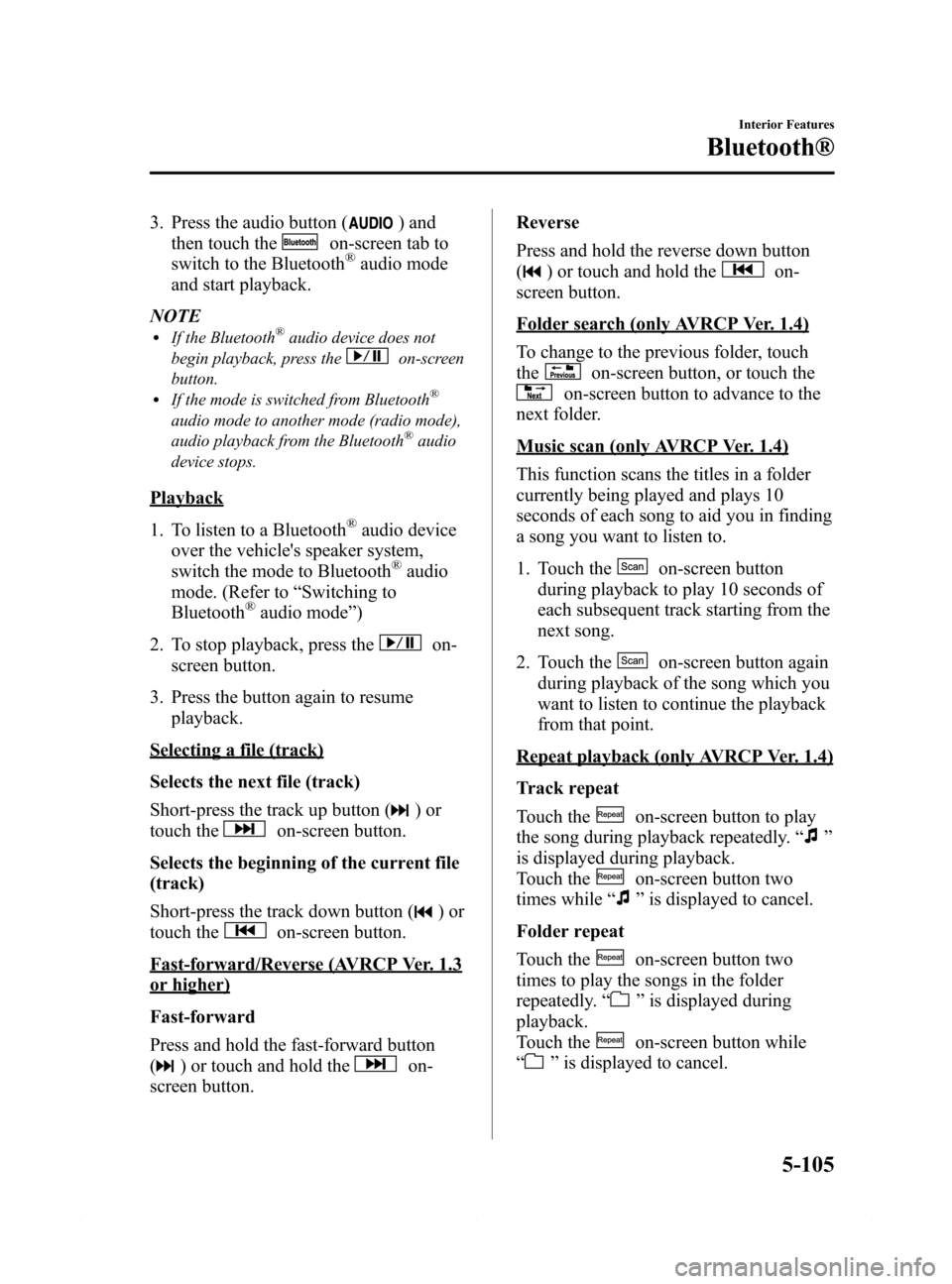
Black plate (377,1)
3. Press the audio button () and
then touch the
on-screen tab to
switch to the Bluetooth®audio mode
and start playback.
NOTE
lIf the Bluetooth®audio device does not
begin playback, press the
on-screen
button.
lIf the mode is switched from Bluetooth®
audio mode to another mode (radio mode),
audio playback from the Bluetooth®audio
device stops.
Playback
1. To listen to a Bluetooth
®audio device
over the vehicle's speaker system,
switch the mode to Bluetooth
®audio
mode. (Refer to“Switching to
Bluetooth
®audio mode”)
2. To stop playback, press the
on-
screen button.
3. Press the button again to resume
playback.
Selecting a file (track)
Selects the next file (track)
Short-press the track up button (
)or
touch the
on-screen button.
Selects the beginning of the current file
(track)
Short-press the track down button (
)or
touch the
on-screen button.
Fast-forward/Reverse (AVRCP Ver. 1.3
or higher)
Fast-forward
Press and hold the fast-forward button
(
) or touch and hold theon-
screen button.Reverse
Press and hold the reverse down button
(
) or touch and hold theon-
screen button.
Folder search (only AVRCP Ver. 1.4)
To change to the previous folder, touch
the
on-screen button, or touch the
on-screen button to advance to the
next folder.
Music scan (only AVRCP Ver. 1.4)
This function scans the titles in a folder
currently being played and plays 10
seconds of each song to aid you in finding
a song you want to listen to.
1. Touch the
on-screen button
during playback to play 10 seconds of
each subsequent track starting from the
next song.
2. Touch the
on-screen button again
during playback of the song which you
want to listen to continue the playback
from that point.
Repeat playback (only AVRCP Ver. 1.4)
Track repeat
Touch the
on-screen button to play
the song during playback repeatedly.“
”
is displayed during playback.
Touch the
on-screen button two
times while“
”is displayed to cancel.
Folder repeat
Touch the
on-screen button two
times to play the songs in the folder
repeatedly.“
”is displayed during
playback.
Touch the
on-screen button while
“
”is displayed to cancel.
Interior Features
Bluetooth®
5-105
Mazda6_8DQ8-EA-13L_Edition3 Page377
Friday, June 13 2014 6:22 PM
Form No.8DQ8-EA-13L
Page 378 of 576
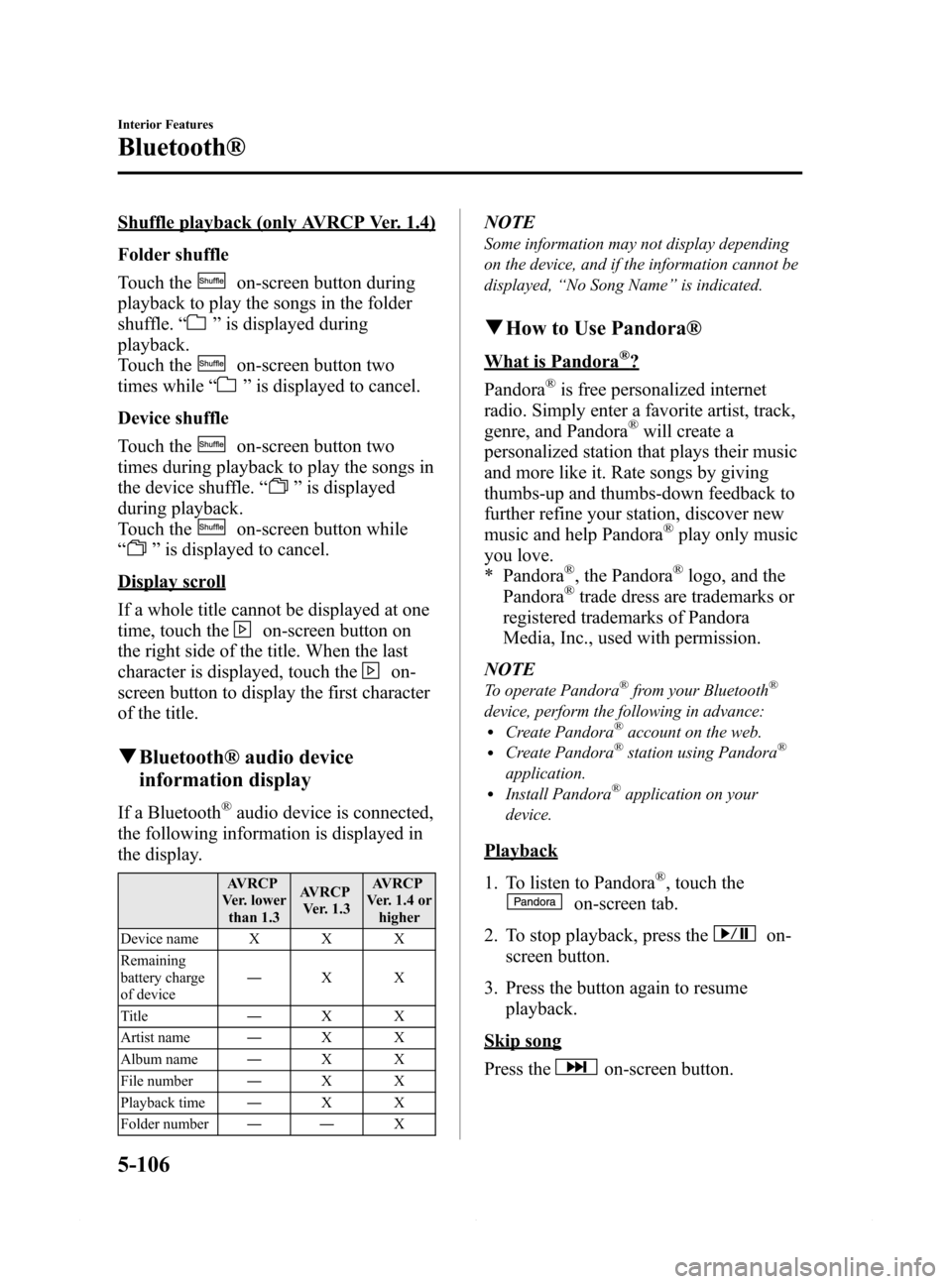
Black plate (378,1)
Shuffle playback (only AVRCP Ver. 1.4)
Folder shuffle
Touch the
on-screen button during
playback to play the songs in the folder
shuffle.“
”is displayed during
playback.
Touch the
on-screen button two
times while“
”is displayed to cancel.
Device shuffle
Touch the
on-screen button two
times during playback to play the songs in
the device shuffle.“
”is displayed
during playback.
Touch the
on-screen button while
“
”is displayed to cancel.
Display scroll
If a whole title cannot be displayed at one
time, touch the
on-screen button on
the right side of the title. When the last
character is displayed, touch the
on-
screen button to display the first character
of the title.
qBluetooth® audio device
information display
If a Bluetooth®audio device is connected,
the following information is displayed in
the display.
AVRCP
Ver. lower
than 1.3AVRCP
Ver. 1.3AVRCP
Ver. 1.4 or
higher
Device name X X X
Remaining
battery charge
of device―XX
Title―XX
Artist name―XX
Album name―XX
File number―XX
Playback time―XX
Folder number――X
NOTE
Some information may not display depending
on the device, and if the information cannot be
displayed,“No Song Name”is indicated.
qHow to Use Pandora®
What is Pandora®?
Pandora
®is free personalized internet
radio. Simply enter a favorite artist, track,
genre, and Pandora
®will create a
personalized station that plays their music
and more like it. Rate songs by giving
thumbs-up and thumbs-down feedback to
further refine your station, discover new
music and help Pandora
®play only music
you love.
* Pandora
®, the Pandora®logo, and the
Pandora®trade dress are trademarks or
registered trademarks of Pandora
Media, Inc., used with permission.
NOTE
To operate Pandora®from your Bluetooth®
device, perform the following in advance:lCreate Pandora®account on the web.lCreate Pandora®station using Pandora®
application.lInstall Pandora®application on your
device.
Playback
1. To listen to Pandora
®, touch the
on-screen tab.
2. To stop playback, press the
on-
screen button.
3. Press the button again to resume
playback.
Skip song
Press the
on-screen button.
5-106
Interior Features
Bluetooth®
Mazda6_8DQ8-EA-13L_Edition3 Page378
Friday, June 13 2014 6:22 PM
Form No.8DQ8-EA-13L
Page 379 of 576
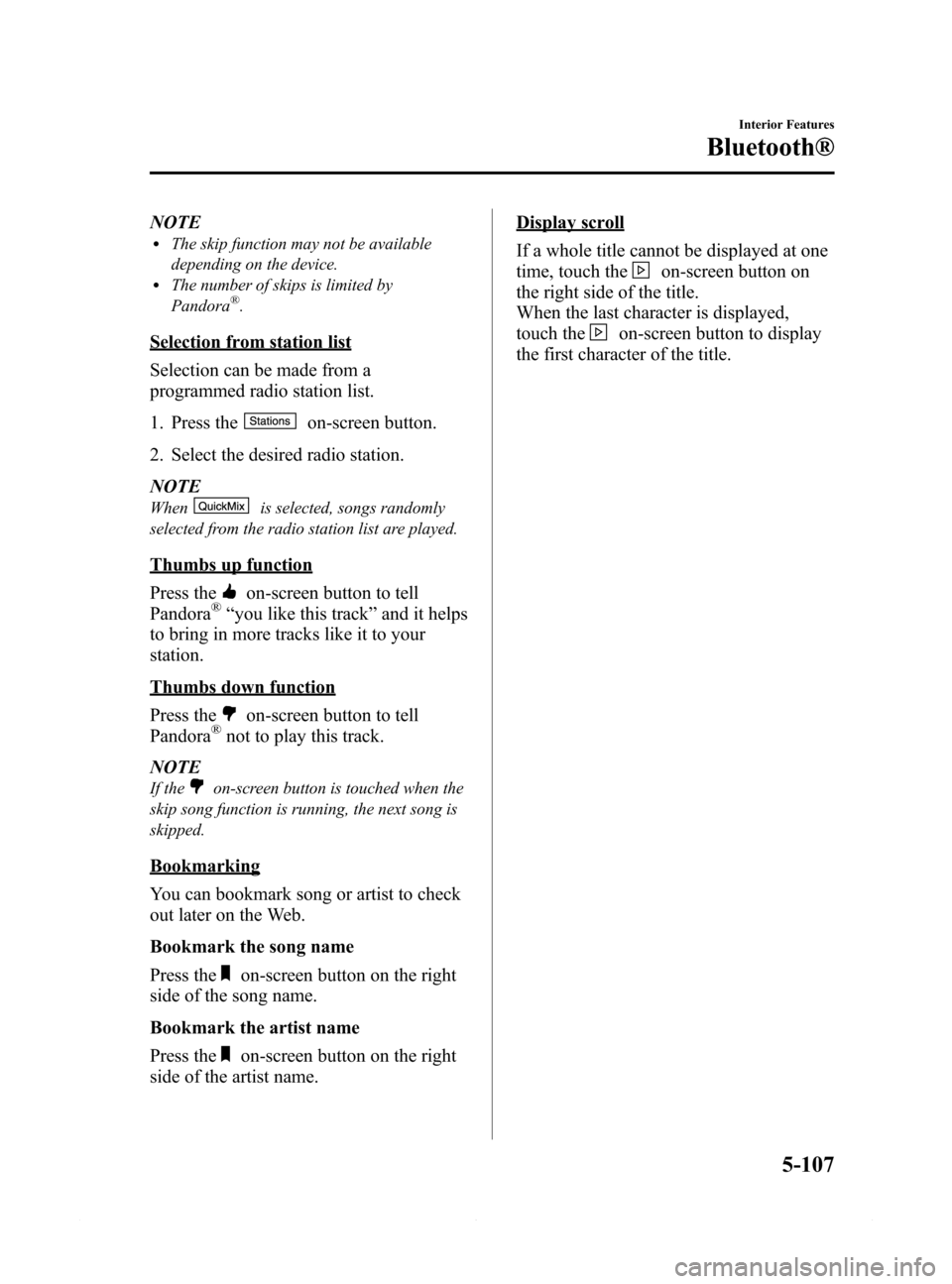
Black plate (379,1)
NOTElThe skip function may not be available
depending on the device.
lThe number of skips is limited by
Pandora®.
Selection from station list
Selection can be made from a
programmed radio station list.
1. Press the
on-screen button.
2. Select the desired radio station.
NOTE
Whenis selected, songs randomly
selected from the radio station list are played.
Thumbs up function
Press the
on-screen button to tell
Pandora®“you like this track”and it helps
to bring in more tracks like it to your
station.
Thumbs down function
Press the
on-screen button to tell
Pandora®not to play this track.
NOTE
If theon-screen button is touched when the
skip song function is running, the next song is
skipped.
Bookmarking
You can bookmark song or artist to check
out later on the Web.
Bookmark the song name
Press the
on-screen button on the right
side of the song name.
Bookmark the artist name
Press the
on-screen button on the right
side of the artist name.
Display scroll
If a whole title cannot be displayed at one
time, touch the
on-screen button on
the right side of the title.
When the last character is displayed,
touch the
on-screen button to display
the first character of the title.
Interior Features
Bluetooth®
5-107
Mazda6_8DQ8-EA-13L_Edition3 Page379
Friday, June 13 2014 6:22 PM
Form No.8DQ8-EA-13L