2014 MAZDA MODEL 6 display
[x] Cancel search: displayPage 325 of 576

Black plate (325,1)
Track search
Operations using audio panel
Press the track up button (
) or turn the
file dial clockwise once to skip forward to
the beginning of the next track.
Press the track down button (
) or turn
the file dial counterclockwise within a few
seconds after playback begins to track
down to the beginning of the previous
track.
Press the track down button (
) or turn
the file dial counterclockwise after a few
seconds have elapsed to start playback
from the beginning of the current track.
Operations on screen
Touch the
on-screen button once to
skip forward to the beginning of the next
track.
Touch the
on-screen button within
a few seconds after playback begins to
track down to the beginning of the
previous track.
Touch the
on-screen button after a
few seconds have elapsed to start
playback from the beginning of the
current track.
Displaying file list
The desired file list in the CD can be
viewed.
During music CD playback
Touch the
on-screen button to display
the track list in the CD.
During MP3/WMA/AAC CD playback
(Viewing file list in desired folder)
1. Touch the
on-screen button to
display the folder list in the CD.
2. Touch the folder which you want to
select.(Viewing file list of current folder)
Touch the
on-screen button.
Selecting file/track
Select the file/track you want to play.
During music CD playback
1. Touch the
on-screen button to
display the track list in the CD.
2. Touch the track you want to play.
During MP3/WMA/AAC CD playback
NOTE
Press theon-screen button on the file list
screen to display the list of folders.
(Selection from all folders in CD)
1. When the
on-screen button is
touched, the folder list in the CD is
displayed.
2. Select the folder name from the
displayed list.
3. The files in the selected folder are
displayed.
4. Select the file you want to play.
(Selection from inside folder in which a
song is currently being played)
1. Press the
on-screen button to
select the song list.
2. Touch the song you want to listen to.
Interior Features
Audio System
5-53
Mazda6_8DQ8-EA-13L_Edition3 Page325
Friday, June 13 2014 6:22 PM
Form No.8DQ8-EA-13L
Page 326 of 576

Black plate (326,1)
Music scan
During music CD playback
This function scans the titles on a CD and
plays 10 seconds of each song to aid you
in finding a song you want to listen to.
1. Touch the
on-screen button
during playback to play 10 seconds of
each subsequent track starting from the
next song.
2. Touch the
on-screen button
during playback of the song you want
to listen to and continue the playback
from that point.
During MP3/WMA/AAC CD playback
This function scans the titles in a folder
currently being played and plays 10
seconds of each song to aid you in finding
a song you want to listen to.
1. Touch the
on-screen button
during playback to play 10 seconds of
each subsequent track starting from the
next song.
2. Touch the
on-screen button
during playback of the song you want
to listen to and continue the playback
from that point.
NOTE
lIf the unit is left in scan, normal playback
will resume where scan was selected.
lIf all the tracks are scanned, the unit will
resume normal playback.
Repeat playback
During music CD playback
Touch the
on-screen button during
playback to play the song currently being
played repeatedly.“
”is displayed
during playback.Touch the
on-screen button while
“
”is displayed to cancel.
During MP3/WMA/AAC CD playback
(Track repeat)
Touch the
on-screen button to play
the song during playback repeatedly.“
”
is displayed during playback.
Touch the
on-screen button two
times while“
”is displayed to cancel.
(Folder repeat)
Touch the
on-screen button two
times to play the songs in the folder
repeatedly.“
”is displayed during
playback.
Touch the
on-screen button while
“
”is displayed to cancel.
Shuffle playback
During music CD playback
Touch the
on-screen button during
playback to play the songs in the CD
shuffle.“
”is displayed during
playback.
Touch the
on-screen button while
“
”is displayed to cancel.
During MP3/WMA/AAC CD playback
(Folder shuffle)
Touch the
on-screen button during
playback to play the songs in the folder
shuffle.“
”is displayed during
playback.
Touch the
on-screen button two
times while“
”is displayed to cancel.
(CD shuffle)
Touch the
on-screen button two
times during playback to play the songs in
the CD shuffle.“
”is displayed during
playback.
Touch the
on-screen button while
“
”is displayed to cancel.
5-54
Interior Features
Audio System
Mazda6_8DQ8-EA-13L_Edition3 Page326
Friday, June 13 2014 6:22 PM
Form No.8DQ8-EA-13L
Page 327 of 576

Black plate (327,1)
Display scroll
If a whole title cannot be displayed at one
time, touch the
on-screen button on
the right side of the title. When the last
character is displayed, touch the
on-
screen button to display the first character
of the title.
NOTE
lTheon-screen button is displayed only
if a whole title cannot be displayed at one
time.
lThe information viewable in the display is
only CD information (such as artist name,
song title) which has been recorded to the
CD.
lThis unit cannot display some characters.
Characters which cannot be displayed are
indicated by an asterisk (
).lThe number of characters which can be
displayed is restricted.
Message Display
If“CD Error”is displayed, it means that
there is some CD malfunction. Check the
CD for damage, dirt, or smudges, and
then properly reinsert. If the message
appears again, take the unit to an
Authorized Mazda Dealer for service.
qHow to use Auxiliary jack/USB port
Audio can be heard from the vehicle's
speakers by connecting a commercially-
available portable audio unit to the
auxiliary jack.
Use a commercially-available, non-
impedance (3.5
) stereo mini plug cable.
Contact an Authorized Mazda Dealer for
details.
In addition, audio can be played from the
vehicle audio device by connecting a USB
device or an iPod to the USB port.
Refer to AUX/USB/iPod mode on page
5-60.
qError Indications
If you see an error indication on the
display, find the cause in the chart. If you
cannot clear the error indication, take the
vehicle to an Authorized Mazda Dealer.
IndicationCause Solution
CD
ErrorCD is inserted
upside downInsert the CD
properly. If the error
indication continues
to display, consult an
Authorized Mazda
Dealer.
CD is defectiveInsert another CD
properly. If the error
indication continues
to display, consult an
Authorized Mazda
Dealer.
qSetup
You can customize settings in the setup
display as follows:
Display
Refer to Power/Volume/Display/Sound
Controls on page 5-36.
Interior Features
Audio System
5-55
Mazda6_8DQ8-EA-13L_Edition3 Page327
Friday, June 13 2014 6:22 PM
Form No.8DQ8-EA-13L
Page 328 of 576

Black plate (328,1)
Sound
Refer to Power/Volume/Display/Sound
Controls on page 5-36.
Vehicle
lDoor LockslLight ControllWipers Control
1. Press the setup button (
).
2. Touch the
on-screen tab to
display the vehicle setting screen.
3. Touch the desired setting item.
4. Select the desired setup item from the
list by touching it.
5. Touch the
on-screen button.
Language
1. Press the setup button (
).
2. Touch the
on-screen tab to
display the language setting screen.
3. Touch the desired language from the
list.
4. Touch the
on-screen button.
NOTE
Only the available languages are displayed.
Default (Vehicle settings only)
1. Press the setup button (
).
2. Touch the
on-screen tab.
3. Touch the
on-screen button.
4. Touch the
on-screen button.
5. Touch the
on-screen button.
NOTE
The settings for display, sound, and language
cannot be initialized.
Audio Control Switch
Operation
When the audio unit is turned on,
operation of the audio unit from the
steering wheel is possible.
NOTE
lBecause the audio unit will be turned off
under the following conditions, the switches
will be inoperable.
lWhen the ignition is switched off.lWhen the power button on the audio unit
is pressed and the audio unit is turned
off.
lMazda has installed this system to prevent
distraction while driving the vehicle and
using audio controls on the dashboard.
Always make safe driving your first priority.
Without Bluetooth®Hands-Free
5-56
Interior Features
Audio System
Mazda6_8DQ8-EA-13L_Edition3 Page328
Friday, June 13 2014 6:22 PM
Form No.8DQ8-EA-13L
Page 330 of 576

Black plate (330,1)
qMute Switchí
Press the mute switch () once to mute
audio, press it again to resume audio
output.
NOTE
If the ignition is switched off with the audio
muted, the mute will be canceled. Therefore,
when the engine is restarted, the audio is not
muted. To mute the audio again, press the mute
switch (
).
Commander switch
operation
í
qOperation of switches around
commander knob
Press a switch around the commander
knob indicated below to operate it:
: Audio screen is displayed
: Navigation screen is displayed
: Bluetooth®dial screen is
displayed
: Setup setting screen is displayed
: Same operations such ason-
screen button
5-58
Interior Features
íSome models.
Audio System
Mazda6_8DQ8-EA-13L_Edition3 Page330
Friday, June 13 2014 6:22 PM
Form No.8DQ8-EA-13L
Page 334 of 576
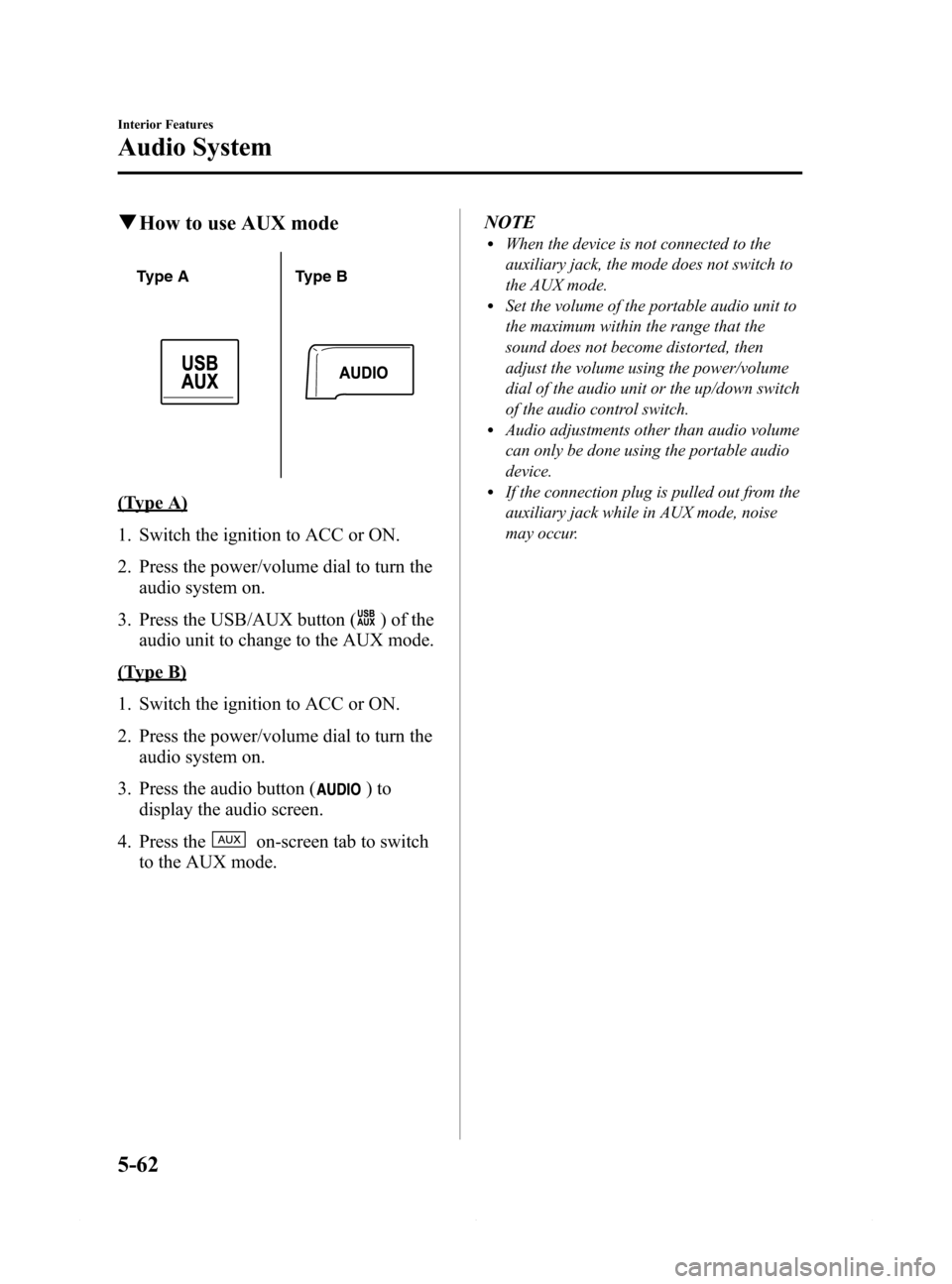
Black plate (334,1)
qHow to use AUX mode
Type A Type B
(Type A)
1. Switch the ignition to ACC or ON.
2. Press the power/volume dial to turn the
audio system on.
3. Press the USB/AUX button (
) of the
audio unit to change to the AUX mode.
(Type B)
1. Switch the ignition to ACC or ON.
2. Press the power/volume dial to turn the
audio system on.
3. Press the audio button (
)to
display the audio screen.
4. Press the
on-screen tab to switch
to the AUX mode.NOTE
lWhen the device is not connected to the
auxiliary jack, the mode does not switch to
the AUX mode.
lSet the volume of the portable audio unit to
the maximum within the range that the
sound does not become distorted, then
adjust the volume using the power/volume
dial of the audio unit or the up/down switch
of the audio control switch.
lAudio adjustments other than audio volume
can only be done using the portable audio
device.
lIf the connection plug is pulled out from the
auxiliary jack while in AUX mode, noise
may occur.
5-62
Interior Features
Audio System
Mazda6_8DQ8-EA-13L_Edition3 Page334
Friday, June 13 2014 6:22 PM
Form No.8DQ8-EA-13L
Page 337 of 576

Black plate (337,1)
Press the scan button () during
playback to start the scan play operation
(the track number will flash). Press the
scan button (
) again to cancel scan
playback.
NOTE
If the unit is left in scan, normal playback will
resume where scan was selected.
Repeat playback
(Track repeat)
Press the repeat button (1) during
playback to play the current track
repeatedly.“TRACK RPT”is displayed
during playback.
Press the repeat button (1) two times
while“TRACK RPT”is displayed to
cancel.
(Folder repeat)
Press the repeat button (1) two times
during playback to repeat the playback of
the songs in the current folder.“FOLDER
RPT”is displayed during playback.
Press the repeat button (1) while
“FOLDER RPT”is displayed to cancel.
Random playback
(Folder random)
Press the random button (2) during
playback to play the tracks in the folder
randomly.“FOLDER RDM”is displayed
during playback.
Press the random button (2) two times
while“FOLDER RDM”is displayed to
cancel.
(Media random)
Press the random button (2) two times
during playback to play the songs in the
USB device randomly.“MEDIA RDM”is
displayed during playback.Press the random button (2) while
“MEDIA RDM”is displayed to cancel.
Switching the display
For files with a file name and other
information that have been input, the
display switches between display of the
file name and other information each time
the text button (
) is pressed during
playback.
File number/Elapsed time display
Folder nameFile name
Album name
Song name
Artist name Folder number/File number
NOTElThe information (artist name, music name)
is displayed only when the USB device
information in the USB device has
information which can be displayed on the
screen.
lThis unit cannot display some characters.
Characters which cannot be displayed are
indicated by an asterisk (
).
Display scroll
Only 9 characters (File name) or 13
characters (Except file name) can be
displayed at one time. To display the rest
of the characters of a long title, press and
hold the text button (
). The display
scrolls the next 13 characters. Press and
hold the text button (
) again after
the last 13 characters have been displayed
to return to the beginning of the title.
Interior Features
Audio System
5-65
Mazda6_8DQ8-EA-13L_Edition3 Page337
Friday, June 13 2014 6:22 PM
Form No.8DQ8-EA-13L
Page 338 of 576

Black plate (338,1)
NOTE
The number of characters which can be
displayed is restricted.
Error Messages
When the message“CHECK USB”is
displayed, it indicates that there is some
error in the USB device. Verify that the
content recorded in the USB device has
MP3/WMA/AAC files and re-connect
correctly. If the message reappears, have
the unit checked by an Authorized Mazda
Dealer.
5-66
Interior Features
Audio System
Mazda6_8DQ8-EA-13L_Edition3 Page338
Friday, June 13 2014 6:22 PM
Form No.8DQ8-EA-13L