Page 427 of 956
4273-1. Using the touch screen
3
Interior features
LX570_OM_OM60L21U_(U) Information screen “Information” screen can be used to display the fuel consumption, XM sat-
ellite system, etc.
Press the “INFO” button to display the “Information” screen.
Switch Pa g e
“Fuel Consumption” P. 4 2 8
“Apps”, “Traffic Incidents”, “Map
Data”, “LEXUS Insider”, “XM Fuel
Prices”, “XM NavWeather”, “XM
Stocks”, “XM Sports” Navigation System Owner’s Manual
Page 429 of 956
4293-1. Using the touch screen
3
Interior features
LX570_OM_OM60L21U_(U) Voice command system
Voice command system operation
■ Voice command system operation
Press or . After the “Shortcut Menu” screen has been displayed, voice guidance
will commence.
Voice guidance for the voice command system can be skipped by
pressing
or .The voice command system enables th e navigation, audio/video, hands-
free and air conditioning systems to be operated using voice commands.
For details of the navigation syst em, refer to the “Navigation System
Owner’s Manual”.
■ Talk switch Press
or .To cancel, press and hold
or .
■ Microphone
STEP 1
Page 441 of 956
4413-2. Using the air conditio ning system and defogger
3
Interior features
LX570_OM_OM60L21U_(U) Using the voice command system
Press or to operate
the voice command system.
( P. 429/“Navigation System
Owner’s Manual”)
Without dynamic radar cruise
control
With dynamic radar cruise con-
trol
Using the automatic mode
Press the “AUTO” button.
The air conditioning system will begin to operate. Air outlets
and fan speed are automatically adjusted according to the
temperature setting. “AUTO” will be displayed on the touch screen.
Press to switch to automatic air intake mode.
The air conditioning system au tomatically switches between
outside air and recirculated air modes.
Press to increase the temperature and to decrease
the temperature. The temperature for the driver’s and front passenger’s seats can be set
separately. A
B
STEP 1
STEP 2
STEP 3
Page 460 of 956
4603-3. Using the audio system
LX570_OM_OM60L21U_(U) Using the voice command system
Press or to operate
the voice command system.
( P. 429/“Navigation System
Owner’s Manual”)
Without dynamic radar cruise
control
With dynamic radar cruise con-
trol A
B
■
Using cellular phones
Interference may be heard through the audio system’s speakers if a cellular phone is
being used inside or close to the vehi cle while the audio system is operating.■
When using the touch screen
Dimmed screen buttons cannot be operated. ■
Ta b
Touch or , located either side of the screen tabs, to display tabs from the pre-
vious or next page. ■
About Dolby
Manufactured under license from Dolby Laboratories. Dolby and the double-D
symbol are trademarks of Dolby Laboratories.
Page 496 of 956
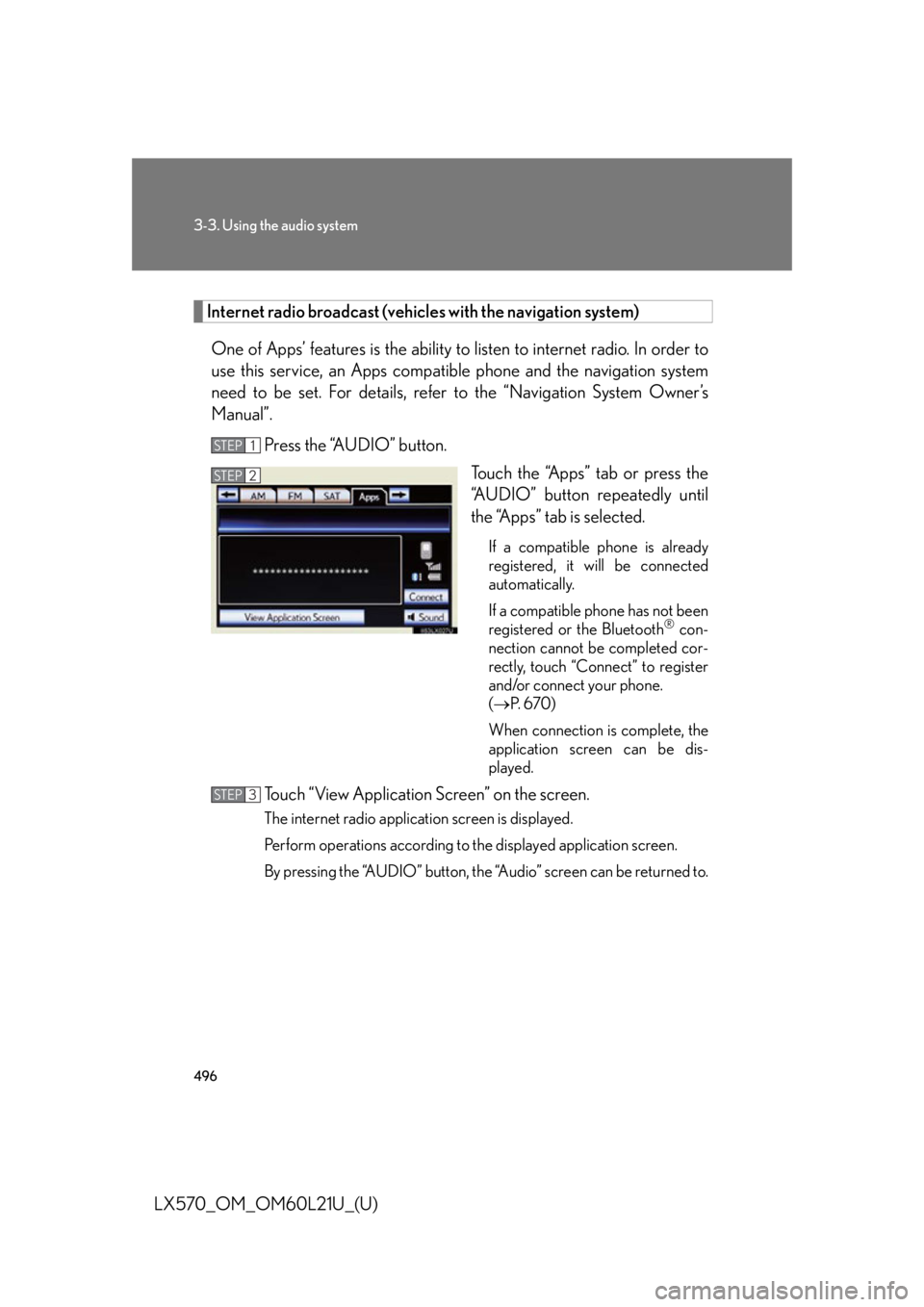
4963-3. Using the audio system
LX570_OM_OM60L21U_(U) Internet radio broadcast (vehicles with the navigation system)
One of Apps’ features is the ability to listen to internet radio. In order to
use this service, an Apps compat ible phone and the navigation system
need to be set. For details, ref er to the “Navigation System Owner’s
Manual”.
Press the “AUDIO” button.
Touch the “Apps” tab or press the
“AUDIO” button repeatedly until
the “Apps” tab is selected. If a compatible phone is already
registered, it will be connected
automatically.
If a compatible phone has not been
registered or the Bluetooth ®
con-
nection cannot be completed cor-
rectly, touch “Connect” to register
and/or connect your phone.
( P. 6 7 0 )
When connection is complete, the
application screen can be dis-
played.
Touch “View Application Screen” on the screen. The internet radio application screen is displayed.
Perform operations according to the displayed application screen.
By pressing the “AUDIO” button, the “Audio” screen can be returned to.STEP 1
STEP 2
STEP 3
Page 501 of 956
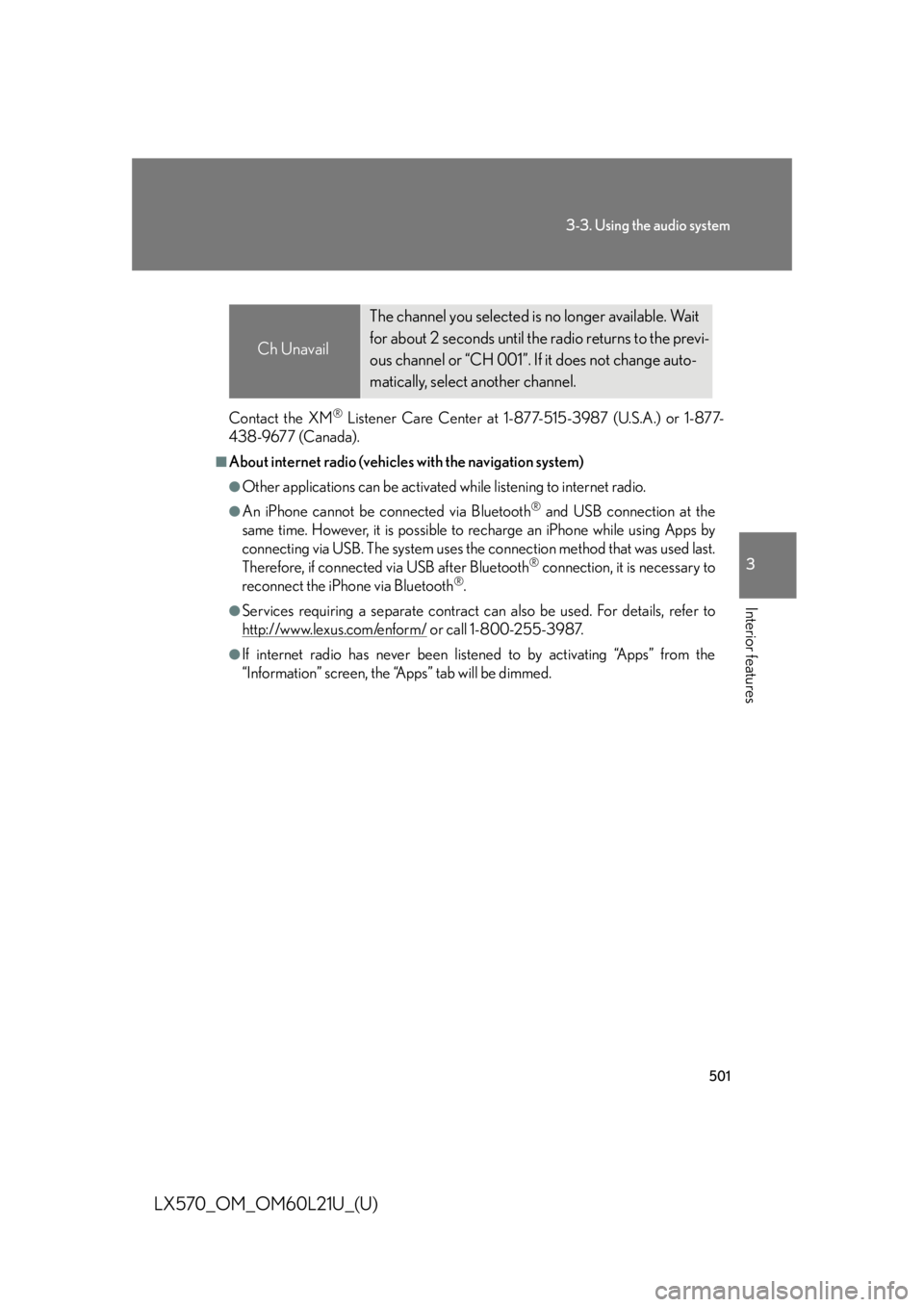
5013-3. Using the audio system
3
Interior features
LX570_OM_OM60L21U_(U) Contact the XM ®
Listener Care Center at 1-877-515-3987 (U.S.A.) or 1-877-
438-9677 (Canada). ■
About internet radio (vehicles with the navigation system) ●
Other applications can be activated while listening to internet radio. ●
An iPhone cannot be connected via Bluetooth ®
and USB connection at the
same time. However, it is possible to recharge an iPhone while using Apps by
connecting via USB. The system uses the connection method that was used last.
Therefore, if connected via USB after Bluetooth ®
connection, it is necessary to
reconnect the iPhone via Bluetooth ®
.●
Services requiring a separate contract can also be used. For details, refer to
http://www.lexus.com/enform/ or call 1-800-255-3987.●
If internet radio has neve r been listened to by activating “Apps” from the
“Information” screen, the “Apps” tab will be dimmed. Ch Unavail The channel you selected is no longer available. Wait
for about 2 seconds until the radio returns to the previ-
ous channel or “CH 001”. If it does not change auto-
matically, select another channel.
Page 585 of 956
5853-4. Using the rear seat entertainment system
3
Interior features
LX570_OM_OM60L21U_(U) Using the radio (internet radio broadcast) ■
When a different audio source is selected at the front seats
Radio (internet radio broadcast) mode ca nnot be selected at the rear seats.One of Apps’ features is the ability to listen to internet radio. In order to use
this service, an Apps compatible ph one and the navigation system needs to
be set. For details, refer to the “Navigation System Owner’s Manual”.
Select Apps mode on the
source screen to display the
control screen.
Page 617 of 956
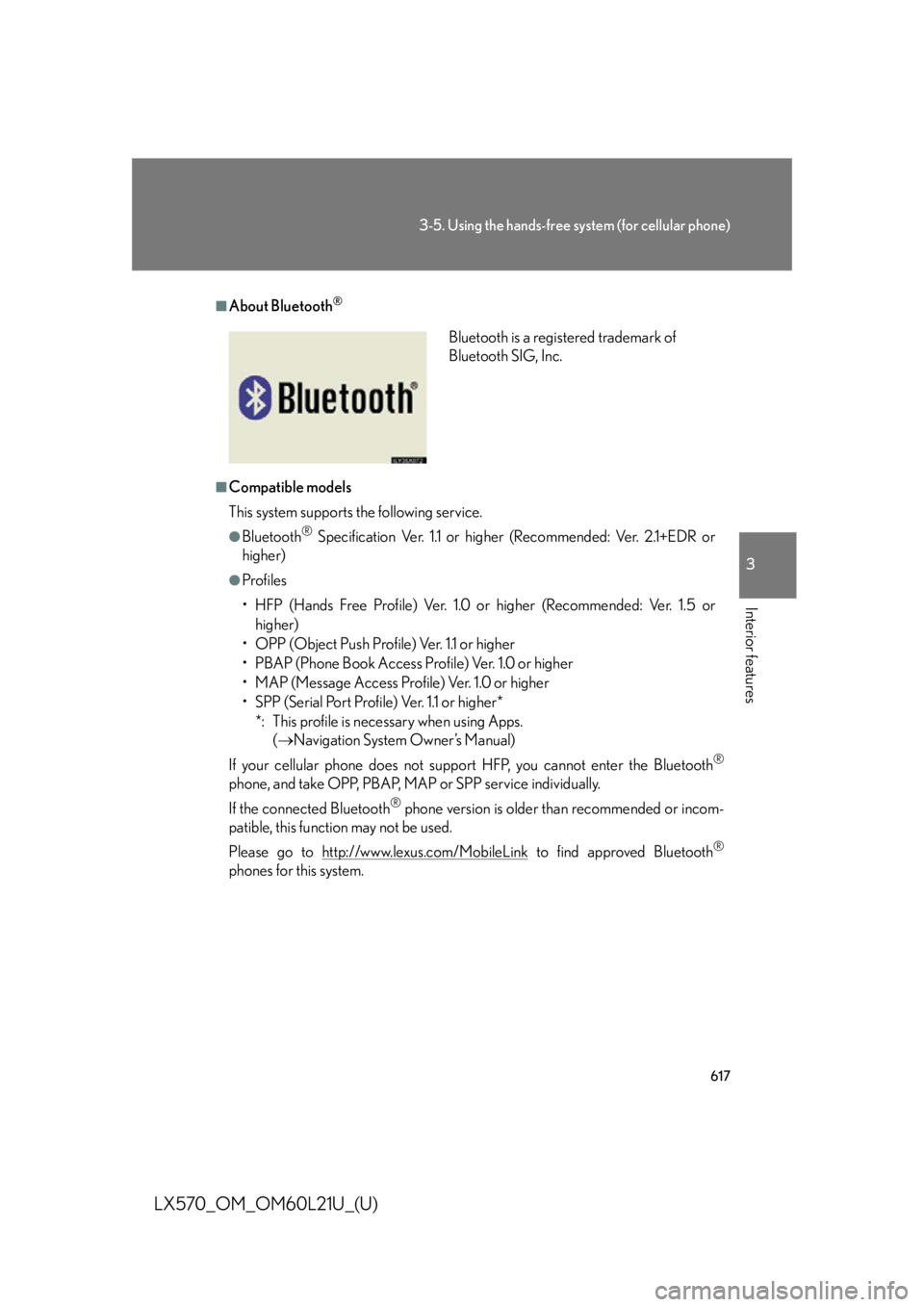
6173-5. Using the hands-free system (for cellular phone)
3
Interior features
LX570_OM_OM60L21U_(U) ■
About Bluetooth ®
■
Compatible models
This system supports the following service. ●
Bluetooth ®
Specification Ver. 1.1 or higher (Recommended: Ver. 2.1+EDR or
higher) ●
Profiles
• HFP (Hands Free Profile) Ver. 1.0 or higher (Recommended: Ver. 1.5 or
higher)
• OPP (Object Push Profile) Ver. 1.1 or higher
• PBAP (Phone Book Access Profile) Ver. 1.0 or higher
• MAP (Message Access Profile) Ver. 1.0 or higher
• SPP (Serial Port Profile) Ver. 1.1 or higher*
*: This profile is necessary when using Apps.
( Navigation System Owner’s Manual)
If your cellular phone does not supp ort HFP, you cannot enter the Bluetooth ®
phone, and take OPP, PBAP, MAP or SPP service individually.
If the connected Bluetooth ®
phone version is older than recommended or incom-
patible, this function may not be used.
Please go to http:// www.lexus.com/MobileLink to find approved Bluetooth ®
phones for this system. Bluetooth is a registered trademark of
Bluetooth SIG, Inc.