Page 2 of 78
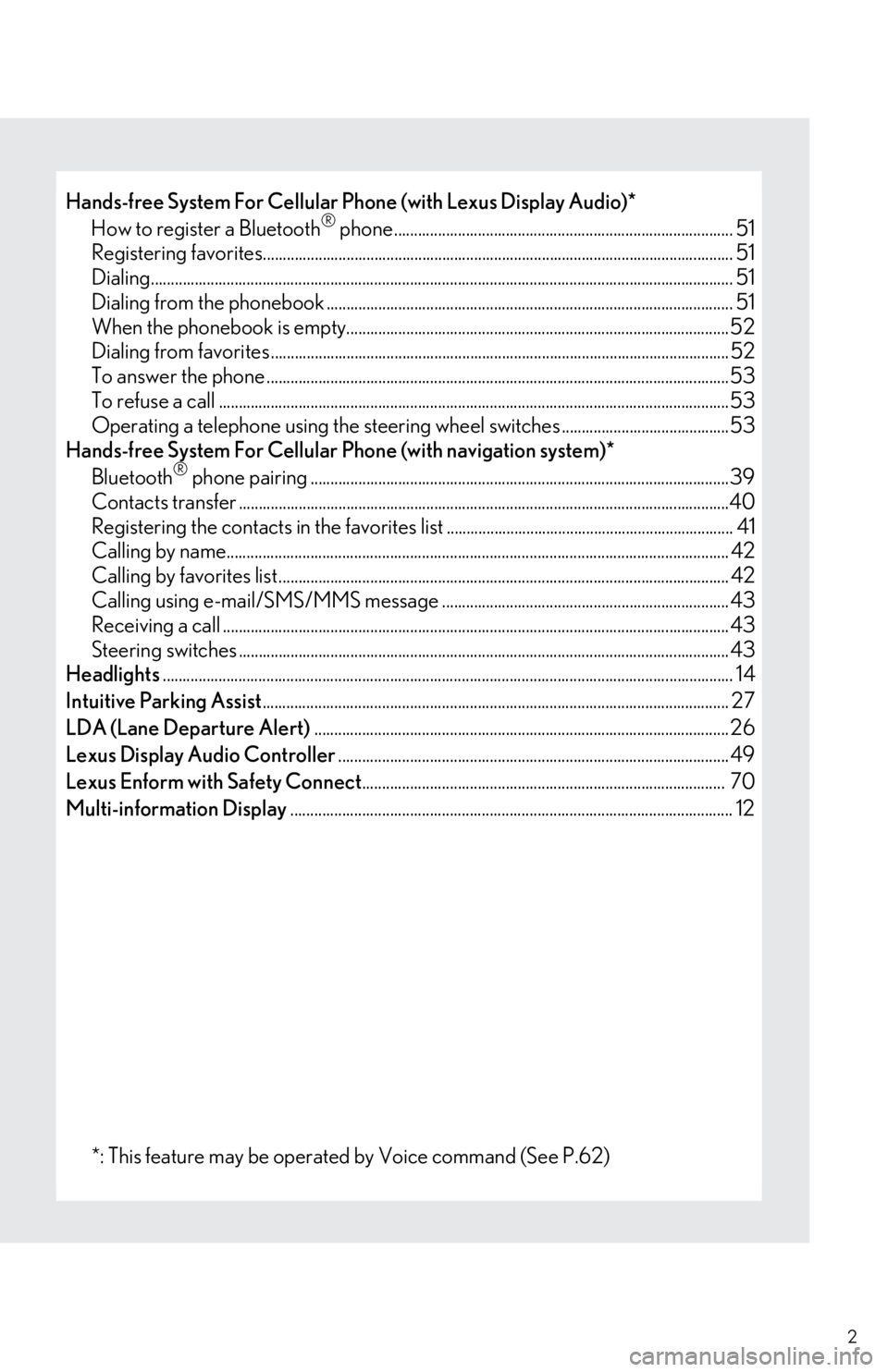
2
Hands-free System For Cellular Phone (with Lexus Display Audio)*
How to register a Bluetooth® phone..................................................................................... 51
Registering favorites...................................................................................................................... 51
Dialing.................................................................................................................................................. 51
Dialing from the phonebook ......................................................................................................51
When the phonebook is empty................................................................................................52
Dialing from favorites ...................................................................................................................52
To answer the phone ....................................................................................................................53
To refuse a call ................................................................................................................................53
Operating a telephone using the steering wheel switches ..........................................53
Hands-free System For Cellular Phone (with navigation system)*
Bluetooth
® phone pairing .........................................................................................................39
Contacts transfer ...........................................................................................................................40
Registering the contacts in the favorites list ........................................................................ 41
Calling by name.............................................................................................................................. 42
Calling by favorites list................................................................................................................. 42
Calling using e-mail/SMS/MMS message ........................................................................ 43
Receiving a call ............................................................................................................................... 43
Steering switches ........................................................................................................................... 43
Headlights............................................................................................................................................... 14
Intuitive Parking Assist..................................................................................................................... 27
LDA (Lane Departure Alert)........................................................................................................ 26
Lexus Display Audio Controller.................................................................................................. 49
Lexus Enform with Safety Connect........................................................................................... 70
Multi-information Display............................................................................................................... 12
*: This feature may be operated by Voice command (See P.62)
Page 3 of 78
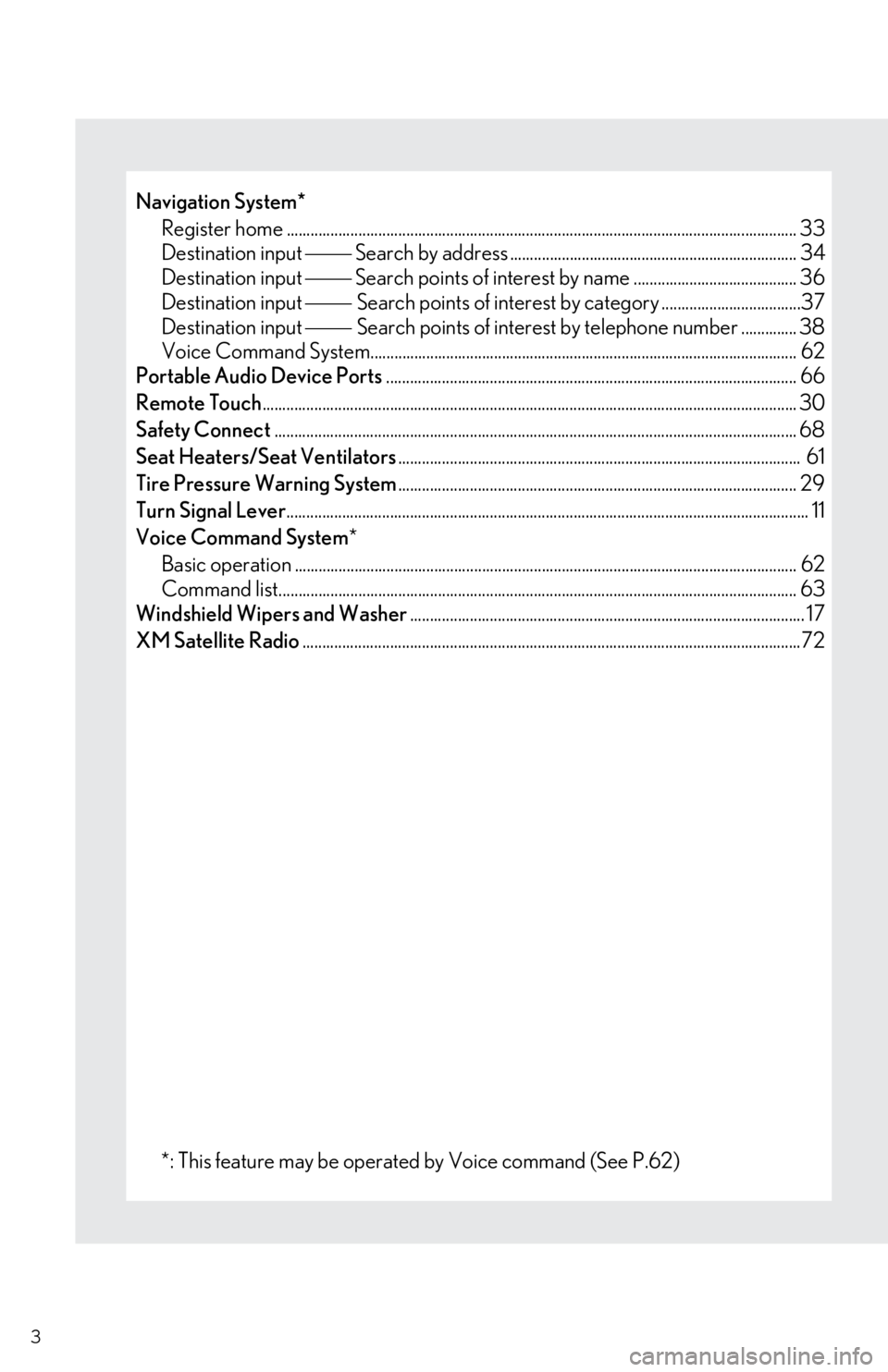
3
Navigation System*
Register home ................................................................................................................................ 33
Destination input Search by address ........................................................................ 34
Destination input Search points of interest by name ......................................... 36
Destination input Search points of interest by category ...................................37
Destination input Search points of interest by telephone number .............. 38
Voice Command System...........................................................................................................62
Portable Audio Device Ports....................................................................................................... 66
Remote Touch...................................................................................................................................... 30
Safety Connect................................................................................................................................... 68
Seat Heaters/Seat Ventilators..................................................................................................... 61
Tire Pressure Warning System.................................................................................................... 29
Turn Signal Lever................................................................................................................................... 11
Voice Command System*
Basic operation .............................................................................................................................. 62
Command list.................................................................................................................................. 63
Windshield Wipers and Washer................................................................................................... 17
XM Satellite Radio.............................................................................................................................72
*: This feature may be operated by Voice command (See P.62)
Page 8 of 78
8
Meter control switches P.13
Vehicle-to-vehicle distance button P.24
Audio remote control switches
P.45, 57
Cruise control switch
P.21, 23
Horn*1
: If equipped
*1: Refer to “Owner’s Manual”.
*2: For vehicles with a navigation system, refer to “Navigation System Owner's Manual”.
Tilt and telescopic
steering control switch
*1
Telephone switches
P.44, 53
LDA (Lane Departure Alert)
switch
P.26
Paddle shift switches*1
Talk switch
P.44, 53
Page 30 of 78
30
Remote Touch (with navigation system)
■Basic operation
“MENU” button
Press to display the “Menu” screen.
“•” button
Press to change the scale of the map and to scroll the list screen.
“HOME” button
Press to display the home screen.
Remote Touch knob
Move in the desired direction to select a function, letter and screen button.
Press to enter the selected function, letter or screen button.
■Menu
Press the “MENU” button on the Remote
Touch to display the “Menu” screen.
“Climate” (P. 5 8 )
“Nav” (P. 3 3 )
“LEXUS App Suite”
“Info”
“Radio” (P. 4 6 )
“Media” (P. 44)
“Phone” (P. 3 9 )
“Setup”
“Display”
The Remote Touch can be used to operate the Remote Touch screens.
1
2
3
4
1
2
3
4
5
6
7
8
9
Page 38 of 78
38
■Destination input Search points of interest by telephone number
Press the “MENU” button on the
Remote Touch.
Please refer to page 30 for the
Remote Touch operation.
Select “Nav”.
Select “Dest”.
Select “Point of Interest”.
Select “Phone #”.
Enter a phone number and select
“OK”.
Select “Go”.
Select “OK”.41
2
3
4
55
6
7
8
Page 39 of 78
39
Hands-free System For Cellular Phone
(with navigation system)
■Bluetooth® phone pairing
Compatible Bluetooth®-equipped phones can be connected to the vehicle, enabling hands-
free operation. Please refer to the cellular phone manufacturer’s user guide for pairing pro-
cedures, or go to “www.lexus.com/MobileLink
” (for U.S.A.) for more phone information.
To use a Bluetooth
® phone, it is necessary
to first register it in the system.
Press on the steering wheel.
Select “Yes” or “OK”.
When this screen is displayed, search
for the device name displayed on this
screen on the screen of your
Bluetooth
® device.
Refer to the cellular phone user’s man-
ual for cellular phone operation.
Register the Bluetooth
® device using
your Bluetooth
® device.
Check that the following screen is dis-
played when registration is complete.
Select “OK” when the connection sta-
tus changes from “Connecting” to
“Connected”.
2
1
2
33
4
55
66
Page 40 of 78
40
■Contacts transfer
Press the “MENU” button on the
Remote Touch.
Please refer to page 30 for the
Remote Touch operation.
Select “Setup”.
Select “Phone”.
Select “Contact/Call History Settings”.
Select “Update Contacts from Phone”.
Check that a confirmation screen is
displayed when the operation is com-
plete.31
2
3
44
55
6
Contacts transfer may not be possible depending on phone model.
Page 41 of 78
41
■Registering the contacts in the favorites list
Press the “MENU” button on the
Remote Touch.
Please refer to page 30 for the
Remote Touch operation.
Select “Setup”.
Select “Phone”.
Select “Contact/Call History Settings”.
Select “Add Favorite”.
Select the desired contact to add to the
favorites list.
Check that a confirmation screen is
displayed when the operation is com-
plete.31
2
3
44
55
66
7