Page 42 of 78
42
■Calling by name
You can call by giving a name registered in the contacts. For details, refer to the “Navigation
System Owner’s Manual”.
Press .
Say “Call ”.
■Calling by favorites list
Press on the steering wheel.
Select the “Favorites” tab and select
the desired contact.
Select the desired number.
Check that the “Call” screen is dis-
played.
11
2
: Pressing this switch turns the voice command system on. Say a command after the
beep.
21
2
33
4
Page 43 of 78
43
■Calling using e-mail/SMS/MMS message
Press on the steering wheel.
Select .
Select the desired message.
Select .
Check that the “Call” screen is dis-
played.
■Receiving a call
When a call is received, this screen is
displayed with a sound.
Press on the steering wheel to talk
on the phone.
To refuse the call, press on the steering
wheel.
■Steering switches
Increases/decreases volume
Sending/Receiving/“Phone” screen
display
End call/Refuse call
Start the voice command system
21
2
3
4
5
The tab display may vary depending on the type of cellular phone.
11
2
1
2
3
4
Page 50 of 78
50
■“Menu” screen
“Menu” screenTo display the “Menu” screen, press the “MENU” button on the controller unit.
■Screen for display settings
Go to “Display”: “MENU”“Display”
Tu r n o f f s c r e e n .
Adjust screen quality.
Adjust screen quality of the rear view
monitor camera.
Change to day mode.
ButtonFunction
“Radio”Display the radio top screen (P. 5 5 )
“Media”Display the media top screen (P. 5 5 )
“Climate”Automatic air conditioning system (P. 5 8 )
“Phone”Display the phone top screen
“Info”Display the “Information” screen
“Setup”Setup menu
“Display”Display settings
1
2
3
4
Page 51 of 78
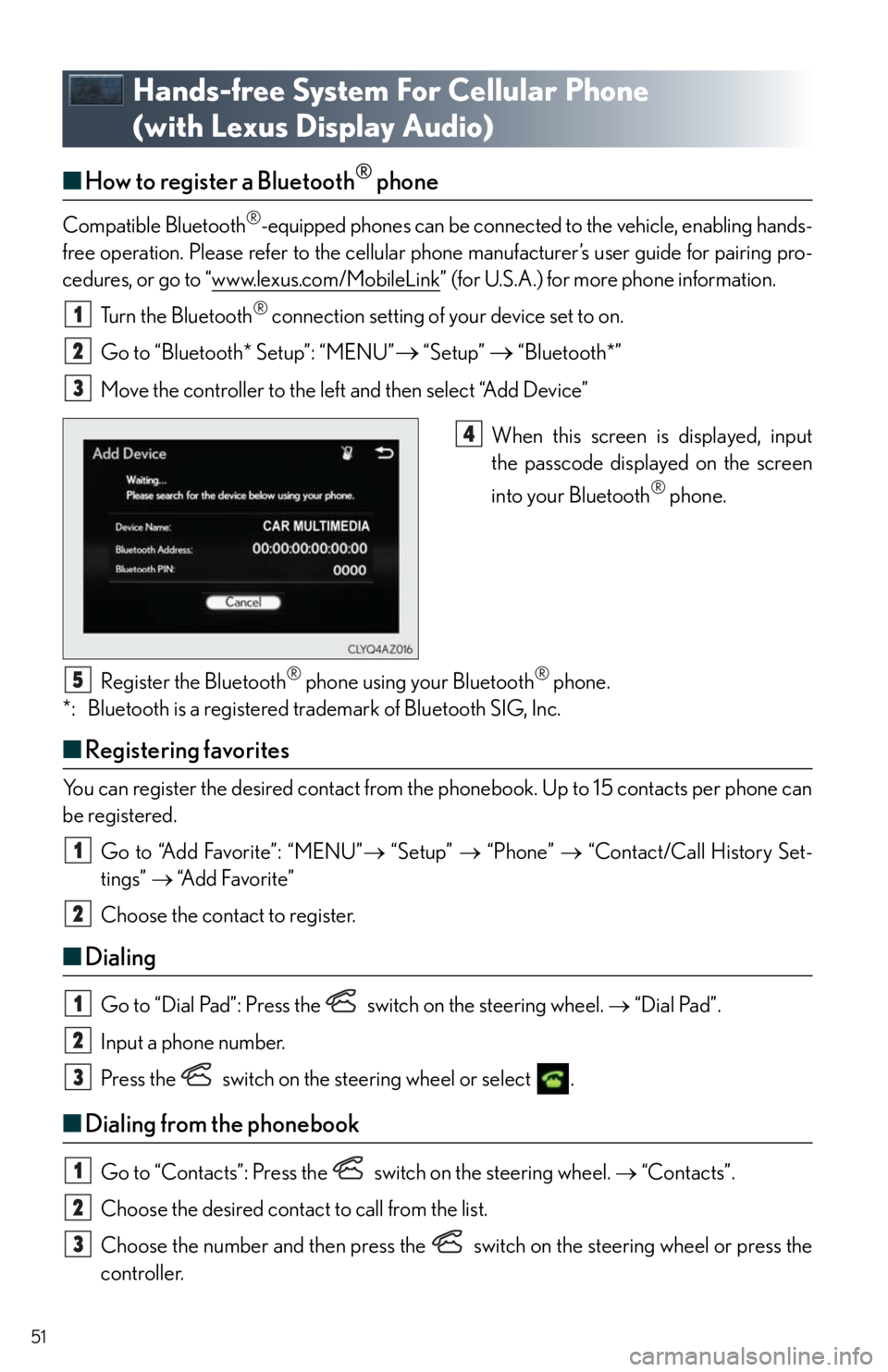
51
Hands-free System For Cellular Phone
(with Lexus Display Audio)
■How to register a Bluetooth® phone
Compatible Bluetooth®-equipped phones can be connected to the vehicle, enabling hands-
free operation. Please refer to the cellular phone manufacturer’s user guide for pairing pro-
cedures, or go to “www.lexus.com/MobileLink
” (for U.S.A.) for more phone information.
Turn the Bluetooth
® connection setting of your device set to on.
Go to “Bluetooth* Setup”: “MENU”
“Setup” “Bluetooth*”
Move the controller to the left and then select “Add Device”
When this screen is displayed, input
the passcode displayed on the screen
into your Bluetooth
® phone.
Register the Bluetooth
® phone using your Bluetooth® phone.
*: Bluetooth is a registered trademark of Bluetooth SIG, Inc.
■Registering favorites
You can register the desired contact from the phonebook. Up to 15 contacts per phone can
be registered.
Go to “Add Favorite”: “MENU” “Setup” “Phone” “Contact/Call History Set-
tings” “A d d F a v o r i t e ”
Choose the contact to register.
■Dialing
Go to “Dial Pad”: Press the switch on the steering wheel. “Dial Pad”.
Input a phone number.
Press the switch on the steering wheel or select .
■Dialing from the phonebook
Go to “Contacts”: Press the switch on the steering wheel. “Contacts”.
Choose the desired contact to call from the list.
Choose the number and then press the switch on the steering wheel or press the
controller.
1
2
3
4
5
1
2
1
2
3
1
2
3
Page 52 of 78
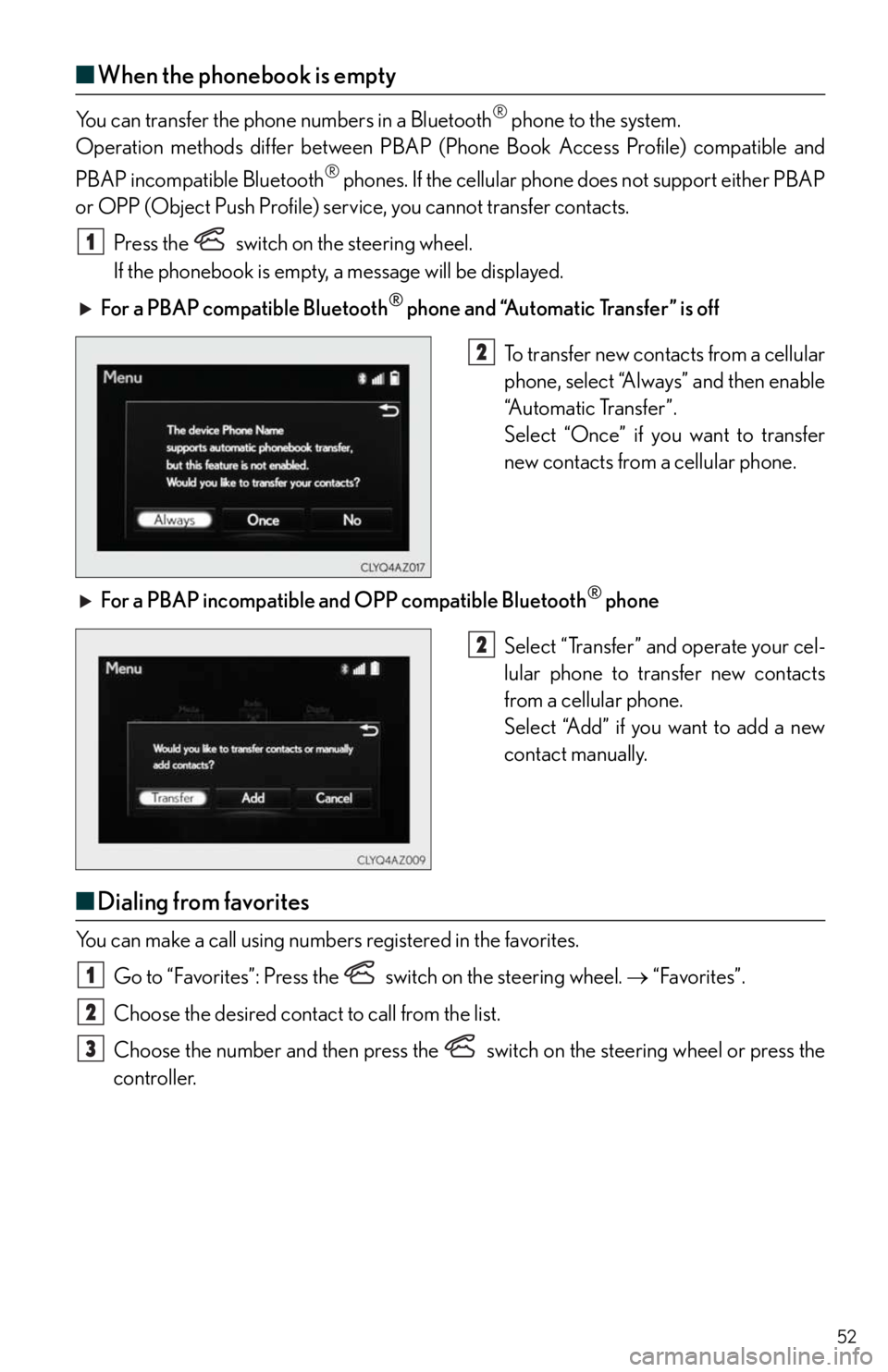
52
■When the phonebook is empty
You can transfer the phone numbers in a Bluetooth® phone to the system.
Operation methods differ between PBAP (Phone Book Access Profile) compatible and
PBAP incompatible Bluetooth
® phones. If the cellular phone does not support either PBAP
or OPP (Object Push Profile) service, you cannot transfer contacts.
Press the
switch on the steering wheel.
If the phonebook is empty, a message will be displayed.
For a PBAP compatible Bluetooth
® phone and “Automatic Transfer” is off
To transfer new contacts from a cellular
phone, select “Always” and then enable
“Automatic Transfer”.
Select “Once” if you want to transfer
new contacts from a cellular phone.
For a PBAP incompatible and OPP compatible Bluetooth
® phone
Select “Transfer” and operate your cel-
lular phone to transfer new contacts
from a cellular phone.
Select “Add” if you want to add a new
contact manually.
■Dialing from favorites
You can make a call using numbers registered in the favorites.
Go to “Favorites”: Press the switch on the steering wheel. “Favorites”.
Choose the desired contact to call from the list.
Choose the number and then press the switch on the steering wheel or press the
controller.
1
2
2
1
2
3
Page 53 of 78
53
■To answer the phone
When a call is received, the following
screen is displayed together with a
sound.
Press the
switch on the steering
wheel or select
.
■To r e f u s e a c a l l
Press the switch on the steering wheel or select .
■Operating a telephone using the steering wheel switches
Volume switch
During an incoming call: Adjusts the
ring tone volume
During speaking on the phone: Adjusts
in call volume
The voice guidance volume cannot be
adjusted using this button.
Off hook switch
• Start call
• Receiving
•Phone top screen display
On hook switch
•End call
• Refuse call
Talk switch
Press: Turns the voice command sys-
tem on
Press and hold: Turns the voice com-
mand system off
1
2
1
2
3
4
Page 62 of 78
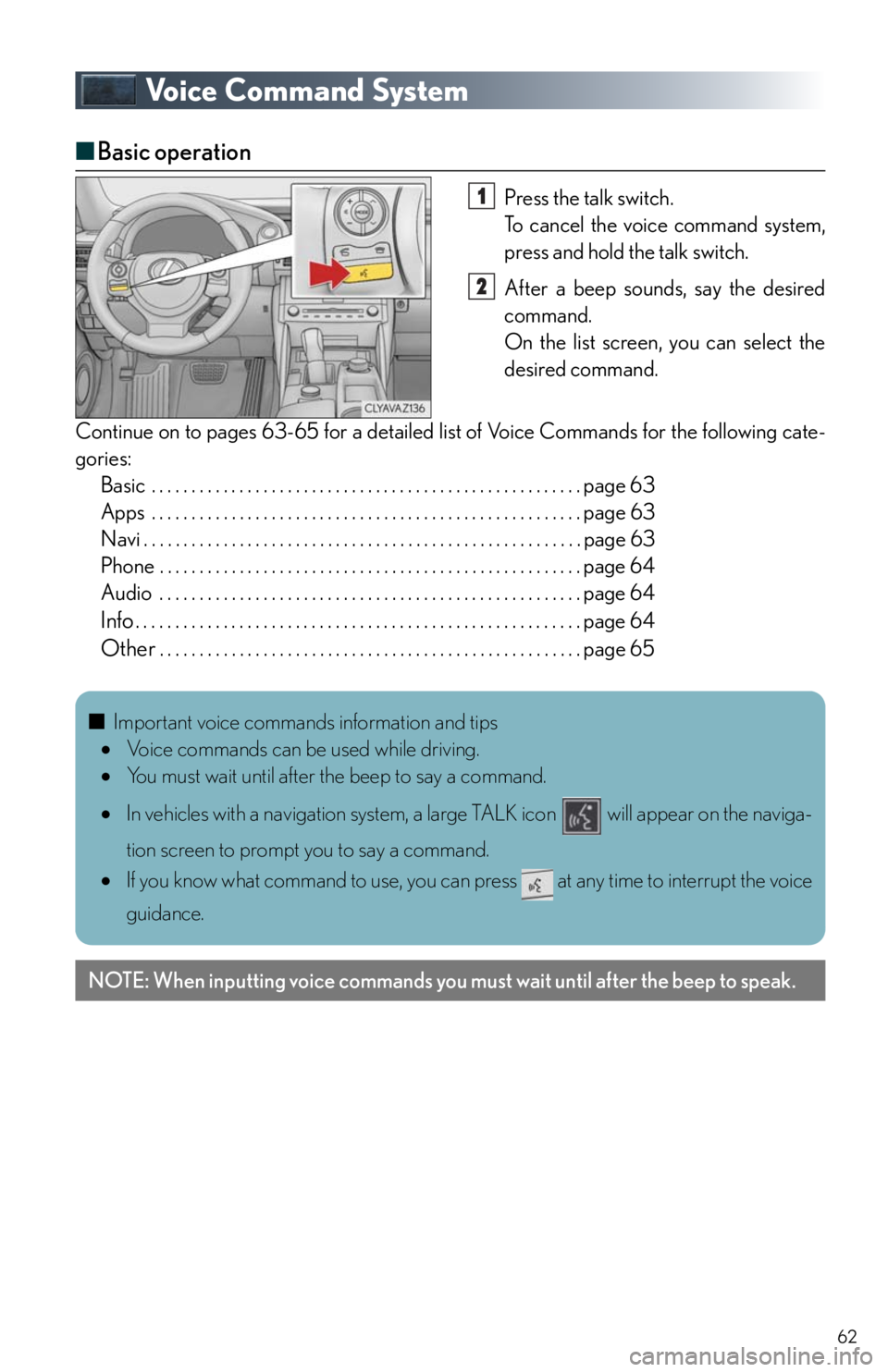
62
Voice Command System
■Basic operation
Press the talk switch.
To cancel the voice command system,
press and hold the talk switch.
After a beep sounds, say the desired
command.
On the list screen, you can select the
desired command.
Continue on to pages 63-65 for a detailed list of Voice Commands for the following cate-
gories:
Basic . . . . . . . . . . . . . . . . . . . . . . . . . . . . . . . . . . . . . . . . . . . . . . . . . . . . . . page 63
Apps . . . . . . . . . . . . . . . . . . . . . . . . . . . . . . . . . . . . . . . . . . . . . . . . . . . . . . page 63
Navi . . . . . . . . . . . . . . . . . . . . . . . . . . . . . . . . . . . . . . . . . . . . . . . . . . . . . . . page 63
Phone . . . . . . . . . . . . . . . . . . . . . . . . . . . . . . . . . . . . . . . . . . . . . . . . . . . . . page 64
Audio . . . . . . . . . . . . . . . . . . . . . . . . . . . . . . . . . . . . . . . . . . . . . . . . . . . . . page 64
Info. . . . . . . . . . . . . . . . . . . . . . . . . . . . . . . . . . . . . . . . . . . . . . . . . . . . . . . . page 64
Other. . . . . . . . . . . . . . . . . . . . . . . . . . . . . . . . . . . . . . . . . . . . . . . . . . . . . page 65
1
2
■Important voice commands information and tips
Voice commands can be used while driving.
You must wait until after the beep to say a command.
In vehicles with a navigation system, a large TALK icon will appear on the naviga-
tion screen to prompt you to say a command.
If you know what command to use, you can press at any time to interrupt the voice
guidance.
NOTE: When inputting voice commands you must wait until after the beep to speak.
Page 64 of 78
64
Phone
Audio
Info (vehicles with a navigation system) (for U.S.A., if equipped)
CommandAction
“Redial”Places a call to the phone number of the latest outgo-
ing call
“Call Back”Places a call to the phone number of latest incoming
call
“Show Recent Calls”Displays the call history screen
“Dial ”Places a call to the said phone number
“Call ”Place a call to the said phone type of the contact from
the phone book
CommandAction
“Play Playlist ”Plays tracks from the selected playlist
“Play Artist ”Plays tracks from the selected artist
“Play Song ”Plays the selected track
“Play Album ”Plays tracks from the selected album
“Turn Music On/Off”Turns the audio system on/off
Audio source nameSelects audio source
CommandAction
“Destination Assist”Connects the system to the Lexus Enform with Safety
Connect response center
“Show Forecast”Displays weather information
“Show Traffic”Displays traffic information
“Lexus Insider”Displays the Lexus insider list