Page 82 of 404
82
3. OTHER SETTINGS
IS300h/250_Navi_EE
1Display the “General settings” screen.
(→P.75)
2Select “Delete personal data”.
3Select “Delete”.
4Select “Yes” when the confirmation
screen appears.
�zRegistered or changed personal settings
will be deleted or returned to their default
conditions.
Fo r example:
• General settings
• Navigation settings*
• Audio settings
•Telephone settings
• Connected service settings*
*: With navigation function
DELETING PERSONAL DATA
NOTICE
●With navigation function: Make sure the
map SD card is inserted when deleting
personal data. The personal data cannot
be deleted when the map SD card is
removed. To delete the data, after insert-
ing the map SD card, turn the engine
switch to ACCESSORY or
IGNITION ON mode.
IS_Navi_EE_53C71E.book 82 ページ 2014年5月29日 木曜日 午前11時22分
Page 88 of 404
88
3. OTHER SETTINGS
IS300h/250_Navi_EE
3Select the desired item to be edited.■EDITING DEALER OR CONTACT
NAME
1Select “Dealer” or “Contact”.
2Enter the name and select “OK”.
■EDITING THE LOCATION
1Select “Location”.
2Scroll the map to the desired point
(→P.103) and select “OK”.
■EDITING TELEPHONE NUMBER
1Select “Tel. no.”.
2Enter the telephone number and select
“OK”.
No.FunctionPage
Select to enter the name of
a dealer.88
Select to enter the name of
a dealer member.88
Select to set the location.88
Select to set the telephone
number.88
Select to set the displayed
dealer as a destination.131
Select to delete the dealer
information displayed on
the screen.
IS_Navi_EE_53C71E.book 88 ページ 2014年5月29日 木曜日 午前11時22分
Page 90 of 404
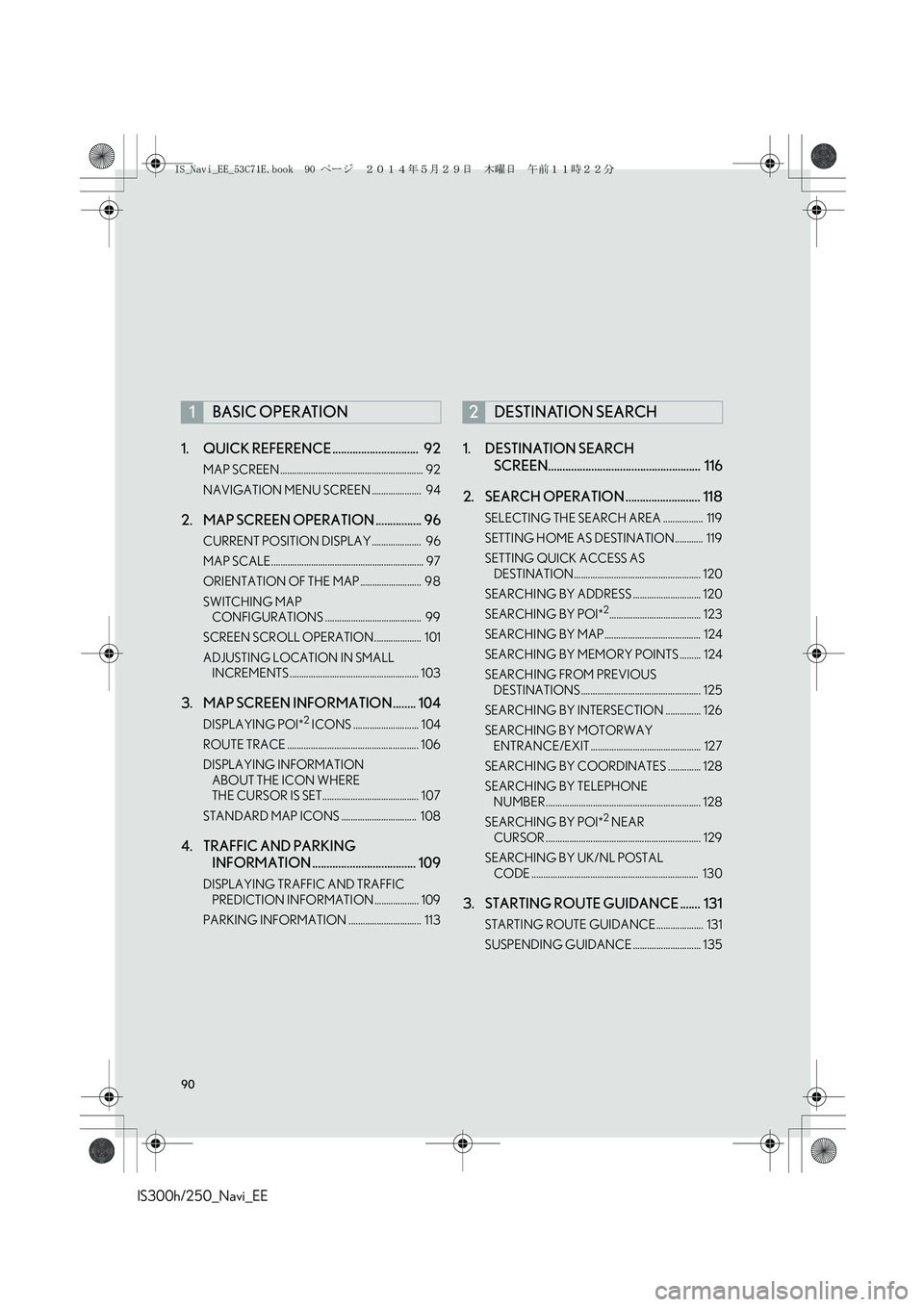
90
IS300h/250_Navi_EE1. QUICK REFERENCE .............................. 92
MAP SCREEN ............................................................. 92
NAVIGATION MENU SCREEN ..................... 94
2. MAP SCREEN OPERATION ................ 96
CURRENT POSITION DISPLAY ..................... 96
MAP SCALE................................................................. 97
ORIENTATION OF THE MAP .......................... 98
SWITCHING MAP
CONFIGURATIONS ......................................... 99
SCREEN SCROLL OPERATION .................... 101
ADJUSTING LOCATION IN SMALL
INCREMENTS ....................................................... 103
3. MAP SCREEN INFORMATION........ 104
DISPLAYING POI*2 ICONS ............................ 104
ROUTE TRACE ........................................................ 106
DISPLAYING INFORMATION
ABOUT THE ICON WHERE
THE CURSOR IS SET......................................... 107
STANDARD MAP ICONS ................................ 108
4. TRAFFIC AND PARKING
INFORMATION .................................... 109
DISPLAYING TRAFFIC AND TRAFFIC
PREDICTION INFORMATION ................... 109
PARKING INFORMATION ............................... 113
1. DESTINATION SEARCH
SCREEN..................................................... 116
2. SEARCH OPERATION .......................... 118
SELECTING THE SEARCH AREA ................. 119
SETTING HOME AS DESTINATION ............ 119
SETTING QUICK ACCESS AS
DESTINATION...................................................... 120
SEARCHING BY ADDRESS ............................. 120
SEARCHING BY POI*
2....................................... 123
SEARCHING BY MAP......................................... 124
SEARCHING BY MEMORY POINTS ......... 124
SEARCHING FROM PREVIOUS
DESTINATIONS ................................................... 125
SEARCHING BY INTERSECTION ............... 126
SEARCHING BY MOTORWAY
ENTRANCE/EXIT ............................................... 127
SEARCHING BY COORDINATES .............. 128
SEARCHING BY TELEPHONE
NUMBER.................................................................. 128
SEARCHING BY POI*
2 NEAR
CURSOR .................................................................. 129
SEARCHING BY UK/NL POSTAL
CODE ....................................................................... 130
3. STARTING ROUTE GUIDANCE ....... 131
STARTING ROUTE GUIDANCE .................... 131
SUSPENDING GUIDANCE ............................. 135
1BASIC OPERATION2DESTINATION SEARCH
IS_Navi_EE_53C71E.book 90 ページ 2014年5月29日 木曜日 午前11時22分
Page 92 of 404
92
IS300h/250_Navi_EE
1. BASIC OPERATION
1. QUICK REFERENCE
MAP SCREEN
To display this screen, press the “MENU” button on the Remote Touch, then select
“Nav”, and select if the navigation menu screen is displayed.
No.NameFunctionPage
2D north up, 2D
heading up or 3D
heading up sym-
bolIndicates whether the map orientation is set to
north-up or heading-up. In 3D map, only a head-
ing-up view is available.98
“GPS” mark
(Global Position-
ing System)Shows that the vehicle is receiving signals from
the GPS184
Status bar
Displays the condition of Wi-Fi® and Bluetooth®
connections, the level of reception and the
amount of battery charge left for a cellular phone.18
IS_Navi_EE_53C71E.book 92 ページ 2014年5月29日 木曜日 午前11時22分
Page 108 of 404

108
1. BASIC OPERATION
IS300h/250_Navi_EE
No.Function
Select to set as a destination.
(→P.131) If a destination has already
been set, “Add to ” and “Replace
” will be displayed.
“A d d t o ”: Select to add a destina-
tion.
“Replace ”: Select to delete the
existing destination(s) and set a new
one.
Select to register as a memory point.
Select to call the registered tele-
phone number.
Select to edit a memory point.
(→P.156)
Select to delete a memory point.
Select to display a QR code. Desti-
nation information can be acquired
by scanning the QR code with a cel-
lular phone.
Select to delete a destination.
Select to display detailed informa-
tion.
INFORMATION
●
Even when traffic/parking information is
not currently being received, traffic infor-
mation and “Info” will be displayed for a
while after traffic information has been
received.
STANDARD MAP ICONS
IconInformation
Town with > 1 million people
Town with 500,000-1 mil-
lion people
Town with 200,000-
500,000 people
Town with 100,000-
200,000 people
Town with 20,000-
100,000 people
Town with 10,000-20,000
people
Town with < 10,000 people
Park/Monument
Golf Course
Airport
Hospital/Polyclinic
Shopping centre
University/College
IS_Navi_EE_53C71E.book 108 ページ 2014年5月29日 木曜日 午前11時22分
Page 109 of 404
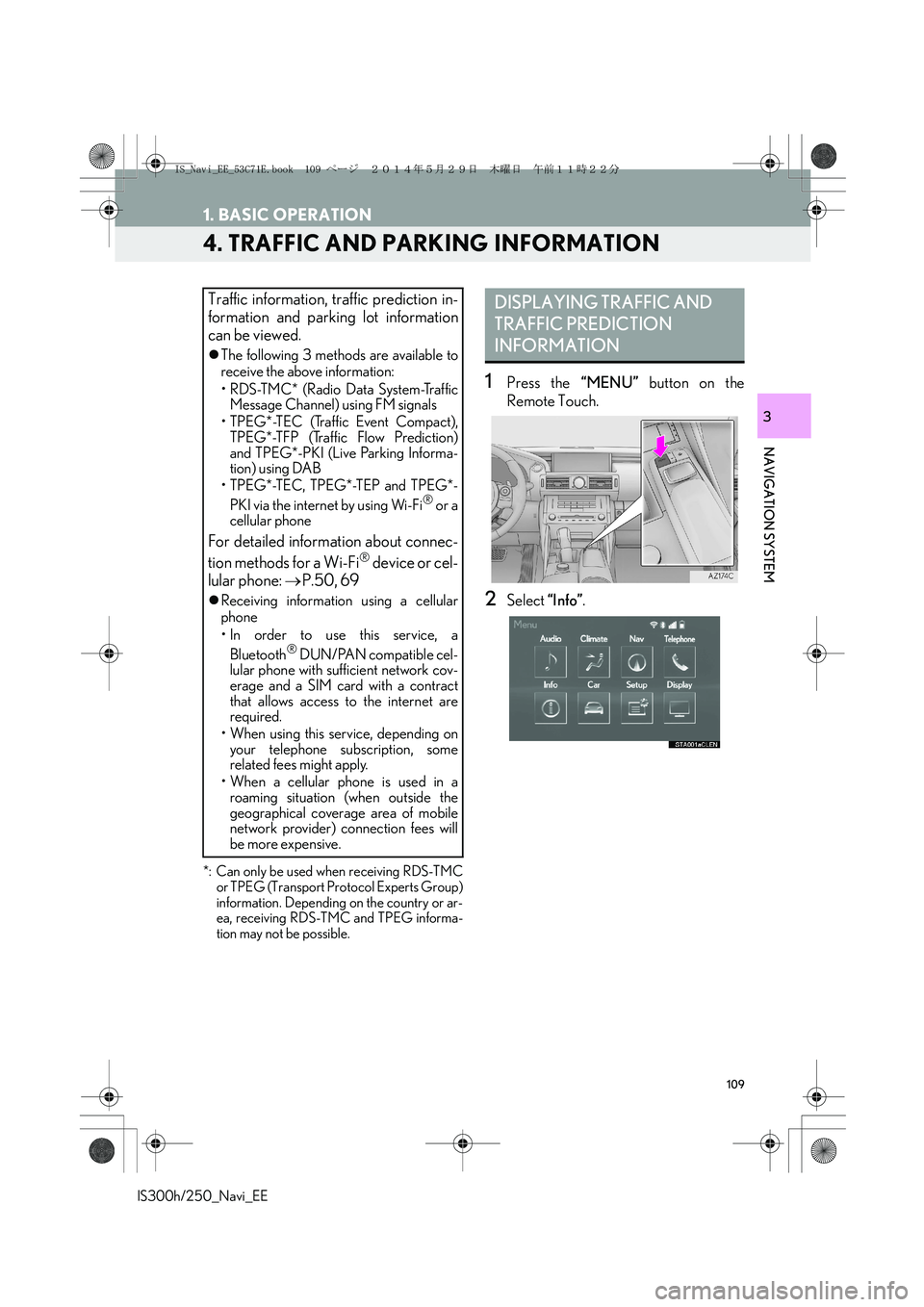
109
1. BASIC OPERATION
IS300h/250_Navi_EE
NAVIGATION SYSTEM
3
4. TRAFFIC AND PARKING INFORMATION
*: Can only be used when receiving RDS-TMC
or TPEG (Transport Protocol Experts Group)
information. Depending on the country or ar-
ea, receiving RDS-TMC and TPEG informa-
tion may not be possible.
1Press the “MENU” button on the
Remote Touch.
2Select “Info”.
Traffic information, traffic prediction in-
formation and parking lot information
can be viewed.
�zThe following 3 methods are available to
receive the above information:
• R D S -T M C * ( R a d i o D a t a S y s t e m -Tr a f f i c
Message Channel) using FM signals
• TPEG*-TEC (Traffic Event Compact),
TPEG*-TFP (Traffic Flow Prediction)
and TPEG*-PKI (Live Parking Informa-
tion) using DAB
• TPEG*-TEC, TPEG*-TEP and TPEG*-
PKI via the internet by using Wi-Fi
® or a
cellular phone
For detailed information about connec-
tion methods for a Wi-Fi® device or cel-
lular phone: →P.50, 69
�zReceiving information using a cellular
phone
• In order to use this service, a
Bluetooth
® DUN/PAN compatible cel-
lular phone with sufficient network cov-
erage and a SIM card with a contract
that allows access to the internet are
required.
• When using this service, depending on
your telephone subscription, some
related fees might apply.
• When a cellular phone is used in a
roaming situation (when outside the
geographical coverage area of mobile
network provider) connection fees will
be more expensive.
DISPLAYING TRAFFIC AND
TRAFFIC PREDICTION
INFORMATION
IS_Navi_EE_53C71E.book 109 ページ 2014年5月29日 木曜日 午前11時22分
Page 117 of 404
117
2. DESTINATION SEARCH
IS300h/250_Navi_EE
NAVIGATION SYSTEM
3
Select to search for a destination by the last displayed map.124
Select to search for a destination by memory points.124
Select to search for a destination from previously set destinations.125
Select to search for a destination by intersection.126
Select to search for a destination by motorway entrance/exit.127
Select to search for a destination by UK/NL postal code.130
Select to search for a destination by coordinates.128
Select to search for a destination by telephone number.128
Select to search for a destination by point of interest near cursor.129
Select to set a destination by home.119
Select to set a destination by quick access.120
No.FunctionPage
IS_Navi_EE_53C71E.book 117 ページ 2014年5月29日 木曜日 午前11時22分
Page 128 of 404
128
2. DESTINATION SEARCH
IS300h/250_Navi_EE
1Display the “Destination” screen.
(→P.118)
2Select “Coordinates”.
3Enter the latitude and longitude, and se-
lect “OK”.
, , : Used to enter coor-
dinates in DMS format.
: Used to enter coordinates in DEG
format.
1Display the “Destination” screen.
(→P.118)
2Select “Telephone no.”.
3Enter a telephone number and select
“OK”.
: Select to change the search area.
(→P.119)
�zIf there is more than 1 site with the same
number, the list screen will be displayed
and select desired item.
SEARCHING BY
COORDINATES
Searching by latitude and longitude co-
ordinates is available using both DMS
format (for example: 12°34’56”) and
DEG format (for example: 12.345678).
SEARCHING BY TELEPHONE
NUMBER
INFORMATION
●
To set a memory point as a destination
using the telephone number, the number
must already be registered with the mem-
ory point. (→P.1 5 5 )
IS_Navi_EE_53C71E.book 128 ページ 2014年5月29日 木曜日 午前11時22分