2014 Lexus GX460 battery
[x] Cancel search: batteryPage 15 of 395

14
1. BASIC FUNCTION
GX_EMVN_OM60K84U_(U)13.07.02 11:50
STATUS DISPLAY
The condition of the Bluetooth® connection, as well as the level of reception and the
amount of cellular phone battery charge left, are displayed on the status bar. This status
bar is always shown on all modes.
No.IndicatorsConditions
The condition of
the Bluetooth®
connection
(Gray) (Blue)
No connection Poor Good
• An antenna for the Bluetooth® connection is built into the instru-
ment panel. The condit ion of the Bluetooth® connection may
deteriorate and the system may not function when a Bluetooth®
phone is used in the following conditions and/or places:
The cellular phone is obstructed by certain objects (such as when
it is behind the seat or in the glove box or console box).
The cellular phone is touching or is covered with metal materials.
• Leave the Bluetooth
® phone in a place where the condition of the
Bluetooth® connection is good.
GX_EMVN_OM60K84U_(U).book Page 14 Tuesday, July 2, 2013 11:51 AM
Page 16 of 395

1. BASIC FUNCTION
1
QUICK GUIDE
15
GX_EMVN_OM60K84U_(U)13.07.02 11:50
The level of re-
ception
Poor Excellent
• The level of reception does not always correspond with the level
displayed on the cellular phone. The level of reception may not be
displayed depending on the phone you have.
When the cellular phone is out of the service area or in a place
inaccessible by radio waves, “No Service” is displayed.
• “Rm” is displayed when receiving in a roaming area. While roam-
ing, display “Rm” top-left on the icon.
• The receiving area may not be di splayed depending on the type of
phone you have.
The amount of
battery charge
leftEmpty Full
• The amount displayed does not always correspond with the
amount displayed on the Bluetooth
® device.
The amount of battery charge left may not be displayed depending
on the type of the Bluetooth
® device connected.
This system does not have a charging function.
No.IndicatorsConditions
GX_EMVN_OM60K84U_(U).book Page 15 Tuesday, July 2, 2013 11:51 AM
Page 76 of 395
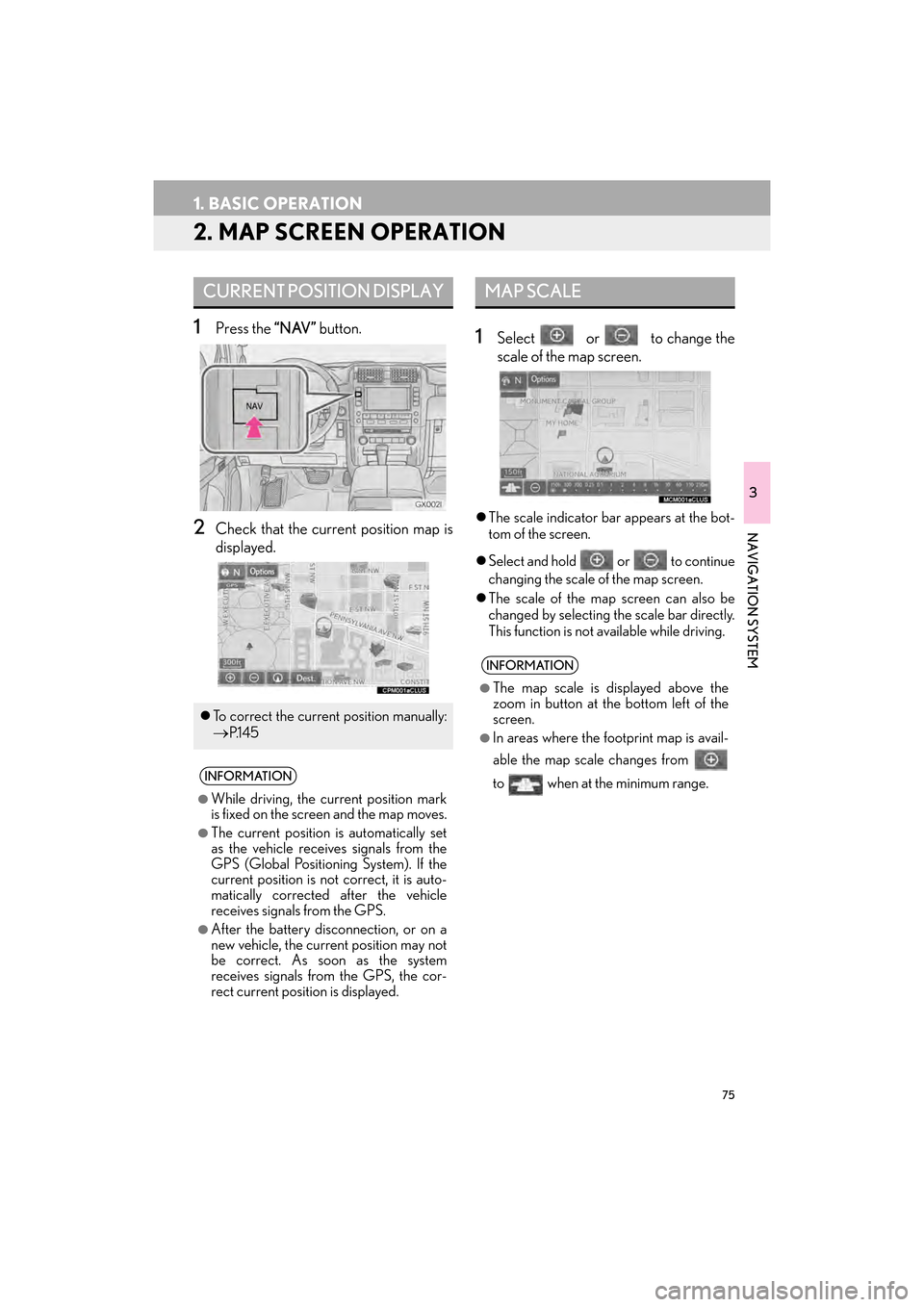
75
1. BASIC OPERATION
GX_EMVN_OM60K84U_(U)13.07.02 11:50
3
NAVIGATION SYSTEM
2. MAP SCREEN OPERATION
1Press the “NAV” button.
2Check that the current position map is
displayed.
1Select or to change the
scale of the map screen.
�zThe scale indicator bar appears at the bot-
tom of the screen.
�z Select and hold or to continue
changing the scale of the map screen.
�z The scale of the map screen can also be
changed by selecting the scale bar directly.
This function is not available while driving.
CURRENT POSITION DISPLAY
�zTo correct the current position manually:
→P.1 4 5
INFORMATION
●
While driving, the current position mark
is fixed on the screen and the map moves.
●The current position is automatically set
as the vehicle receives signals from the
GPS (Global Positionin g System). If the
current position is not correct, it is auto-
matically corrected after the vehicle
receives signals from the GPS.
●After the battery disconnection, or on a
new vehicle, the current position may not
be correct. As soon as the system
receives signals from the GPS, the cor-
rect current position is displayed.
MAP SCALE
INFORMATION
●
The map scale is displayed above the
zoom in button at th e bottom left of the
screen.
●In areas where the footprint map is avail-
able the map scale changes from
to when at the minimum range.
GX_EMVN_OM60K84U_(U).book Page 75 Tuesday, July 2, 2013 11:51 AM
Page 161 of 395

160
1. BASIC OPERATION
GX_EMVN_OM60K84U_(U)13.07.02 11:50
2. SOME BASICS
“PWR·VOL” knob: Press to turn the audio/
visual system on and off. The system turns
on in the last mode used. Turn this knob to
adjust the volume.
“A U D I O ” button: Press to display screen
buttons for the audio/visual system (audio
control mode).
This section describes some of the basic
features of the audio/visual system.
Some information may not pertain to
your system.
Your audio/visual system works when
the engine switch is turned to ACCES-
SORY or IGNITION ON mode.
CAUTION
●For vehicles sold in U.S.A.:
Part 15 of the FCC Rules
FCC WARNING: Changes or
modifications not expressly approved by
the party responsi ble for compliance
could void the user’s authority to operate
the equipment.
●Laser products
• USE OF CONTROL OR
ADJUSTMENT OR PERFORMANCE
OF PROCEDURES OTHER THAN
THOSE SPECIFIED HEREIN MAY
RESULT IN HAZARDOUS
RADIATION EXPOSURE.
• THE USE OF OPTICAL INSTRUMENTS WITH THIS
PRODUCT WILL INCREASE EYE
HAZARD.
NOTICE
●To prevent the battery from being dis-
charged, do not leave the audio/visual
system on longer than necessary when
the engine is not running.
TURNING THE SYSTEM ON
AND OFF
�z A function that enables automatic return
to the previous screen from the audio/
visual screen ca n be selected.
(→P.55)
GX_EMVN_OM60K84U_(U).book Page 160 Tuesday, July 2, 2013 11:51 AM
Page 212 of 395

211
3. MEDIA OPERATION
GX_EMVN_OM60K84U_(U)13.07.02 11:50
4
AUDIO/VIDEO SYSTEM
INFORMATION
●
The system can only output the sound while driving.
●When an iPod is connected using a genuine iPod cable, the iPod starts charging its battery.
●Depending on the iPod, the video sound may not be able to be heard.
●Depending on the iPod and the songs in the iPod, iPod cover art may be displayed. This
function can be changed to “On” or “Off ” . (→ P.259) It may take time to display iPod cover
art, and the iPod may not be operated while the cover art display is in process.
●When an iPod is connected and the audio sour ce is changed to iPod mode, the iPod will
resume playing from the same point it was last used.
●Depending on the iPod that is connected to the system, certain functions may not be avail-
able.
●For viewing videos from an iPod, it is nece ssary to set “Video Sound Input” to “A/V”.
( → P. 2 5 8 )
●If a LEXUS App Suite application ( →P.345) is used while iPod audio/video is being played
back, operation may become unstable. In this ca se, restart the cellular phone. (Refer to the
manual that came with the cellu lar phone for turning it on/off.)
GX_EMVN_OM60K84U_(U).book Page 211 Tuesday, July 2, 2013 11:51 AM
Page 219 of 395

218
3. MEDIA OPERATION
GX_EMVN_OM60K84U_(U)13.07.02 11:50
INFORMATION
●
Depending on the Bluetooth® device that is connected to the system, the music may start
playing when selecting while it is pa used. Conversely, the music may pause when
selecting while it is playing.
●In the following conditions, the system may not function:
• The Bluetooth
® device is turned off.
• The Bluetooth
® device is not connected.
• The Bluetooth
® device has a low battery.
●It may take time to connect the phone when Bluetooth® audio is being played.
●For operating the portable player, see the instruction manual that comes with it.
●If the Bluetooth® device is disconnected due to poor reception from the Bluetooth® net-
work when the engine switch is in ACCESSORY or IGNITION ON mode, the system
automatically reconnects the portable player.
●If the Bluetooth® device is disconnected on purpose, such as it was turned off, this does not
happen. Reconnect the portable player manually.
●Bluetooth® device information is registered when the Bluetooth® device is connected to
the Bluetooth® audio system. When selling or disp osing of the vehicle, remove the
Bluetooth® audio information from the system. ( →P. 6 1 )
GX_EMVN_OM60K84U_(U).book Page 218 Tuesday, July 2, 2013 11:51 AM
Page 234 of 395

233
4. REAR SEAT ENTERTAINMENT SYSTEM OPERATION
GX_EMVN_OM60K84U_(U)13.07.02 11:50
4
AUDIO/VIDEO SYSTEM
CAUTION
●While driving
• Do not use headphones. Doing somay cause an accident, resulting in
death or serious injury.
●To prevent accidents and electric shock
• Do not disassemble or modify theremote control.
●When the remote control is not used
• Stow the remote control. Injuries mayresult in the event of sudden braking,
sudden swerving or an accident.
●Conversational speech on some DVDs is
recorded at a low volume to emphasize
the impact of sound effects. If you adjust
the volume assuming that the conversa-
tions represent the maximum volume
level that the DVD will play, you may be
startled by louder sound effects or star-
tled when you change to a different audio
source. The louder sounds may have a
significant impact on the human body or
pose a driving hazard. Keep this in mind
when you adjust the volume.
●Removed battery and other parts:
• Keep away from children. These partsare small and if swallowed by a child
they can cause choking. Failure to do
so could result in death or serious
injury.
NOTICE
●Cleaning the display
• Wipe the display with a dry soft cloth.
• If the screen is wiped with a rough
cloth, the surface of the screen may be
scratched.
●To prevent damage to the remote control
• Keep the remote control away fromdirect sunlight, temperature heat and
high humidity.
• Do not drop or knock the remote con- trol against hard objects.
• Do not sit on or place heavy objects on the remote control.
●For normal operation after replacing the
battery, observe the following precau-
tions to prevent accidents:
• Always work with dry hands. Moisturemay cause the battery to rust.
• Do not touch or move any other com- ponents inside the remote control.
• Do not bend either of the battery ter- minals.
GX_EMVN_OM60K84U_(U).book Page 233 Tuesday, July 2, 2013 11:51 AM
Page 300 of 395

299
1. PHONE OPERATION (HANDS-FREE SYSTEM FOR CELLULAR PHONES)
GX_EMVN_OM60K84U_(U)13.07.02 11:50
7
PHONE
2. SOME BASICS
The hands-free system enables calls to
be made and received without having to
take your hands off the steering wheel.
This system supports Bluetooth
®.
Bluetooth
® is a wireless data system
that enables cellular phones to be used
without being connected by a cable or
placed in a cradle.
The operating procedure of the phone is
explained here.
CAUTION
●While driving, do not use a cellular phone
or connect the Bluetooth® phone.
●Your audio unit is fitted with Bluetooth®
antennas. People with implantable car-
diac pacemakers, cardiac resynchroniza-
tion therapy-pacemakers or implantable
cardioverter defibrillators should main-
tain a reasonable distance between
themselves and the Bluetooth
® antennas.
The radio waves may affect the operation
of such devices.
●Before using Bluetooth® devices, users
of any electrical medical device other
than implantable cardiac pacemakers,
cardiac resynchronization therapy-pace-
makers or implantable cardioverter
defibrillators should consult the manufac-
turer of the device for information about
its operation under the influence of radio
waves. Radio waves could have unex-
pected effects on the operation of such
medical devices.
NOTICE
●Do not leave your cellular phone in the
vehicle. The temperature inside may rise
to a level that could damage the phone.
INFORMATION
●
If your cellular phone does not support
Bluetooth®, this system cannot function.
●In the following conditions, the system
may not function:
• The cellular phone is turned off.
• The current position is outside the com- munication area.
• The cellular phone is not connected.
• The cellular phone has a low battery.
●When using Bluetooth® audio and
hands-free system at the same time, the
following problems may occur:
• The Bluetooth
® connection may be cut.
•Noise may be hear d on the Bluetooth
®
audio playback.
GX_EMVN_OM60K84U_(U).book Page 299 Tuesday, July 2, 2013 11:51 AM