Page 313 of 395
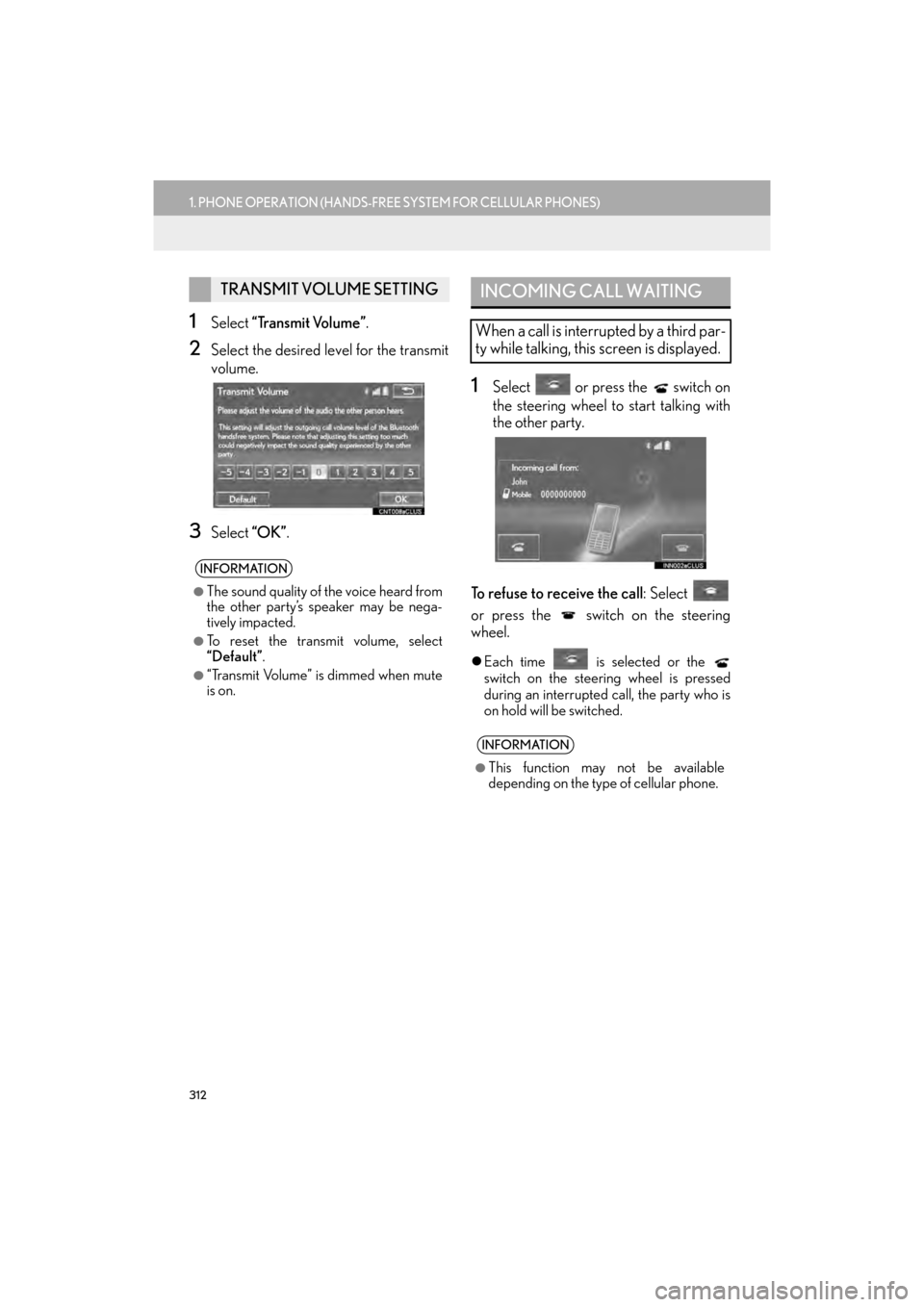
312
1. PHONE OPERATION (HANDS-FREE SYSTEM FOR CELLULAR PHONES)
GX_EMVN_OM60K84U_(U)13.07.02 11:50
1Select “Transmit Volume” .
2Select the desired level for the transmit
volume.
3Select “OK”.
1Select or press the switch on
the steering wheel to start talking with
the other party.
To refuse to receive the call : Select
or press the switch on the steering
wheel.
�z Each time is selected or the
switch on the steering wheel is pressed
during an interrupted call, the party who is
on hold will be switched.
TRANSMIT VOLUME SETTING
INFORMATION
●
The sound quality of the voice heard from
the other party’s speaker may be nega-
tively impacted.
●To reset the transmit volume, select
“Default” .
●“Transmit Volume” is dimmed when mute
is on.
INCOMING CALL WAITING
When a call is interrupted by a third par-
ty while talking, this screen is displayed.
INFORMATION
●
This function may not be available
depending on the type of cellular phone.
GX_EMVN_OM60K84U_(U).book Page 312 Tuesday, July 2, 2013 11:51 AM
Page 318 of 395
317
1. PHONE OPERATION (HANDS-FREE SYSTEM FOR CELLULAR PHONES)
7
PHONE
GX_EMVN_OM60K84U_(U)13.07.02 11:50
■EDITING QUICK REPLY MESSAG-
ES
1Select “Quick Msg” .
2Select corresponding to the de-
sired message to edit.
3Select “OK” when editing is completed.
This operation cannot be performed
while driving.
INFORMATION
●
To reset the edited quick reply messages,
select “Default” .
●“Quick Message 1” (“I am driving and
will arrive in approximately [ETA]
minutes.”) :
This message cannot be edited and will
automatically fill in [ETA] with the
navigation calculated estimated time of
arrival on the confirm message screen.
If there are waypoints set, [ETA] to the
next waypoint will be shown.
If there is no route currently set in the
navigation system, “Quick Message 1”
cannot be selected.
GX_EMVN_OM60K84U_(U).book Page 317 Tuesday, July 2, 2013 11:51 AM
Page 323 of 395
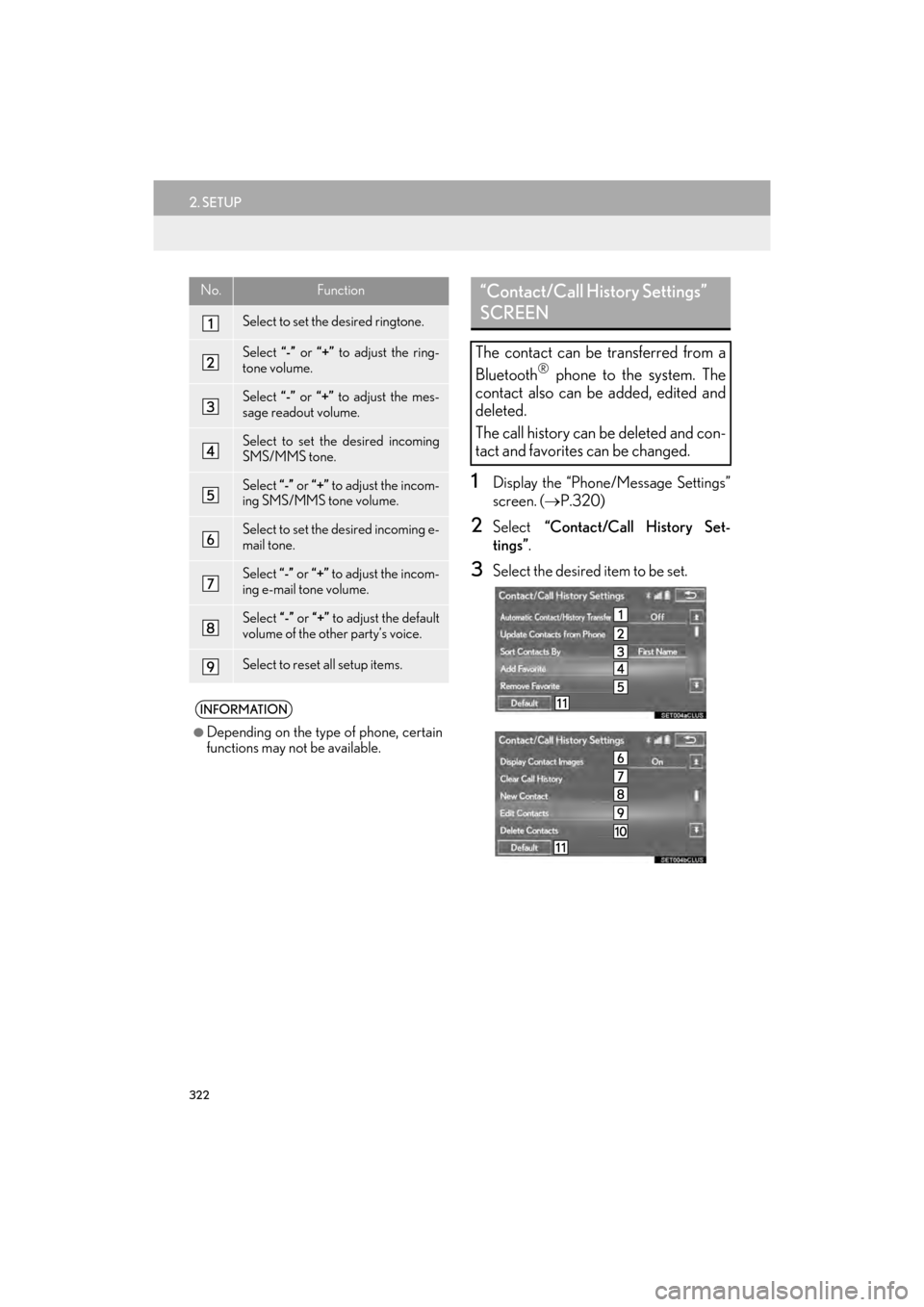
322
2. SETUP
GX_EMVN_OM60K84U_(U)13.07.02 11:50
1Display the “Phone/Message Settings”
screen. (→P.320)
2Select “Contact/Call History Set-
tings” .
3Select the desired item to be set.
No.Function
Select to set the desired ringtone.
Select “-” or “+” to adjust the ring-
tone volume.
Select “-” or “+” to adjust the mes-
sage readout volume.
Select to set the desired incoming
SMS/MMS tone.
Select “-” or “+” to adjust the incom-
ing SMS/MMS tone volume.
Select to set the desired incoming e-
mail tone.
Select “-” or “+” to adjust the incom-
ing e-mail tone volume.
Select “-” or “+” to adjust the default
volume of the other party’s voice.
Select to reset all setup items.
INFORMATION
●
Depending on the type of phone, certain
functions may not be available.
“Contact/Call History Settings”
SCREEN
The contact can be transferred from a
Bluetooth
® phone to the system. The
contact also can be added, edited and
deleted.
The call history can be deleted and con-
tact and favorites can be changed.
GX_EMVN_OM60K84U_(U).book Page 322 Tuesday, July 2, 2013 11:51 AM
Page 324 of 395
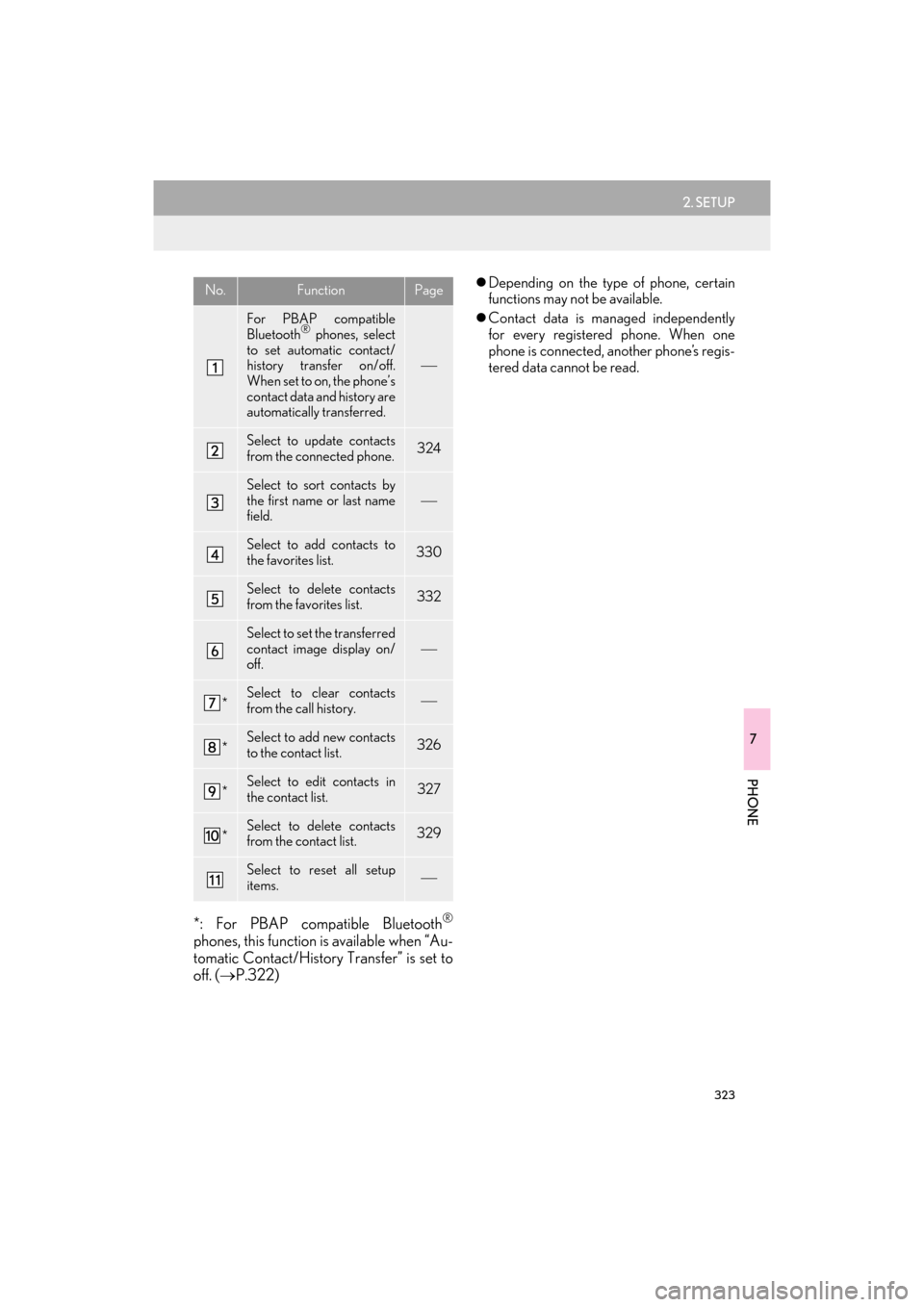
323
2. SETUP
7
PHONE
GX_EMVN_OM60K84U_(U)13.07.02 11:50
*: For PBAP compatible Bluetooth®
phones, this function is available when “Au-
tomatic Contact/History Transfer” is set to
off. ( →P.322)
�zDepending on the type of phone, certain
functions may not be available.
�z Contact data is managed independently
for every registered phone. When one
phone is connected, another phone’s regis-
tered data cannot be read.No.FunctionPage
For PBAP compatible
Bluetooth® phones, select
to set automatic contact/
history transfer on/off.
When set to on, the phone’s
contact data and history are
automatically transferred.
Select to update contacts
from the connected phone.324
Select to sort contacts by
the first name or last name
field.
Select to add contacts to
the favorites list. 330
Select to delete contacts
from the favorites list. 332
Select to set the transferred
contact image display on/
off.
*Select to clear contacts
from the call history.
*Select to add new contacts
to the contact list.326
*Select to edit contacts in
the contact list.327
*Select to delete contacts
from the contact list.329
Select to reset all setup
items.
GX_EMVN_OM60K84U_(U).book Page 323 Tuesday, July 2, 2013 11:51 AM
Page 335 of 395
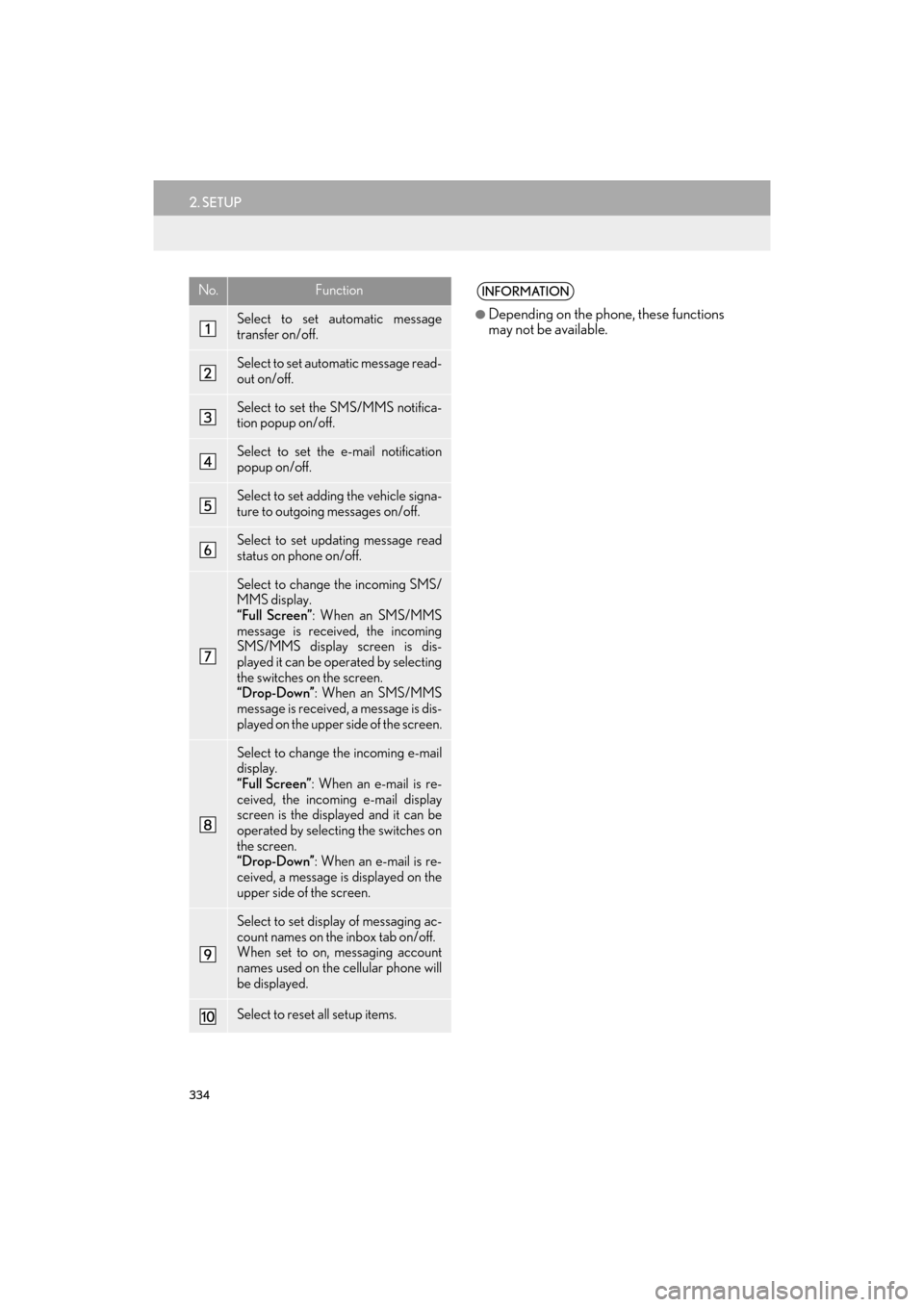
334
2. SETUP
GX_EMVN_OM60K84U_(U)13.07.02 11:50
No.Function
Select to set automatic message
transfer on/off.
Select to set automatic message read-
out on/off.
Select to set the SMS/MMS notifica-
tion popup on/off.
Select to set the e-mail notification
popup on/off.
Select to set adding the vehicle signa-
ture to outgoing messages on/off.
Select to set updating message read
status on phone on/off.
Select to change the incoming SMS/
MMS display.
“Full Screen”: When an SMS/MMS
message is received, the incoming
SMS/MMS display screen is dis-
played it can be operated by selecting
the switches on the screen.
“Drop-Down” : When an SMS/MMS
message is received, a message is dis-
played on the upper side of the screen.
Select to change the incoming e-mail
display.
“Full Screen” : When an e-mail is re-
ceived, the incoming e-mail display
screen is the displayed and it can be
operated by selecting the switches on
the screen.
“Drop-Down” : When an e-mail is re-
ceived, a message is displayed on the
upper side of the screen.
Select to set display of messaging ac-
count names on the inbox tab on/off.
When set to on, messaging account
names used on the cellular phone will
be displayed.
Select to reset all setup items.
INFORMATION
●
Depending on the phone, these functions
may not be available.
GX_EMVN_OM60K84U_(U).book Page 334 Tuesday, July 2, 2013 11:51 AM
Page 336 of 395
335
2. SETUP
7
PHONE
GX_EMVN_OM60K84U_(U)13.07.02 11:50
1Display the phone top screen.
(→ P.303)
2Select .
3Select “Settings” .
1Display the “Phone/Message Settings”
screen. (→P.320)
2Select “Phone Display Settings” .
3Select the desired item to be set.
DISPLAYING THE “Messaging
Settings” SCREEN IN A
DIFFERENT WAY“Phone Display Settings”
SCREEN
No.Function
Select to change the incoming call
display.
“Full Screen” : When a call is re-
ceived, the hands-free screen is dis-
played it can be operated by
selecting the switches on the screen.
“Drop-Down” : A message is dis-
played on the upper side of the
screen.
Select to set display of the contact/
history transfer completion message
on/off.
Select to reset all setup items.
INFORMATION
●
Depending on the phone, these functions
may not be available.
GX_EMVN_OM60K84U_(U).book Page 335 Tuesday, July 2, 2013 11:51 AM
Page 376 of 395
375
3. SETUP
GX_EMVN_OM60K84U_(U)13.07.02 11:50
8
LEXUS ENFORM WITH SAFETY CONNECT
1Display the “LEXUS App Suite Set-
tings” screen. (→P.374)
2Select the desired le vel by selecting the
appropriate number.
SCREEN FOR LEXUS App Suite
SETTINGS
No.FunctionPage
Select to set the voice guid-
ance volume.375
Select to set the pop up re-
minder for cellular phone
data usage.376
Select to set Lexus Insider
settings.376
Select to reset all setup
items.
VOICE VOLUME SETTINGS
The voice guidance volume can be ad-
justed.
GX_EMVN_OM60K84U_(U).book Page 375 Tuesday, July 2, 2013 11:51 AM
Page 377 of 395
376
3. SETUP
GX_EMVN_OM60K84U_(U)13.07.02 11:50
1Display the “LEXUS App Suite
Settings” screen. (→P.374)
2Select “Phone Data Plan Pop-Up” .
3Check the desired function to be oper-
ated.
1Display the “LEXUS App Suite
Settings” screen. (→P.374)
2Select “LEXUS Insider” .
3Select the items to be set.
PHONE DATA PLAN POP-UP
SETTINGS
The phone data plan pop-up can be set
when a paid application is downloaded.Lexus Insider SETTINGS
Lexus Insider settings, notification, and
opt in or out of article receipt can be
changed.
No.Function
Select to set the receiving of Lexus In-
sider articles yes/no.
Select to set the new message notifi-
cation on/off.
Select to reset all setup items.
GX_EMVN_OM60K84U_(U).book Page 376 Tuesday, July 2, 2013 11:51 AM