Page 352 of 844
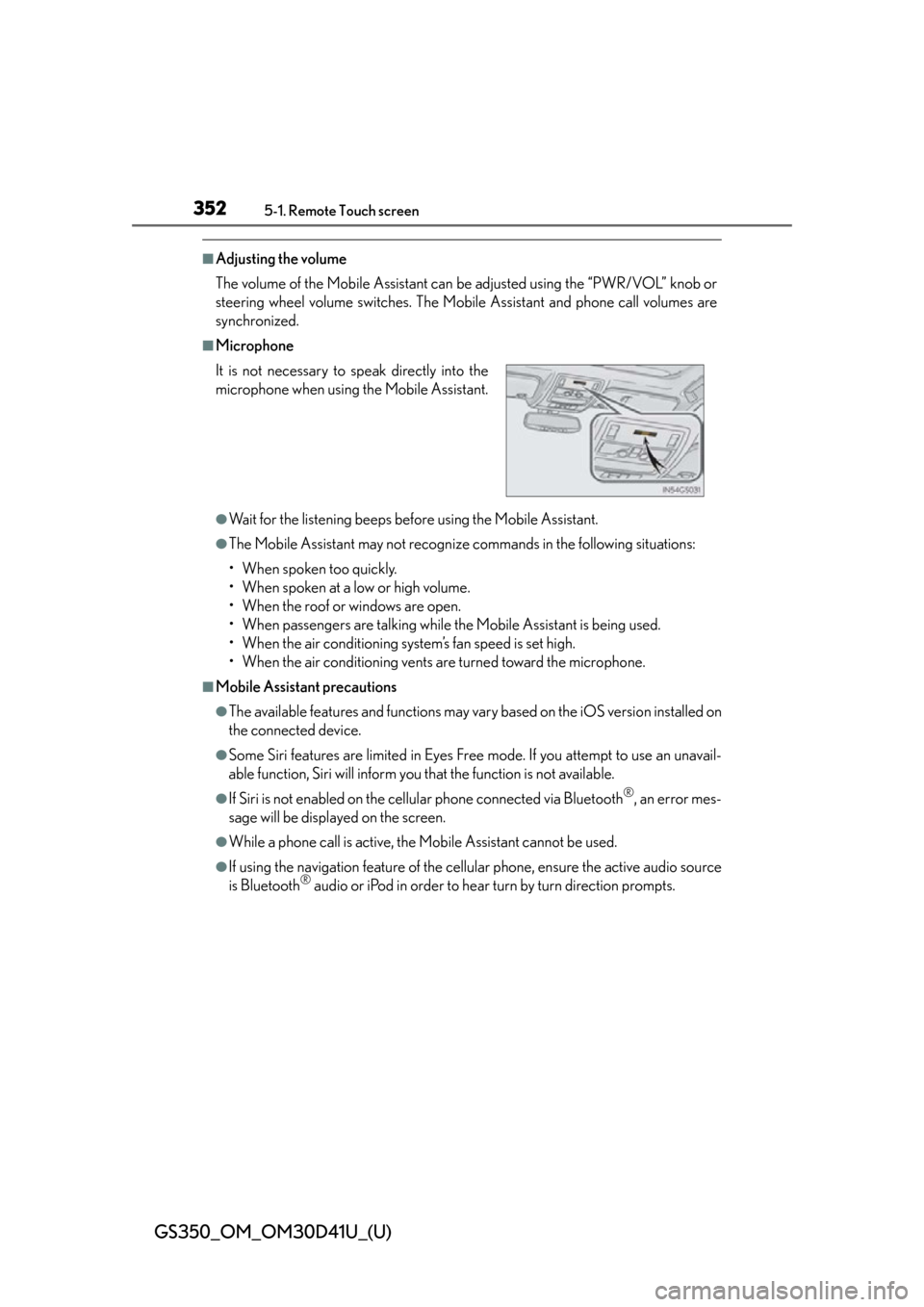
352
GS350_OM_OM30D41U_(U)
5-1. Remote Touch screen
■Adjusting the volume
The volume of the Mobile Assistant can be adjusted using the “PWR/VOL” knob or
steering wheel volume switches. The Mobile Assistant and phone call volumes are
synchronized.
■Microphone
●Wait for the listening beeps befo re using the Mobile Assistant.
●The Mobile Assistant may not recognize commands in the following situations:
• When spoken too quickly.
• When spoken at a low or high volume.
• When the roof or windows are open.
• When passengers are talking while th e Mobile Assistant is being used.
• When the air conditioning system’s fan speed is set high.
• When the air conditioning vents are turned toward the microphone.
■Mobile Assistant precautions
●The available features and functions may vary based on the iOS version installed on
the connected device.
●Some Siri features are limited in Eyes Free mode. If you attempt to use an unavail-
able function, Siri will inform you that the function is not available.
●If Siri is not enabled on the cellular phone connected via Bluetooth®, an error mes-
sage will be displayed on the screen.
●While a phone call is active, the Mobile Assistant cannot be used.
●If using the navigation feature of the cellular phone, ensure the active audio source
is Bluetooth® audio or iPod in order to hear turn by turn direction prompts.
It is not necessary to
speak directly into the
microphone when using the Mobile Assistant.
Page 378 of 844
378
GS350_OM_OM30D41U_(U)
5-3. Using the audio system
Press to operate the voice
command system. (P. 3 4 0
“Navigation System Owner’s Man-
ual”)
Ti t l ePa g e
Using the radioP. 3 9 9
Using the CD/DVD playerP. 4 2 1
Playing an audio CD and MP3/WMA discsP. 4 2 3
Playing DVD videoP. 4 2 9
CD/DVD player and DVD video disc informationP. 441
Listening to Bluetooth® audioP. 4 5 2
Listening to a USB memoryP. 4 6 3
Listening to an iPodP. 4 7 3
Optimal use of the audio/video systemP. 4 8 3
Using the AUX portP. 4 8 5
Using the steering wheel audio switchesP. 4 9 2
Using the voice command system
Page 492 of 844
492
GS350_OM_OM30D41U_(U)
5-3. Using the audio system
Using the steering wheel audio switches
Radio mode: Selects a radio sta-tion
Audio CD mode: Selects a track
MP3/WMA disc mode: Selects a file and
folder
DVD mode: Selects a chapter
Bluetooth
® audio mode: Selects a track and
album
iPod mode: Selects a track
USB memory mode: Selects a file and
folder/album
Vo l u m e
Turns the power on, selects audio
source, mute or pause
Some audio features can be controlled using the switches on the steer-
ing wheel.
1
2
3
Page 494 of 844
494
GS350_OM_OM30D41U_(U)
5-3. Using the audio system
Press to select the audio CD, MP3/WMA disc, DVD,
Bluetooth
® audio, iPod, or USB memory mode.
Press or to select.
To return to the beginning of the current track, file or chapter, press the
switch once quickly.
Press to select Bluetooth® audio or USB memory mode.
Press and hold or until a beep is heard to select.
Press to select the MP3/WMA disc or USB memory mode.
Press and hold or until a beep is heard to select.
Selecting a track/file or chapter
Selecting an album
Selecting a folder
CAUTION
■To reduce the risk of an accident
Exercise care when operating the audio switches on the steering wheel.
1
2
1
2
1
2
Page 503 of 844
503
GS350_OM_OM30D41U_(U)5-4. Using the hands-free phone system (for cellular phone)
5
Interior features
Using a Bluetooth® phone
Device name
Bluetooth
® connection status
Character deletion
Make a call
To display the screen shown above, press the “MENU” button on the
Remote Touch, then select “Phone” or press on the steering wheel.
1
2
3
4
Page 509 of 844
GS350_OM_OM30D41U_(U)
5095-4. Using the hands-free phone system (for cellular phone)
5
Interior features
Once the Bluetooth® phone is registered, you can make a call using the
following procedure:
■Dialing
Display the “Phone” screen. ( P. 503)
Input the phone number.
To delete the inputted phone num-
ber, select .
Select or press on the steering wheel.
Depending on the ty pe of Bluetooth® phone being connected, it may be nec-
essary to perform additi onal steps on the phone.
■Dialing from the phonebook
You can dial a number from the pho nebook data imported from your
cellular phone. The system has on e phonebook for each phone. Up to
1000 entries may be stored in each phonebook. ( P. 5 2 6 )
Display the “Phone” screen. ( P. 503)
Select “Contacts” on the “Phone” screen.
Choose the desired data to
call from the list.
Making a call
1
2
3
1
2
3
Page 510 of 844
510
GS350_OM_OM30D41U_(U)
5-4. Using the hands-free phone system (for cellular phone)
Choose the number and then
select or press on
the steering wheel.
■When the phonebook is empty
If your cellular phone is neither PBAP nor OPP compatible, the phone-
book cannot be transferred.
Display the “Phone” screen. ( P. 503)
Select “Contacts” on the “Phone” screen.
PBAP compatible models
Select “Yes”.
PBAP incompatible but OPP compatible models
Select “Transfer”.
4
1
2
3
3
Page 513 of 844
GS350_OM_OM30D41U_(U)
5135-4. Using the hands-free phone system (for cellular phone)
5
Interior features
■Dialing from history
You can call using the call history which has the 4 functions below.
“All”: All the numbers below which were memorized
“Missed”: Calls which you missed
“Incoming”: Calls which you received
“Outgoing”: Numbers which you called
You can call using the 25 most rece ntly called numbers shown by “All”
tab while driving.
Display the “Phone” screen. ( P. 503)
Select “Call History” on the “Phone” screen.
Select the desired tab and
choose the desired data from
the list.
Select or press on
the steering wheel.
1
2
3
4