Page 534 of 844
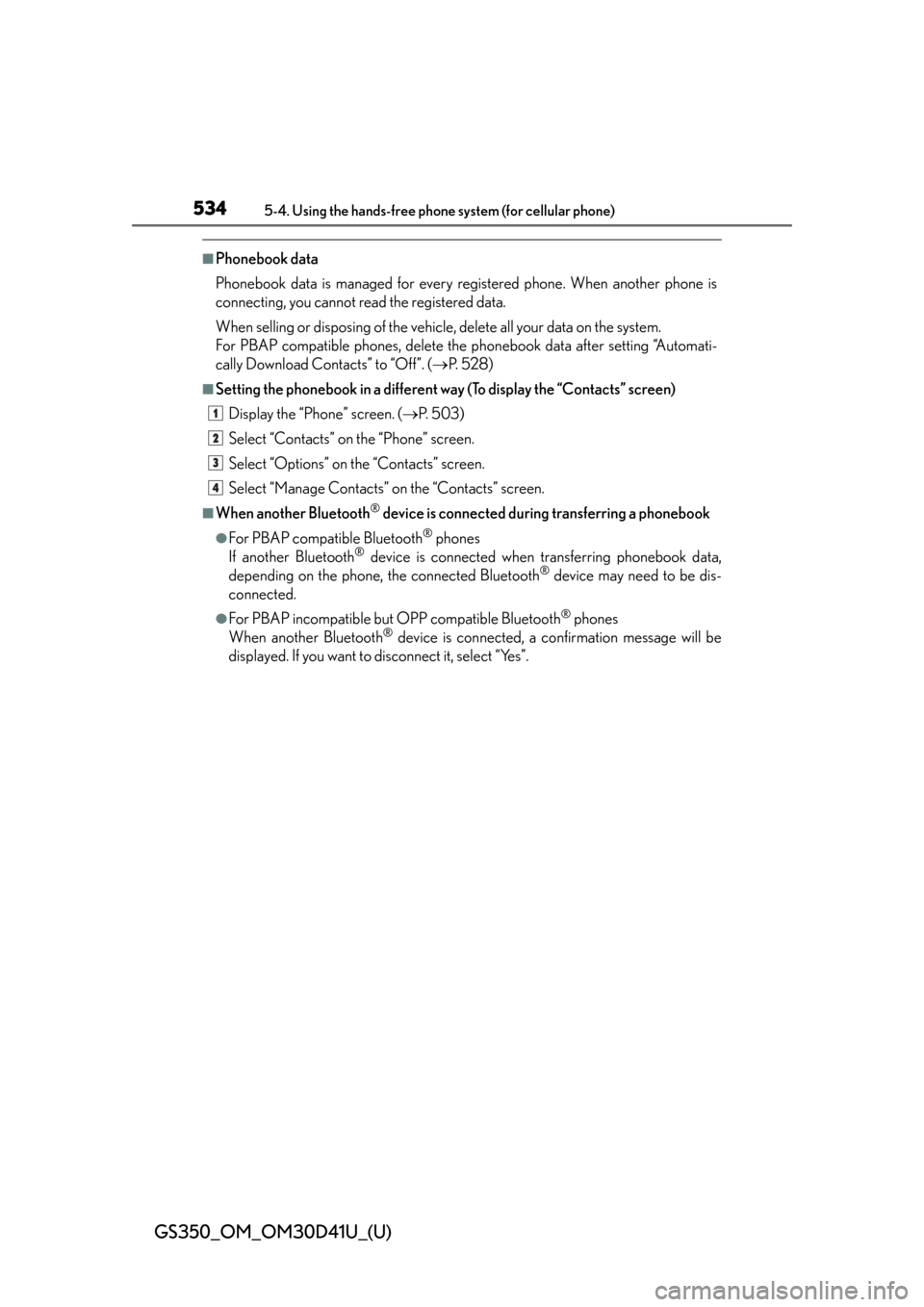
534
GS350_OM_OM30D41U_(U)
5-4. Using the hands-free phone system (for cellular phone)
■Phonebook data
Phonebook data is managed for every registered phone. When another phone is
connecting, you cannot read the registered data.
When selling or disposing of the vehicle, delete all your data on the system.
For PBAP compatible phones, delete the phonebook data after setting “Automati-
cally Download Contacts” to “Off”. ( P. 5 2 8 )
■Setting the phonebook in a different way (To display the “Contacts” screen)
Display the “Phone” screen. ( P. 5 0 3 )
Select “Contacts” on the “Phone” screen.
Select “Options” on the “Contacts” screen.
Select “Manage Contacts” on the “Contacts” screen.
■When another Bluetooth® device is connected duri ng transferring a phonebook
●For PBAP compatible Bluetooth® phones
If another Bluetooth® device is connected when transferring phonebook data,
depending on the phone, the connected Bluetooth® device may need to be dis-
connected.
●For PBAP incompatible but OPP compatible Bluetooth® phones
When another Bluetooth® device is connected, a confirmation message will be
displayed. If you want to disconnect it, select “Yes”.
1
2
3
4
Page 535 of 844
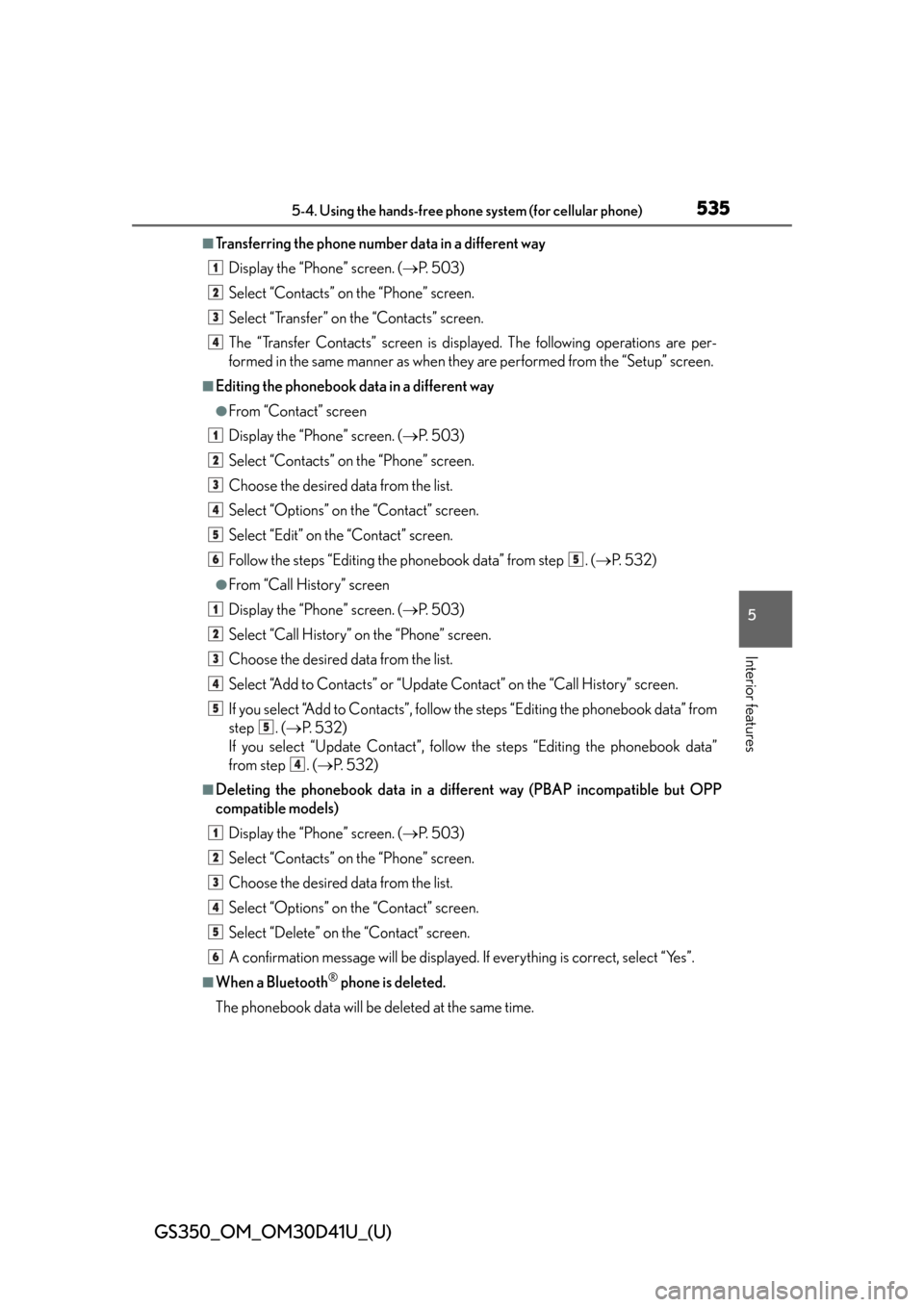
GS350_OM_OM30D41U_(U)
5355-4. Using the hands-free phone system (for cellular phone)
5
Interior features
■Transferring the phone number data in a different wayDisplay the “Phone” screen. ( P. 5 0 3 )
Select “Contacts” on the “Phone” screen.
Select “Transfer” on the “Contacts” screen.
The “Transfer Contacts” screen is displayed. The following operations are per-
formed in the same manner as when they are performed from the “Setup” screen.
■Editing the phonebook data in a different way
●From “Contact” screen
Display the “Phone” screen. ( P. 5 0 3 )
Select “Contacts” on the “Phone” screen.
Choose the desired data from the list.
Select “Options” on the “Contact” screen.
Select “Edit” on the “Contact” screen.
Follow the steps “Editing the phonebook data” from step . ( P. 5 3 2 )
●From “Call History” screen
Display the “Phone” screen. ( P. 5 0 3 )
Select “Call History” on the “Phone” screen.
Choose the desired data from the list.
Select “Add to Contacts” or “Update Contact” on the “Call History” screen.
If you select “Add to Contacts”, follow the steps “Editing the phonebook data” from
step . ( P. 5 3 2 )
If you select “Update Contact”, follow the steps “Editing the phonebook data”
from step . ( P. 5 3 2 )
■Deleting the phonebook da ta in a different way (PBAP incompatible but OPP
compatible models)
Display the “Phone” screen. ( P. 5 0 3 )
Select “Contacts” on the “Phone” screen.
Choose the desired data from the list.
Select “Options” on the “Contact” screen.
Select “Delete” on the “Contact” screen.
A confirmation message will be displayed. If everything is correct, select “Yes”.
■When a Bluetooth® phone is deleted.
The phonebook data will be deleted at the same time.
1
2
3
4
1
2
3
4
5
65
1
2
3
4
5
5
4
1
2
3
4
5
6
Page 548 of 844
548
GS350_OM_OM30D41U_(U)
5-4. Using the hands-free phone system (for cellular phone)
Setting the Bluetooth®
Registered Devices
Connect Phone
Connect Portable Player
Detailed Bluetooth
® settings
To display the screen shown above, press the “MENU” button on the
Remote Touch, then select “Setup”, select “Bluetooth
*” on the “Setup”
screen.
*: Bluetooth is a registered trademark of Bluetooth SIG, Inc.
You can confirm and change the Bluetooth® settings.
1
2
3
4
Page 549 of 844
GS350_OM_OM30D41U_(U)
5495-4. Using the hands-free phone system (for cellular phone)
5
Interior features
■Registering a Bluetooth® devices
Bluetooth
® devices compatible with pho nes (HFP) and portable play-
ers (AVP) can be registered simul taneously. Phones (HFP) and porta-
ble players (AVP) (maximum of 5) can be registered.
Display the “Bluetooth
*” screen. (P. 548)
Select “Registered Devices” on the “Bluetooth
*” screen.
Select “Add New” to register a
Bluetooth
® device to the sys-
tem.
When 5 Bluetooth® devices have
already been registered, a regis-
tered device needs to be deleted.
Select “Yes” to delete one or more.
Select the device to be deleted,
then select “Remove”, and then
“Yes”.
*: Bluetooth is a registered trademark of Bluetooth SIG, Inc.
Registered devices
1
2
3
Page 550 of 844
550
GS350_OM_OM30D41U_(U)
5-4. Using the hands-free phone system (for cellular phone)
When this screen is displayed,
operate the Bluetooth
®
device.
On the Bluetooth® device screen,
select the system displayed on the
system screen, and register the
Bluetooth
® device.
For details about operating the
Bluetooth
® device, see the manual
that comes with it.
A passcode is not required for SSP
(Secure Simple Pairing) compati-
ble Bluetooth
® devices. Depend-
ing on the type of Bluetooth®
phone being connected, a mes-
sage confirming registration may
be displayed on the Bluetooth
®
phone’s screen. Respond and oper-
ate the Bluetooth
® phone accord-
ing to the confirmation message.
If you want to cancel it, select “Can-
cel”.
If a completion message is dis-
played, registration is complete.
If an error message is displayed,
follow the guidance on the screen
to try again.
4
Page 551 of 844
GS350_OM_OM30D41U_(U)
5515-4. Using the hands-free phone system (for cellular phone)
5
Interior features
■Removing a Bluetooth® device
Display the “Bluetooth
*” screen. (P. 548)
Select “Registered Devices” on the “Bluetooth
*” screen.
Select “Remove” on the “Registered Devices” screen.
Choose the desired device.
You can select multiple device and
delete them at the same time.
To remove all devices, select
“Select All”.
Select “Remove”. A confirmation mes sage will be displayed. If every-
thing is correct, select “Yes”.
*: Bluetooth is a registered trademark of Bluetooth SIG, Inc.
■Editing a Bluetooth® device
You can see the information of the Bluetooth
® device on the system or
edit.
●Changing a device name
Display the “Bluetooth
*” screen. (P. 548)
Select “Registered Devices” on the “Bluetooth
*” screen.
Select “Details”.
*: Bluetooth is a registered trademark of Bluetooth SIG, Inc.
1
2
3
4
5
1
2
3
Page 553 of 844
GS350_OM_OM30D41U_(U)
5535-4. Using the hands-free phone system (for cellular phone)
5
Interior features
●Setting portable player connection method Display the “Bluetooth
*” screen. (P. 548)
Select “Registered Devices” on the “Bluetooth
*” screen.
Select “Details” on the “Registered Devices” screen.
Select the device to be edited.
Select “Connect Portable
Player from”.
Select the desired connection
method, and select “OK”.
“Vehicle”: Select to connect the
audio system to the portable player.
“Portable Player”: Select to con-
nect the portable player to the
audio system.
Depending on the portable player,
the “Vehicle” or “Portable Player”
connection method may be best.
As such, refer to the manual that
comes with the portable player.
*: Bluetooth is a registered trademark of Bluetooth SIG, Inc.
1
2
3
4
5
6
Page 554 of 844
554
GS350_OM_OM30D41U_(U)
5-4. Using the hands-free phone system (for cellular phone)
■Editing the “Device Name”
If you change a device name, the name registered in your cellular phone is not
changed.
■About “Device Address”
The address peculiar to the system. It cannot be changed. If you have registered two
Bluetooth
® phones with the same device name and you cannot distinguish one from
the other, refer to this address.
■“My Phone Number”:
The phone number of the Bluetooth
® phone is displayed on the screen. Depending
on the type of phone, the phon e number may not be displayed.
■“Profiles”:
The compatibility profile of the Bluetooth
® device is displayed on the screen.
■“Connect Portable Player from”:
There are 2 portable player connection settings available; “Vehicle” and “Portable
Player”.
■When you delete a Bluetooth® phone
The phonebook data will be deleted at the same time.