Page 460 of 844
460
GS350_OM_OM30D41U_(U)
5-3. Using the audio system
■When using the Bluetooth® audio system
●In the following conditions, the system may not function.
• The portable player is turned off
• The portable player is not connected
• The portable player battery is low
●There may be a delay if phone connection is carried out during Bluetooth® audio
play.
●Depending on the type of portable player that is connected to the system, opera-
tion may differ slightly and cert ain functions may not be available.
■Bluetooth® antenna
The antenna is built into the instrument panel. If the portable player is behind the seat
or in the glove box or console box, or is touching or covered by metal objects, con-
nection status may deteriorate.
■Battery charge/signal status
This display may not correspond exactly with the portable player, and this system
does not have a charging function.
■About Bluetooth®
Bluetooth is a regi stered trademark of
Bluetooth SIG, Inc.
Page 461 of 844
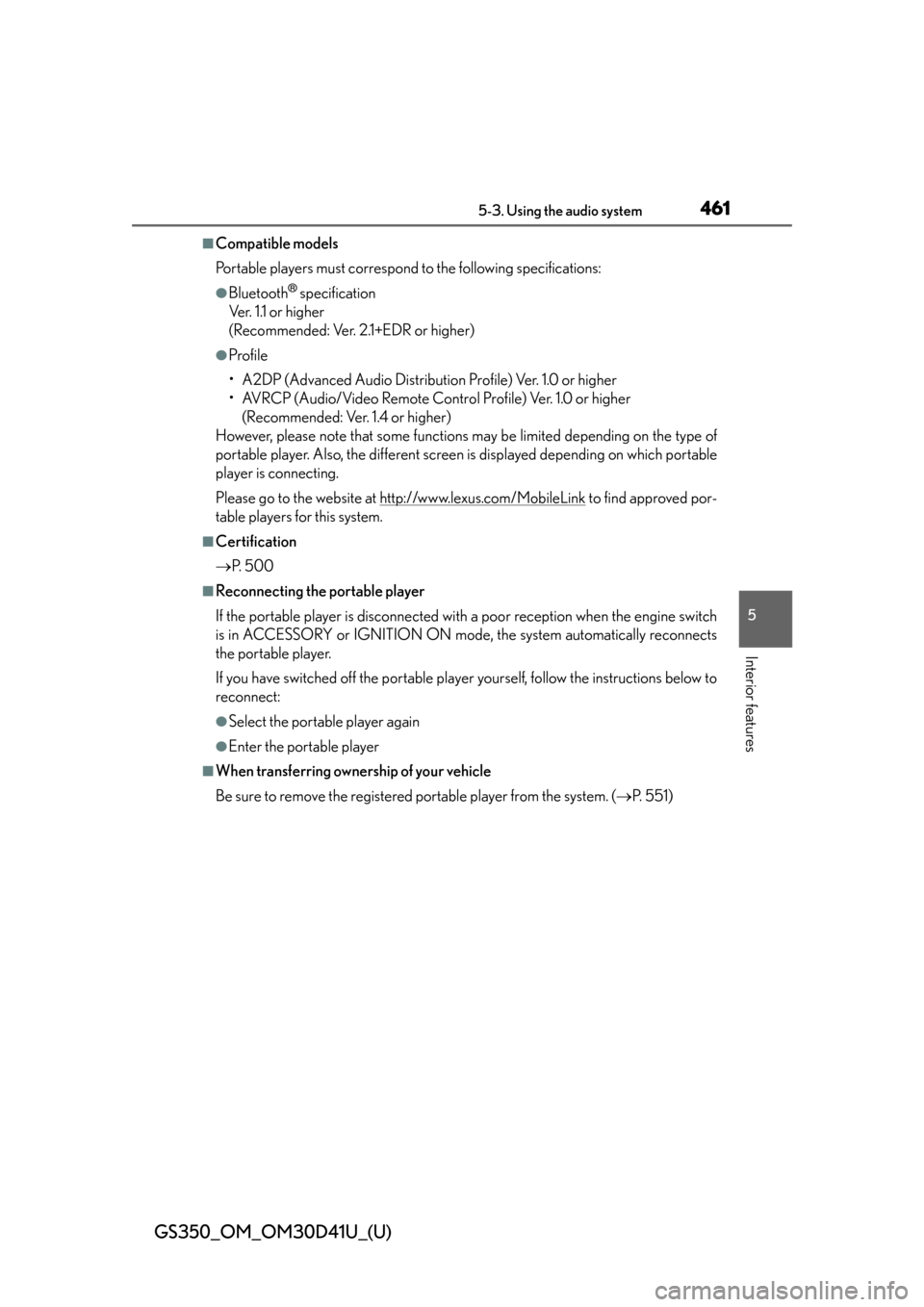
GS350_OM_OM30D41U_(U)
4615-3. Using the audio system
5
Interior features
■Compatible models
Portable players must correspond to the following specifications:
●Bluetooth® specification
Ve r. 1 .1 o r h i g h e r
(Recommended: Ver. 2.1+EDR or higher)
●Profile
• A2DP (Advanced Audio Distribution Profile) Ver. 1.0 or higher
• AVRCP (Audio/Video Remote Control Profile) Ver. 1.0 or higher (Recommended: Ver. 1.4 or higher)
However, please note that some functions may be limited depending on the type of
portable player. Also, the different screen is displayed depending on which portable
player is connecting.
Please go to the website at http://www.lexus.com/MobileLink
to find approved por-
table players for this system.
■Certification
P. 5 0 0
■Reconnecting the portable player
If the portable player is disconnected wi th a poor reception when the engine switch
is in ACCESSORY or IGNITION ON mode, the system automatically reconnects
the portable player.
If you have switched off the portable player yourself, follow the instructions below to
reconnect:
●Select the portable player again
●Enter the portable player
■When transferring ownership of your vehicle
Be sure to remove the registered portable player from the system. ( P. 5 5 1 )
Page 462 of 844
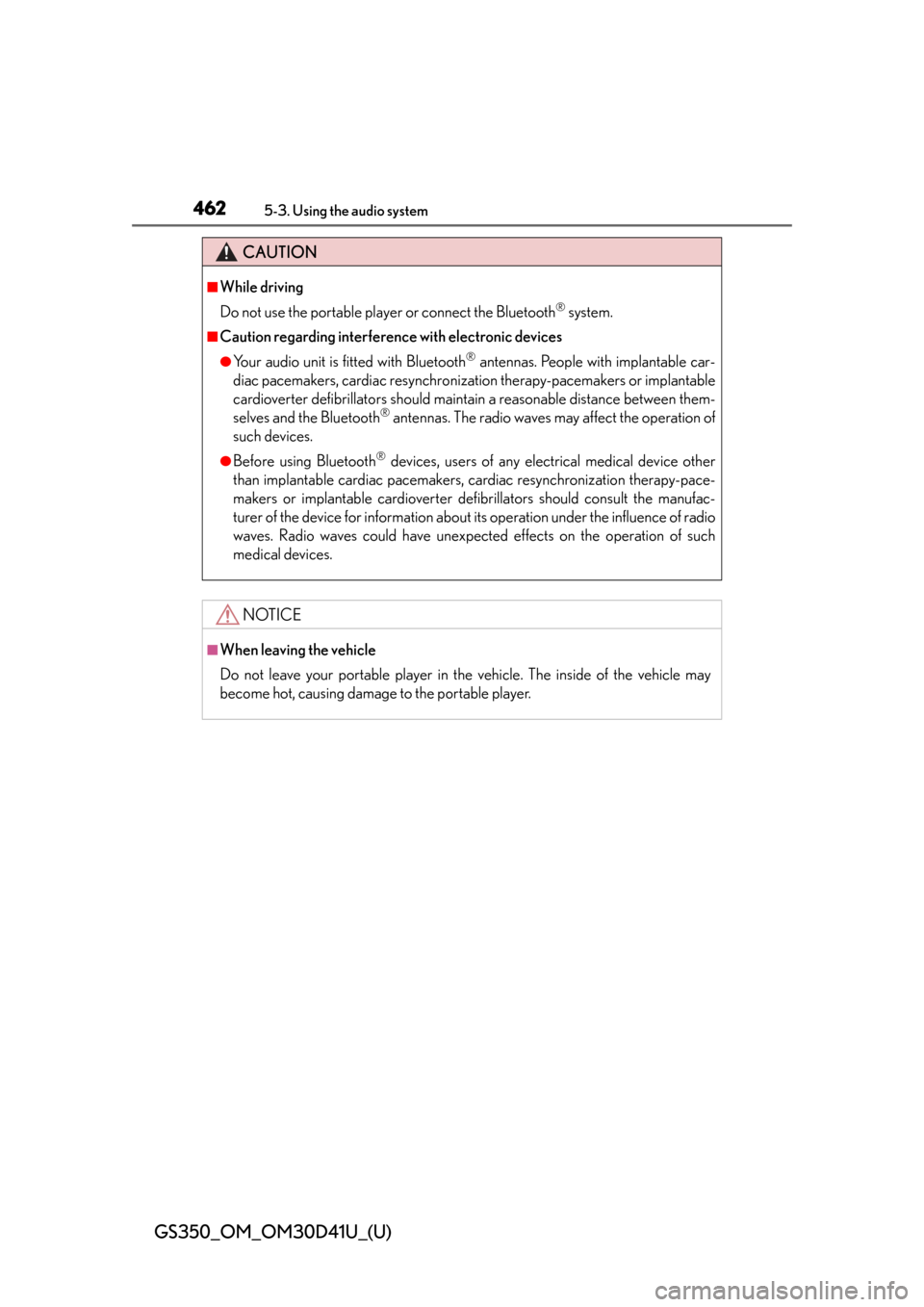
462
GS350_OM_OM30D41U_(U)
5-3. Using the audio system
CAUTION
■While driving
Do not use the portable player or connect the Bluetooth
® system.
■Caution regarding interference with electronic devices
●Your audio unit is fitted with Bluetooth® antennas. People with implantable car-
diac pacemakers, cardiac resynchronization therapy-pacemakers or implantable
cardioverter defibrillators should maintain a reasonable distance between them-
selves and the Bluetooth
® antennas. The radio waves may affect the operation of
such devices.
●Before using Bluetooth® devices, users of any electrical medical device other
than implantable cardiac pacemakers, cardiac resynchronization therapy-pace-
makers or implantable cardioverter defibrillators should consult the manufac-
turer of the device for information about its operation under the influence of radio
waves. Radio waves could have unexpect ed effects on the operation of such
medical devices.
NOTICE
■When leaving the vehicle
Do not leave your portable player in the vehicle. The inside of the vehicle may
become hot, causing damage to the portable player.
Page 488 of 844
488
GS350_OM_OM30D41U_(U)
5-3. Using the audio system
Press to turn the front audio system on.
Pressing the button again turns the system off.
Press to change the audio source. The audio source as follows
each time the button is presse d. If no discs are inserted in the player, or if
the external device is not connected, that mode will be skipped.
FM SAT Apps DVD player iPod or USB memory
Bluetooth® audio player AUX AM
Press “ ” on to increase the volume and “ ” to decrease the vol-
ume.
Press and hold the button to continue increasing or decreasing the volume.
Turning the power on/off
Changing the audio source
Adjusting the volume
Page 489 of 844
GS350_OM_OM30D41U_(U)
4895-3. Using the audio system
5
Interior features
■Select a radio stationPress to select a frequency band.
Press “ ” or “ ” on to seek the frequency.
To scan for receivable stations, press and hold until you hear a beep.
■Select a preset station
Press to select a frequency band.
Press “ ” or “ ” on to select a preset station.
■Audio CD
Press to select the DVD player.
Press “ ” or “ ” on to select a track.
■Bluetooth® audio player
Press to select the Bluetooth
® audio player.
Press “ ” or “ ” on to select an folder.
Press “ ” or “ ” on to select a file.
■iPod
Press to select the iPod.
Press “ ” or “ ” on to select a file.
Selecting a radio station
Selecting a track
1
2
1
2
1
2
1
2
3
1
2
Page 492 of 844
492
GS350_OM_OM30D41U_(U)
5-3. Using the audio system
Using the steering wheel audio switches
Radio mode: Selects a radio sta-tion
Audio CD mode: Selects a track
MP3/WMA disc mode: Selects a file and
folder
DVD mode: Selects a chapter
Bluetooth
® audio mode: Selects a track and
album
iPod mode: Selects a track
USB memory mode: Selects a file and
folder/album
Vo l u m e
Turns the power on, selects audio
source, mute or pause
Some audio features can be controlled using the switches on the steer-
ing wheel.
1
2
3
Page 494 of 844
494
GS350_OM_OM30D41U_(U)
5-3. Using the audio system
Press to select the audio CD, MP3/WMA disc, DVD,
Bluetooth
® audio, iPod, or USB memory mode.
Press or to select.
To return to the beginning of the current track, file or chapter, press the
switch once quickly.
Press to select Bluetooth® audio or USB memory mode.
Press and hold or until a beep is heard to select.
Press to select the MP3/WMA disc or USB memory mode.
Press and hold or until a beep is heard to select.
Selecting a track/file or chapter
Selecting an album
Selecting a folder
CAUTION
■To reduce the risk of an accident
Exercise care when operating the audio switches on the steering wheel.
1
2
1
2
1
2
Page 495 of 844
495
GS350_OM_OM30D41U_(U)5-4. Using the hands-free phone system (for cellular phone)
5
Interior features
Hands-free system (for cellular phone)
The hands-free system is a function that allows you to use your cellular
phone without touching it.
This system supports Bluetooth
® cellular phones. Bluetooth® is a wire-
less data system that allows a cellular phone to wirelessly connect to
the hands-free system and outgoing/incoming calls.
The illustrations of the hands-free system screens shown here may
slightly vary depending on the type of the system.
Vehicles with a navigation system: The hands-free system function can
be displayed and operated on the “ Side Display”. For details, refer to
the “Navigation System Owner’s Manual”.