Page 515 of 844
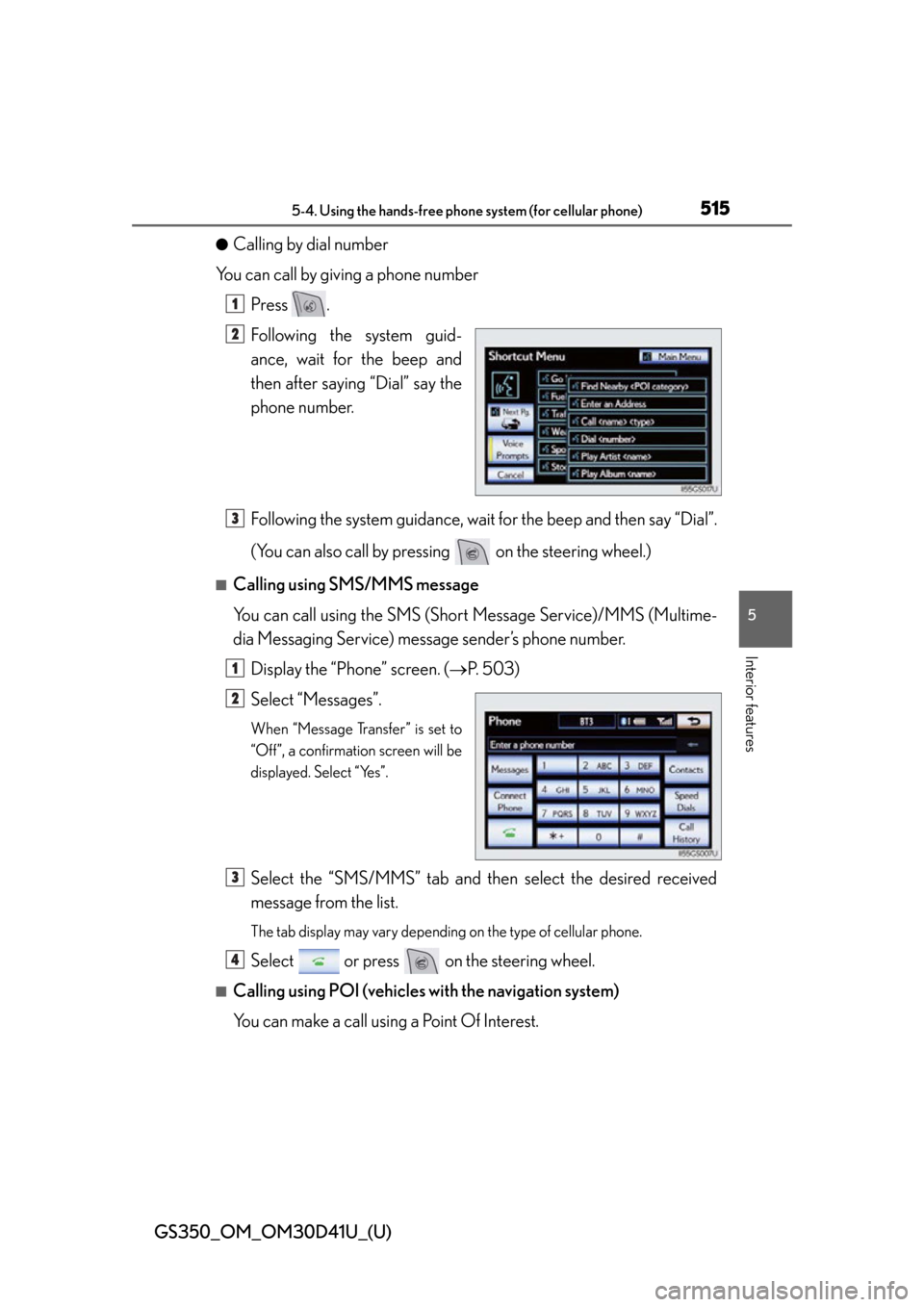
GS350_OM_OM30D41U_(U)
5155-4. Using the hands-free phone system (for cellular phone)
5
Interior features
●Calling by dial number
You can call by giving a phone number Press .
Following the system guid-
ance, wait for the beep and
then after saying “Dial” say the
phone number.
Following the system guidance, wait for the beep and then say “Dial”.
(You can also call by pressing on the steering wheel.)
■Calling using SMS/MMS message
You can call using the SMS (Short Message Service)/MMS (Multime-
dia Messaging Service) message sender’s phone number.
Display the “Phone” screen. ( P. 503)
Select “Messages”.
When “Message Transfer” is set to
“Off”, a confirmation screen will be
displayed. Select “Yes”.
Select the “SMS/MMS” tab and th en select the desired received
message from the list.
The tab display may vary depending on the type of cellular phone.
Select or press on the steering wheel.
■Calling using POI (vehicles with the navigation system)
You can make a call using a Point Of Interest.
1
2
3
1
2
3
4
Page 545 of 844
GS350_OM_OM30D41U_(U)
5455-4. Using the hands-free phone system (for cellular phone)
5
Interior features
Depending on the phone, this function may not be available even if the
phone is PBAP compatible.
Changing the incomin g call display mode
Changing the display phonebook transfer status on/off
*
Changing the display call history transfer status on/off*
Changing the contact image during incoming call on/off*
Changing the rotate contact image*
*
: For PBAP compatible models
To display the screen above, follow the steps below.
Press the “MENU” button on the Remote Touch, then select “Setup”,
and select “Phone” on the “Setup” screen.
Select “Phone Display Settings” on the “Phone Settings” screen.
Phone display settings
Vehicles without a navigation
systemVehicles with a navigation sys-
tem
1
2
3
4
15
1
2
Page 546 of 844
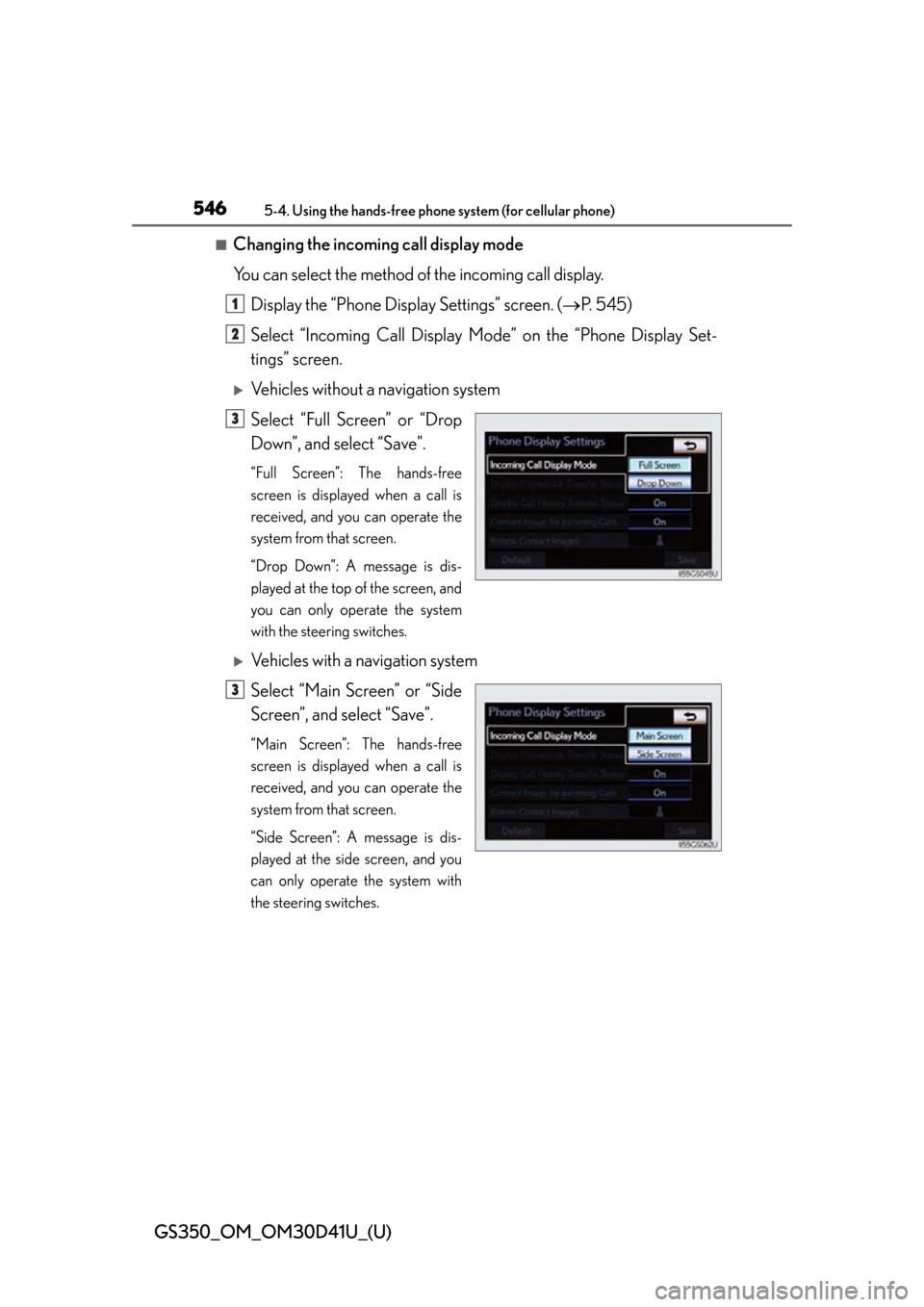
546
GS350_OM_OM30D41U_(U)
5-4. Using the hands-free phone system (for cellular phone)
■Changing the incoming call display mode
You can select the method of the incoming call display.
Display the “Phone Display Settings” screen. ( P. 545)
Select “Incoming Call Display Mo de” on the “Phone Display Set-
tings” screen.
Vehicles without a navigation system
Select “Full Screen” or “Drop
Down”, and select “Save”.
“Full Screen”: The hands-free
screen is displayed when a call is
received, and you can operate the
system from that screen.
“Drop Down”: A message is dis-
played at the top of the screen, and
you can only operate the system
with the steering switches.
Vehicles with a navigation system
Select “Main Screen” or “Side
Screen”, and select “Save”.
“Main Screen”: The hands-free
screen is displayed when a call is
received, and you can operate the
system from that screen.
“Side Screen”: A message is dis-
played at the side screen, and you
can only operate the system with
the steering switches.
1
2
3
3
Page 670 of 844
670
GS350_OM_OM30D41U_(U)
6-3. Do-it-yourself maintenance
■Passenger’s side instrument panel
FuseAmpereCircuit
1P/ S E AT 1 F/ R30Po w e r s e a t s
2FR P/OUTLET15Po w e r o u t l e t ( f r o n t )
3RR P/OUTLET15Power outlet (rear)
4P/ S E AT 2 F/ R25Po w e r s e a t s
5AV S20AV S
6STRG HTR15Heated steering wheel
7WA S H20Windshield washer
8RH ECU-IG10
Navigation system, VGRS, pre-collision seat
belts, air conditioning system, Lexus night
view
9RH-IG10
Tension reducer, seat heater/ventilator
switches, AWD system, front right-hand
door ECU, CAN gateway ECU, tire pres-
sure warning system, power seats, driver
monitor system
10DOOR FR30
Front right-hand door control system (out-
side rear view mirror defoggers, power win-
dow)
11DOOR RR30Power window (rear right-hand)
12RAD NO.230Audio system
13AM27. 5Smart access system with push-button start
Page 671 of 844
GS350_OM_OM30D41U_(U)
6716-3. Do-it-yourself maintenance
6
Maintenance and care
14MULTIMEDIA10Navigation system, Remote Touch
15RAD NO.130Audio system
16AIR BAG10SRS airbag system, occupant classification
system
17OBD7. 5On-board diagnosis system
18ACC7. 5
Body ECU, head-up display, RR CTRL, navi-
gation system, transmission, Remote Touch,
DCM, Remote Touch screen
FuseAmpereCircuit
Page 747 of 844
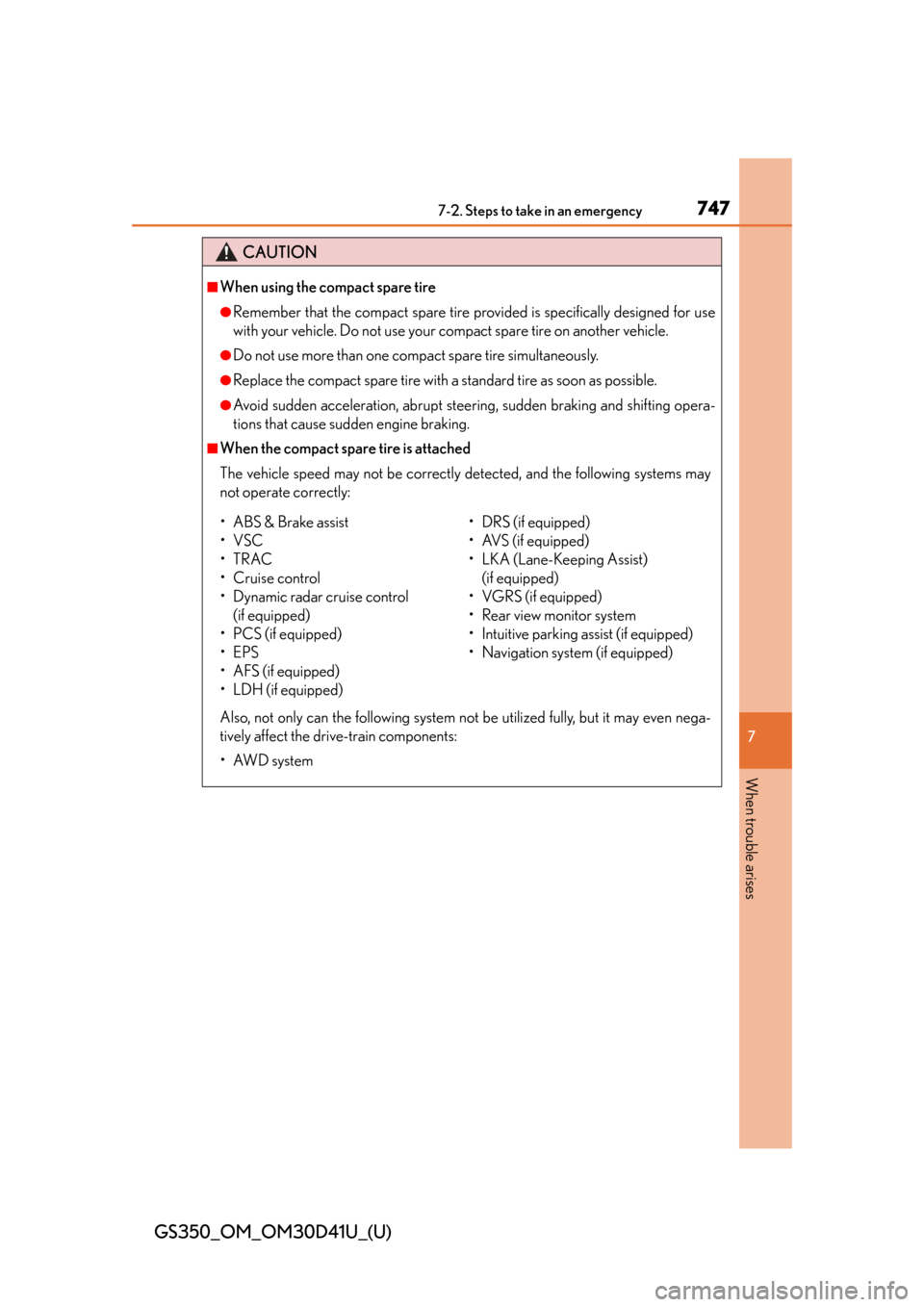
7477-2. Steps to take in an emergency
GS350_OM_OM30D41U_(U)
7
When trouble arises
CAUTION
■When using the compact spare tire
●Remember that the compact spare tire provided is specifically designed for use
with your vehicle. Do not use your compact spare tire on another vehicle.
●Do not use more than one compact spare tire simultaneously.
●Replace the compact spare tire with a standard tire as soon as possible.
●Avoid sudden acceleration, abrupt steering, sudden braking and shifting opera-
tions that cause sudden engine braking.
■When the compact spare tire is attached
The vehicle speed may not be correctly detected, and the following systems may
not operate correctly:
Also, not only can the following system not be utilized fully, but it may even nega-
tively affect the drive-train components:
•AWD system
• ABS & Brake assist
•VSC
•TRAC
•Cruise control
• Dynamic radar cruise control (if equipped)
•PCS (if equipped)
•EPS
•AFS (if equipped)
• LDH (if equipped) • DRS (if equipped)
• AVS (if equipped)
• LKA (Lane-Keeping Assist)
(if equipped)
• VGRS (if equipped)
• Rear view monitor system
•Intuitive parking as sist (if equipped)
• Navigation system (if equipped)
Page 793 of 844
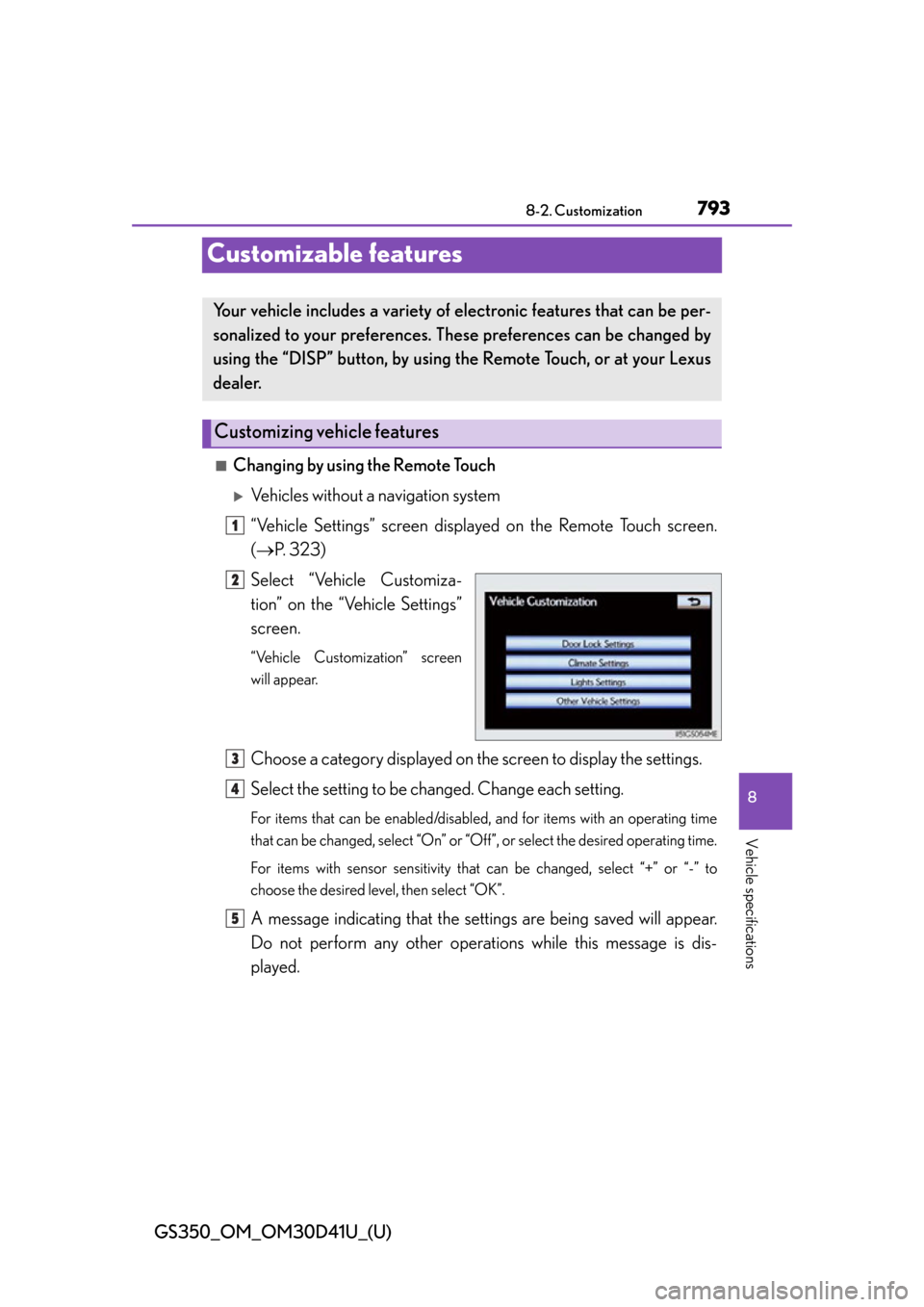
793
GS350_OM_OM30D41U_(U)8-2. Customization
8
Vehicle specifications
Customizable features
■Changing by using the Remote Touch
Vehicles without a navigation system
“Vehicle Settings” screen displayed on the Remote Touch screen.
( P. 323)
Select “Vehicle Customiza-
tion” on the “Vehicle Settings”
screen.
“Vehicle Customization” screen
will appear.
Choose a category displayed on the screen to display the settings.
Select the setting to be changed. Change each setting.
For items that can be enabled/disabled , and for items with an operating time
that can be changed, select “On” or “Off”, or select the desired operating time.
For items with sensor sensitivity that can be changed, select “+” or “-” to
choose the desired level, then select “OK”.
A message indicating that the settings are being saved will appear.
Do not perform any other operations while this message is dis-
played.
Your vehicle includes a variety of electronic features that can be per-
sonalized to your preferences. Th ese preferences can be changed by
using the “DISP” button, by using the Remote Touch, or at your Lexus
dealer.
Customizing vehicle features
1
2
3
4
5
Page 794 of 844
794
GS350_OM_OM30D41U_(U)
8-2. Customization
Vehicles with a navigation system
Refer to “Navigation System Owner’s Manual”.
■Changing by using the “DISP” button
P. 8 8