Page 110 of 438

110
1. BASIC OPERATION
GS_Navi+MM_OM30E40E_(EE)
14.07.24 15:56
No.Function
Select to set as a destination.
(→ P.133) If a destination has al-
ready been set, “Add to ” and “Re-
place ” will be displayed.
“A d d t o ” : Select to add a destina-
tion.
“Replace ” : Select to delete the
existing destination(s) and set a new
one.
Select to register as a memory point.
Select to call the registered tele-
phone number.
Select to edit a memory point.
( → P.157)
Select to delete a memory point.
Select to display a QR code. Desti-
nation information can be acquired
by scanning the QR code with a cel-
lular phone.
Select to delete a destination.
Select to display detailed informa-
tion.
INFORMATION
●
Even when traffic/parking information is
not currently being received, traffic infor-
mation and “Info” will be displayed for a
while after traffic information has been
received.
STANDARD MAP ICONS
IconInformation
Town with > 1 million people
Town with 500,000-1 mil-
lion people
Town with 200,000-
500,000 people
Town with 100,000-
200,000 people
Town with 20,000-
100,000 people
Town with 10,000-20,000
people
Town with < 10,000 people
Park/Monument
Golf Course
Airport
Hospital/Polyclinic
Shopping centre
University/College
GS_Navi+MM_OM30E40E_(EE).book Page 110 Thursday, July 24, 201 4 3:57 PM
Page 122 of 438
122
2. DESTINATION SEARCH
GS_Navi+MM_OM30E40E_(EE)
14.07.24 15:56
1Display the “Destination” screen.
(→ P.120)
2Select any of the quick access screen
buttons ( 1-5 ).
1Display the “Destination” screen.
(→ P.120)
2Select “Address” .
3Enter the search area, town name,
street name and house number.
4Select “Search” .
SETTING QUICK ACCESS AS
DESTINATION
To use this function, it is necessary to
register quick access to the quick ac-
cess screen buttons ( 1-5 ). ( → P.155)
SEARCHING BY ADDRESS
No.FunctionPage
Select to enter the search
area.121
Select to enter the town
name.123
Select to enter the street
name.124
Select to enter the house
number.
Select to reset the town,
street name and house
number.
Select to search by the en-
tered address.
GS_Navi+MM_OM30E40E_(EE).book Page 122 Thursday, July 24, 201 4 3:57 PM
Page 123 of 438
123
2. DESTINATION SEARCH
GS_Navi+MM_OM30E40E_(EE)
14.07.24 15:56
NAVIGATION SYSTEM
3
1Select “Town” .
2Enter the town name and select “OK”.
“Option” : Select to select a town in a differ-
ent way. ( →P.123)
3Select the desired town name.
: Select to display a map of the cen-
tral area of the desired town.
■ SELECTING A TOWN IN A DIFFER-
ENT WAY
1Select “Option” .
2Select the desired item.
3Select the desired town name.
ENTERING A TOWN NAME
No.FunctionPage
Select to enter the postal
code.124
Select from the last 5
towns.
Select from the nearest 5
towns.
GS_Navi+MM_OM30E40E_(EE).book Page 123 Thursday, July 24, 201 4 3:57 PM
Page 124 of 438
124
2. DESTINATION SEARCH
GS_Navi+MM_OM30E40E_(EE)
14.07.24 15:56
�XBy entering the postal code
1Select “Postal code” .
2Enter the postal code and select “OK”.
3Select the desired postal code.
1Select “Street” .
2Enter the street name and select “OK”.
3Select the desired street name.
�zIf the same address exists in more than 1
town, a screen requesting the town name to
be entered or selected will be displayed.
“Enter name” : Select to enter a town name
to narrow down the listed items.
ENTERING A STREET NAME
GS_Navi+MM_OM30E40E_(EE).book Page 124 Thursday, July 24, 201 4 3:57 PM
Page 125 of 438
125
2. DESTINATION SEARCH
GS_Navi+MM_OM30E40E_(EE)
14.07.24 15:56
NAVIGATION SYSTEM
3
1Display the “Destination” screen.
(→ P.120)
2Select “POI”.
3Enter the name of the POI and select
“OK”.
4Select the desired POI.
“Category” : Select to narrow down the cat-
egory.
“Town” : Select to narrow down a town.
�zWhen entering the name of a specific POI,
and there are 2 or more sites with the same
name, the list screen is displayed.
■ NARROWING DOWN CATEGO-
RIES
1Select “Categor y” .
2Select the desired category.
“List all categories” : Select to display all
POI categories.
■ NARROWING DOWN A TOWN
1Select “Town” .
2Enter the town name and select “OK”.
“Option” : Select to select a town in a differ-
ent way. ( →P.123)
3Select the desired town name.
SEARCHING BY POI
GS_Navi+MM_OM30E40E_(EE).book Page 125 Thursday, July 24, 201 4 3:57 PM
Page 129 of 438
129
2. DESTINATION SEARCH
GS_Navi+MM_OM30E40E_(EE)
14.07.24 15:56
NAVIGATION SYSTEM
3
1Display the “Destination” screen.
(→ P.120)
2Select “Motorway ent./exit” .
3Enter a motorway name and select
“OK”.
4Select the desired motorway.
5Select “Entrance” or “Exit” .
6Select the desired entrance or exit
name.
“Enter name” : Select to enter an entrance
or exit name to narrow down the listed
items.
INFORMATION
●
If the same 2 streets cross at more than 1
intersection, the screen changes and dis-
plays the menu to select the town name
where the streets intersect.
SEARCHING BY MOTORWAY
ENTRANCE/EXIT
GS_Navi+MM_OM30E40E_(EE).book Page 129 Thursday, July 24, 201 4 3:57 PM
Page 131 of 438
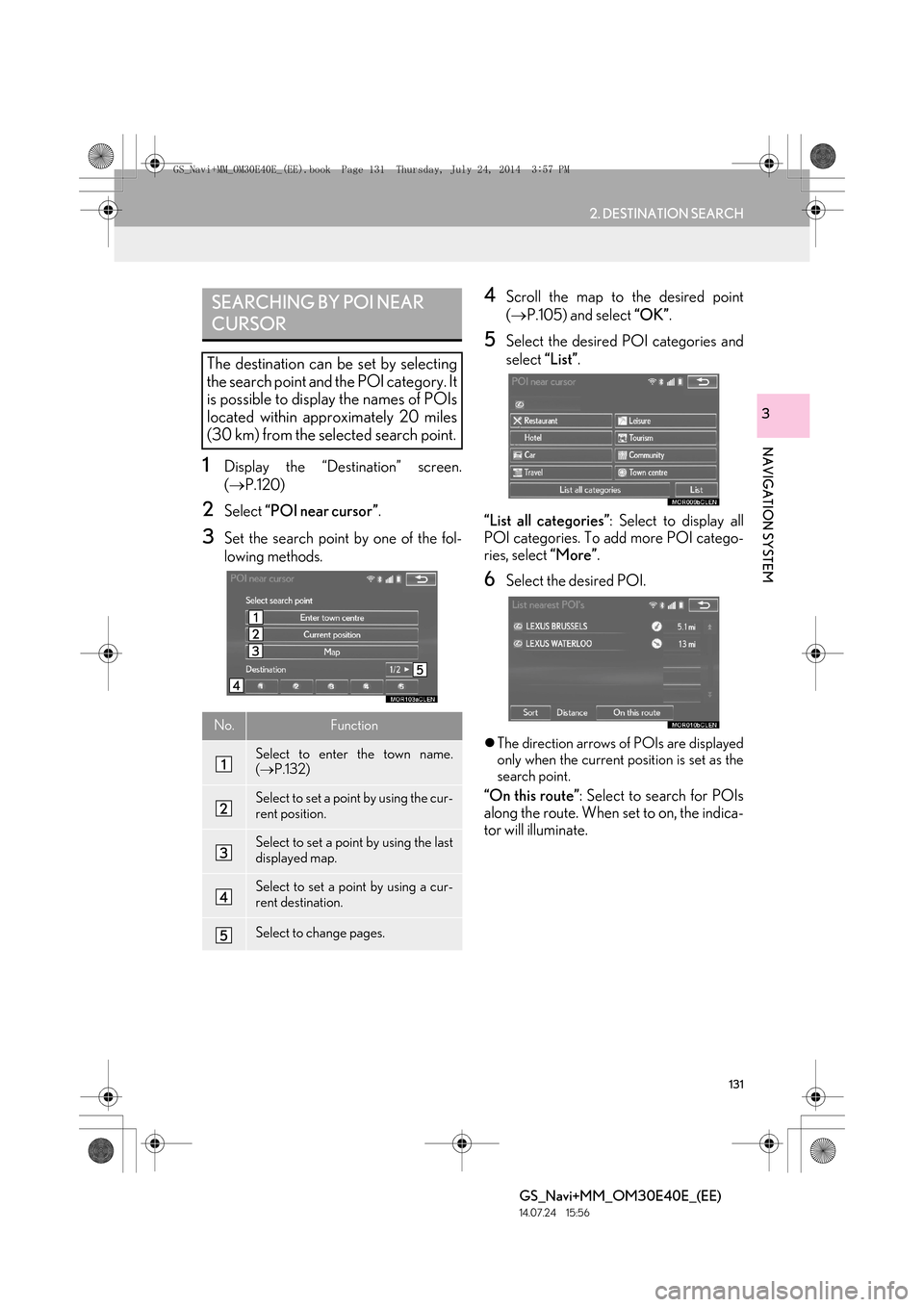
131
2. DESTINATION SEARCH
GS_Navi+MM_OM30E40E_(EE)
14.07.24 15:56
NAVIGATION SYSTEM
3
1Display the “Destination” screen.
(→ P.120)
2Select “POI near cursor” .
3Set the search point by one of the fol-
lowing methods.
4Scroll the map to the desired point
(→ P.105) and select “OK”.
5Select the desired POI categories and
select “List”.
“List all categories” : Select to display all
POI categories. To add more POI catego-
ries, select “More”.
6Select the desired POI.
�zThe direction arrows of POIs are displayed
only when the current position is set as the
search point.
“On this route” : Select to search for POIs
along the route. When set to on, the indica-
tor will illuminate.
SEARCHING BY POI NEAR
CURSOR
The destination can be set by selecting
the search point and the POI category. It
is possible to display the names of POIs
located within approximately 20 miles
(30 km) from the selected search point.
No.Function
Select to enter the town name.
( → P.132)
Select to set a point by using the cur-
rent position.
Select to set a point by using the last
displayed map.
Select to set a point by using a cur-
rent destination.
Select to change pages.
GS_Navi+MM_OM30E40E_(EE).book Page 131 Thursday, July 24, 201 4 3:57 PM
Page 132 of 438
132
2. DESTINATION SEARCH
GS_Navi+MM_OM30E40E_(EE)
14.07.24 15:56
■WHEN “Enter town centre” IS SE-
LECTED
1Select “Enter town centre” .
2Enter the town name.
3Select the desired town name.
1Display the “Destination” screen.
(→ P.120)
2Select “UK Postal code” or “NL Postal
code” .
3Enter the postal code and select “OK”.
4Select the desired code.
SEARCHING BY UK/NL
POSTAL CODE
Search by postal code is only available
when the United Kingdom or
Netherlands is set as the search area.
GS_Navi+MM_OM30E40E_(EE).book Page 132 Thursday, July 24, 201 4 3:57 PM