2014 Lexus GS350 battery
[x] Cancel search: batteryPage 20 of 438
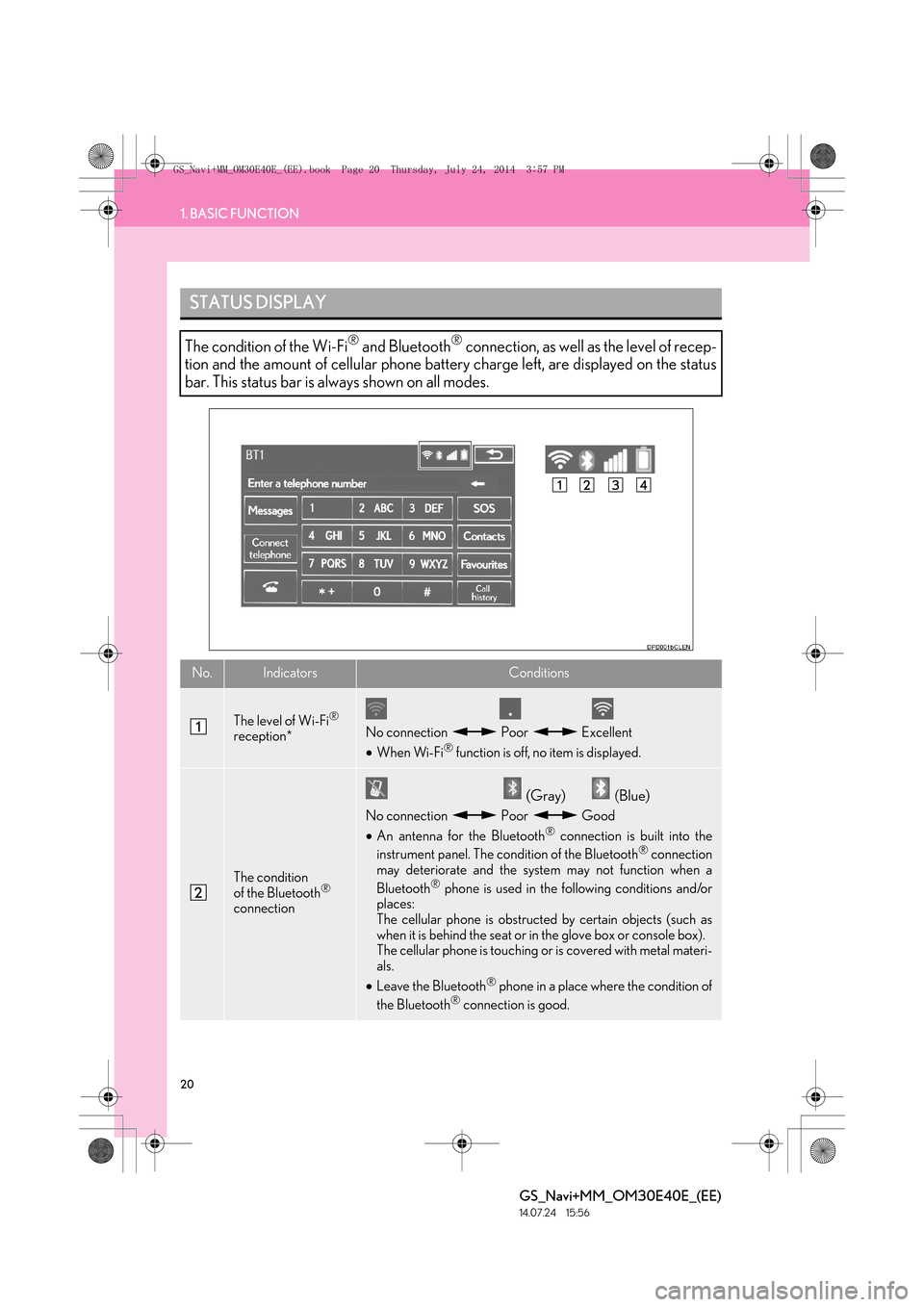
20
1. BASIC FUNCTION
GS_Navi+MM_OM30E40E_(EE)
14.07.24 15:56
STATUS DISPLAY
The condition of the Wi-Fi® and Bluetooth® connection, as well as the level of recep-
tion and the amount of cellular phone battery charge left, are displayed on the status
bar. This status bar is always shown on all modes.
No.IndicatorsConditions
The level of Wi-Fi®
reception*No connection Poor Excellent
• When Wi-Fi® function is off, no item is displayed.
The condition
of the Bluetooth®
connection
(Gray) (Blue)
No connection Poor Good
• An antenna for the Bluetooth® connection is built into the
instrument panel. The condition of the Bluetooth® connection
may deteriorate and the system may not function when a
Bluetooth
® phone is used in the following conditions and/or
places:
The cellular phone is obstructed by certain objects (such as
when it is behind the seat or in the glove box or console box).
The cellular phone is touching or is covered with metal materi-
als.
• Leave the Bluetooth
® phone in a place where the condition of
the Bluetooth® connection is good.
GS_Navi+MM_OM30E40E_(EE).book Page 20 Thursday, July 24, 2014 3:57 PM
Page 21 of 438
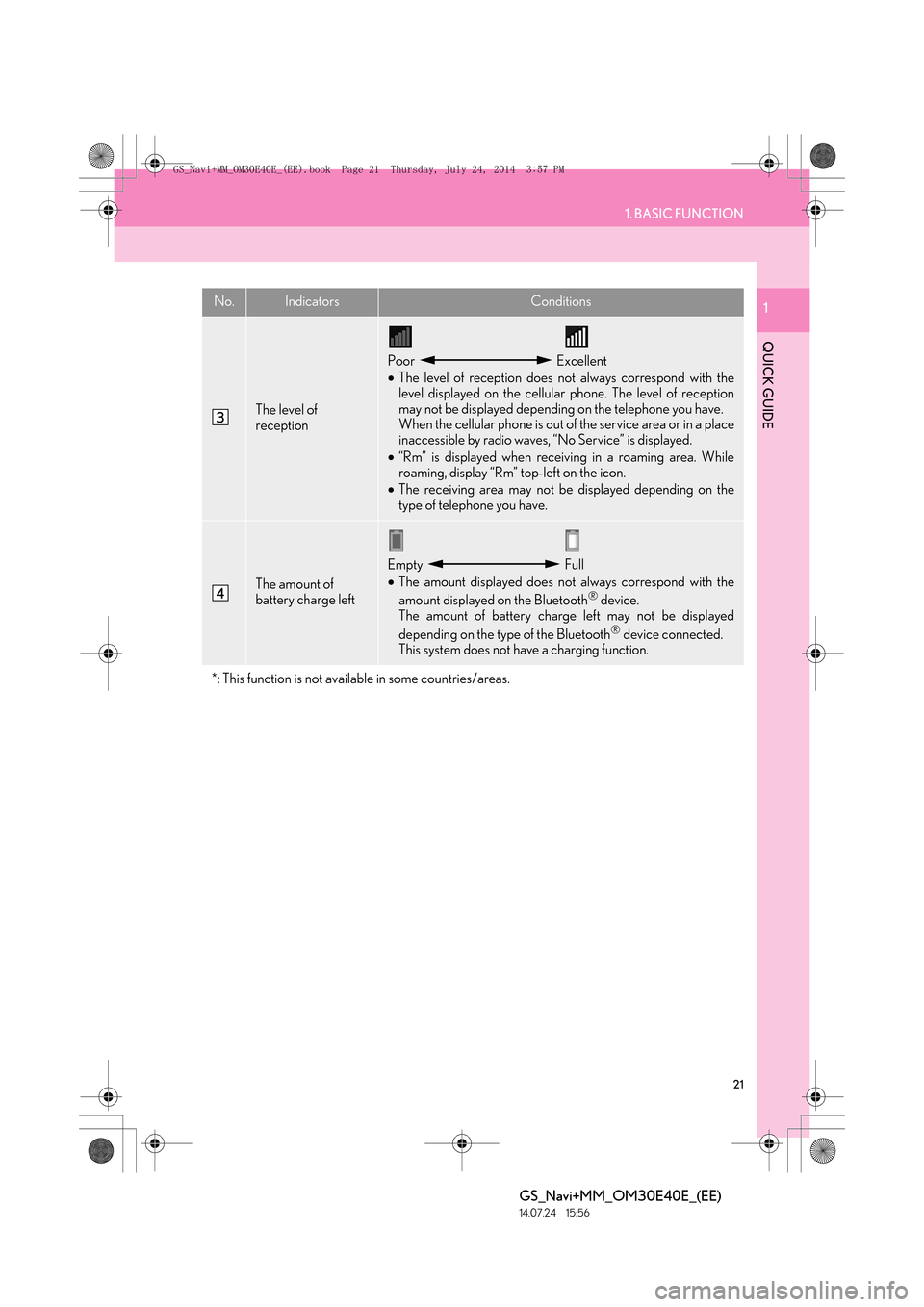
21
1. BASIC FUNCTION
QUICK GUIDE
GS_Navi+MM_OM30E40E_(EE)
14.07.24 15:56
1
The level of
reception
Poor Excellent
•The level of reception does not always correspond with the
level displayed on the cellular phone. The level of reception
may not be displayed depending on the telephone you have.
When the cellular phone is out of the service area or in a place
inaccessible by radio waves, “No Service” is displayed.
• “Rm” is displayed when receiving in a roaming area. While
roaming, display “Rm” top-left on the icon.
• The receiving area may not be displayed depending on the
type of telephone you have.
The amount of
battery charge left
Empty Full
•The amount displayed does not always correspond with the
amount displayed on the Bluetooth
® device.
The amount of battery charge left may not be displayed
depending on the type of the Bluetooth
® device connected.
This system does not have a charging function.
*: This function is not available in some countries/areas.
No.IndicatorsConditions
GS_Navi+MM_OM30E40E_(EE).book Page 21 Thursday, July 24, 2014 3:57 PM
Page 95 of 438
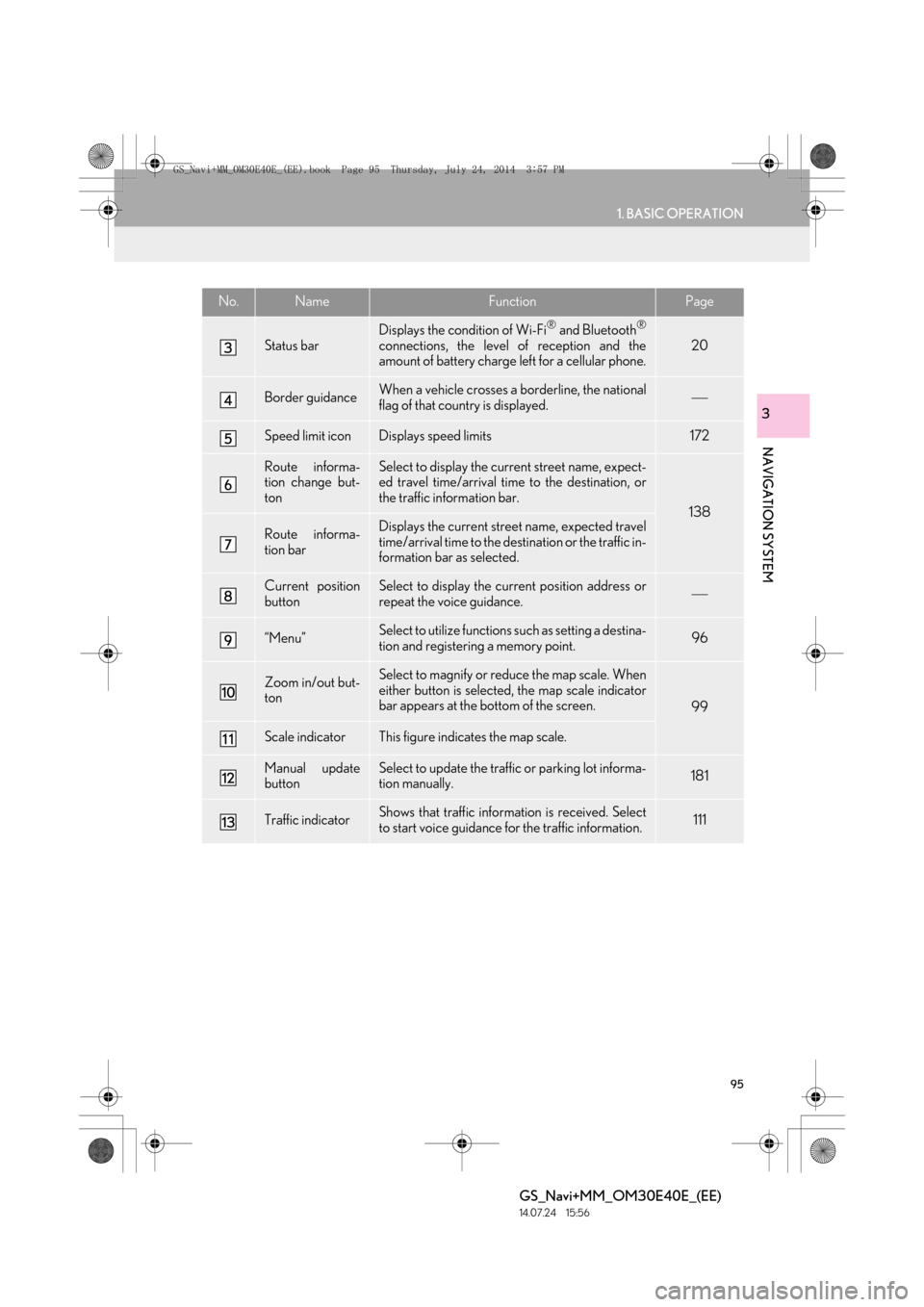
95
1. BASIC OPERATION
GS_Navi+MM_OM30E40E_(EE)
14.07.24 15:56
NAVIGATION SYSTEM
3
Status bar
Displays the condition of Wi-Fi® and Bluetooth®
connections, the level of reception and the
amount of battery charge left for a cellular phone.20
Border guidanceWhen a vehicle crosses a borderline, the national
flag of that country is displayed.
Speed limit iconDisplays speed limits172
Route informa-
tion change but-
tonSelect to display the current street name, expect-
ed travel time/arrival time to the destination, or
the traffic information bar.
138
Route informa-
tion barDisplays the current street name, expected travel
time/arrival time to the destination or the traffic in-
formation bar as selected.
Current position
buttonSelect to display the current position address or
repeat the voice guidance.
“Menu”Select to utilize functions such as setting a destina-
tion and registering a memory point.96
Zoom in/out but-
tonSelect to magnify or reduce the map scale. When
either button is selected, the map scale indicator
bar appears at the bottom of the screen.
99
Scale indicatorThis figure indicates the map scale.
Manual update
buttonSelect to update the traffic or parking lot informa-
tion manually. 181
Traffic indicatorShows that traffic information is received. Select
to start voice guidance for the traffic information.111
No.NameFunctionPage
GS_Navi+MM_OM30E40E_(EE).book Page 95 Thursday, July 24, 2014 3:57 PM
Page 98 of 438
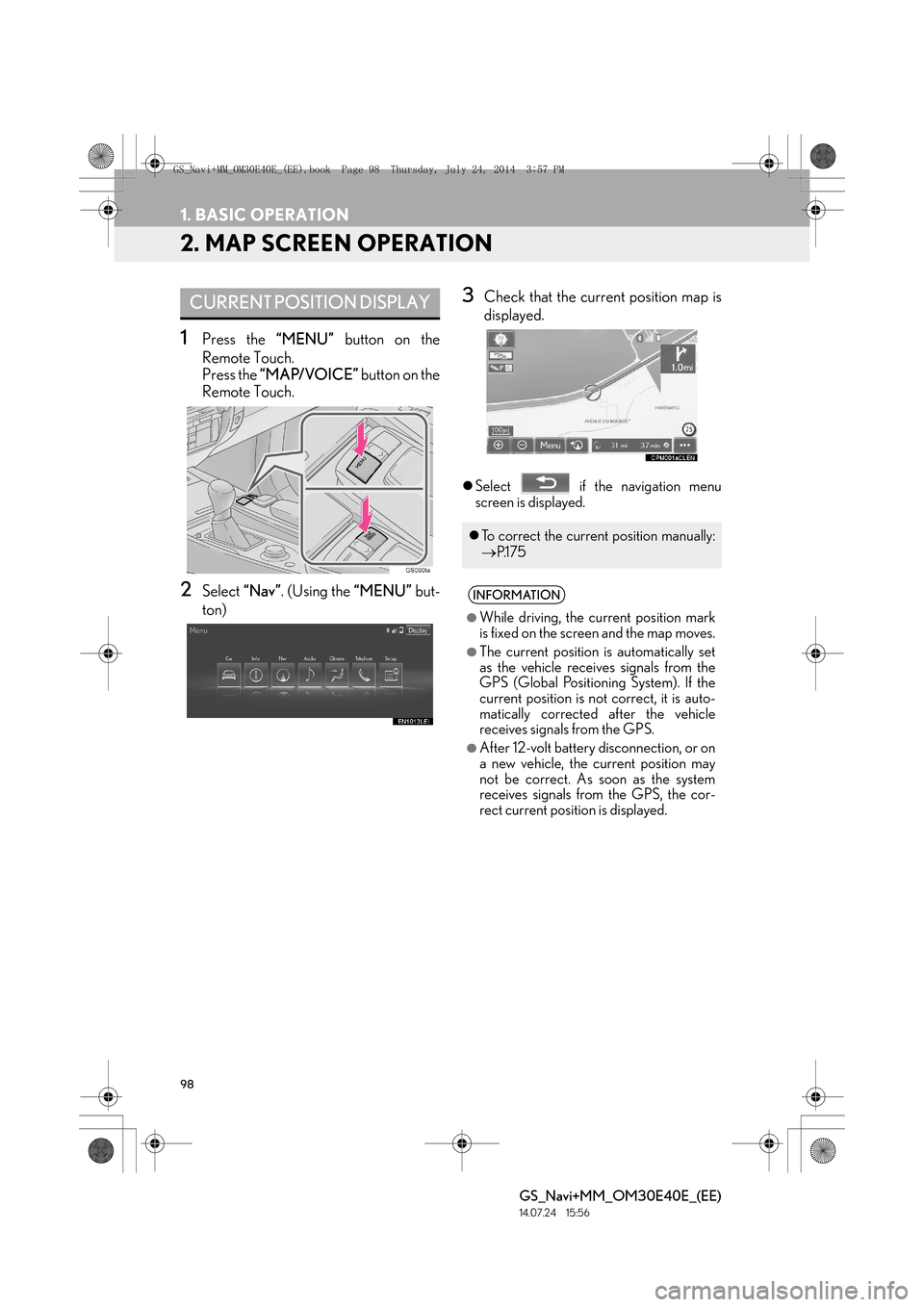
98
1. BASIC OPERATION
GS_Navi+MM_OM30E40E_(EE)
14.07.24 15:56
2. MAP SCREEN OPERATION
1Press the “MENU” button on the
Remote Touch.
Press the “MAP/VOICE” button on the
Remote Touch.
2Select “Nav”. (Using the “MENU” but-
ton)
3Check that the current position map is
displayed.
�z Select if the navigation menu
screen is displayed.
CURRENT POSITION DISPLAY
�zTo correct the current position manually:
→ P.1 7 5
INFORMATION
●
While driving, the current position mark
is fixed on the screen and the map moves.
●The current position is automatically set
as the vehicle receives signals from the
GPS (Global Positioning System). If the
current position is not correct, it is auto-
matically corrected after the vehicle
receives signals from the GPS.
●After 12-volt battery disconnection, or on
a new vehicle, the current position may
not be correct. As soon as the system
receives signals from the GPS, the cor-
rect current position is displayed.
GS_Navi+MM_OM30E40E_(EE).book Page 98 Thursday, July 24, 2014 3:57 PM
Page 197 of 438
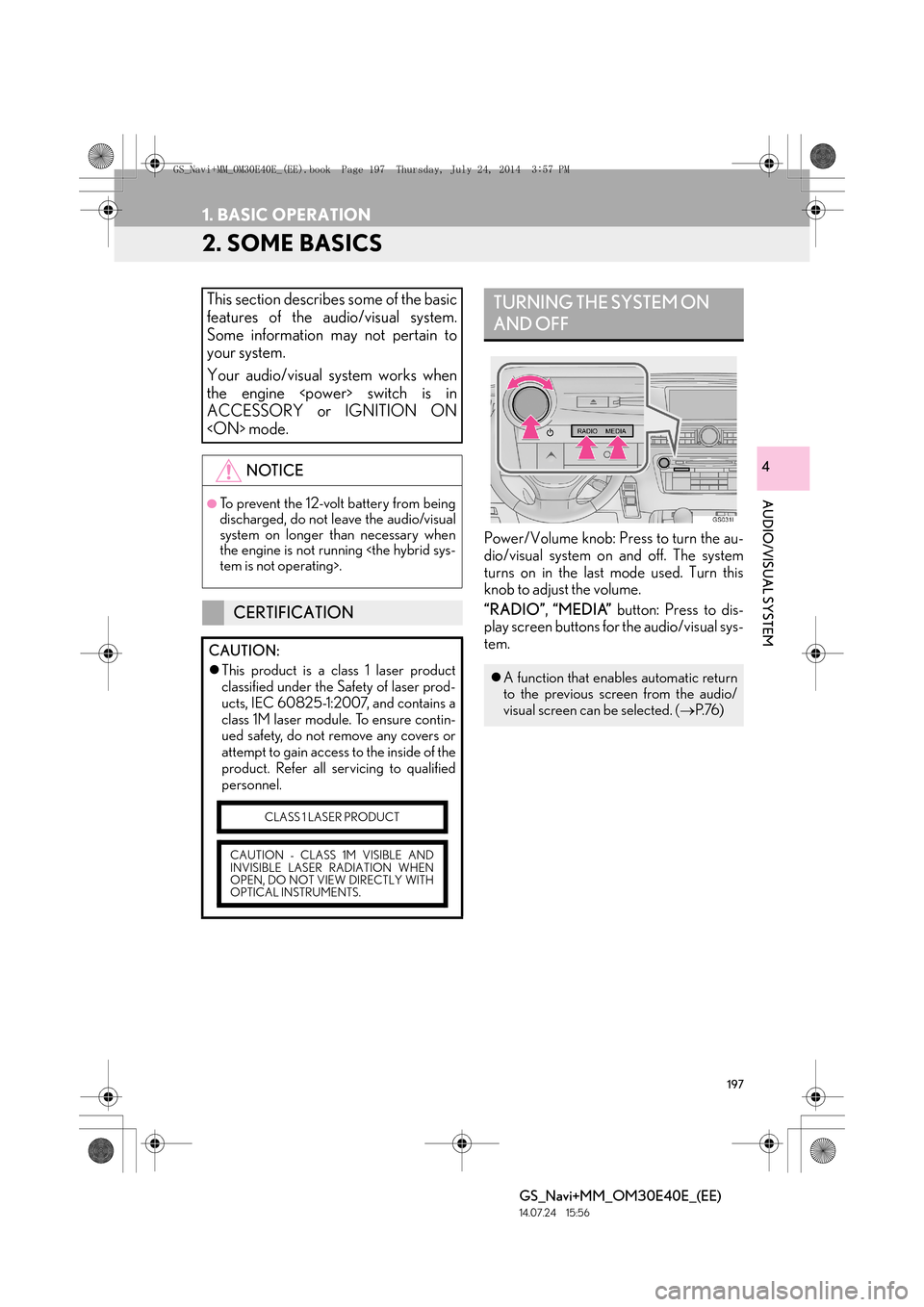
197
1. BASIC OPERATION
GS_Navi+MM_OM30E40E_(EE)
14.07.24 15:56
AUDIO/VISUAL SYSTEM
4
2. SOME BASICS
Power/Volume knob: Press to turn the au-
dio/visual system on and off. The system
turns on in the last mode used. Turn this
knob to adjust the volume.
“RADIO”, “MEDIA” button: Press to dis-
play screen buttons for the audio/visual sys-
tem.
This section describes some of the basic
features of the audio/visual system.
Some information may not pertain to
your system.
Your audio/visual system works when
the engine
ACCESSORY or IGNITION ON
NOTICE
●To prevent the 12-volt battery from being
discharged, do not leave the audio/visual
system on longer than necessary when
the engine is not running
CERTIFICATION
CAUTION:
�z This product is a class 1 laser product
classified under the Safety of laser prod-
ucts, IEC 60825-1:2007, and contains a
class 1M laser module. To ensure contin-
ued safety, do not remove any covers or
attempt to gain access to the inside of the
product. Refer all servicing to qualified
personnel.
CLASS 1 LASER PRODUCT
CAUTION - CLASS 1M VISIBLE AND
INVISIBLE LASER RADIATION WHEN
OPEN, DO NOT VIEW DIRECTLY WITH
OPTICAL INSTRUMENTS.
TURNING THE SYSTEM ON
AND OFF
�z A function that enables automatic return
to the previous screen from the audio/
visual screen can be selected. ( →P. 76 )
GS_Navi+MM_OM30E40E_(EE).book Page 197 Thursday, July 24, 201 4 3:57 PM
Page 237 of 438
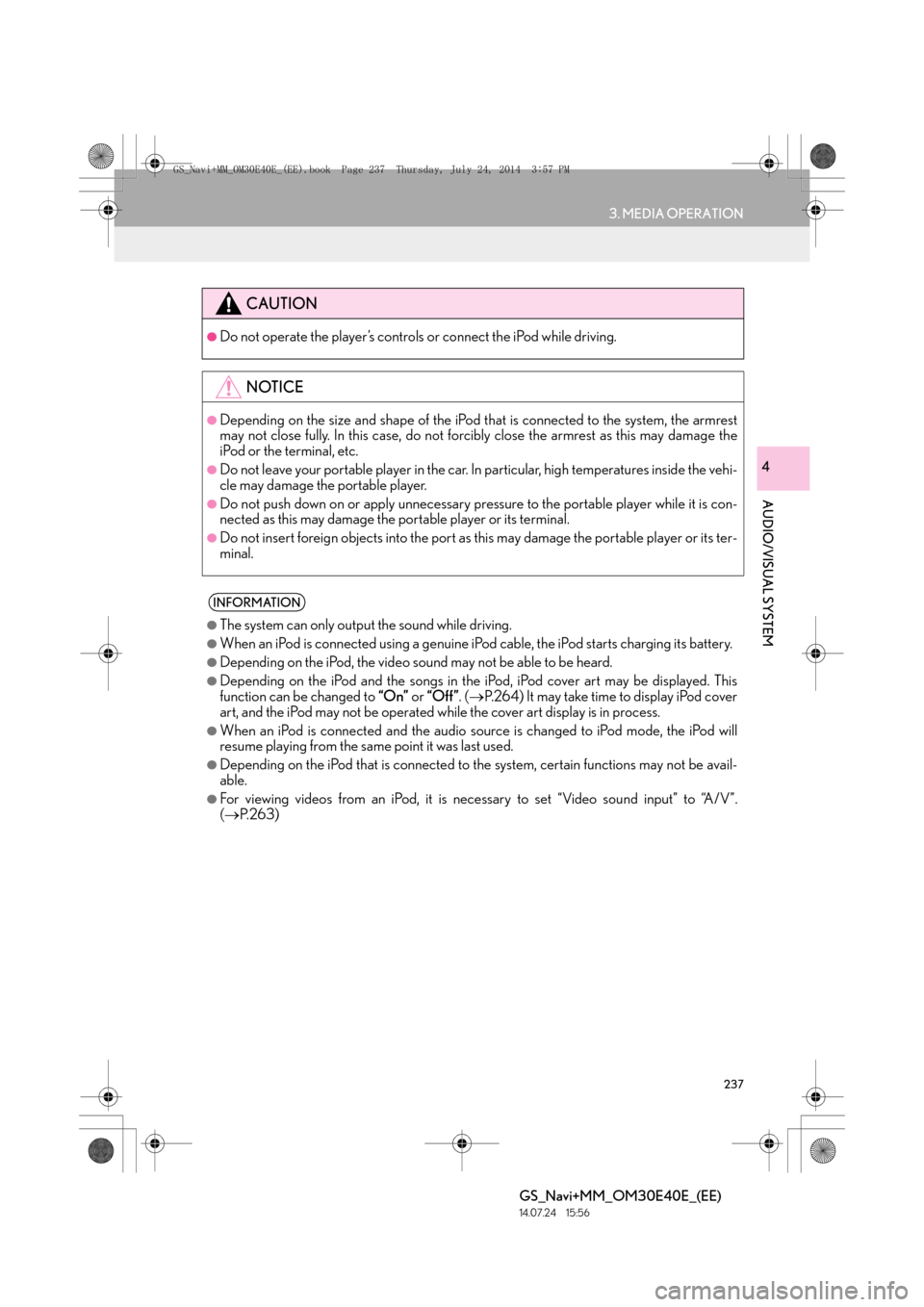
237
3. MEDIA OPERATION
GS_Navi+MM_OM30E40E_(EE)
14.07.24 15:56
AUDIO/VISUAL SYSTEM
4
CAUTION
●Do not operate the player’s controls or connect the iPod while driving.
NOTICE
●Depending on the size and shape of the iPod that is connected to the system, the armrest
may not close fully. In this case, do not forcibly close the armrest as this may damage the
iPod or the terminal, etc.
●Do not leave your portable player in the car. In particular, high temperatures inside the vehi-
cle may damage the portable player.
●Do not push down on or apply unnecessary pressure to the portable player while it is con-
nected as this may damage the portable player or its terminal.
●Do not insert foreign objects into the port as this may damage the portable player or its ter-
minal.
INFORMATION
●
The system can only output the sound while driving.
●When an iPod is connected using a genuine iPod cable, the iPod starts charging its battery.
●Depending on the iPod, the video sound may not be able to be heard.
●Depending on the iPod and the songs in the iPod, iPod cover art may be displayed. This
function can be changed to “On” or “Off” . (→ P.264) It may take time to display iPod cover
art, and the iPod may not be operated while the cover art display is in process.
●When an iPod is connected and the audio sour ce is changed to iPod mode, the iPod will
resume playing from the same point it was last used.
●Depending on the iPod that is connected to the system, certain functions may not be avail-
able.
●For viewing videos from an iPod, it is nece ssary to set “Video sound input” to “A/V”.
( → P. 2 6 3 )
GS_Navi+MM_OM30E40E_(EE).book Page 237 Thursday, July 24, 201 4 3:57 PM
Page 244 of 438
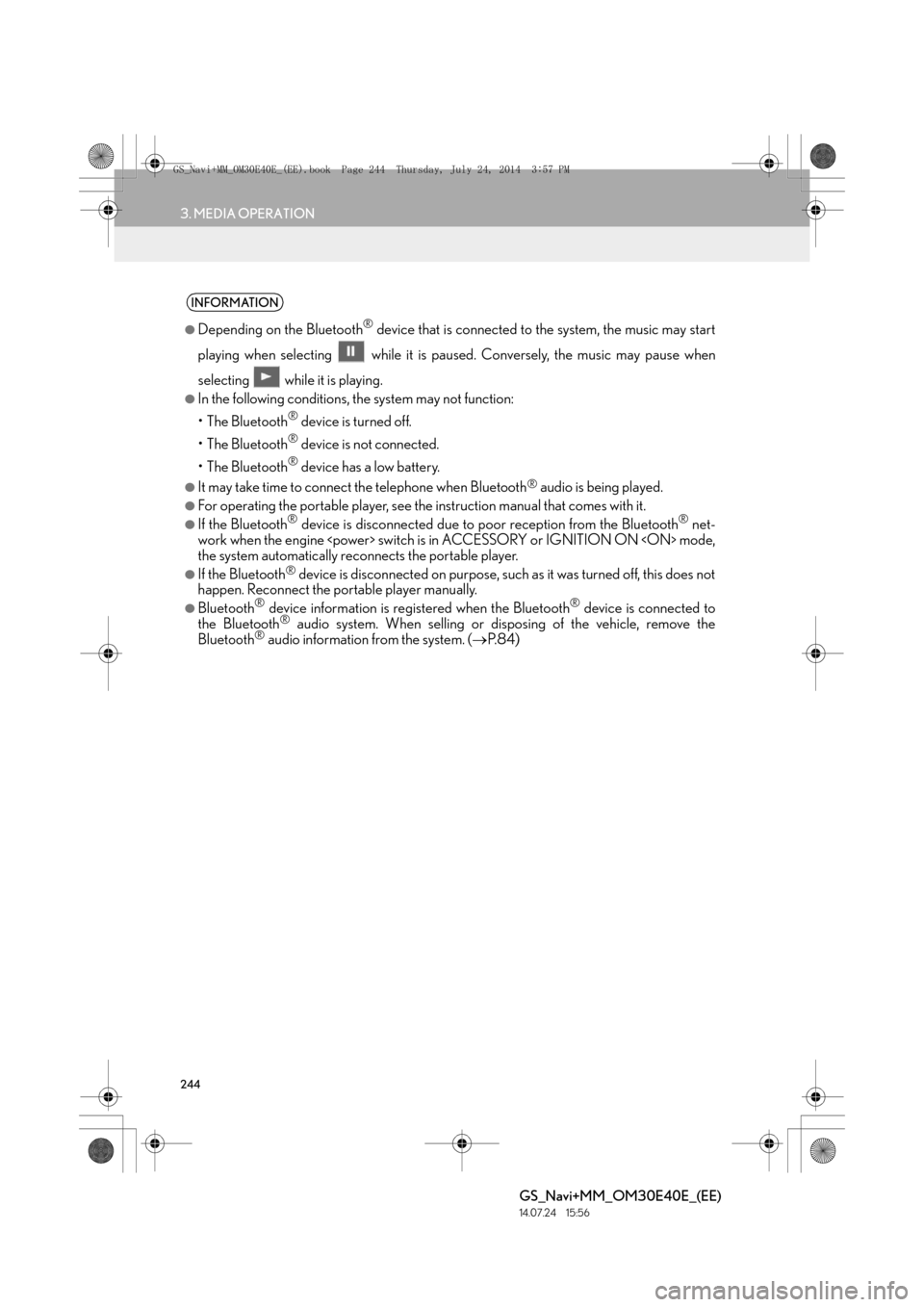
244
3. MEDIA OPERATION
GS_Navi+MM_OM30E40E_(EE)
14.07.24 15:56
INFORMATION
●
Depending on the Bluetooth® device that is connected to the system, the music may start
playing when selecting wh ile it is paused. Conversely, the music may pause when
selecting while it is playing.
●In the following conditions, the system may not function:
• The Bluetooth
® device is turned off.
• The Bluetooth
® device is not connected.
• The Bluetooth
® device has a low battery.
●It may take time to connect the telephone when Bluetooth® audio is being played.
●For operating the portable player, see the instruction manual that comes with it.
●If the Bluetooth® device is disconnected due to poor reception from the Bluetooth® net-
work when the engine
the system automatically reconnects the portable player.
●If the Bluetooth® device is disconnected on purpose, such as it was turned off, this does not
happen. Reconnect the portable player manually.
●Bluetooth® device information is registered when the Bluetooth® device is connected to
the Bluetooth® audio system. When selling or disposing of the vehicle, remove the
Bluetooth® audio information from the system. ( →P. 8 4 )
GS_Navi+MM_OM30E40E_(EE).book Page 244 Thursday, July 24, 201 4 3:57 PM
Page 323 of 438

323
1. LEXUS PARKING ASSIST MONITOR
PERIPHERAL MONITORING SYSTEM
GS_Navi+MM_OM30E40E_(EE)
14.07.24 15:56
6
“System initialising.” is dis-
played•The steering wheel has
been moved while the 12-
volt battery was being rein-
stalled.
• 12-volt battery power is low.
• The steering sensor has
been reinstalled.
• There is a malfunction in the
signals being output by the
steering sensor.Stop the vehicle, and turn the
steering wheel as far as it will
go to the left and right.
If this does not resolve the
symptom, have the vehicle in-
spected by any authorized
Lexus dealer or repairer, or
another duly qualified and
equipped professional.
•On the system initialization
screen, select the “?” to dis-
play the operating proce-
dure.
SymptomLikely causeSolution
GS_Navi+MM_OM30E40E_(EE).book Page 323 Thursday, July 24, 201 4 3:57 PM