Page 214 of 438
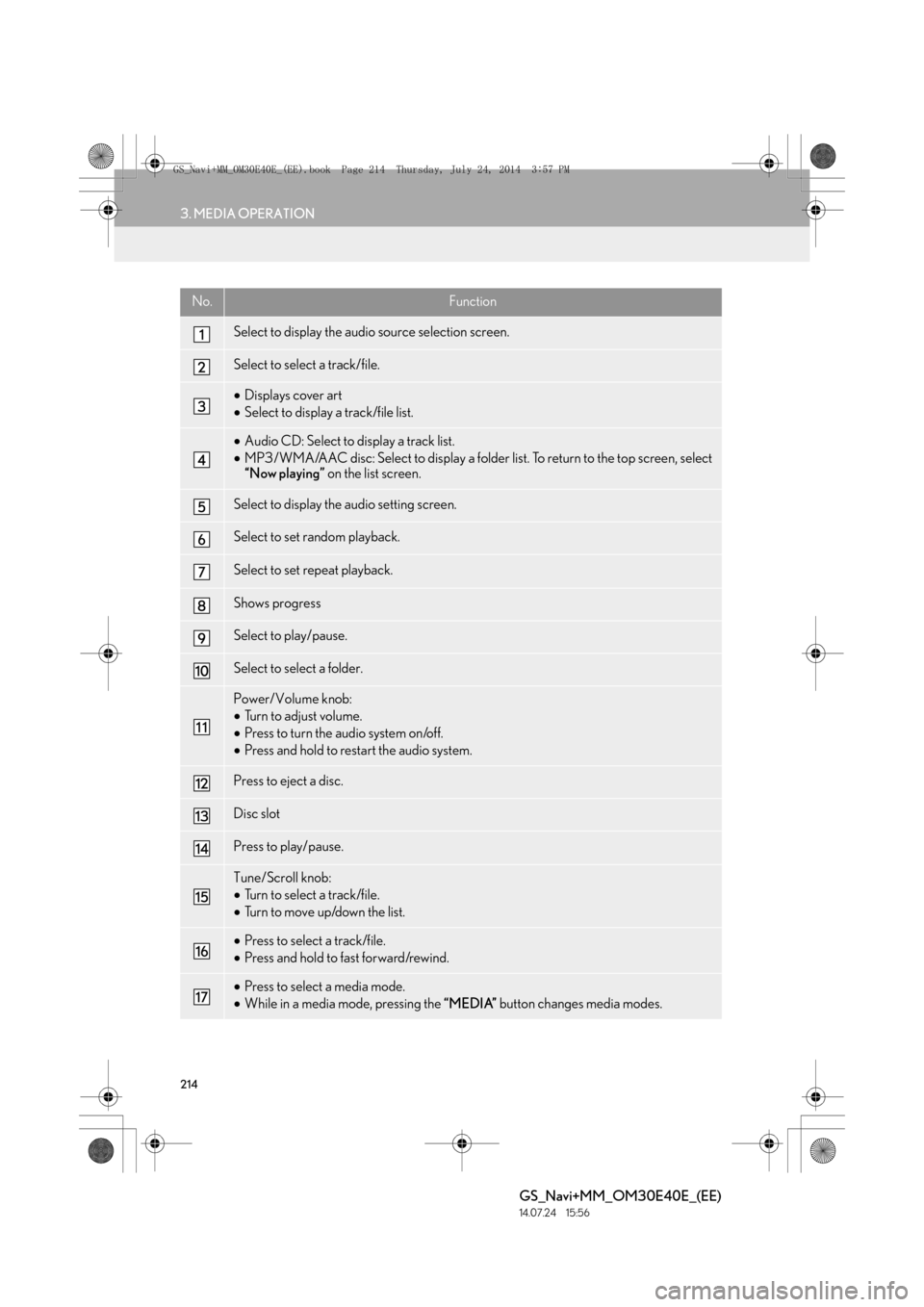
214
3. MEDIA OPERATION
GS_Navi+MM_OM30E40E_(EE)
14.07.24 15:56
No.Function
Select to display the audio source selection screen.
Select to select a track/file.
•Displays cover art
• Select to display a track/file list.
•Audio CD: Select to display a track list.
• MP3/WMA/AAC disc: Select to display a folder list. To return to the top screen, select
“Now playing” on the list screen.
Select to display the audio setting screen.
Select to set random playback.
Select to set repeat playback.
Shows progress
Select to play/pause.
Select to select a folder.
Power/Volume knob:
•Turn to adjust volume.
• Press to turn the audio system on/off.
• Press and hold to restart the audio system.
Press to eject a disc.
Disc slot
Press to play/pause.
Tune/Scroll knob:
•Turn to select a track/file.
• Turn to move up/down the list.
•Press to select a track/file.
• Press and hold to fast forward/rewind.
•Press to select a media mode.
• While in a media mode, pressing the “MEDIA” button changes media modes.
GS_Navi+MM_OM30E40E_(EE).book Page 214 Thursday, July 24, 201 4 3:57 PM
Page 215 of 438
215
3. MEDIA OPERATION
GS_Navi+MM_OM30E40E_(EE)
14.07.24 15:56
AUDIO/VISUAL SYSTEM
4
INFORMATION
●
If a disc contains CD-DA files and MP3/WM A/AAC files, only the CD-DA files can be
played back.
●If a CD-TEXT disc is inserted, the title of the disc and track will be displayed. Up to 32 char-
acters can be displayed.
GS_Navi+MM_OM30E40E_(EE).book Page 215 Thursday, July 24, 201 4 3:57 PM
Page 218 of 438
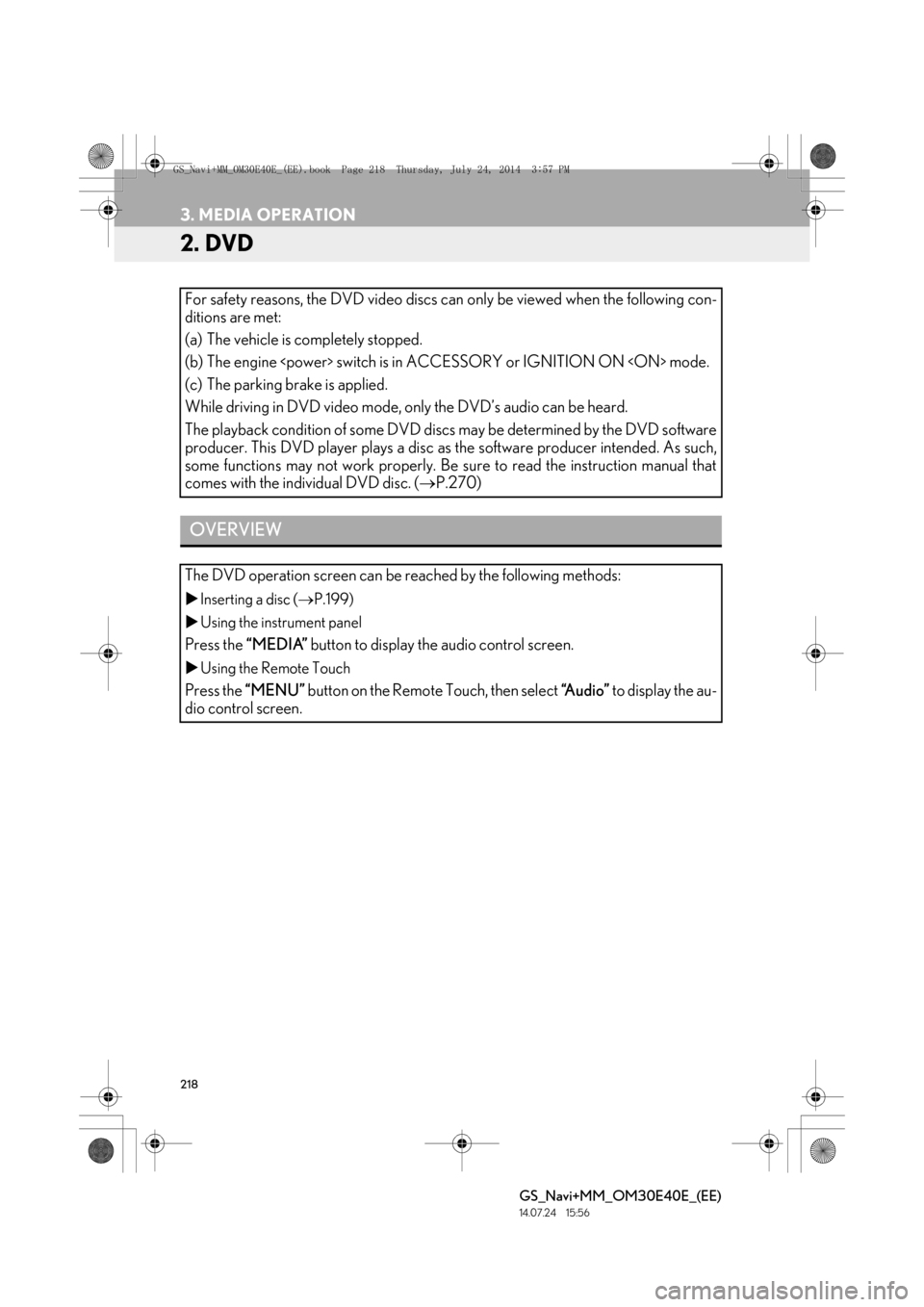
218
3. MEDIA OPERATION
GS_Navi+MM_OM30E40E_(EE)
14.07.24 15:56
2. DVD
For safety reasons, the DVD video discs can only be viewed when the following con-
ditions are met:
(a) The vehicle is completely stopped.
(b) The engine switch is in ACCESSORY or IGNITION ON mode.
(c) The parking brake is applied.
While driving in DVD video mode, only the DVD’s audio can be heard.
The playback condition of some DVD discs may be determined by the DVD software
producer. This DVD player plays a disc as the software producer intended. As such,
some functions may not work properly. Be sure to read the instruction manual that
comes with the individual DVD disc. (→P.270)
OVERVIEW
The DVD operation screen can be reached by the following methods:
�XInserting a disc ( →P.199)
�X Using the instrument panel
Press the “MEDIA” button to display the audio control screen.
�XUsing the Remote Touch
Press the “MENU” button on the Remote Touch, then select “Audio” to display the au-
dio control screen.
GS_Navi+MM_OM30E40E_(EE).book Page 218 Thursday, July 24, 201 4 3:57 PM
Page 220 of 438
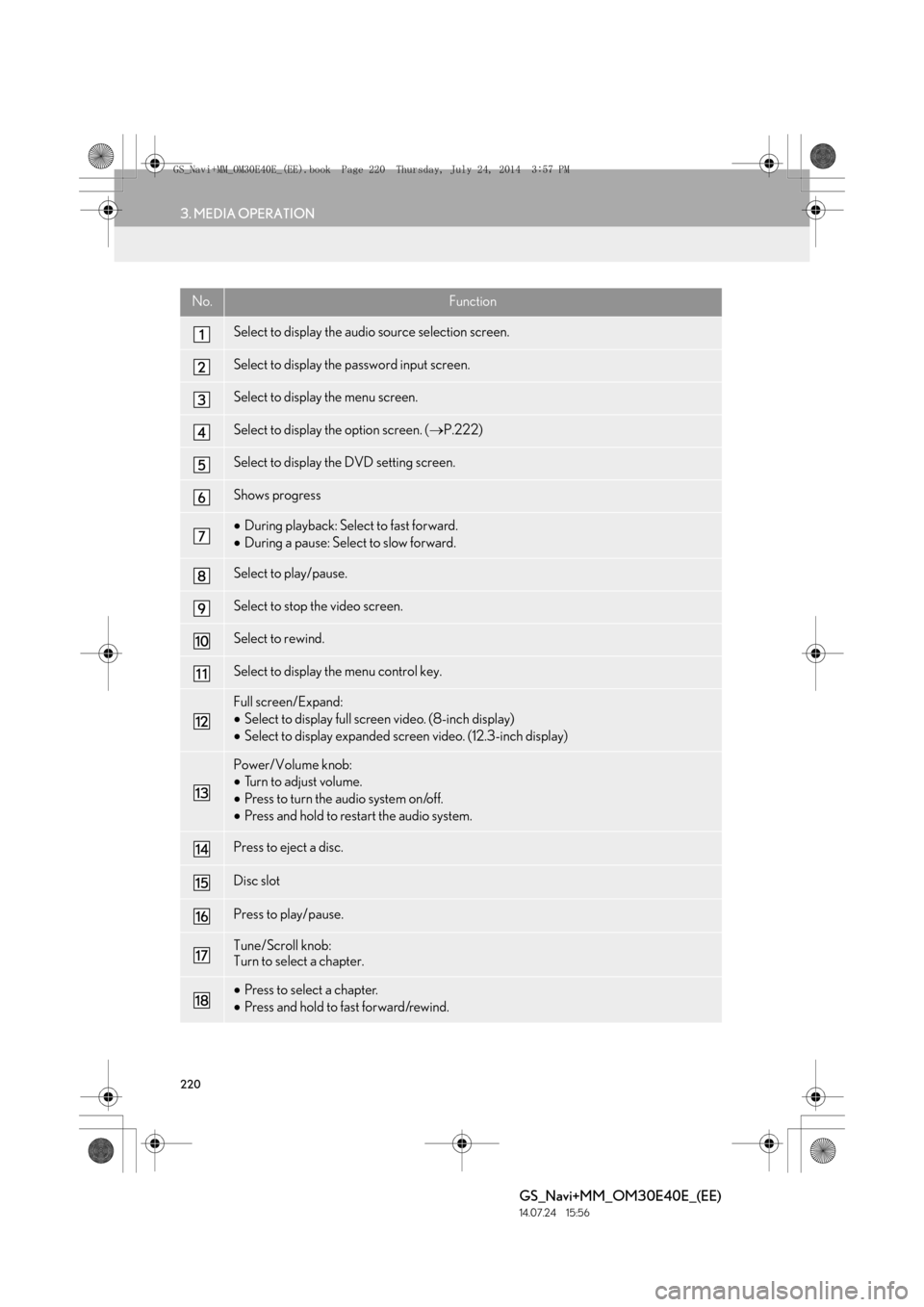
220
3. MEDIA OPERATION
GS_Navi+MM_OM30E40E_(EE)
14.07.24 15:56
No.Function
Select to display the audio source selection screen.
Select to display the password input screen.
Select to display the menu screen.
Select to display the option screen. (→P.222)
Select to display the DVD setting screen.
Shows progress
•During playback: Select to fast forward.
• During a pause: Select to slow forward.
Select to play/pause.
Select to stop the video screen.
Select to rewind.
Select to display the menu control key.
Full screen/Expand:
•Select to display full screen video. (8-inch display)
• Select to display expanded screen video. (12.3-inch display)
Power/Volume knob:
•Turn to adjust volume.
• Press to turn the audio system on/off.
• Press and hold to restart the audio system.
Press to eject a disc.
Disc slot
Press to play/pause.
Tune/Scroll knob:
Turn to select a chapter.
•Press to select a chapter.
• Press and hold to fast forward/rewind.
GS_Navi+MM_OM30E40E_(EE).book Page 220 Thursday, July 24, 201 4 3:57 PM
Page 222 of 438
222
3. MEDIA OPERATION
GS_Navi+MM_OM30E40E_(EE)
14.07.24 15:56
1Select “Options” .
2The following screen is displayed.
DVD OPTIONSNo.FunctionPage
Select to display the title
search screen.223
Select to display the prede-
termined scene on the
screen and start playing.
Select to display the audio
selection screen.223
Select to display the subtitle
selection screen.223
Select to display the angle
selection screen.224
Select to change the screen
size.203
Select to display the image
quality adjustment screen.203
GS_Navi+MM_OM30E40E_(EE).book Page 222 Thursday, July 24, 201 4 3:57 PM
Page 223 of 438
223
3. MEDIA OPERATION
GS_Navi+MM_OM30E40E_(EE)
14.07.24 15:56
AUDIO/VISUAL SYSTEM
4
1Select “Search” .
2Enter the title number and select “OK”.
�zThe player starts playing video for that title
number.
1Select “A u d i o ” .
2Each time “Change” is selected, the au-
dio language is changed.
�z The languages available are restricted to
those available on the DVD disc.
1Select “Subtitle” .
2Each time “Change” is selected, the lan-
guage the subtitles are displayed in is
changed.
�z The languages available are restricted to
those available on the DVD disc.
�z When “Hide” is selected, the subtitles can
be hidden.
SEARCHING BY TITLE
CHANGING THE AUDIO
LANGUAGE
CHANGING THE SUBTITLE
LANGUAGE
GS_Navi+MM_OM30E40E_(EE).book Page 223 Thursday, July 24, 201 4 3:57 PM
Page 225 of 438
225
3. MEDIA OPERATION
GS_Navi+MM_OM30E40E_(EE)
14.07.24 15:56
AUDIO/VISUAL SYSTEM
4
3. USB MEMORY
■CONTROL SCREEN
OVERVIEW
The USB memory operation screen can be reached by the following methods:
�X Connecting a USB memory ( →P.200)
�X Using the instrument panel
Press the “MEDIA” button to display the audio control screen.
�XUsing the Remote Touch
Press the “MENU” button on the Remote Touch, then select “Audio” to display the au-
dio control screen.
�X USB audio
�XUSB video
GS_Navi+MM_OM30E40E_(EE).book Page 225 Thursday, July 24, 201 4 3:57 PM
Page 227 of 438
227
3. MEDIA OPERATION
GS_Navi+MM_OM30E40E_(EE)
14.07.24 15:56
AUDIO/VISUAL SYSTEM
4
No.Function
AudioVideo
Select to select a folder/album.
Select to select a file/track.
Select to display the audio source selection
screen.Select to display the audio source selection
screen.
•Displays cover art
• Select to display a file/track list.
To return to the top screen, select “Now
playing” on the list screen.
Select to display the play mode selection
screen.
To return to the top screen, select “Now
playing” on the list screen. Select to display the play mode selection
screen.
To return to the top screen, select “Now
playing” on the list screen.
Select to display the audio settings screen.
Select to set random playback.
Select to set repeat playback.
Shows progressShows progress
Select to play/pause.Select to play/pause.
Select to display the option screen.
(→ P.231)
Select to fast forward.
GS_Navi+MM_OM30E40E_(EE).book Page 227 Thursday, July 24, 201 4 3:57 PM