Page 376 of 438
376
2. SETUP
GS_Navi+MM_OM30E40E_(EE)
14.07.24 15:56
■UPDATING THE CONTACTS IN A
DIFFERENT WAY (FROM THE “Call
history” SCREEN)
1Display the telephone top screen.
(→ P.346)
2Select “Call history” and select a con-
tact not yet registered in the contact list.
3Select “Update contact” .
4Select the desired contact.
5Select a telephone type for the tele-
phone number.
1Select “New contact” .
2Enter the name and select “OK”.
3Enter the telephone number and select
“OK” .
For PBAP compatible Bluetooth®
phones, this function is available when
“Automatic contact/history transfer” is
set to off. ( →P.369)
REGISTERING A NEW
CONTACT TO THE CONTACT
LIST
New contact data can be registered.
Up to 4 numbers per person can be reg-
istered. For PBAP compatible
Bluetooth
® phones, this function is
available when “Automatic contact/his-
tory transfer” is set to off. (→P.369)
GS_Navi+MM_OM30E40E_(EE).book Page 376 Thursday, July 24, 201 4 3:57 PM
Page 377 of 438
377
2. SETUP
TELEPHONE
GS_Navi+MM_OM30E40E_(EE)
14.07.24 15:56
7
4Select the telephone type for the tele-
phone number.
5To add another number to this contact,
select “Yes”.
■REGISTERING A NEW CONTACT
IN A DIFFERENT WAY (FROM THE
“Call history” SCREEN)
1Display the telephone top screen.
(→ P.346)
2Select “Call history” and select a con-
tact not yet registered in the contact list.
3Select “Add to contacts” .
4Follow the steps in “REGISTERING A
NEW CONTACT TO THE CON-
TACTS LIST” from “STEP 2”.
(→ P.376)
1Select “Edit contact” .
2Select the desired contact.
3Select corresponding to the de-
sired name or number.
EDITING THE CONTACT
DATA
For PBAP compatible Bluetooth
®
phones, this function is available when
“Automatic contact/history transfer” is
set to off. ( →P.369)
GS_Navi+MM_OM30E40E_(EE).book Page 377 Thursday, July 24, 201 4 3:57 PM
Page 378 of 438
378
2. SETUP
GS_Navi+MM_OM30E40E_(EE)
14.07.24 15:56
�XFor editing the name
4Follow the steps in “REGISTERING A
NEW CONTACT TO THE CON-
TACTS LIST” from “STEP 2”.
(→ P.376)
�X For editing the number
4Follow the steps in “REGISTERING A
NEW CONTACT TO THE CON-
TACTS LIST” from “STEP 3”.
(→ P.376)
■EDITING THE CONTACT IN A DIF-
FERENT WAY (FROM THE “Con-
tact details” SCREEN)
1Display the telephone top screen.
(→ P.346)
2Select “Contacts” , “Call history” or
“Favourites” and select the desired
contact.
3Select “Edit contact” .
“E-mail addresses” : Select to display all
registered e-mail addresses for the contact.
4Follow the steps in “EDITING THE
CONTACT DATA” from “STEP 3”.
( → P.377)
GS_Navi+MM_OM30E40E_(EE).book Page 378 Thursday, July 24, 201 4 3:57 PM
Page 379 of 438
379
2. SETUP
TELEPHONE
GS_Navi+MM_OM30E40E_(EE)
14.07.24 15:56
7
1Select “Delete contacts” .
2Select the desired contact and select
“Delete”.
3Select “Yes” when the confirmation
screen appears.
■ DELETING THE CONTACT IN A
DIFFERENT WAY (FROM THE
“Contact details” SCREEN)
1Display the telephone top screen.
(→ P.346)
2Select “Contacts” , “Call history” or
“Favourites” and select the desired
contact.
3Select “Delete contact” .
4Select “Yes” when the confirmation
screen appears.
DELETING THE CONTACT
DATA
For PBAP compatible Bluetooth
®
phones, this function is available when
“Automatic contact/history transfer” is
set to off. ( →P.369)
INFORMATION
●
Multiple data can be selected and
deleted at the same time.
INFORMATION
●
When a Bluetooth® phone is deleted, the
contact data will be deleted at the same
time.
GS_Navi+MM_OM30E40E_(EE).book Page 379 Thursday, July 24, 201 4 3:57 PM
Page 380 of 438
380
2. SETUP
GS_Navi+MM_OM30E40E_(EE)
14.07.24 15:56
1Display the “Contacts” screen.
(→ P.372)
2Select “Manage favourites” .
3Select the desired item to be set.
■DISPLAYING THE “Favourites”
SCREEN IN A DIFFERENT WAY
�X From the “Contacts” screen
1Display the telephone top screen.
(→ P.346)
2Select “Contacts” .
3Select “Options” .
4Select “Manage favourite” .
�X From the “Favourites” screen
1Display the telephone top screen.
(→ P.346)
2Select “Favourites” .
3Select “Options” .
4Select “Manage favourites” .
“Favourites” SCREEN
Up to 14 contacts (maximum of 4 num-
bers per contact) can be registered in
the favourites list.
No.FunctionPage
Select to add contacts to
the favourites list.381
Select to delete contacts
from the favourites list.383
GS_Navi+MM_OM30E40E_(EE).book Page 380 Thursday, July 24, 201 4 3:57 PM
Page 381 of 438
381
2. SETUP
TELEPHONE
GS_Navi+MM_OM30E40E_(EE)
14.07.24 15:56
7
1Select “A d d ”.
2Select the desired contact to add to the
favourites list.
�zDimmed contacts are already stored as a
favourite.
3Check that a confirmation screen is dis-
played when the operation is complete. �X
When 14 contacts have already been
registered to the favourites list
1When 14 contacts have already been
registered to the favourites list, a regis-
tered contact needs to be replaced.
Select “Yes” when the confirmation
screen appears to replace a contact.
2Select the contact to be replaced.
3Check that a confirmation screen is dis-
played when the operation is complete.
REGISTERING THE
CONTACTS IN THE
FAVOURITES LIST
GS_Navi+MM_OM30E40E_(EE).book Page 381 Thursday, July 24, 201 4 3:57 PM
Page 382 of 438
382
2. SETUP
GS_Navi+MM_OM30E40E_(EE)
14.07.24 15:56
■REGISTERING CONTACTS IN
THE FAVOURITES LIST IN A DIF-
FERENT WAY
�X From the “Contacts” screen
1Display the telephone top screen.
(→ P.346)
2Select “Contacts” .
3Select �œ (grey) at the beginning of the
desired contact list name to be regis-
tered in the favourites list.
�z When selected, �œ (grey) is changed to �
(yellow), and the contact is registered in the
favourites list.
�X From the “Contact details” screen
1Display the telephone top screen.
(→ P.346)
2Select “Contacts” or “Call history” and
select the desired contact.
3Select “Add favourite” .
4Check that a confirmation screen is dis-
played when the operation is complete.
GS_Navi+MM_OM30E40E_(EE).book Page 382 Thursday, July 24, 201 4 3:57 PM
Page 383 of 438
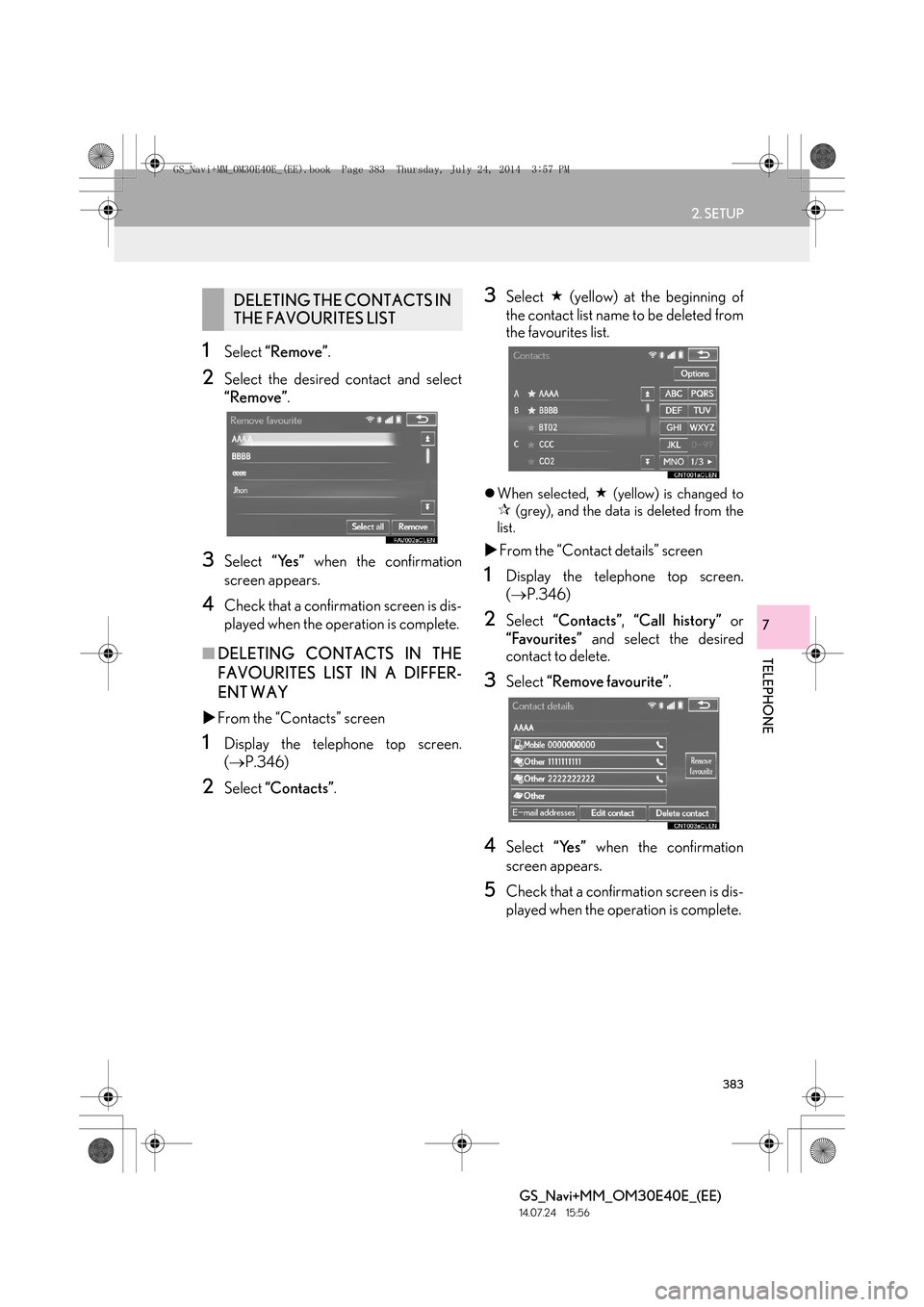
383
2. SETUP
TELEPHONE
GS_Navi+MM_OM30E40E_(EE)
14.07.24 15:56
7
1Select “Remove” .
2Select the desired contact and select
“Remove” .
3Select “Yes” when the confirmation
screen appears.
4Check that a confirmation screen is dis-
played when the operation is complete.
■ DELETING CONTACTS IN THE
FAVOURITES LIST IN A DIFFER-
ENT WAY
�X From the “Contacts” screen
1Display the telephone top screen.
(→ P.346)
2Select “Contacts” .
3Select � (yellow) at the beginning of
the contact list name to be deleted from
the favourites list.
�z When selected, � (yellow) is changed to
�œ (grey), and the data is deleted from the
list.
�X From the “Contact details” screen
1Display the telephone top screen.
(→ P.346)
2Select “Contacts” , “Call history” or
“Favourites” and select the desired
contact to delete.
3Select “Remove favourite” .
4Select “Yes” when the confirmation
screen appears.
5Check that a confirmation screen is dis-
played when the operation is complete.
DELETING THE CONTACTS IN
THE FAVOURITES LIST
GS_Navi+MM_OM30E40E_(EE).book Page 383 Thursday, July 24, 201 4 3:57 PM