Page 17 of 48
66
ES350_QG_OM33A70U_(U)
Air Conditioning System
(with navigation system)
■Using the automatic mode
Press the automatic mode button to turn on the airflow and the driver’s side temperature
control buttons to adjust the temperature.
■Adjusting the temperature
In dual mode, driver and passenger side temperature settings can be adjusted separately.
Press the passenger’s side temperature control buttons to adjust the temperature for the
passenger side.
To cancel the dual mode, press the DUAL mode button.
Fan speed control
Air flows to the feet and the windshield
defogger operates
Outside temperature
Passenger’s side temperature control
Passenger’s side temperature display
Air outlet selector
Micro dust and pollen filter on/off
DUAL modeCooling and dehumidification function
on/off
Driver’s side temperature display
Driver’s side temperature control
Automatic mode
Off
Windshield defogger
Outside air or recirculated mode1
2
3
4
5
6
7
8
9
10
11
12
13
14
15
Page 18 of 48
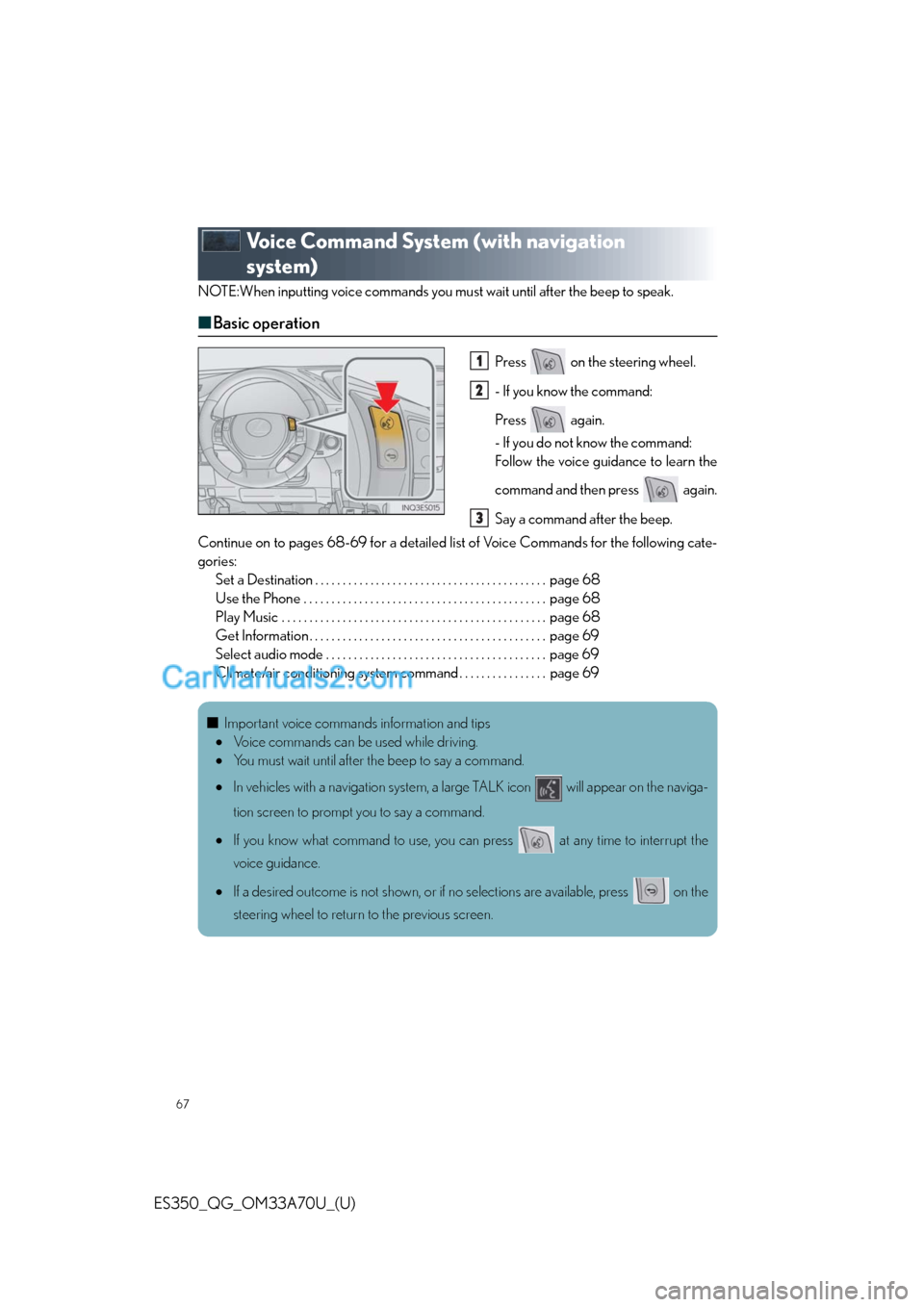
67
ES350_QG_OM33A70U_(U)
Voice Command System (with navigation
system)
NOTE:When inputting voice commands you must wait until after the beep to speak.
■Basic operation
Press on the steering wheel.
- If you know the command:
Press again.
- If you do not know the command:
Follow the voice guidance to learn the
command and then press again.
Say a command after the beep.
Continue on to pages 68-69 for a detailed list of Voice Commands for the following cate-
gories:
Set a Destination . . . . . . . . . . . . . . . . . . . . . . . . . . . . . . . . . . . . . . . . . . page 68
Use the Phone . . . . . . . . . . . . . . . . . . . . . . . . . . . . . . . . . . . . . . . . . . . . page 68
Play Music . . . . . . . . . . . . . . . . . . . . . . . . . . . . . . . . . . . . . . . . . . . . . . . . page 68
Get Information . . . . . . . . . . . . . . . . . . . . . . . . . . . . . . . . . . . . . . . . . . . page 69
Select audio mode . . . . . . . . . . . . . . . . . . . . . . . . . . . . . . . . . . . . . . . . page 69
Climate/air conditioning system command . . . . . . . . . . . . . . . . page 691
2
3
■Important voice commands information and tips
•Voice commands can be used while driving.
•You must wait until after the beep to say a command.
•In vehicles with a navigation system, a large TALK icon will appear on the naviga-
tion screen to prompt you to say a command.
•If you know what command to use, you can press at any time to interrupt the
voice guidance.
•If a desired outcome is not shown, or if no selections are available, press on the
steering wheel to return to the previous screen.
Page 19 of 48
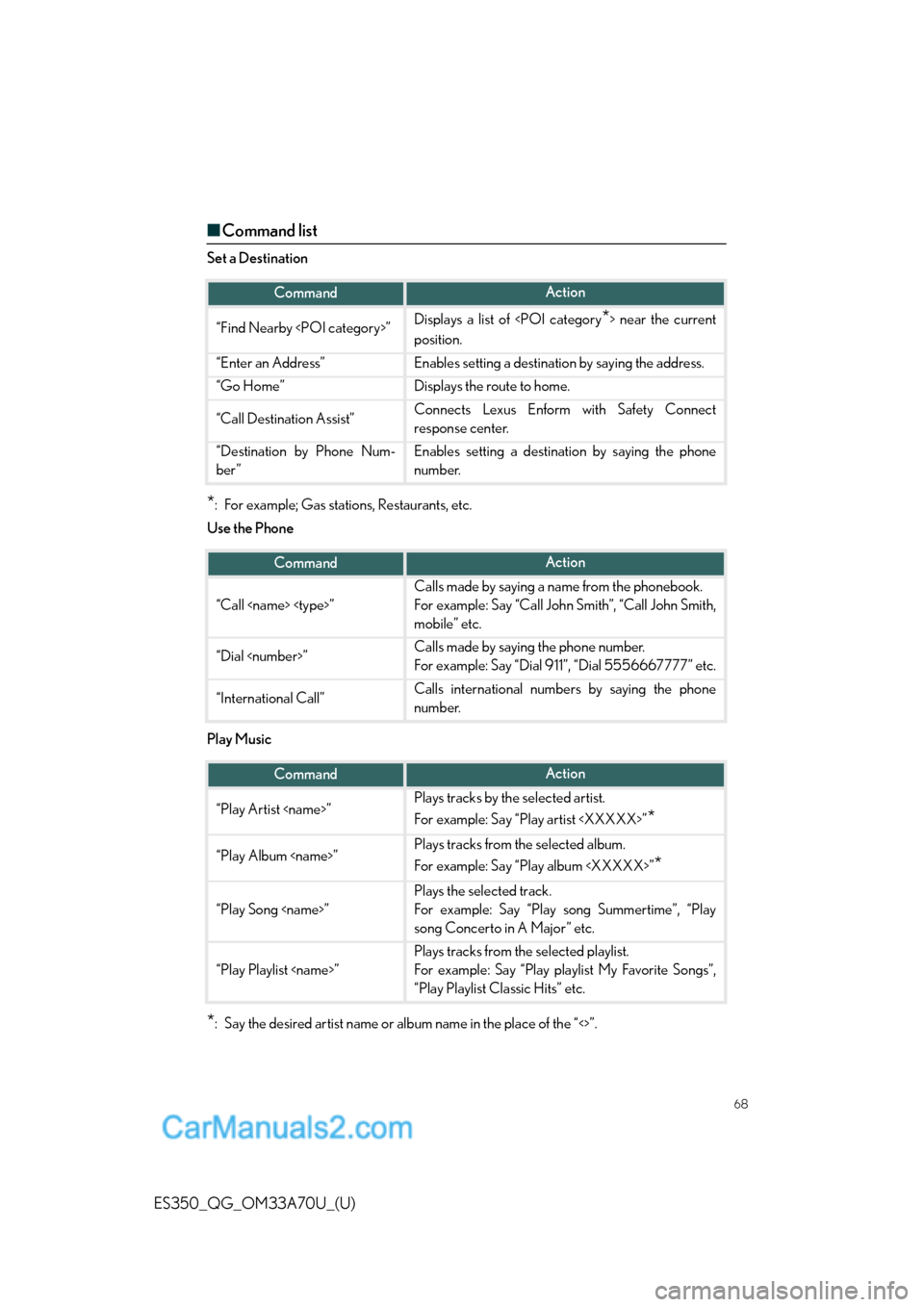
68
ES350_QG_OM33A70U_(U)
■Command list
Set a Destination
*: For example; Gas stations, Restaurants, etc.
Use the Phone
Play Music
*: Say the desired artist name or album name in the place of the “<>”.
CommandAction
“Find Nearby ”Displays a list of near the current
position.
“Enter an Address”Enables setting a destination by saying the address.
“Go Home”Displays the route to home.
“Call Destination Assist”Connects Lexus Enform with Safety Connect
response center.
“Destination by Phone Num-
ber”Enables setting a destination by saying the phone
number.
CommandAction
“Call ”
Calls made by saying a name from the phonebook.
For example: Say “Call John Smith”, “Call John Smith,
mobile” etc.
“Dial ”Calls made by saying the phone number.
For example: Say “Dial 911”, “Dial 5556667777” etc.
“International Call”Calls international numbers by saying the phone
number.
CommandAction
“Play Artist ”Plays tracks by the selected artist.
For example: Say “Play artist ”
*
“Play Album ”Plays tracks from the selected album.
For example: Say “Play album ”
*
“Play Song ”
Plays the selected track.
For example: Say “Play song Summertime”, “Play
song Concerto in A Major” etc.
“Play Playlist ”
Plays tracks from the selected playlist.
For example: Say “Play playlist My Favorite Songs”,
“Play Playlist Classic Hits” etc.
Page 20 of 48
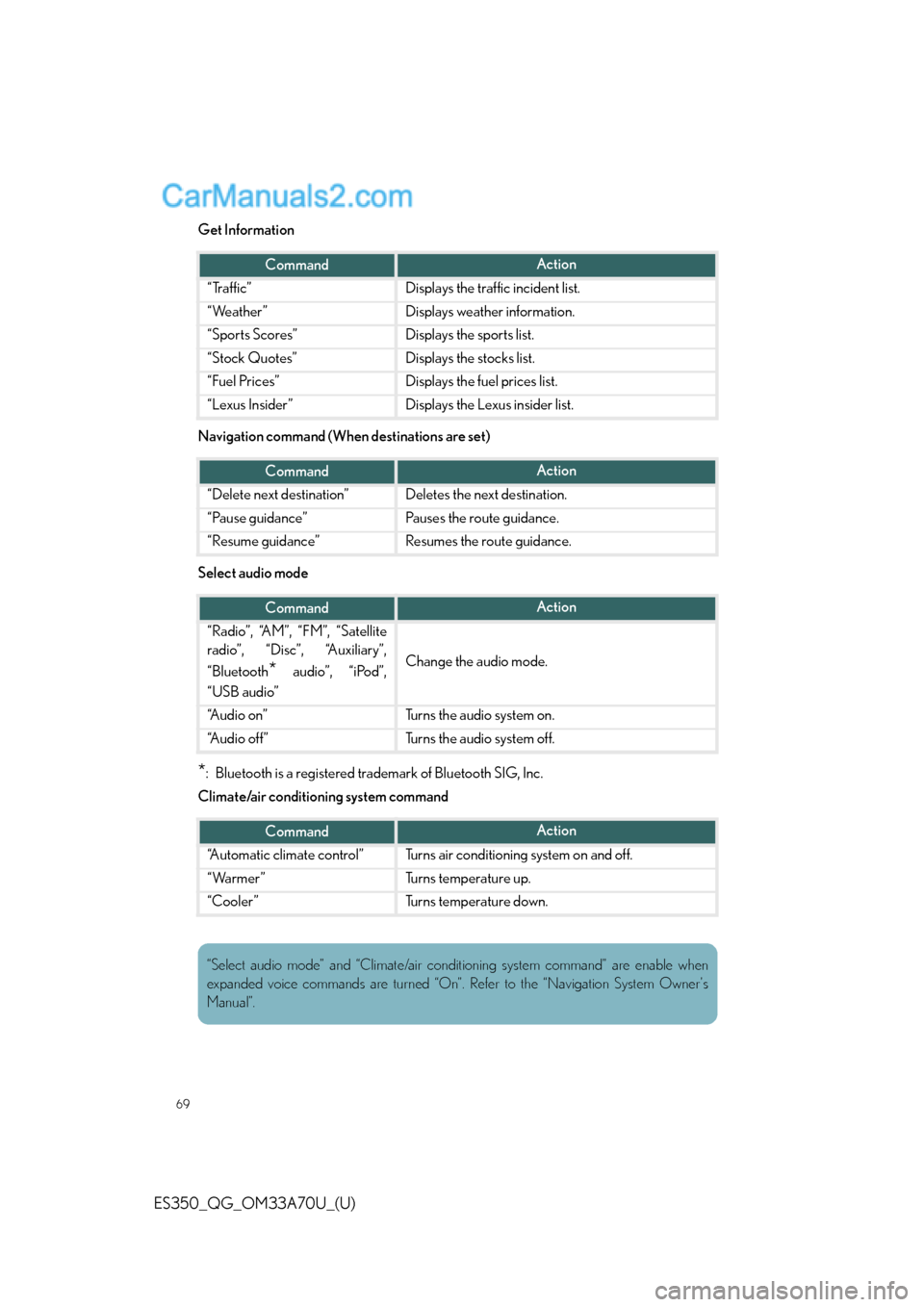
69
ES350_QG_OM33A70U_(U)
Get Information
Navigation command (When destinations are set)
Select audio mode
*: Bluetooth is a registered trademark of Bluetooth SIG, Inc.
Climate/air conditioning system command
CommandAction
“Traffic”Displays the traffic incident list.
“Weather”Displays weather information.
“Sports Scores”Displays the sports list.
“Stock Quotes”Displays the stocks list.
“Fuel Prices”Displays the fuel prices list.
“Lexus Insider”Displays the Lexus insider list.
CommandAction
“Delete next destination”Deletes the next destination.
“Pause guidance”Pauses the route guidance.
“Resume guidance”Resumes the route guidance.
CommandAction
“Radio”, “AM”, “FM”, “Satellite
radio”, “Disc”, “Auxiliary”,
“Bluetooth
* audio”, “iPod”,
“USB audio”Change the audio mode.
“A u d i o o n ”Turns the audio system on.
“A u d i o o f f ”Turns the audio system off.
CommandAction
“Automatic climate control”Turns air conditioning system on and off.
“Warmer”Turns temperature up.
“Cooler”Turns temperature down.
“Select audio mode” and “Climate/air conditioning system command” are enable when
expanded voice commands are turned “On”. Refer to the “Navigation System Owner’s
Manual”.
Page 21 of 48
70
ES350_QG_OM33A70U_(U)
Lexus Display Audio controller
(with Lexus Display Audio)
■Basic operation
By using the Lexus Display Audio controller, you can control the audio system and
hands-free system, etc. By using the Lexus Display Audio controller, you can control the audio system and
hands-free system, etc.
“A U D I O ” b u t t o n
Displaying the audio control screen
“MENU” button
Displaying the “Menu” screen
Back button
Displaying the previous screenLexus Display Audio controller
Turn or move the controller to select a
function, number and screen button.
Push the controller to enter the
selected function, number and screen
button.1
2
3
4
Page 22 of 48
71
ES350_QG_OM33A70U_(U)
■Menu
To display the “Menu” screen, press the
“MENU” button on the Lexus Display
Audio controller.
“Climate” (→P. 8 7 )
“Phone” (→P. 7 2 )
“Car ”
“Setup”
“Display”
■Display
Press the “MENU” button on the Lexus Dis-
play Audio controller and select “Display”
on the “Menu” screen.
Turns the screen off
Displays the screen in “Day Mode”
with the headlight switch on
Adjust screen contrast/brightness
Adjust screen contrast/brightness of
rear view monitor camera
1
2
3
4
5
1
2
3
4
Page 23 of 48
72
ES350_QG_OM33A70U_(U)
Hands-free System For Cellular Phone
(with Lexus Display Audio)
■Bluetooth® phone pairing
To use the hands-free system, you must register a Bluetooth® phone in the system.
Press the “MENU” button on the Lexus
Display Audio controller.
Select “Phone”.
Select “Yes”.
Enter the passcode displayed on the
screen into the phone.
Refer to the mobile phone user’s man-
ual for mobile phone operation.
If a completion message is displayed,
registration is complete.
■Phonebook transfer
Press the “MENU” button on the Lexus Display Audio controller.
Select “Setup”.
Select “Phone”.
Select “Phonebook”.
Select “Manage Contacts”.
Select “Transfer Contacts”.
Transfer the phonebook data to the system using the mobile phone.
Refer to the mobile phone user’s manual for mobile phone operation.
31
2
3
44
5
1
2
3
4
5
6
7
Page 24 of 48
73
ES350_QG_OM33A70U_(U)
■Registering a speed dial
Press the “MENU” button on the Lexus
Display Audio controller.
Select “Setup”.
Select “Phone”.
Select “Phonebook”.
Select “Manage Speed Dials”.
Select “New Speed Dial from Con-
tacts”.
Select the data you want to register.41
2
3
4
5
66
77