2014 Lexus ES300h change time
[x] Cancel search: change timePage 3 of 424

2
ES350/300h_Navi_OM33A66U_(U)13.07.11 10:10
Introduction
This manual explains the operation of the Navigation System. Please read this manual
carefully to ensure proper use. Keep th is manual in your vehicle at all times.
The screen shots in this document and the actual screens of the navigation system dif-
fer depending on whether the functions and/or a contract existed and the map data
available at the time of producing this document.
The Navigation System is one of the most technologically advanced vehicle accesso-
ries ever developed. The system receives satellite signals from the Global Positioning
System (GPS) operated by the U.S. Department of Defense. Using these signals and
other vehicle sensors, the system indicates yo ur present position and assists in locating
a desired destination.
The navigation system is desi gned to select efficient routes from your present starting
location to your destination. The system is al so designed to direct you to a destination
that is unfamiliar to you in an efficient manner. The system uses DENSO maps. The cal-
culated routes may not be the shortest nor the least traffic congested. Your own per-
sonal local knowledge or “short cut” may at times be faster than the calculated routes.
The navigation system’s database includes Point of Interest categories to allow you to
easily select destinations such as restaurants and hotels. If a destination is not in the da-
tabase, you can enter the street address or a major intersection close to it and the sys-
tem will guide you there.
The system will provide both a visual map and audio instructions. The audio instructions
will announce the distance remaining and the direction to turn in when approaching an
intersection. These voice instructions will he lp you keep your eyes on the road and are
timed to provide enough time to allow you to maneuver, change lanes or slow down.
Please be aware that all current vehicle navi gation systems have certain limitations that
may affect their ability to perform properly. The accuracy of the vehicle’s position de-
pends on satellite conditions, road configuration, vehicle condition or other circum-
stances. For more informatio n on the limitations of the system, refer to pages 139
through 141.
NAVIGATION SYSTEM OWNER’S MANUAL
NAVIGATION SYSTEM
Page 14 of 424

1. NAVIGATION OPERATION
1
QUICK GUIDE
13
ES350/300h_Navi_OM33A66U_(U)13.07.11 10:10
*: Press and hold the “PWR·VOL” knob for 3 seconds or more to tu rn off the screen and restart the
navigation system. Do this when the vehicle- mounted device response is extremely slow.
“Route”Select to change the route.97, 99
“Show on Map”
Select to browse information about guidance
route, to set the POI (Point of Interest) icons to be
displayed on the screen, to record the route, etc.104, 344,
369
Zoom in buttonSelect to magnify the map scale.48
Foot print map
buttonSelect to display the foot print map and the build-
ing information.48
“Map Mode”Select to display the “Map Mode” screen.45
Distance and
time to destina-
tionSelect to display the distance, estimated travel
and arrival time to the destination.96
XM indicatorThis mark is displayed when XM information is re-
ceived.342, 344
“GPS” mark
(Global Position-
ing System)Whenever the vehicle is receiving signals from the
GPS, this mark is displayed.139
INFORMATION
●
Remove dirt from the display and its surrounding area by lightly wiping with a soft, dry cloth,
such as a cloth used for cleaning glasses with plastic lenses. Scrubbing too hard or using a
hard cloth could scratch the disp lay. Also, the display is treated with a coating, and could be
damaged by coming into contact with benzine or alkaline solution.
●When the screen is viewed through polarized sunglasses, a rainbow pattern may appear on
the screen due to optical characteristics of the screen. If this is disturbing, please operate
the screen without polarized sunglasses.
No.NameFunctionPa g e
Page 33 of 424
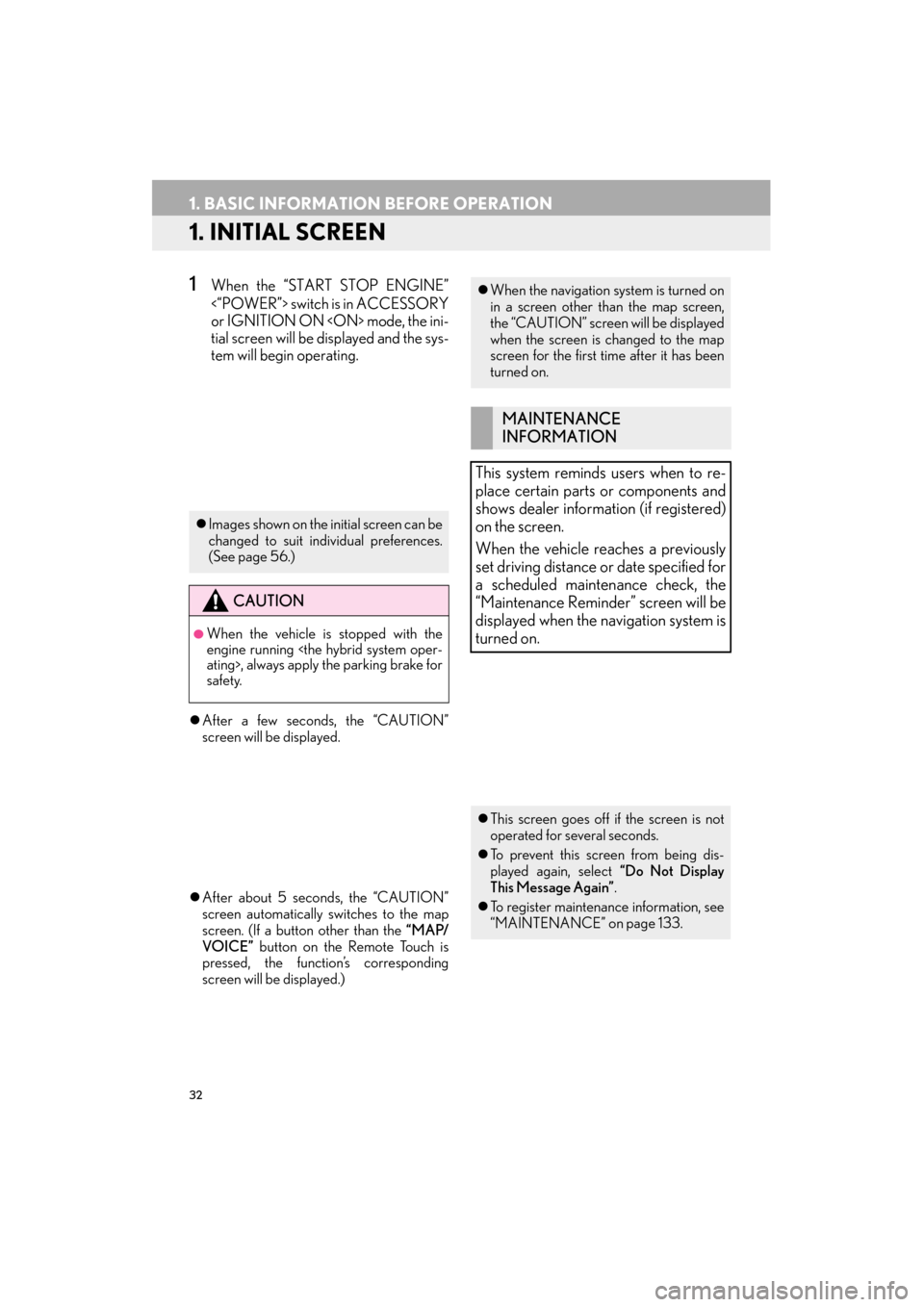
32
ES350/300h_Navi_OM33A66U_(U)13.07.11 10:10
1. BASIC INFORMATION BEFORE OPERATION
1. INITIAL SCREEN
1When the “START STOP ENGINE”
<“POWER”> switch is in ACCESSORY
or IGNITION ON
tial screen will be displayed and the sys-
tem will begin operating.
�z After a few seconds, the “CAUTION”
screen will be displayed.
�z After about 5 seconds, the “CAUTION”
screen automatically switches to the map
screen. (If a button other than the “MAP/
VOICE” button on the Remote Touch is
pressed, the function’s corresponding
screen will be displayed.)
�z Images shown on the initial screen can be
changed to suit individual preferences.
(See page 56.)
CAUTION
●When the vehicle is stopped with the
engine running
safety.
�zWhen the navigation system is turned on
in a screen other than the map screen,
the “CAUTION” screen will be displayed
when the screen is changed to the map
screen for the first time after it has been
turned on.
MAINTENANCE
INFORMATION
This system reminds users when to re-
place certain parts or components and
shows dealer information (if registered)
on the screen.
When the vehicle reaches a previously
set driving distance or date specified for
a scheduled maintenance check, the
“Maintenance Remind er” screen will be
displayed when the navigation system is
turned on.
�z This screen goes off if the screen is not
operated for several seconds.
�z To prevent this screen from being dis-
played again, select “Do Not Display
This Message Again” .
�z To register maintenance information, see
“MAINTENANCE” on page 133.
Page 53 of 424

52
2. SETUP
ES350/300h_Navi_OM33A66U_(U)13.07.11 10:10
No.Function
Select to change the time zone and
select “On” or “Off” for daylight sav-
ing time. (See “SYSTEM TIME SET-
TINGS” on page 53.)
Select to change the language. (See
“SELECTING A LANGUAGE” on
page 54.)
Select to change the distance unit.
(See “UNIT OF MEASUREMENT”
on page 54.)
Select to change the screen button
color. (See “SELECTING A BUT-
TON COLOR” on page 55.)
Select to change th e keyboard layout.
(See “SELECTING A KEYBOARD
LAYOUT” on page 55.)
Select to customize the startup im-
age. (See “CHANGING THE
STARTUP IMAGE” on page 56.)
Select to customize the screen off im-
age. (See “CHANGING THE
SCREEN OFF IMAGE” on page
58.)
Select to set automatic screen chang-
es from the audio/air conditioning
control screen to the previous screen
to “On” or “Off” . If “On” is selected,
the screen will automatically return to
the previous screen from the audio/
air conditioning control screen after
20 seconds.
Select to turn the selection sounds
“On” or “Off” .
Select to turn the pointer sounds
“On” or “Off” .
Select to turn the error sounds “On”
or “Off” .
Select to adjust the pointer sound vol-
ume. (See “POINTER SOUND
VOLUME SETTINGS” on page 60.)
Select to adjust th e strength of the
pull from the buttons to the pointer.
(See “SETTING A FEEDBACK
FORCE” on page 60.)
Select to delete personal data. (See
“DELETING PERSONAL DATA”
on page 61.)
Select to update program versions.
For details, contact your Lexus deal-
er.
Select to update gracenote database
versions. For details, contact your
Lexus dealer.
No.Function
Page 54 of 424

53
2. SETUP
ES350/300h_Navi_OM33A66U_(U)13.07.11 10:10
2
BASIC FUNCTION
1Press the “MENU” button on the
Remote Touch, then select “Setup”.
2Select “General” on the “Setup” screen.
3Select “System Time” .
4Select the items to be set.
�zOn this screen, the following functions can
be performed:
5Select “Save”.
■TIME ZONE
1Press the “MENU” button on the
Remote Touch, then select “Setup”.
2Select “General” on the “Setup” screen.
3Select “System Time” on the
“General Settings” screen.
4Select “Time Zone” .
5Select the desired time zone.
�zIf “Other ” is selected, the zone can be
adjusted manually. Select “+” or “-” to
adjust the time zone and then select “OK”.
6Select “Save”.
SYSTEM TIME SETTINGS
Used for changing time zones and the
on/off settings of daylight saving time.
No.Function
Select to change the time zone. (See
“TIME ZONE” on page 53.)
To select “On” or “Off” for daylight
saving time.
A time zone can be selected and GMT
can be set.
Page 107 of 424

106
2. ROUTE GUIDANCE
ES350/300h_Navi_OM33A66U_(U)13.07.11 10:10
1Directly select the desired POI icon to
set it as a destination.
�zThe map will shift so that the icon is cen-
tered on the screen and overlaps with the
cursor . At this time, the distance from
the current position is displayed on the
screen. The distance shown is measured as
a straight line from the current position to
the POI.
2When the desired POI overlaps with the
cursor, select “Enter ” .
�zThe screen changes and displays the map
location of the sele cted destination and
route preference. (See “STARTING
ROUTE GUIDANCE” on page 87.)
1Select “Show on Map” .
2Select “POI Icons” .
�zThe “POI Icons” indicator is dimmed.
�z The map screen will be displayed with the
POI icons hidden.
�z To display the POI icons again, select “POI
Icons” on the “Show on Map” screen.
No.Function
Select to display the list of POIs near
the current position.
Select to display the list of POIs
along the route.
TO SET A POI AS A
DESTINATION
One of the Point of Interest icons can be
selected on the map screen as a destina-
tion and can be used for route guidance.
TO HIDE POI ICONS
Page 128 of 424
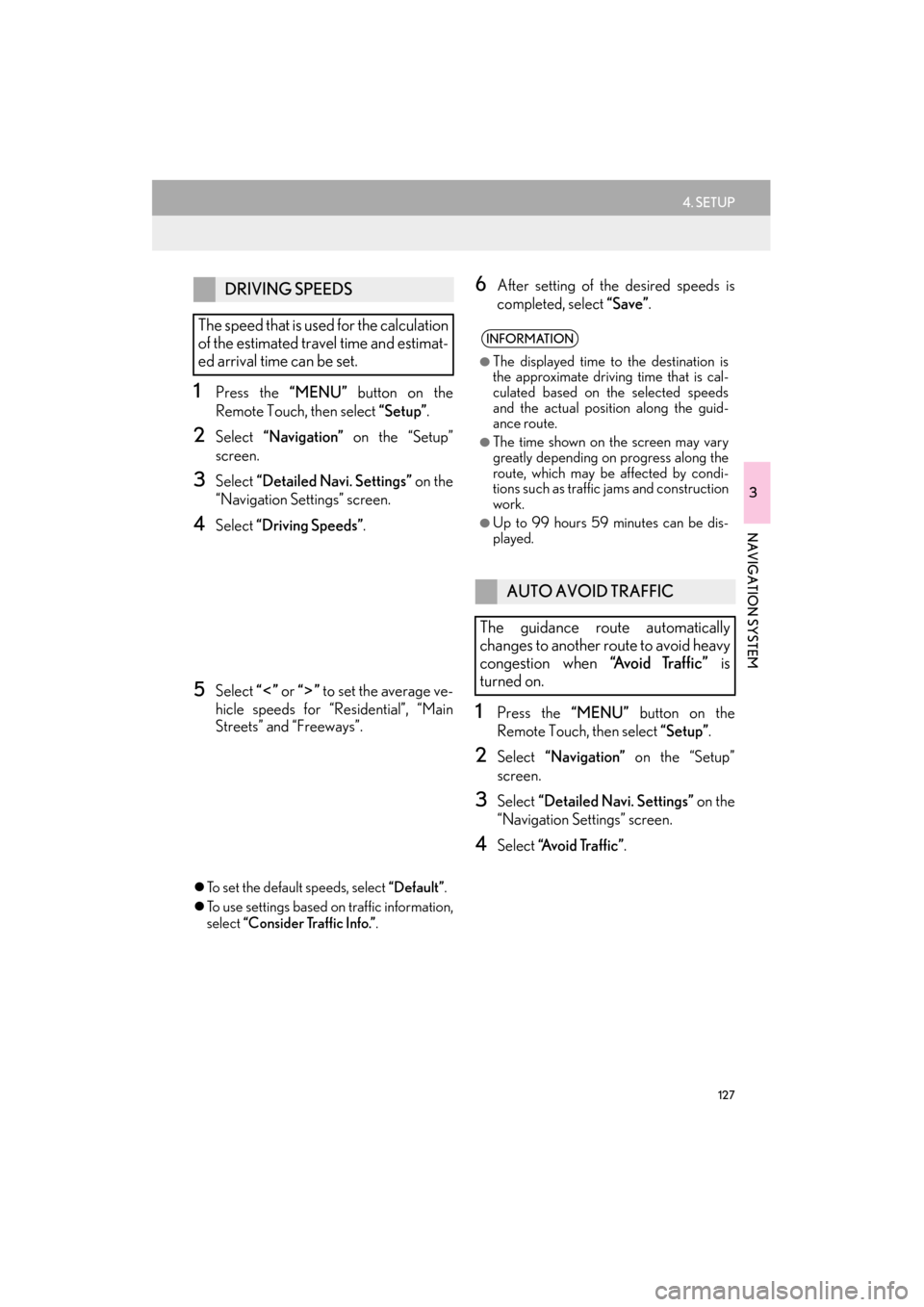
127
4. SETUP
ES350/300h_Navi_OM33A66U_(U)13.07.11 10:10
3
NAVIGATION SYSTEM
1Press the “MENU” button on the
Remote Touch, then select “Setup”.
2Select “Navigation” on the “Setup”
screen.
3Select “Detailed Navi. Settings” on the
“Navigation Settings” screen.
4Select “Driving Speeds” .
5Select “” or “” to set the average ve-
hicle speeds for “Residential”, “Main
Streets” and “Freeways”.
�z To set the default speeds, select “Default”.
�z To use settings based on traffic information,
select “Consider Traffic Info.” .
6After setting of the desired speeds is
completed, select “Save”.
1Press the “MENU” button on the
Remote Touch, then select “Setup”.
2Select “Navigation” on the “Setup”
screen.
3Select “Detailed Navi. Settings” on the
“Navigation Settings” screen.
4Select “A v o i d Tr a f f i c ” .
DRIVING SPEEDS
The speed that is used for the calculation
of the estimated travel time and estimat-
ed arrival time can be set.
INFORMATION
●
The displayed time to the destination is
the approximate driving time that is cal-
culated based on the selected speeds
and the actual position along the guid-
ance route.
●The time shown on the screen may vary
greatly depending on progress along the
route, which may be affected by condi-
tions such as traffic jams and construction
work.
●Up to 99 hours 59 minutes can be dis-
played.
AUTO AVOID TRAFFIC
The guidance route automatically
changes to another route to avoid heavy
congestion when “Avoid Traffic” is
turned on.
Page 141 of 424

140
5. GPS (GLOBAL POSITIONING SYSTEM)
ES350/300h_Navi_OM33A66U_(U)13.07.11 10:10
�zAccurate current position may not be
shown in the following cases:
• When driving on a small angled Y-shaped
road.
• When driving on a winding road.
• When driving on a slippery road such as in sand, gravel, snow, etc.
• When driving on a lo ng straight road.
• When freeway and surface streets run in parallel.
• After moving by ferry or vehicle carrier.
• When a long route is searched during high speed driving.
• When driving without setting the current position calibration correctly.
• After repeating a change of direction by going forward and backward, or turning
on a turntable in a parking lot.
• When leaving a covered parking lot or parking garage.
• When a roof carrier is installed.
• When driving with tire chains installed.
• When the tires are worn.
• After replacing a tire or tires.
• When using tires that are smaller or larger than the fact ory specifications.
• When the tire pressure in any of the 4 tires is not correct. �z
Inappropriate route guidance may occur in
the following cases:
• When turning at an intersection off the
designated route guidance.
• If you set more than 1 destination but skip any of them, auto reroute will display a
route returning to the destination on the
previous route.
• When turning at an intersection for which there is no route guidance.
• When passing through an intersection for which there is no route guidance.
• During auto reroute, the route guidance may not be available for the next turn to
the right or left.
• During high speed driving, it may take a long time for auto reroute to operate. In
auto reroute, a detour route may be
shown.
• After auto reroute, the route may not be changed.
• If an unnecessary U-turn is shown or announced.
• If a location has multiple names and the system announces 1 or more of them.
• When a route cannot be searched.
• If the route to your destination includes gravel, unpaved roads or alleys, the route
guidance may not be shown.
• Your destination point might be shown on the opposite side of the street.
• When a portion of the route has regula- tions prohibiting the entry of the vehicle
that vary by time or season or other rea-
sons.
• The road and map data stored in the navi- gation system may not be complete or
may not be the latest version.
�z If the vehicle cannot receive GPS signals,
the current position can be adjusted
manually. For information on setting the
current position calibration, see page
130.