Page 241 of 424

240
1. AUDIO/VIDEO SYSTEM OPERATION
ES350/300h_Navi_OM33A66U_(U)13.07.11 10:10
OPERATING A DVD DISC
The playback condition of some DVD
discs may be determined by the DVD
software producer. This DVD player
plays a disc as the software producer in-
tended. As such some functions may not
work properly. Be sure to read the in-
struction manual that comes with the in-
dividual DVD disc. For detailed
information about DVD video discs, see
“DVD PLAYER AND DVD VIDEO
DISC INFORMATION” on page 252.
PRECAUTIONS ON DVD
VIDEO DISC
When recording with a DVD video, au-
dio tracks may not record in some cases
while the menu is displayed. As audio
will not play in this case, verify that the
video tracks are playing and then acti-
vate playback.
When playback of a disc is completed:
If an audio CD or MP3/WMA disc is
playing, the first track or file starts.
If a DVD video is playing, playback will
stop or the menu screen will be dis-
played.
The title/chapter number and playback
time display may not appear while play-
ing back certain DVD video discs.
CAUTION
●Conversational speech on some DVDs is
recorded at a low volume to emphasize
the impact of sound effects. If you adjust
the volume assuming that the conversa-
tions represent the maximum volume
level that the DVD will play, you may be
startled by louder sound effects or when
you change to a different audio source.
The louder sounds may have a significant
impact on the human body or pose a driv-
ing hazard. Keep this in mind when you
adjust the volume.
Page 245 of 424
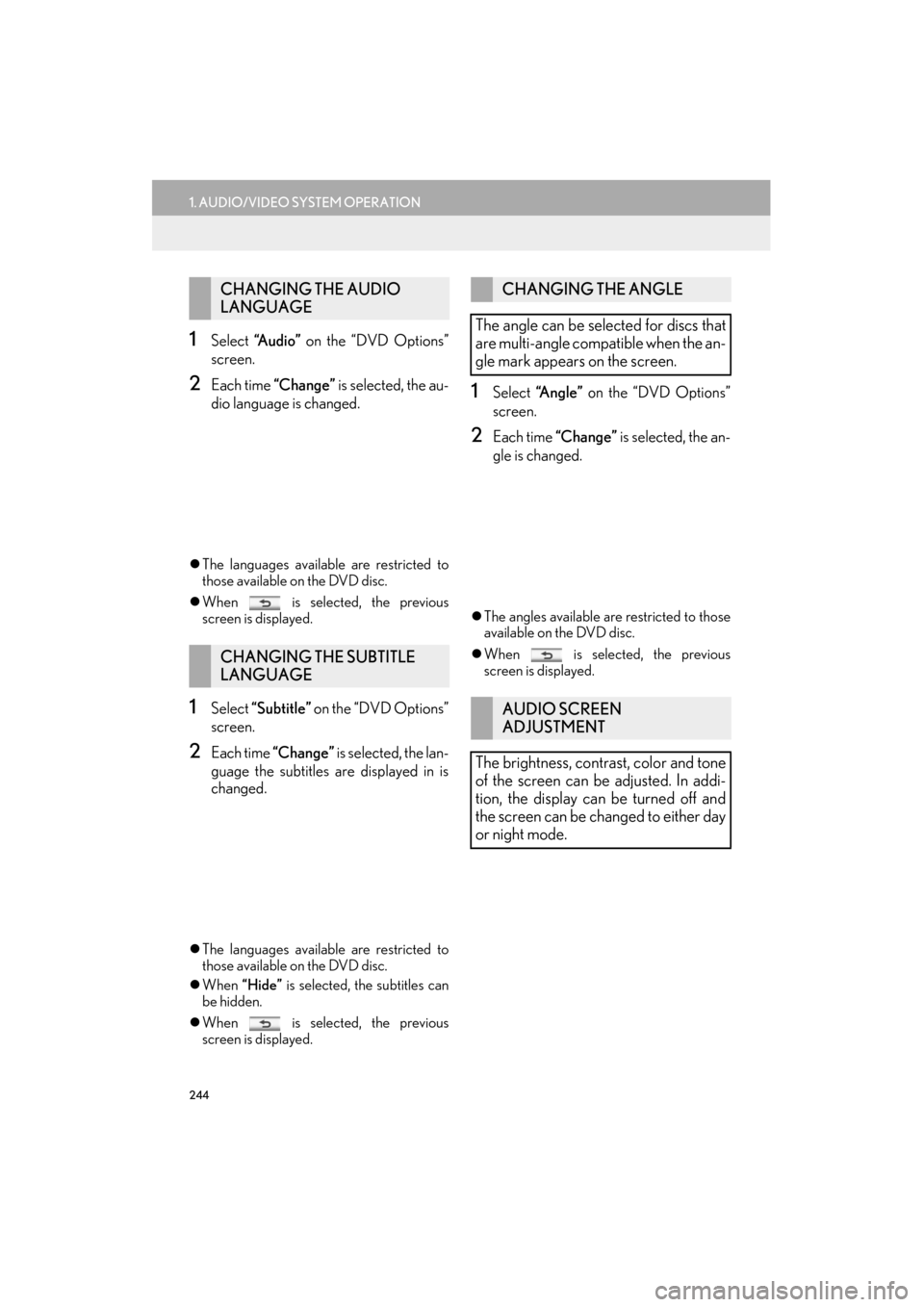
244
1. AUDIO/VIDEO SYSTEM OPERATION
ES350/300h_Navi_OM33A66U_(U)13.07.11 10:10
1Select “A u d i o ” on the “DVD Options”
screen.
2Each time “Change” is selected, the au-
dio language is changed.
�z The languages available are restricted to
those available on the DVD disc.
�z When is selected, the previous
screen is displayed.
1Select “Subtitle” on the “DVD Options”
screen.
2Each time “Change” is selected, the lan-
guage the subtitles are displayed in is
changed.
�z The languages available are restricted to
those available on the DVD disc.
�z When “Hide” is selected, the subtitles can
be hidden.
�z When is selected, the previous
screen is displayed.
1Select “Angle” on the “DVD Options”
screen.
2Each time “Change” is selected, the an-
gle is changed.
�z The angles available are restricted to those
available on the DVD disc.
�z When is selected, the previous
screen is displayed.
CHANGING THE AUDIO
LANGUAGE
CHANGING THE SUBTITLE
LANGUAGE
CHANGING THE ANGLE
The angle can be selected for discs that
are multi-angle compatible when the an-
gle mark appears on the screen.
AUDIO SCREEN
ADJUSTMENT
The brightness, contrast, color and tone
of the screen can be adjusted. In addi-
tion, the display can be turned off and
the screen can be changed to either day
or night mode.
Page 259 of 424
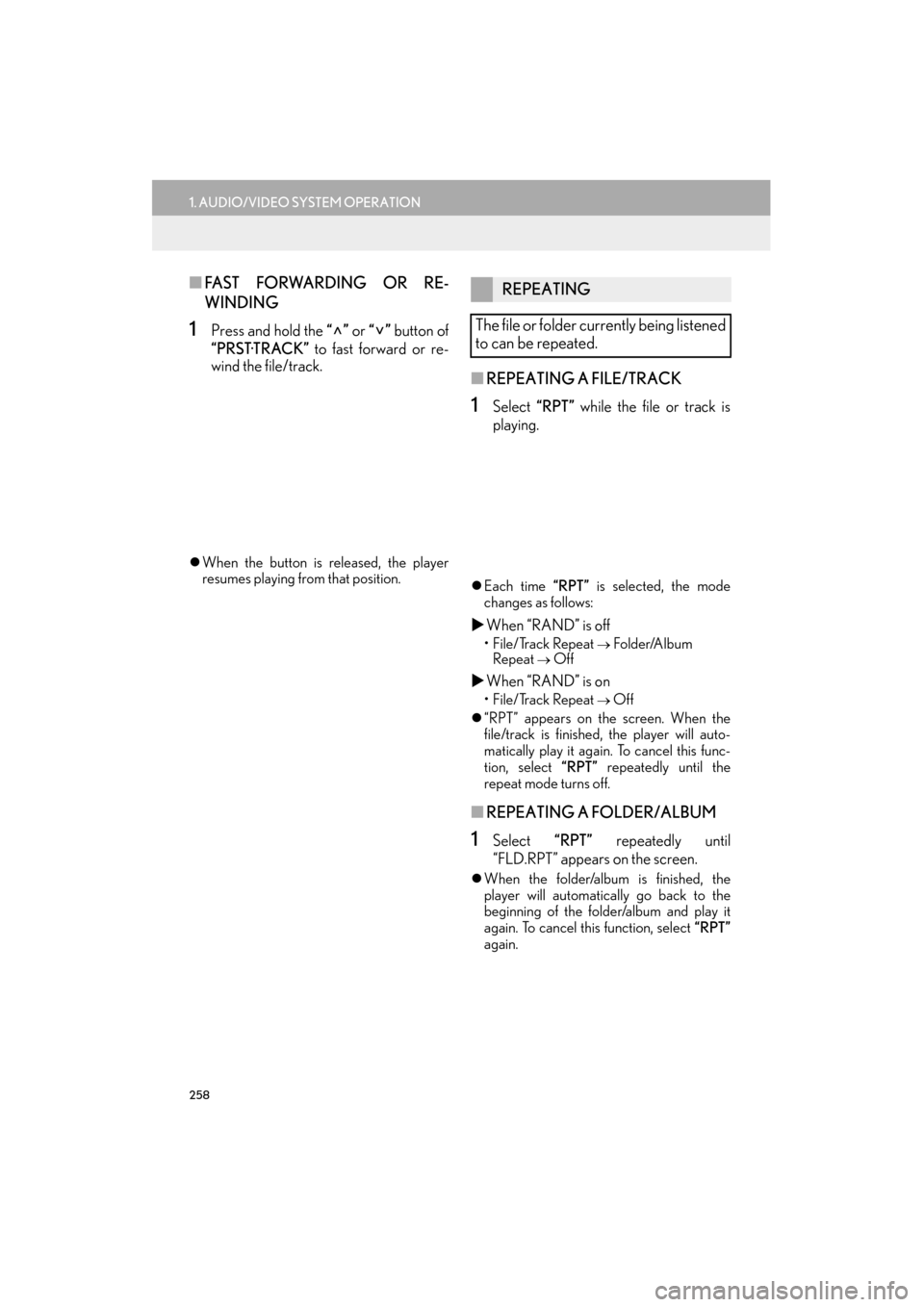
258
1. AUDIO/VIDEO SYSTEM OPERATION
ES350/300h_Navi_OM33A66U_(U)13.07.11 10:10
■FA S T F O RWA R D I N G O R R E -
WINDING
1Press and hold the “” or “” button of
“PRST·TRACK” to fast forward or re-
wind the file/track.
�z When the button is released, the player
resumes playing from that position.
■ REPEATING A FILE/TRACK
1Select “RPT” while the file or track is
playing.
�z Each time “RPT” is selected, the mode
changes as follows:
�X When “RAND” is off
• File/Track Repeat → Folder/Album
Repeat
→ Off
�X When “RAND” is on
• File/Track Repeat → Off
�z “RPT” appears on the screen. When the
file/track is finished, the player will auto-
matically play it again. To cancel this func-
tion, select “RPT” repeatedly until the
repeat mode turns off.
■ REPEATING A FOLDER/ALBUM
1Select “RPT” repeatedly until
“FLD.RPT” appears on the screen.
�z When the folder/album is finished, the
player will automatically go back to the
beginning of the folder/album and play it
again. To cancel this function, select “RPT”
again.
REPEATING
The file or folder currently being listened
to can be repeated.
Page 260 of 424
259
1. AUDIO/VIDEO SYSTEM OPERATION
5
AUDIO/VIDEO SYSTEM
ES350/300h_Navi_OM33A66U_(U)13.07.11 10:10
■PLAYING FILES/TRACKS IN RAN-
DOM ORDER
1Select “RAND” while the file or track is
playing.
�z Each time “RAND” is selected, the mode
changes as follows:
•Random (1 Folder/Album Random) →
Folder/Album Random (All Folder/Album
Random) → Off
�z Once “RAND” appears on the screen, the
system selects a file/track randomly from
the folder/album currently being listened to.
To cancel this function, select “RAND”
repeatedly until the random mode turns off.
■ ALL FOLDER/ALBUM RANDOM
PLAY
1Select “RAND” repeatedly until
“FLD.RAND” appears on the screen.
�z Once “FLD.RAND”/“ALB.RAND”
appears on the screen, the system selects a
file randomly from all of the existing folders
or albums. To cancel this function, select
“RAND” again.
RANDOM ORDER
Files or folders can be automatically and
randomly selected.
Page 262 of 424
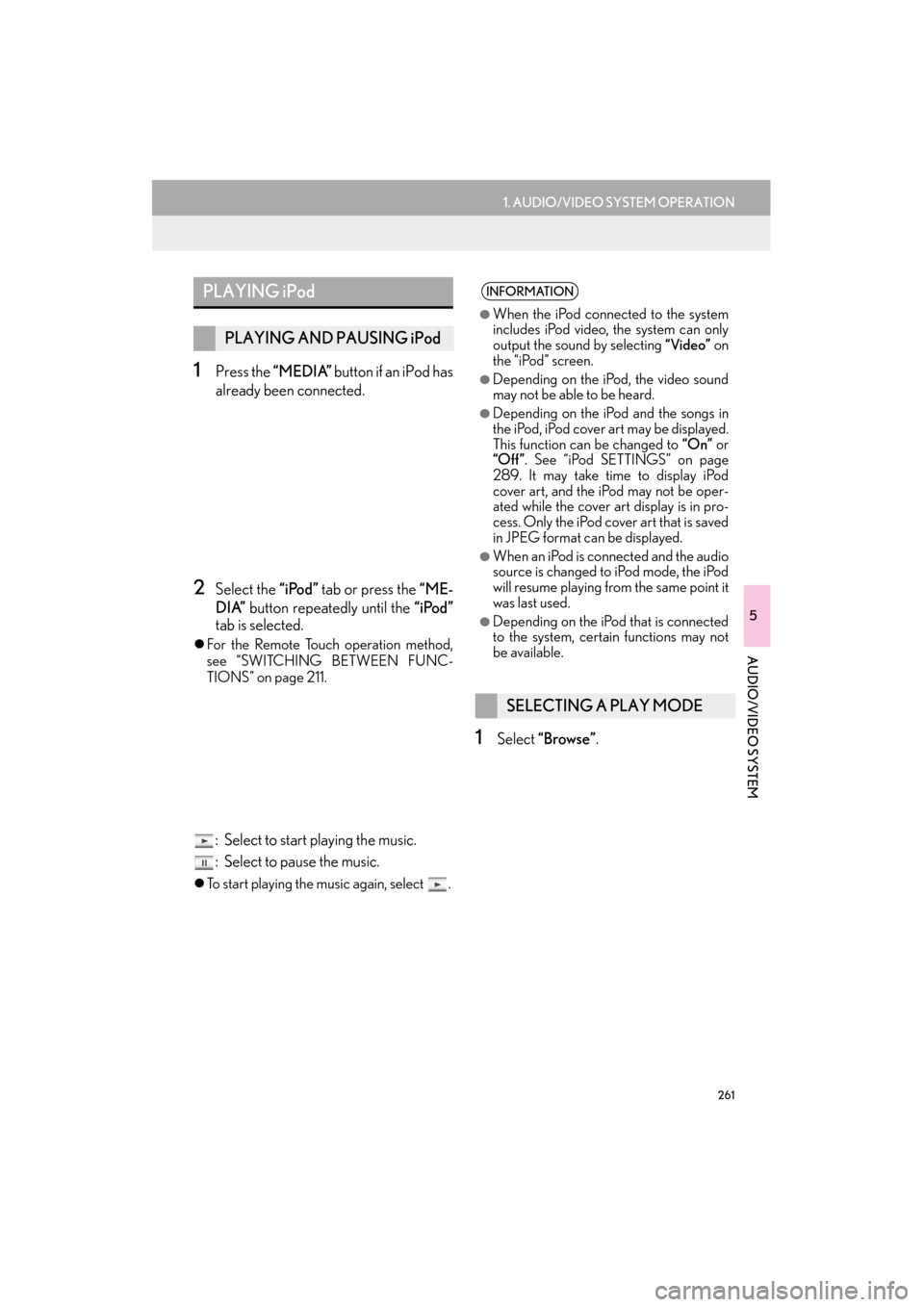
261
1. AUDIO/VIDEO SYSTEM OPERATION
5
AUDIO/VIDEO SYSTEM
ES350/300h_Navi_OM33A66U_(U)13.07.11 10:10
1Press the “MEDIA” button if an iPod has
already been connected.
2Select the “iPod” tab or press the “ME-
DIA” button repeatedly until the “iPod”
tab is selected.
�z For the Remote Touch operation method,
see “SWITCHING BETWEEN FUNC-
TIONS” on page 211.
: Select to start playing the music.
: Select to pause the music.
�zTo start playing the music again, select .
1Select “Browse” .
PLAYING iPod
PLAYING AND PAUSING iPod
INFORMATION
●
When the iPod connected to the system
includes iPod video, the system can only
output the sound by selecting “Video” on
the “iPod” screen.
●Depending on the iP od, the video sound
may not be able to be heard.
●Depending on the iPod and the songs in
the iPod, iPod cover art may be displayed.
This function can be changed to “On” or
“Off ” . See “iPod SETTINGS” on page
289. It may take time to display iPod
cover art, and the iPod may not be oper-
ated while the cover art display is in pro-
cess. Only the iPod cover art that is saved
in JPEG format can be displayed.
●When an iPod is connected and the audio
source is changed to iPod mode, the iPod
will resume playing from the same point it
was last used.
●Depending on the iPod that is connected
to the system, certain functions may not
be available.
SELECTING A PLAY MODE
Page 264 of 424
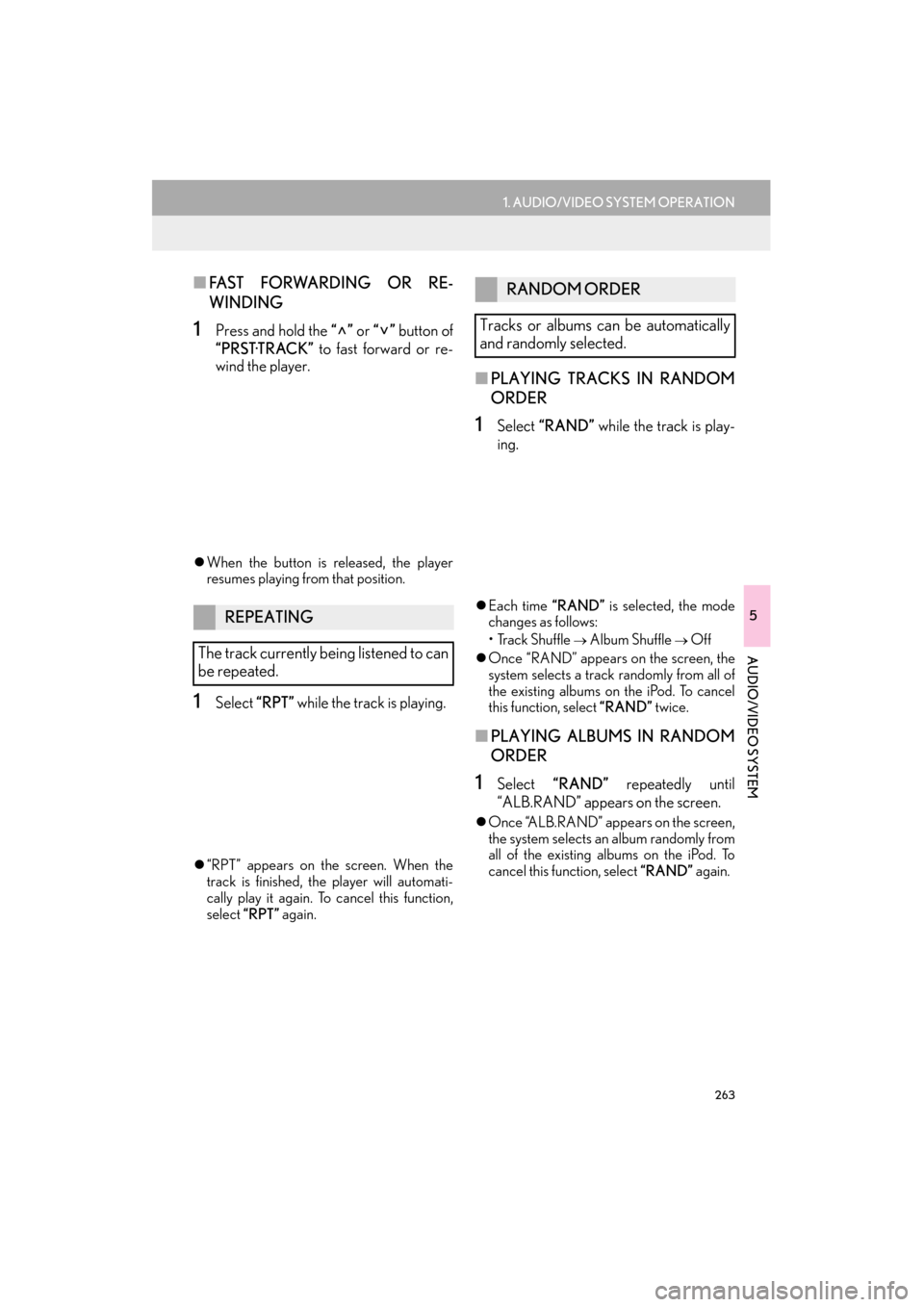
263
1. AUDIO/VIDEO SYSTEM OPERATION
5
AUDIO/VIDEO SYSTEM
ES350/300h_Navi_OM33A66U_(U)13.07.11 10:10
■FAST FORWARDING OR RE-
WINDING
1Press and hold the “” or “” button of
“PRST·TRACK” to fast forward or re-
wind the player.
�z When the button is released, the player
resumes playing from that position.
1Select “RPT” while the track is playing.
�z“RPT” appears on the screen. When the
track is finished, the player will automati-
cally play it again. To cancel this function,
select “RPT” again.
■PLAYING TRACKS IN RANDOM
ORDER
1Select “RAND” while the track is play-
ing.
�z Each time “RAND” is selected, the mode
changes as follows:
• Track Shuffle
→ Album Shuffle → Off
�z Once “RAND” appears on the screen, the
system selects a track randomly from all of
the existing albums on the iPod. To cancel
this function, select “RAND” twice.
■PLAYING ALBUMS IN RANDOM
ORDER
1Select “RAND” repeatedly until
“ALB.RAND” appears on the screen.
�z Once “ALB.RAND” appears on the screen,
the system selects an album randomly from
all of the existing albums on the iPod. To
cancel this function, select “RAND” again.
REPEATING
The track currently being listened to can
be repeated.
RANDOM ORDER
Tracks or albums can be automatically
and randomly selected.
Page 274 of 424

273
1. AUDIO/VIDEO SYSTEM OPERATION
5
AUDIO/VIDEO SYSTEM
ES350/300h_Navi_OM33A66U_(U)13.07.11 10:10
■REPEATING A TRACK
1Select “RPT” while the track is playing.
�zEach time “RPT” is selected, the mode
changes as follows:
•Track Repeat
→ Album Repeat → Off
�z “RPT” appears on the screen. When the
track is finished, the player will automati-
cally play it again. To cancel this function,
select “RPT” repeatedly until the repeat
mode turns off.
■ REPEATING AN ALBUM
1Select “RPT” repeatedly until
“ALB.RPT” appears on the screen.
�z When the album is finished, the player will
automatically go back to the beginning of
the album and play it again. To cancel this
function, select “RPT” again.
■PLAYING THE TRACKS ON THE
ALBUM IN RANDOM ORDER
1Select “RAND” while the track is play-
ing.
�z Each time “RAND” is selected, the mode
changes as follows:
•Album Random → All Track Random →
Off
�z Once “RAND” appears on the screen, the
system selects a track randomly from the
album currently being listened to. To cancel
this function, select “RAND” repeatedly
until the random mode turns off.
REPEATING
The track or album currently being lis-
tened to can be repeated.RANDOM ORDER
Tracks or albums can be automatically
and randomly selected.
Page 278 of 424

277
1. AUDIO/VIDEO SYSTEM OPERATION
ES350/300h_Navi_OM33A66U_(U)13.07.11 10:10
5
AUDIO/VIDEO SYSTEM
12. AUDIO/VIDEO SYSTEM OPERATING HINTS
Fading and drifting stations: Generally, the
effective range of FM is about 25 miles (40
km). Once outside this range, you may no-
tice fading and drifting, which increase with
the distance from the radio transmitter.
They are often accompanied by distortion.
Multi-path: FM signals are reflective, mak-
ing it possible for 2 signals to reach the vehi-
cle’s antenna at the same time. If this
happens, the signals will cancel each other
out, causing a momentary flutter or loss of
reception.
Static and fluttering: These occur when sig-
nals are blocked by buildings, trees or other
large objects. Increasing the bass level may
reduce static and fluttering.
Station swapping: If th e FM signal being lis-
tened to is interrupted or weakened, and
there is another strong station nearby on
the FM band, the radio may tune in the sec-
ond station until the original signal can be
picked up again.
NOTICE●To ensure correct audio/video system
operations:
• Be careful not to spill beverages over
the audio/video system.
• Do not put anything other than an appropriate disc into the disc slot.
• The use of a cellular phone inside or near the vehicle may cause a noise
from the speakers of the audio/video
system which you are listening to.
However, this does not indicate a mal-
function.
RADIO RECEPTION
Usually, a problem with radio reception
does not mean there is a problem with
the radio — it is just the normal result of
conditions outside the vehicle.
For example, nearby buildings and ter-
rain can interfere with FM reception.
Power lines or phone wires can interfere
with AM signals. And of course, radio
signals have a limited range. The farther
the vehicle is from a station, the weaker
its signal will be. In addition, reception
conditions change constantly as the ve-
hicle moves.
Here, some common reception prob-
lems that probably do not indicate a
problem with the radio are described.
FM