Page 245 of 424
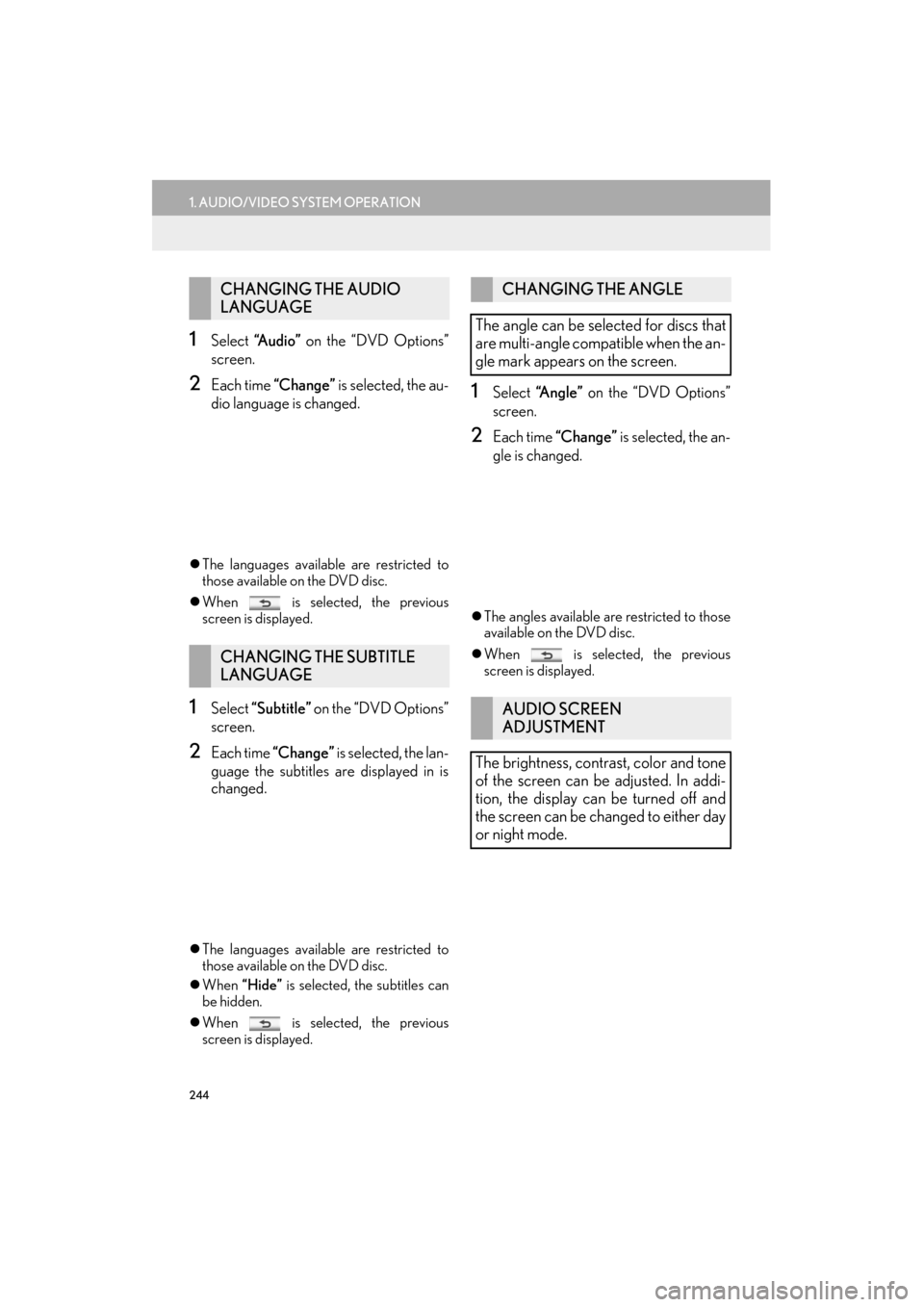
244
1. AUDIO/VIDEO SYSTEM OPERATION
ES350/300h_Navi_OM33A66U_(U)13.07.11 10:10
1Select “A u d i o ” on the “DVD Options”
screen.
2Each time “Change” is selected, the au-
dio language is changed.
�z The languages available are restricted to
those available on the DVD disc.
�z When is selected, the previous
screen is displayed.
1Select “Subtitle” on the “DVD Options”
screen.
2Each time “Change” is selected, the lan-
guage the subtitles are displayed in is
changed.
�z The languages available are restricted to
those available on the DVD disc.
�z When “Hide” is selected, the subtitles can
be hidden.
�z When is selected, the previous
screen is displayed.
1Select “Angle” on the “DVD Options”
screen.
2Each time “Change” is selected, the an-
gle is changed.
�z The angles available are restricted to those
available on the DVD disc.
�z When is selected, the previous
screen is displayed.
CHANGING THE AUDIO
LANGUAGE
CHANGING THE SUBTITLE
LANGUAGE
CHANGING THE ANGLE
The angle can be selected for discs that
are multi-angle compatible when the an-
gle mark appears on the screen.
AUDIO SCREEN
ADJUSTMENT
The brightness, contrast, color and tone
of the screen can be adjusted. In addi-
tion, the display can be turned off and
the screen can be changed to either day
or night mode.
Page 246 of 424
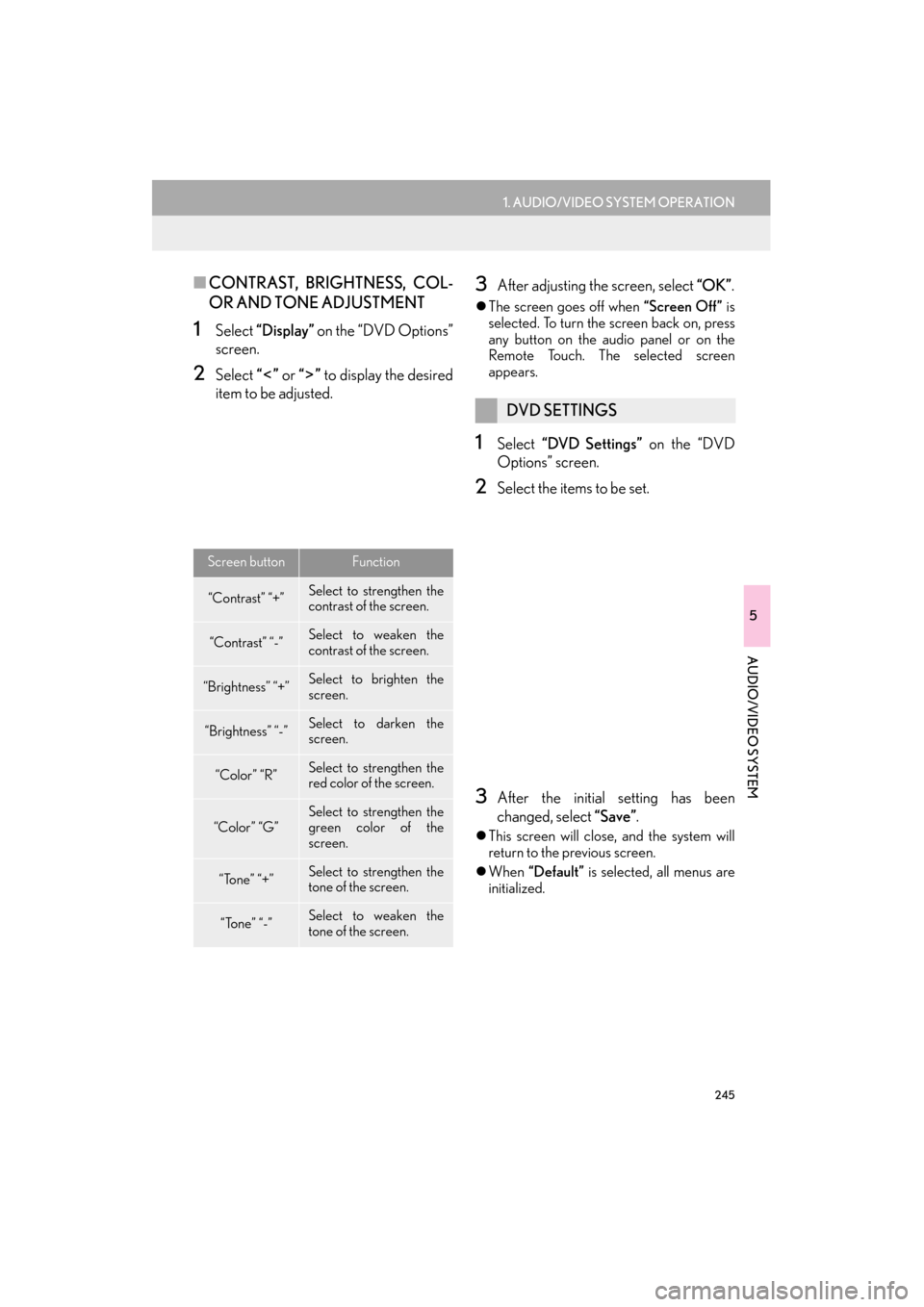
245
1. AUDIO/VIDEO SYSTEM OPERATION
5
AUDIO/VIDEO SYSTEM
ES350/300h_Navi_OM33A66U_(U)13.07.11 10:10
■CONTRAST, BRIGHTNESS, COL-
OR AND TONE ADJUSTMENT
1Select “Display” on the “DVD Options”
screen.
2Select “” or “” to display the desired
item to be adjusted.
3After adjusting the screen, select “OK”.
�zThe screen goes off when “Screen Off” is
selected. To turn the screen back on, press
any button on the audio panel or on the
Remote Touch. Th e selected screen
appears.
1Select “DVD Settings” on the “DVD
Options” screen.
2Select the items to be set.
3After the initial setting has been
changed, select “Save” .
�zThis screen will close, and the system will
return to the previous screen.
�z When “Default” is selected, all menus are
initialized.
Screen buttonFunction
“Contrast” “+”Select to st rengthen the
contrast of the screen.
“Contrast” “-”Select to weaken the
contrast of the screen.
“Brightness” “+”Select to brighten the
screen.
“Brightness” “-”Select to darken the
screen.
“Color” “R”Select to st rengthen the
red color of the screen.
“Color” “G”Select to st rengthen the
green color of the
screen.
“Tone” “+”Select to st rengthen the
tone of the screen.
“Tone” “-”Select to weaken the
tone of the screen.
DVD SETTINGS
Page 247 of 424

246
1. AUDIO/VIDEO SYSTEM OPERATION
ES350/300h_Navi_OM33A66U_(U)13.07.11 10:10
■AUDIO LANGUAGE
1Select “Audio Language” on the “DVD
Settings” screen.
2Select the desired language to be heard
on the “Audio Language” screen.
�z If the desired language to be heard cannot
be found on this screen, select “Other ” and
enter a language code . For entry of a lan-
guage code, see “ENTER AUDIO/SUBTI-
TLE/MENU LANGUAGE CODE” on
page 248.
�z To return to the “DVD Settings” screen,
select .
3Select “Save” on the “DVD Settings”
screen.
■ SUBTITLE LANGUAGE
1Select “Subtitle Language” on the
“DVD Settings” screen.
2Select the desired la nguage to be read
on the “Subtitle Language” screen.
�z If the desired language to be read cannot
be found on this screen, select “Other ” and
enter a language code . For entry of a lan-
guage code, see “ENTER AUDIO/SUBTI-
TLE/MENU LANGUAGE CODE” on
page 248.
�z To return to the “DVD Settings” screen,
select .
3Select “Save” on the “DVD Settings”
screen.
■ MENU LANGUAGE
1Select “Menu Language” on the “DVD
Settings” screen.
2Select the desired language to be read
on the “Menu Language” screen.
�z If the desired language to be read cannot
be found on this screen, select “Other ” and
enter a language code. For entry of a lan-
guage code, see “ENTER AUDIO/SUBTI-
TLE/MENU LANGUAGE CODE” on
page 248.
�z To return to the “DVD Settings” screen,
select .
3Select “Save” on the “DVD Settings”
screen.
■ ANGLE MARK
1Select “Angle Mark” on the “DVD Set-
tings” screen.
2Select “On” or “Off ” .
3Select “Save” on the “DVD Settings”
screen.
The audio language can be changed.
The subtitle language can be changed.The language on the DVD video menu
can be changed.
The multi-angle mark can be turned on
or off on the screen while discs that are
multi-angle compatible are being
played.
Page 248 of 424

247
1. AUDIO/VIDEO SYSTEM OPERATION
5
AUDIO/VIDEO SYSTEM
ES350/300h_Navi_OM33A66U_(U)13.07.11 10:10
■PARENTAL LOCK
1Select “Parental Lock” on the “DVD
Settings” screen.
2Enter the 4-digit personal code on the
“Key Code” screen.
�z If the wrong numbers are entered, select
to delete the numbers.
�z To return to the “DVD Settings” screen,
select .
3Select a parental level ( 1-8) on the “Se-
lect Restriction Level” screen.
�z To return to the “DVD Settings” screen,
select .
4Select “Save” on the “DVD Settings”
screen.
■ AUTO START PLAYBACK
1Select “Auto Start Playback” on the
“DVD Settings” screen.
2Select “On” or “Off” .
3Select “Save” on the “DVD Settings”
screen.
■ SOUND DYNAMIC RANGE
1Select “Sound Dynamic Range” on the
“DVD Settings” screen.
2Select “MAX” , “STD” or “MIN” .
3Select “Save” on the “DVD Settings”
screen.
The level of viewer restrictions can be
changed.Discs that are inserted while the vehicle
is in motion will automatically start play-
ing. Certain discs may not play.
The difference between the lowest vol-
ume and the highest volume can be ad-
justed.
Page 249 of 424
248
1. AUDIO/VIDEO SYSTEM OPERATION
ES350/300h_Navi_OM33A66U_(U)13.07.11 10:10
1Enter the 4-digit language code.
�zIf the wrong numbers are entered, select
to delete the numbers.
�z To return to the “DVD Settings” screen,
select .
2Select “OK”.
3Select “Save” on the “DVD Settings”
screen.
ENTER AUDIO/SUBTITLE/
MENU LANGUAGE CODE
If “Other ” on the “Audio Language”
screen, “Subtitle Language” screen or
“Menu Language” screen is selected,
the desired language to be heard or
read can be selected by entering a lan-
guage code.CodeLanguage
0514English
1001Japanese
0618French
0405German
0920Italian
0519Spanish
2608Chinese
1412Dutch
1620Portuguese
1922Swedish
1821Russian
1115Korean
0512Greek
0101Afar
0102Abkhazian
0106Afrikaans
0113Amharic
0118Arabic
0119Assamese
0125Aymara
0126Azerbaijani
0201Bashkir
0205Byelorussian
0207Bulgarian
0208Bihari
0209Bislama
Page 250 of 424
249
1. AUDIO/VIDEO SYSTEM OPERATION
5
AUDIO/VIDEO SYSTEM
ES350/300h_Navi_OM33A66U_(U)13.07.11 10:10
0214Bengali, Bangla
0215Tibetan
0218Breton
0301Catalan
0315Corsican
0319Czech
0325Welsh
0401Danish
0426Bhutani
0515Esperanto
0520Estonian
0521Basque
0601Persian
0609Finnish
0610Fiji
0615Faroese
0625Frisian
0701Irish
0704Scottish-Gaelic
0712Galician
0714Guarani
0721Gujarati
0801Hausa
0809Hindi
0818Croatian
0821Hungarian
CodeLanguage
0825Armenian
0901Interlingua
0905Interlingue
0911Inupiak
0914Indonesian
0919Icelandic
0923Hebrew
1009Yiddish
1023Javanese
1101Georgian
1111Kazakh
1112Greenlandic
1113Cambodian
1114Kannada
1119Kashmiri
1121Kurdish
1125Kirghiz
1201Latin
1214Lingala
1215Laotian
1220Lithuanian
1222Latvian, Lettish
1307Malagasy
1309Maori
1311Macedonian
1312Malayalam
CodeLanguage
Page 251 of 424
250
1. AUDIO/VIDEO SYSTEM OPERATION
ES350/300h_Navi_OM33A66U_(U)13.07.11 10:10
1314Mongolian
1315Moldavian
1318Marathi
1319Malay
1320Maltese
1325Burmese
1401Nauru
1405Nepali
1415Norwegian
1503Occitan
1513(Afan) Oromo
1518Oriya
1601Panjabi
1612Polish
1619Pashto, Pushto
1721Quechua
1813Rhaeto-Romance
1814Kirundi
1815Romanian
1823Kinyarwanda
1901Sanskrit
1904Sindhi
1907Sango
1908Serbo-Croatian
1909Sinhalese
1911Slovak
CodeLanguage
1912Slovenian
1913Samoan
1914Shona
1915Somali
1917Albanian
1918Serbian
1919Siswati
1920Sesotho
1921Sundanese
1923Swahili
2001Tamil
2005Telugu
2007Tajik
2008Thai
2009Tigrinya
2011Turkmen
2012Tagalog
2014Setswana
2015Tongan
2018Turkish
2019Tsonga
2020Tatar
2023Twi
2111Ukrainian
2118Urdu
2126Uzbek
CodeLanguage
Page 252 of 424
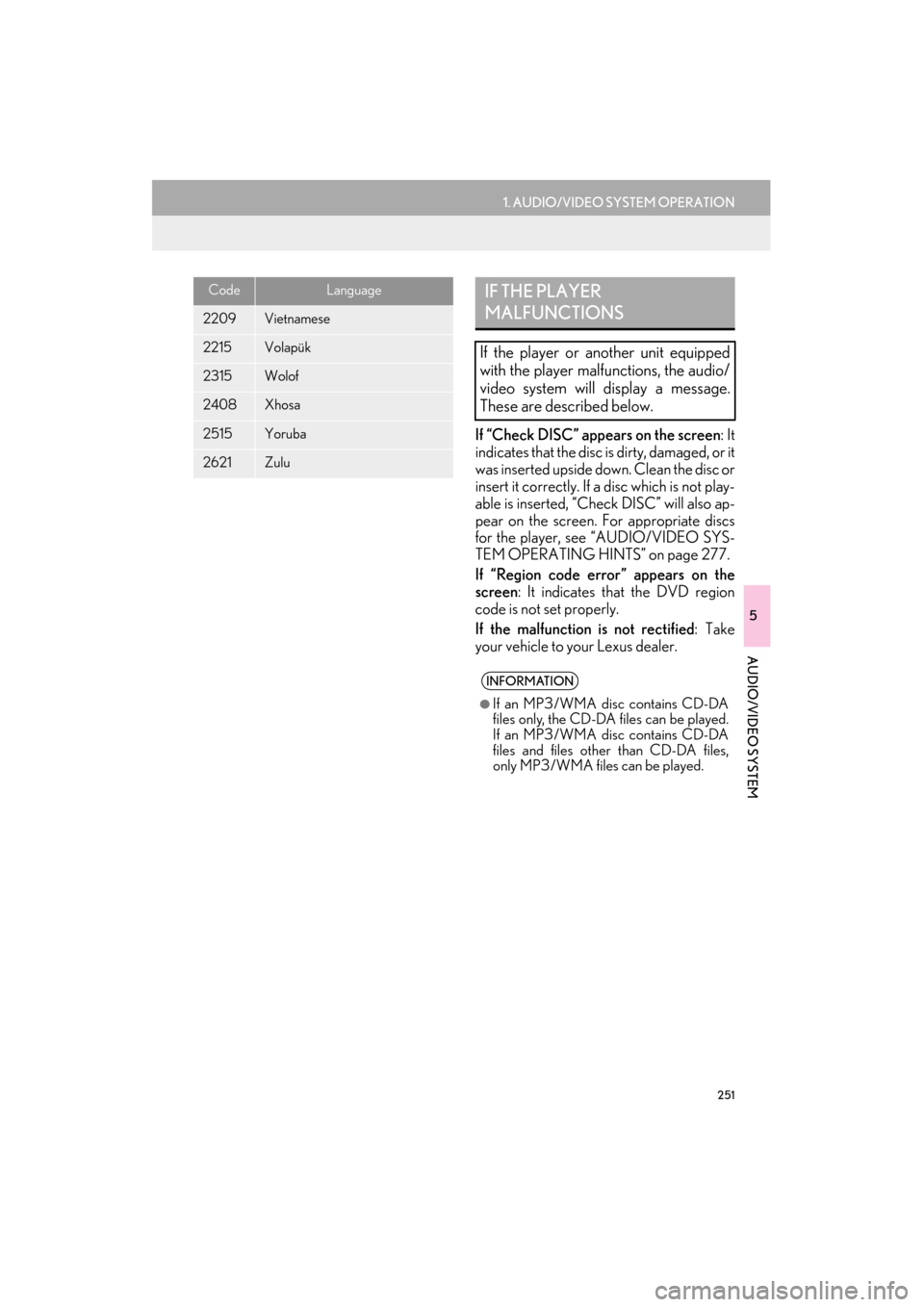
251
1. AUDIO/VIDEO SYSTEM OPERATION
5
AUDIO/VIDEO SYSTEM
ES350/300h_Navi_OM33A66U_(U)13.07.11 10:10
If “Check DISC” appears on the screen: It
indicates that the disc is dirty, damaged, or it
was inserted upside down. Clean the disc or
insert it correctly. If a disc which is not play-
able is inserted, “Check DISC” will also ap-
pear on the screen. For appropriate discs
for the player, see “AUDIO/VIDEO SYS-
TEM OPERATING HINTS” on page 277.
If “Region code error” appears on the
screen : It indicates th at the DVD region
code is not set properly.
If the malfunction is not rectified : Take
your vehicle to yo ur Lexus dealer.
2209Vietnamese
2215Volapük
2315Wolof
2408Xhosa
2515Yoruba
2621Zulu
CodeLanguageIF THE PLAYER
MALFUNCTIONS
If the player or another unit equipped
with the player malfunctions, the audio/
video system will display a message.
These are described below.
INFORMATION
●
If an MP3/WMA disc contains CD-DA
files only, the CD-DA files can be played.
If an MP3/WMA disc contains CD-DA
files and files othe r than CD-DA files,
only MP3/WMA files can be played.