Page 82 of 424

81
1. DESTINATION SEARCH
3
NAVIGATION SYSTEM
ES350/300h_Navi_OM33A66U_(U)13.07.11 10:10
1Press the “MENU” button on the
Remote Touch. (See “Remote Touch”
on page 10.)
2Select “Destination” on the “Menu”
screen.
3Select “Address Book” on the “Destina-
tion” screen.
4Select the screen button of the desired
address book entry.
�z A list of registered address book entries is
displayed.
“Options” : Select to register or edit address
book entries. (See page 115.)
�z When the desired address book entry is
selected, the “Confirm Destination” screen
may be displayed. If “Go” is selected on the
“Confirm Destination” screen, the naviga-
tion system performs a search for the route.
(See “STARTING ROUTE GUIDANCE”
on page 87.)
1Press the “MENU” button on the
Remote Touch. (See “Remote Touch”
on page 10.)
2Select “Destination” on the “Menu”
screen.
3Select “Emergency” on the second
page of the “Des tination” screen.
�zThe display changes to a screen to select
police stations, dealers, hospitals or fire sta-
tions.
4Select the desired emergency category.
�z The selected emergency category is dis-
played.
�zThe list of previous destinations can also
be deleted by selecting “Delete Previ-
ous Dest.” on the “Navigation Settings”
screen when the vehicle is stopped. (See
“DELETING PREVIOUS DESTINA-
TIONS” on page 124.)
DESTINATION SEARCH BY
“Address Book”DESTINATION SEARCH BY
“Emergency”
Page 83 of 424

82
1. DESTINATION SEARCH
ES350/300h_Navi_OM33A66U_(U)13.07.11 10:10
5Select the screen button of the desired
destination.
�zWhen the desired dest ination is selected,
the “Confirm Destination” screen may be
displayed. If “Go” is selected on the “Con-
firm Destination” screen, the navigation
system performs a search for the route.
(See “STARTING ROUTE GUIDANCE”
on page 87.)
1Press the “MENU” button on the
Remote Touch. (See “Remote Touch”
on page 10.)
2Select “Destination” on the “Menu”
screen.
3Select “Intersection & Freeway” on the
second page of the “Destination”
screen.
4Select the desired method.
INFORMATION
●
The navigation system does not guide in
areas where route guidance is unavail-
able. (See page 140.)
●The emergency function can be used
even while driving.
●While driving, only the currently dis-
played items and the items on the next
page can be viewed.
DESTINATION SEARCH BY
“Intersection & Freeway”
There are 2 methods to search a desti-
nation by Intersection & Freeway:
(a) Search by intersection
(b) Search by freeway
Page 84 of 424

83
1. DESTINATION SEARCH
3
NAVIGATION SYSTEM
ES350/300h_Navi_OM33A66U_(U)13.07.11 10:10
1Press the “MENU” button on the
Remote Touch, then select
“Destination” .
2Select “Intersection & Freeway” on the
second page of the “Destination”
screen.
3Select “Intersection” on the “Intersec-
tion & Freeway” screen.
4Input the name of th e first intersecting
street which is located near the destina-
tion to be set, and select “OK”.
5Select the screen button of the desired
item.
6Input the name of the second intersect-
ing street.
7Select the screen button of the desired
item.
�zWhen the desired item is selected, the
“Confirm Destination” screen may be dis-
played. If “Go” is selected on the “Confirm
Destination” screen, the navigation system
performs a search for the route. (See
“STARTING ROUTE GUIDANCE” on
page 87.)
SEARCH BY “Intersection”
INFORMATION
●
If the same 2 streets cross at more than 1
intersection, the screen changes and dis-
plays the menu to select the city name
where the streets intersect. Select the
city, and the map location of the selected
destination and the route preference.
(See “STARTING ROUTE GUID-
ANCE” on page 87.)
Page 86 of 424
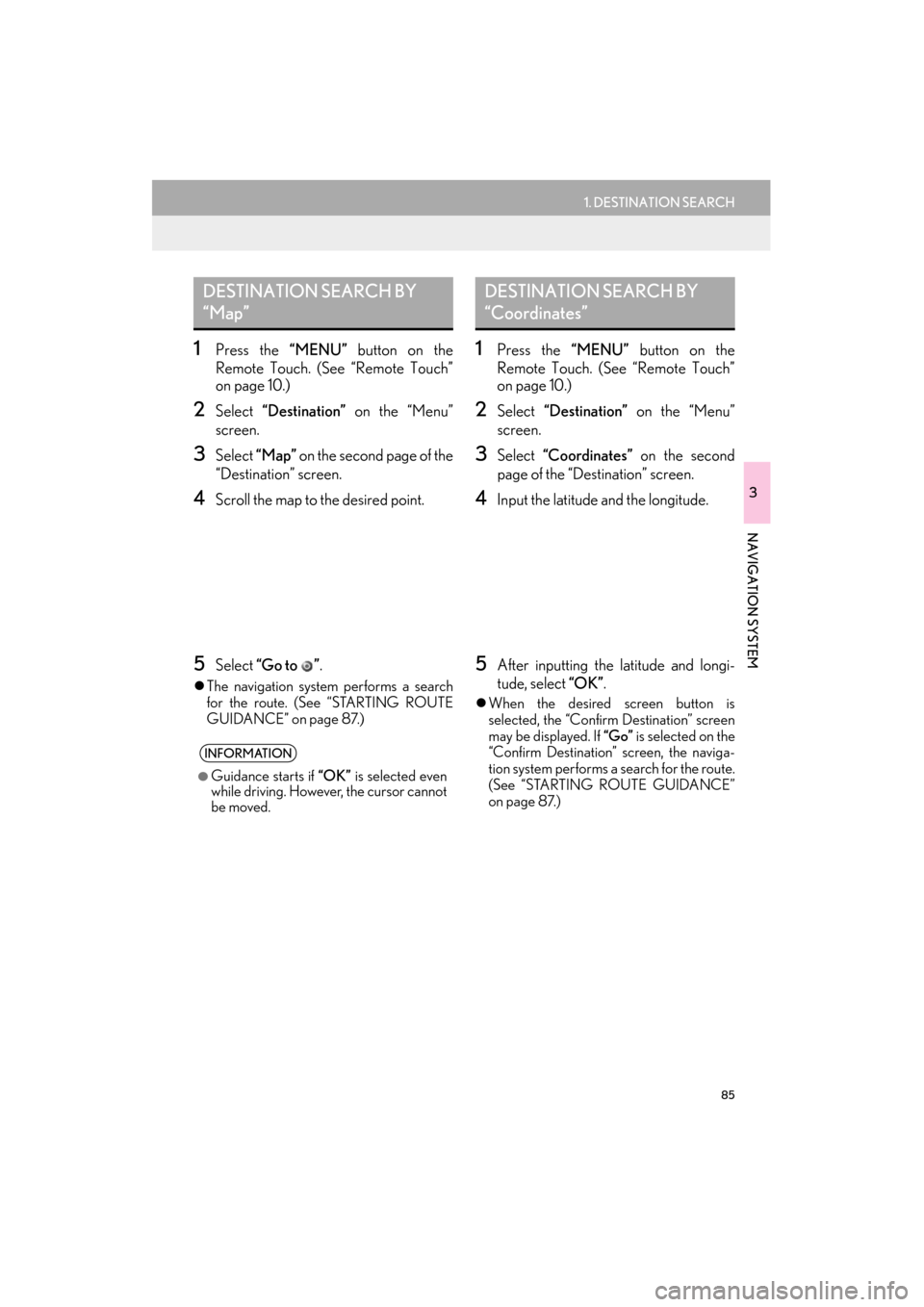
85
1. DESTINATION SEARCH
3
NAVIGATION SYSTEM
ES350/300h_Navi_OM33A66U_(U)13.07.11 10:10
1Press the “MENU” button on the
Remote Touch. (See “Remote Touch”
on page 10.)
2Select “Destination” on the “Menu”
screen.
3Select “Map” on the second page of the
“Destination” screen.
4Scroll the map to the desired point.
5Select “Go to ” .
�zThe navigation system performs a search
for the route. (See “STARTING ROUTE
GUIDANCE” on page 87.)
1Press the “MENU” button on the
Remote Touch. (See “Remote Touch”
on page 10.)
2Select “Destination” on the “Menu”
screen.
3Select “Coordinates” on the second
page of the “Des tination” screen.
4Input the latitude and the longitude.
5After inputting the latitude and longi-
tude, select “OK”.
�zWhen the desired screen button is
selected, the “Confirm Destination” screen
may be displayed. If “Go” is selected on the
“Confirm Destination” screen, the naviga-
tion system performs a search for the route.
(See “STARTING ROUTE GUIDANCE”
on page 87.)
DESTINATION SEARCH BY
“Map”
INFORMATION
●
Guidance starts if “OK” is selected even
while driving. However, the cursor cannot
be moved.
DESTINATION SEARCH BY
“Coordinates”
Page 88 of 424
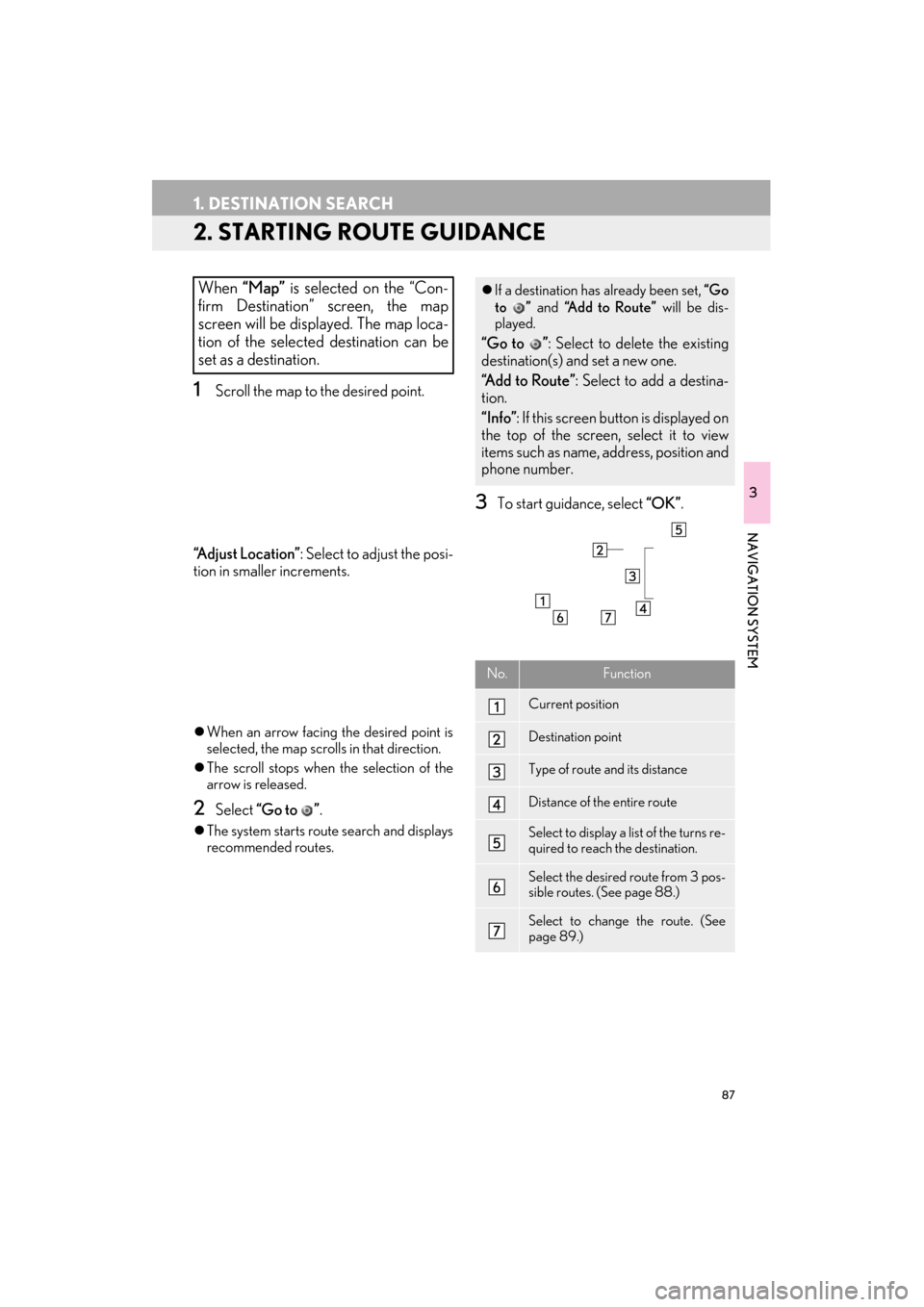
87
1. DESTINATION SEARCH
ES350/300h_Navi_OM33A66U_(U)13.07.11 10:10
3
NAVIGATION SYSTEM
2. STARTING ROUTE GUIDANCE
1Scroll the map to the desired point.
“A d j u s t L o c a t i o n ” : Select to adjust the posi-
tion in smaller increments.
�z When an arrow facing the desired point is
selected, the map scrolls in that direction.
�z The scroll stops when the selection of the
arrow is released.
2Select “Go to ” .
�zThe system starts route search and displays
recommended routes.
3To start guidance, select “OK”.
When “Map” is selected on the “Con-
firm Destination” screen, the map
screen will be displayed. The map loca-
tion of the selected destination can be
set as a destination.�z If a destination has already been set, “Go
to ” and “A d d t o R o u t e ” will be dis-
played.
“Go to ” : Select to delete the existing
destination(s) and set a new one.
“Add to Route” : Select to add a destina-
tion.
“Info” : If this screen button is displayed on
the top of the screen, select it to view
items such as name, address, position and
phone number.
No.Function
Current position
Destination point
Type of route and its distance
Distance of the entire route
Select to display a list of the turns re-
quired to reach the destination.
Select the desired route from 3 pos-
sible routes. (See page 88.)
Select to change the route. (See
page 89.)
Page 90 of 424
89
1. DESTINATION SEARCH
3
NAVIGATION SYSTEM
ES350/300h_Navi_OM33A66U_(U)13.07.11 10:10
1Select “Edit Route” .
2This screen is displayed.
No.Function
Time necessary for the entire trip
Distance of the entire trip
Toll road
Freeway
Ferry
EDIT ROUTE
Conditions for the route to the destina-
tion can be set again.
No.FunctionPage
Select to add destinations.97
Select to delete destina-
tions. 98
Select to reorder destina-
tions. 97
Select to display the choic-
es available when setting
the conditions the system
uses to determine the route
to the destination.
101
INFORMATION
●
Even if the “Freeways” indicator is
dimmed, the route cannot avoid including
a freeway in some cases. (See page 101.)
●If the calculated route includes a trip by
ferry, the route guidance shows a sea
route. After you travel by ferry, the cur-
rent position may be incorrect. Upon
reception of GPS signals, it is automati-
cally corrected.
Page 92 of 424
91
2. ROUTE GUIDANCE
ES350/300h_Navi_OM33A66U_(U)13.07.11 10:10
3
NAVIGATION SYSTEM
: Select to hide the freeway guidance
screen.
�z Select “Intersection” , or press the “MAP/
VOICE” button on the Remote Touch, to
change back to the freeway guidance
screen.
: Select to hide th e intersection guid-
ance screen.
�z Select “Intersection” , or press the “MAP/
VOICE” button on the Remote Touch, to
change back to the intersection guidance
screen.
WHEN APPROACHING A
FREEWAY EXIT OR
JUNCTION
When the vehicle approaches an exit or
junction, the freeway guidance screen
will be displayed.
No.Function
Next street name
Current position
Distance from the current position to
the exit or junction
WHEN APPROACHING AN
INTERSECTION
When the vehicle approaches an inter-
section, the intersection guidance
screen will be displayed.
No.Function
Next street name
Current position
Distance to the intersection
Page 94 of 424
93
2. ROUTE GUIDANCE
ES350/300h_Navi_OM33A66U_(U)13.07.11 10:10
3
NAVIGATION SYSTEM
2. TYPICAL VOICE GUIDANCE PROMPTS
As the vehicle approaches an intersec-
tion, or point, where maneuvering the
vehicle is necessary, the system’s voice
guidance will provide various messages.
No.Voice guidance
“Proceed about 5 miles to Main
street.”
“In half of a mile, right turn onto Main
street.”
“Next right.”/“Right turn ahead.”
(Beep sound only)
INFORMATION
●
The street names may not be pro-
nounced correctly or clearly due to the
text-to-speech function.
●On freeways, interstates or other high-
ways with higher speed limits, the voice
guidance will be made at earlier points
than on city streets in order to allow time
to maneuver the vehicle.
0.5 miles
5 miles
No.Voice guidance
“Proceed about 4 miles to the traffic
circle.”
“In half of a mile, traffic circle ahead
and then the 3rd exit onto Main
street.”
“The 3rd exit ahead.”
“The exit ahead.”
(Beep sound only)
4 miles 0.5 miles