Page 212 of 424
211
1. AUDIO/VIDEO SYSTEM OPERATION
5
AUDIO/VIDEO SYSTEM
ES350/300h_Navi_OM33A66U_(U)13.07.11 10:10
“RADIO”, “MEDIA” button: Press to dis-
play screen buttons for the audio/video sys-
tem.
“PWR·VOL” knob: Press to turn the audio/
video system on and off. Turn this knob to
adjust the volume. The system turns on in
the last mode used. �X
Using the instrument panel
1Each time the “RADIO” or “MEDIA”
button is pressed, the audio control
mode changes.
“RADIO” button: To display the “A M ”,
“FM” , “SAT” and “Apps” tabs on the screen.
(Radio mode)
“MEDIA” button: To display the “DISC”,
“BT Audio” , “A U X ” , “USB” and “iPod” tabs
on the screen. (Media mode)
�X Using the Remote Touch
1Press the “MENU” button on the
Remote Touch.
TURNING THE SYSTEM ON
AND OFF
�z A function that enables automatic return
to the previous screen from the audio/
video screen can be selected. See page
51 for details.
SWITCHING BETWEEN
FUNCTIONS
Page 214 of 424
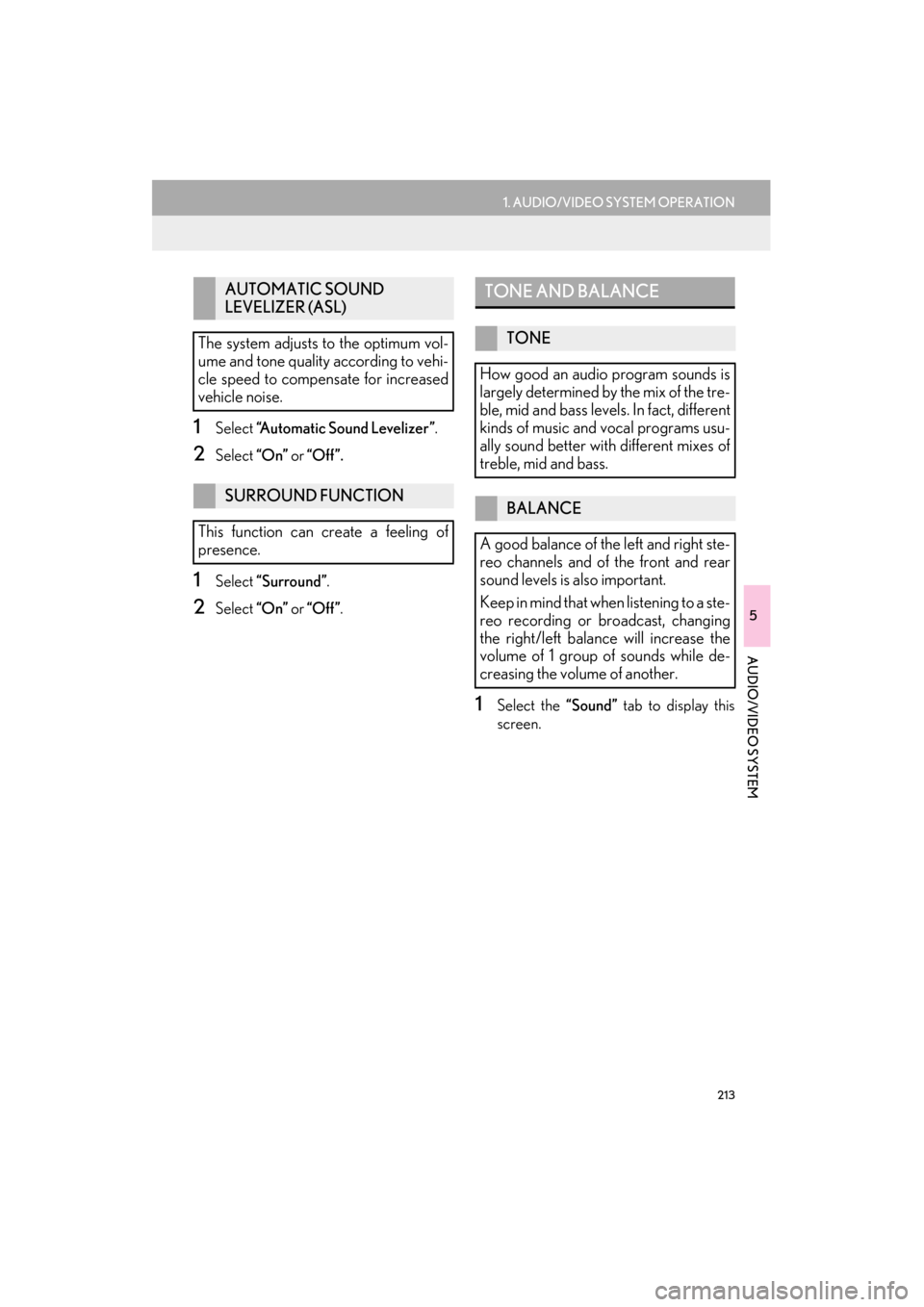
213
1. AUDIO/VIDEO SYSTEM OPERATION
5
AUDIO/VIDEO SYSTEM
ES350/300h_Navi_OM33A66U_(U)13.07.11 10:10
1Select “Automatic Sound Levelizer” .
2Select “On” or “Off”.
1Select “Surround” .
2Select “On” or “Off” .
1Select the “Sound” tab to display this
screen.
AUTOMATIC SOUND
LEVELIZER (ASL)
The system adjusts to the optimum vol-
ume and tone quality according to vehi-
cle speed to compensate for increased
vehicle noise.
SURROUND FUNCTION
This function can create a feeling of
presence.
TONE AND BALANCE
TONE
How good an audio program sounds is
largely determined by the mix of the tre-
ble, mid and bass levels. In fact, different
kinds of music and vocal programs usu-
ally sound better wi th different mixes of
treble, mid and bass.
BALANCE
A good balance of the left and right ste-
reo channels and of the front and rear
sound levels is also important.
Keep in mind that when listening to a ste-
reo recording or broadcast, changing
the right/left balance will increase the
volume of 1 group of sounds while de-
creasing the volume of another.
Page 218 of 424
217
1. AUDIO/VIDEO SYSTEM OPERATION
ES350/300h_Navi_OM33A66U_(U)13.07.11 10:10
5
AUDIO/VIDEO SYSTEM
3. RADIO OPERATION
1Press the “RADIO” button.
2Select the “A M ” , “FM” , “SAT” or “Apps”
tab or press the “RADIO” button re-
peatedly to select the desired tab.
�z For the Remote Touch operation method,
see “SWITCHING BETWEEN FUNC-
TIONS” on page 211.
1Turn the knob clockwise to step up the
station band or counterclockwise to
step down.
LISTENING TO THE RADIO
SELECTING A RADIO
STATION
STEP UP AND DOWN THE
STATION BAND
INFORMATION
●
The radio automatically changes to ste-
reo reception when a stereo broadcast is
received.
Page 219 of 424
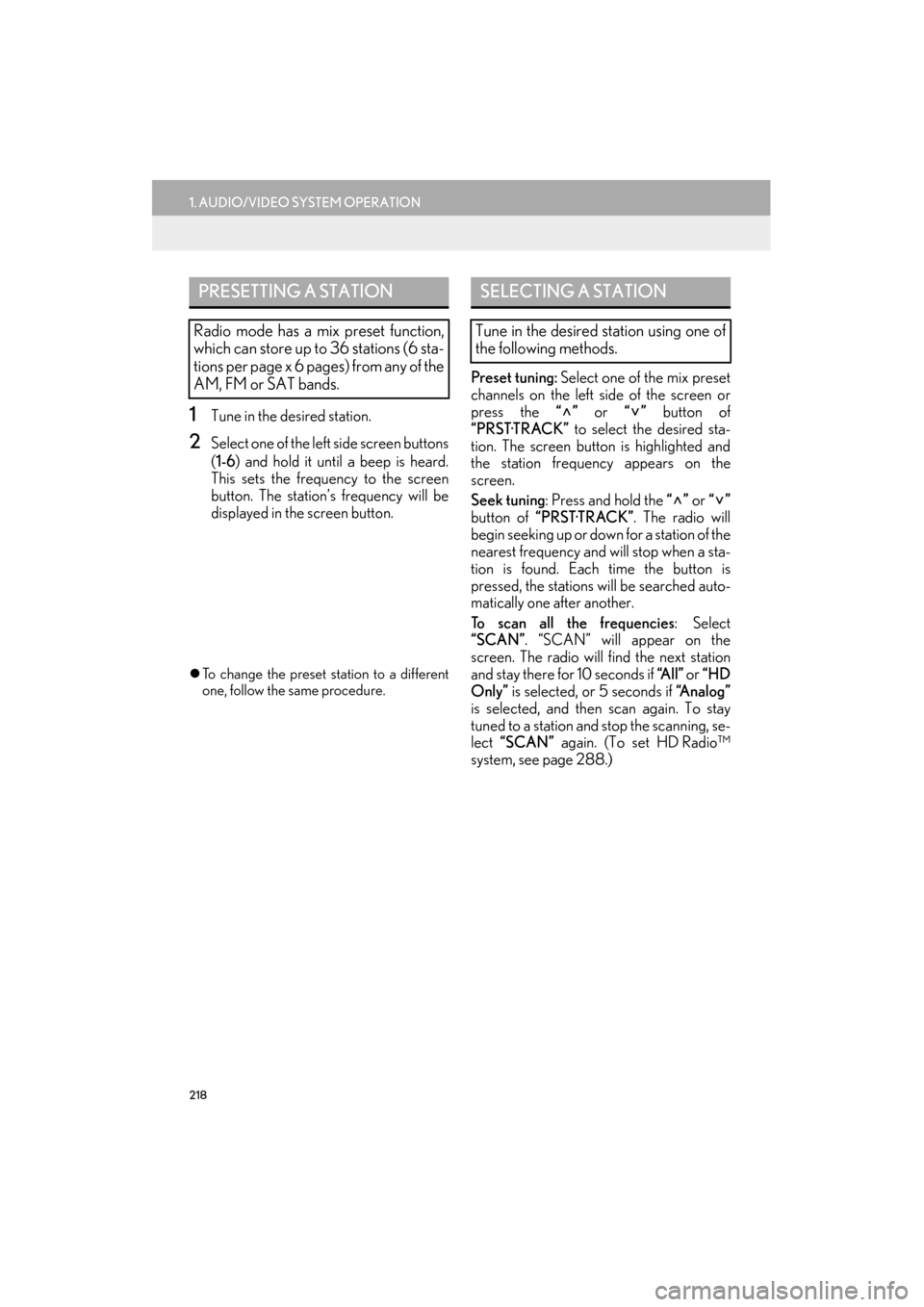
218
1. AUDIO/VIDEO SYSTEM OPERATION
ES350/300h_Navi_OM33A66U_(U)13.07.11 10:10
1Tune in the desired station.
2Select one of the left side screen buttons
(1-6 ) and hold it until a beep is heard.
This sets the frequency to the screen
button. The station’ s frequency will be
displayed in the screen button.
�z To change the preset station to a different
one, follow the same procedure.
Preset tuning: Select one of the mix preset
channels on the left side of the screen or
press the “” or “” button of
“PRST·TRACK” to select the desired sta-
tion. The screen button is highlighted and
the station frequency appears on the
screen.
Seek tuning : Press and hold the “” or “”
button of “PRST·TRACK” . The radio will
begin seeking up or down for a station of the
nearest frequency and will stop when a sta-
tion is found. Each time the button is
pressed, the stations will be searched auto-
matically one after another.
To scan all the frequencies : Select
“SCAN”. “SCAN” will appear on the
screen. The radio will find the next station
and stay there for 10 seconds if “A l l ” or “HD
Only” is selected, or 5 seconds if “Analog”
is selected, and then scan again. To stay
tuned to a station and stop the scanning, se-
lect “SCAN” again. (To set HD Radio™
system, see page 288.)
PRESETTING A STATION
Radio mode has a mix preset function,
which can store up to 36 stations (6 sta-
tions per page x 6 pages) from any of the
AM, FM or SAT bands.
SELECTING A STATION
Tune in the desired station using one of
the following methods.
Page 227 of 424
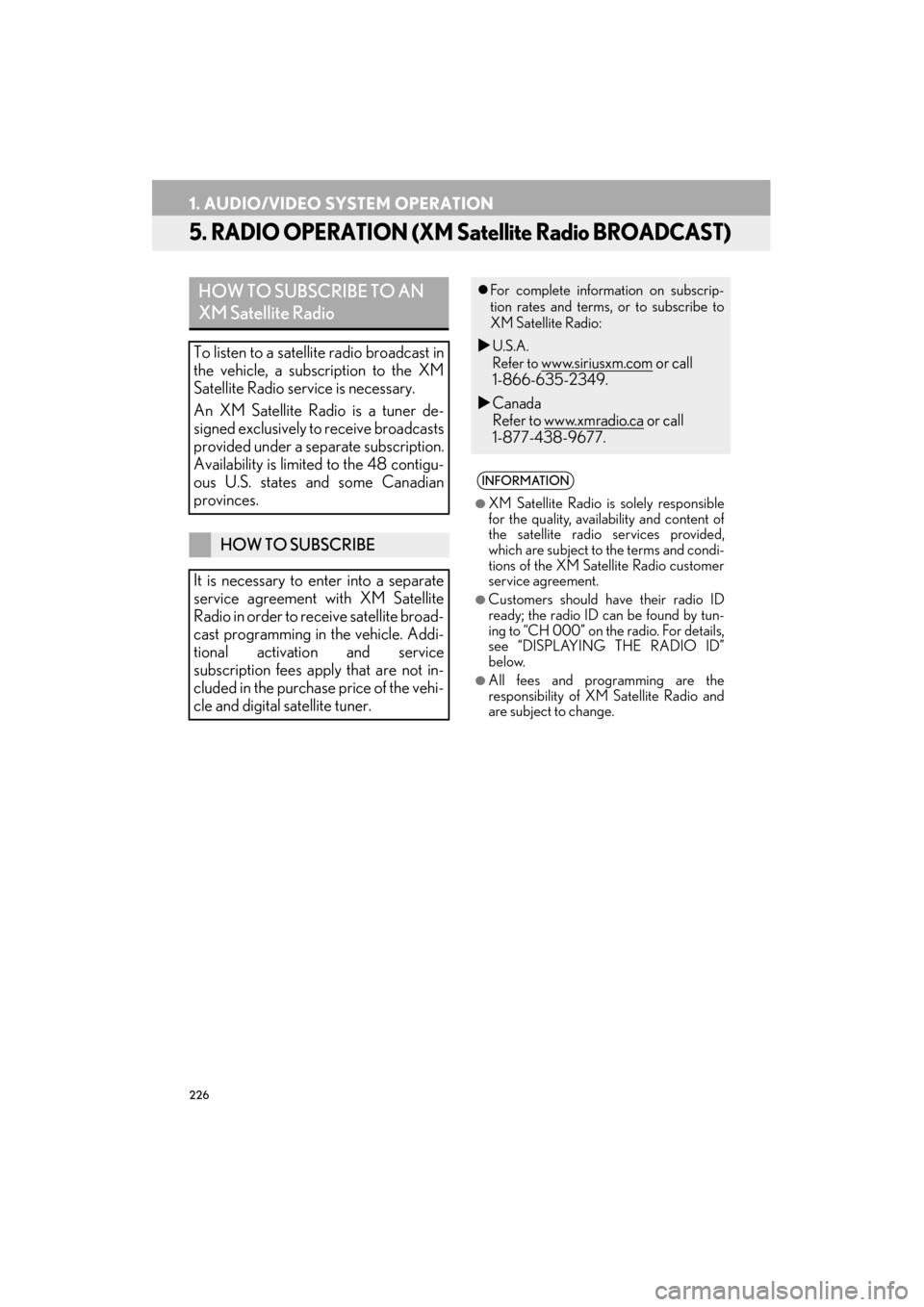
226
1. AUDIO/VIDEO SYSTEM OPERATION
ES350/300h_Navi_OM33A66U_(U)13.07.11 10:10
5. RADIO OPERATION (XM Satellite Radio BROADCAST)
HOW TO SUBSCRIBE TO AN
XM Satellite Radio
To listen to a satellite radio broadcast in
the vehicle, a subscription to the XM
Satellite Radio service is necessary.
An XM Satellite Radio is a tuner de-
signed exclusively to receive broadcasts
provided under a separate subscription.
Availability is limited to the 48 contigu-
ous U.S. states and some Canadian
provinces.
HOW TO SUBSCRIBE
It is necessary to enter into a separate
service agreement with XM Satellite
Radio in order to receive satellite broad-
cast programming in the vehicle. Addi-
tional activation and service
subscription fees apply that are not in-
cluded in the purchase price of the vehi-
cle and digital satellite tuner.
�z For complete information on subscrip-
tion rates and terms, or to subscribe to
XM Satellite Radio:
�XU.S.A.
Refer to
www.siriusxm.com or call
1-866-635-2349.
�X Canada
Refer to www.xmradio.ca
or call
1-877-438-9677.
INFORMATION
●
XM Satellite Radio is solely responsible
for the quality, availability and content of
the satellite radio services provided,
which are subject to the terms and condi-
tions of the XM Satellite Radio customer
service agreement.
●Customers should have their radio ID
ready; the radio ID can be found by tun-
ing to “CH 000” on the radio. For details,
see “DISPLAYING THE RADIO ID”
below.
●All fees and programming are the
responsibility of XM Satellite Radio and
are subject to change.
Page 228 of 424

227
1. AUDIO/VIDEO SYSTEM OPERATION
5
AUDIO/VIDEO SYSTEM
ES350/300h_Navi_OM33A66U_(U)13.07.11 10:10
�zIf “CH 000” is selected using the
“TUNE·SCROLL” knob, the ID code,
which is 8 alphanumeric characters, will be
displayed. If another channel is selected,
the ID code will no longer be displayed.
The channel (000) alternates between dis-
playing the radio ID and the specific radio
code.
1Press the “RADIO” button.
2Select the “SAT” tab or press the “RA-
DIO” button repeatedly until the “SAT”
tab is selected.
�z For the Remote Touch operation method,
see “SWITCHING BETWEEN FUNC-
TIONS” on page 211.
3Turn the “TUNE·SCROLL” knob to se-
lect the next or previous channel.
�z Turning the knob quickly allows rapid
scrolling through the channel list.
SATELLITE TUNER
TECHNOLOGY NOTICE
Lexus’s satellite radio tuners are award-
ed Type Approval Certificates from XM
Satellite Radio Inc. as proof of compati-
bility with the services offered by XM
Satellite Radio.
DISPLAYING THE RADIO ID
Each XM tuner is identified with a
unique radio ID. The radio ID is required
when activating an XM service or when
reporting a problem.
LISTENING TO SATELLITE
RADIO
Page 231 of 424

230
1. AUDIO/VIDEO SYSTEM OPERATION
ES350/300h_Navi_OM33A66U_(U)13.07.11 10:10
IF THE SATELLITE RADIO TUNER MALFUNCTIONS
When problems occur with the XM tuner, a message will appear on the screen. Refer-
ring to the table below to identify the pr oblem, take the suggested corrective action.
MessageExplanation
Ck Antenna
The XM antenna is not connected. Check whether the XM antenna
cable is attached securely.
A short circuit occurs in the ant enna or the surrounding antenna ca-
ble. See a Lexus certifie d dealer for assistance.
Ch Unauth
You have not subscribed to XM Satellite Radio. The radio is being
updated with the latest encryption code. Contact XM Satellite Radio
for subscription information. When a contract is canceled, you can
choose “CH 000” and al l free-to-air channels.
The premium channel you selected is not authorized. Wait for about
2 seconds until the radio returns to the previous channel or “CH
001”. If it does not change auto matically, select another channel. To
listen to the premium channel, contact XM Satellite Radio.
No SignalThe XM signal is too weak at the cu rrent location. Wait until your ve-
hicle reaches a location wi th a stronger signal.
LoadingThe unit is acquiring audio or program information. Wait until the unit
has received the information.
Ch Off AirThe channel you selected is not br oadcasting any programming. Se-
lect another channel.
-----There is no song/program title or artist name/feature associated with
the channel at that time. No action is required.
Ch UnavailThe channel you selected is no longer available. Wait for about 2 sec-
onds until the radio returns to the previous channel or “CH 001”. If it
does not change automaticall y, select another channel.
INFORMATION
●
Contact the XM Listener Care Center at 1-866-635-2349 (U.S.A.) or 1-877-438-9677
(Canada).
Page 232 of 424
231
1. AUDIO/VIDEO SYSTEM OPERATION
5
AUDIO/VIDEO SYSTEM
ES350/300h_Navi_OM33A66U_(U)13.07.11 10:10
NOTICE
●Information to user
• Alternation or modifications carriedout without appropriate authorization
may invalidate the user’s right to oper-
ate the equipment.
INFORMATION
●
This XM tuner supports “Audio Services”
(Music and Talk) of only XM Satellite
Radio and “Text Information*” linked to
the respective “Audio Services”.
*: Text Information includes, Station Name, (Artist) Name, (Song) Title and
Category Name.