2014 Lexus ES300h reset
[x] Cancel search: resetPage 7 of 424
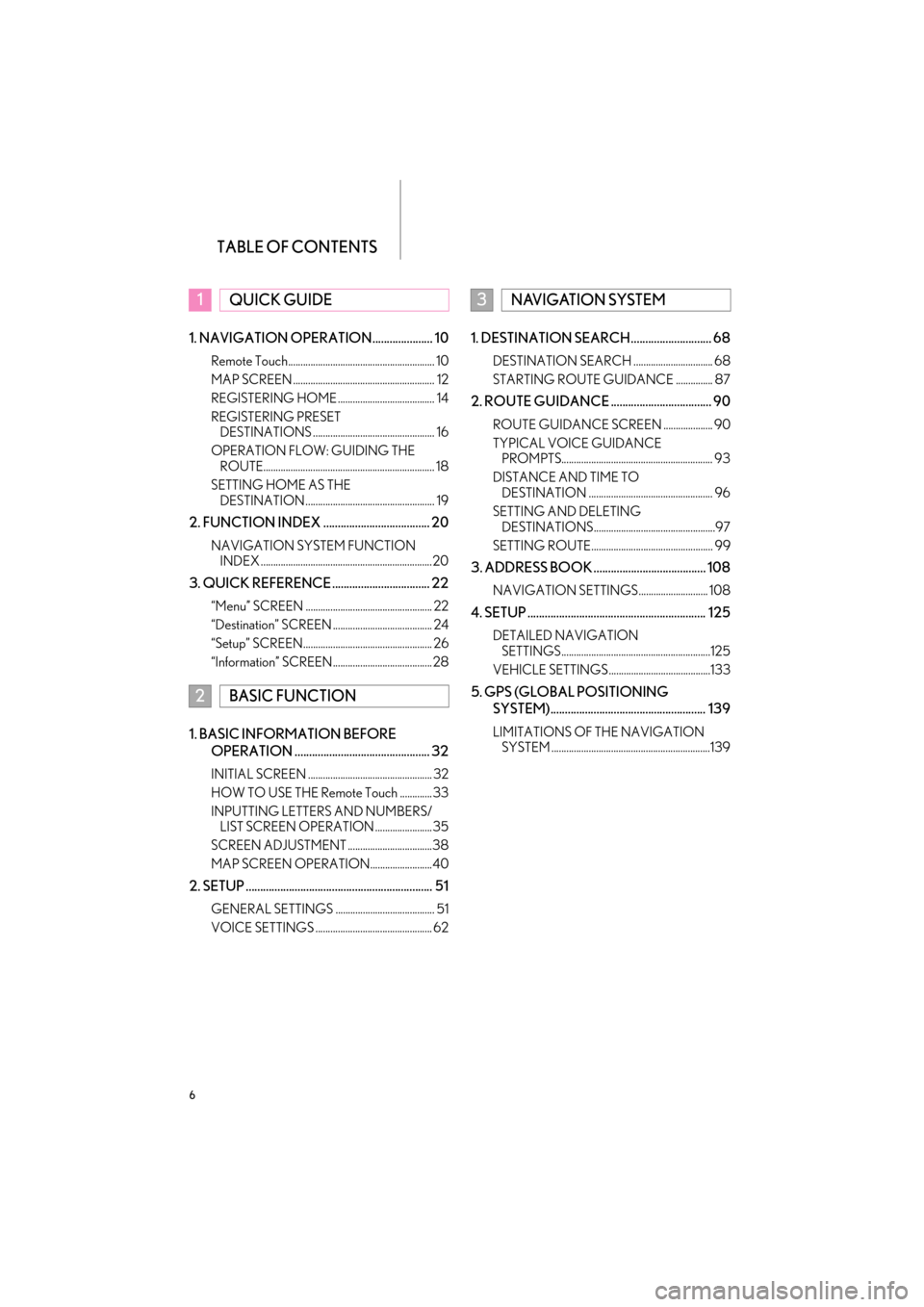
TABLE OF CONTENTS
6
ES350/300h_Navi_OM33A66U_(U)13.07.11 10:10
1. NAVIGATION OPERATION..................... 10
Remote Touch........................................................... 10
MAP SCREEN ......................................................... 12
REGISTERING HOME ....................................... 14
REGISTERING PRESET DESTINATIONS ................................................. 16
OPERATION FLOW: GUIDING THE ROUTE..................................................................... 18
SETTING HOME AS THE DESTINATION .................................................... 19
2. FUNCTION INDEX ..................................... 20
NAVIGATION SYSTEM FUNCTION INDEX .....................................................................20
3. QUICK REFERENCE .................................. 22
“Menu” SCREEN ................................................... 22
“Destination” SCREEN ........................................ 24
“Setup” SCREEN.................................................... 26
“Information” SCREEN........................................28
1. BASIC INFORMATION BEFORE
OPERATION ............................................... 32
INITIAL SCREEN .................................................. 32
HOW TO USE THE Remote Touch ............. 33
INPUTTING LETTERS AND NUMBERS/LIST SCREEN OPERATION .......................35
SCREEN ADJUSTMENT ..................................38
MAP SCREEN OPERATION.........................40
2. SETUP ................................................................. 51
GENERAL SETTINGS ........................................ 51
VOICE SETTINGS ............................................... 62
1. DESTINATION SEARCH............................ 68
DESTINATION SEARCH ................................ 68
STARTING ROUTE GUIDANCE ............... 87
2. ROUTE GUIDANCE ................................... 90
ROUTE GUIDANCE SCREEN .................... 90
TYPICAL VOICE GUIDANCE PROMPTS............................................................. 93
DISTANCE AND TIME TO DESTINATION .................................................. 96
SETTING AND DELETING DESTINATIONS.................................................97
SETTING ROUTE................................................. 99
3. ADDRESS BOOK ....................................... 108
NAVIGATION SETTINGS............................ 108
4. SETUP .............................................................. 125
DETAILED NAVIGATION SETTINGS............................................................125
VEHICLE SETTINGS .........................................133
5. GPS (GLOBAL POSITIONING SYSTEM)...................................................... 139
LIMITATIONS OF THE NAVIGATION SYSTEM ................................................................139
1QUICK GUIDE
2BASIC FUNCTION
3NAVIGATION SYSTEM
Page 10 of 424

1
1
2
3
4
5
6
7
8
9
9
ES350/300h_Navi_OM33A66U_(U)13.07.11 09:52
10
1. Remote Touch ............................................... 10
2. MAP SCREEN.............................................. 12
3. REGISTERING HOME............................. 14
4. REGISTERING PRESET DESTINATIONS....................................... 16
5. OPERATION FLOW: GUIDING THE ROUTE......................................................... 18
6. SETTING HOME AS THE DESTINATION ......................................... 19
1. NAVIGATION SYSTEM FUNCTION INDEX ............................... 20
1. “Menu” SCREEN ........................................ 22
2. “Destination” SCREEN ............................. 24
3. “Setup” SCREEN ........................................ 26
4. “Information” SCREEN ............................. 28
1NAVIGATION OPERATION
2FUNCTION INDEX
3QUICK REFERENCE
QUICK GUIDE
Page 17 of 424

16
1. NAVIGATION OPERATION
ES350/300h_Navi_OM33A66U_(U)13.07.11 10:10
4. REGISTERING PRESET DESTINATIONS
Press the “MENU” button on the
Remote Touch.
Select “Destination” and press the
Remote Touch knob.
Select one of the preset destination
buttons and press the Remote
To u c h k n o b .
A preset destination can be set to any pre-
set destination button that has not yet
been set.
Select “Yes” and press the Remote
To u c h k n o b .
There are 4 different methods to
search preset destinations. (See
“DESTINATION SEARCH” on
page 68.)
Select “Enter” and press the
Remote Touch knob.
The “Edit Preset Destination” screen is
displayed.
1
2
3
4
5
6
Page 18 of 424

1. NAVIGATION OPERATION
1
QUICK GUIDE
17
ES350/300h_Navi_OM33A66U_(U)13.07.11 10:10
Select “OK” and press the Remote
To u c h k n o b .
Registration of preset destinations is com-
plete.
Preset destinations can also be registered
by selecting “Navigation” on the “Setup”
screen. (See “REGISTERING PRESET
DESTINATIONS” on page 112.)
The name, location, phone number and
icon can be changed. (See “EDITING
PRESET DESTINATIONS” on page 113.)
The registered points can be used on the
“Destination” screen. (See “DESTINA-
TION SEARCH BY PRESET DESTINA-
TIONS” on page 69.)
7
Page 26 of 424
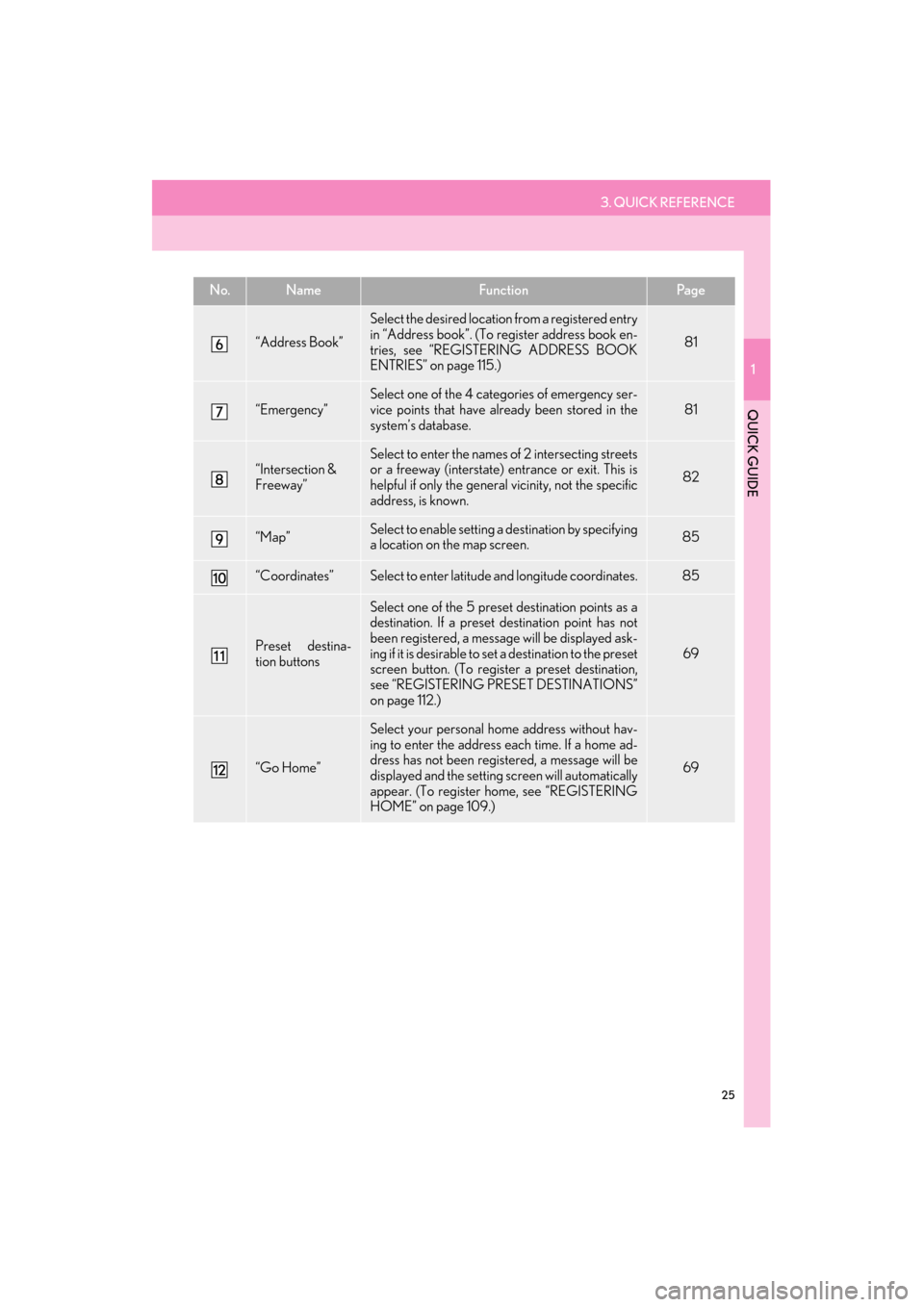
3. QUICK REFERENCE
1
QUICK GUIDE
25
ES350/300h_Navi_OM33A66U_(U)13.07.11 10:10
“Address Book”
Select the desired location from a registered entry
in “Address book”. (To re gister address book en-
tries, see “REGISTERING ADDRESS BOOK
ENTRIES” on page 115.)
81
“Emergency”Select one of the 4 categories of emergency ser-
vice points that have already been stored in the
system’s database.81
“Intersection &
Freeway”
Select to enter the names of 2 intersecting streets
or a freeway (interstate) entrance or exit. This is
helpful if only the general vicinity, not the specific
address, is known.
82
“Map”Select to enable setting a destination by specifying
a location on the map screen.85
“Coordinates”Select to enter latitude and longitude coordinates.85
Preset destina-
tion buttons
Select one of the 5 preset destination points as a
destination. If a preset destination point has not
been registered, a message will be displayed ask-
ing if it is desirable to set a destination to the preset
screen button. (To register a preset destination,
see “REGISTERING PRESET DESTINATIONS”
on page 112.)
69
“Go Home”
Select your personal home address without hav-
ing to enter the address each time. If a home ad-
dress has not been regist ered, a message will be
displayed and the setting screen will automatically
appear. (To register home, see “REGISTERING
HOME” on page 109.)
69
No.NameFunctionPa g e
Page 64 of 424

63
2. SETUP
ES350/300h_Navi_OM33A66U_(U)13.07.11 10:10
2
BASIC FUNCTION
�zTo reset all setup items, select “Default”.
1Press the “MENU” button on the
Remote Touch, then select “Setup”.
2Select “Voice” on the “Setup” screen.
3Select the desired le vel by selecting the
appropriate number.
�z If voice guidance is not needed, select
“Off ” to disable the feature.
4Select “Save”.
No.Function
The voice guidance volume can be
adjusted or switched off. (See
“VOICE VOLUME” on page 63.)
Voice guidance duri ng route guid-
ance can be set to “On” or “Off ” .
Voice guidance during audio/video
and/or air conditioning system use
can be set to “On” or “Off” .
Voice recognition prompts can be
set to “On” or “Off ” . This setting can
also be changed on the “Shortcut
Menu” screen. (See page 308.)
When “On” is selected, the audio/
video and air conditioning systems
can be operated using voice com-
mands.
When using the traffic information
function, voice guidance can be set to
“On” or “Off” . (See “TRAFFIC INCI-
DENT WARNING” on page 64.)
When using the XM NavWeather™
function, the severe weather warning
can be set to “On” or “Off” .
VOICE VOLUME
The voice guidance volume can be ad-
justed or switched off.
Page 67 of 424

66
ES350/300h_Navi_OM33A66U_(U)13.07.11 09:52
1. DESTINATION SEARCH....................... 68
SELECTING THE SEARCH AREA ................. 68
DESTINATION SEARCH BY HOME............. 69
DESTINATION SEARCH BY PRESET DESTINATIONS..................................................... 69
DESTINATION SEARCH BY “Address” ....... 70
DESTINATION SEARCH BY “Point of Interest” ..................................................... 73
DESTINATION SEARCH BY “Destination Assist” ................................................ 80
DESTINATION SEARCH BY “Previous Destinations” ........................................ 80
DESTINATION SEARCH BY “Address Book” ......................................................... 81
DESTINATION SEARCH BY “Emergency” ............................................................... 81
DESTINATION SEARCH BY “Intersection & Freeway”..................................... 82
DESTINATION SEARCH BY “Map” .............. 85
DESTINATION SEARCH BY “Coordinates”........................................................... 85
DELETING SET DESTINATIONS .................... 86
2. STARTING ROUTE GUIDANCE ........ 87
1DESTINATION SEARCH
Page 68 of 424

3
67
1
2
3
4
5
6
7
8
9
ES350/300h_Navi_OM33A66U_(U)13.07.11 09:52
10
1. ROUTE GUIDANCE SCREEN ............ 90
2. TYPICAL VOICE GUIDANCE PROMPTS ................................................. 93
3. DISTANCE AND TIME TO DESTINATION ........................................ 96
4. SETTING AND DELETING DESTINATIONS...................................... 97
ADDING DESTINATIONS .................................. 97
REORDERING DESTINATIONS...................... 97
DELETING DESTINATIONS ............................. 98
5. SETTING ROUTE ...................................... 99
DETOUR SETTING .................................................. 99
ROUTE OVERVIEW ............................................ 100
ROUTE PREFERENCE.......................................... 101
PAUSING AND RESUMING
GUIDANCE ........................................................... 103
SHOW ON MAP..................................................... 104
ROUTE TRACE ........................................................ 107
1. NAVIGATION SETTINGS ................... 108
SETTING UP THE “Home” .................................. 109
SETTING UP THE “Preset Destinations” .......... 111
SETTING UP THE “Address Book” .................. 114
SETTING UP THE “Areas to Avoid” ................. 119
DELETING PREVIOUS DESTINATIONS ................................................... 124
1. DETAILED NAVIGATION SETTINGS ................................................ 125
SCREENS FOR NAVIGATION
SETTINGS ................................................................ 125
2. VEHICLE SETTINGS .............................. 133
MAINTENANCE ..................................................... 133
VEHICLE CUSTOMIZATION ......................... 138
1. LIMITATIONS OF THE NAVIGATION SYSTEM .................... 139
2ROUTE GUIDANCE3ADDRESS BOOK
4SETUP
5GPS (GLOBAL POSITIONING
SYSTEM)
NAVIGATION SYSTEM