Page 326 of 622

3265-11. Basic Operations (Lexus Display Audio System)
CT200h_OM_OM76135E_(EE)
WA R N I N G
■Using the Lexus Display Audio controller
Be careful when touching the Lexus Display Audio controller in extreme temperatures
as it may become very hot or cold due to the temperature inside the vehicle.
■Laser product
This product is a class 1 laser product.
Do not open the cover of the player or attempt to repair the unit yourself. Refer servic-
ing to qualified personnel.
NOTICE
■To prevent Lexus Display Audio controller malfunction
●Do not allow the Lexus Display Audio controller to come into contact with food, liq-
uid, stickers or lit cigarettes as doing so may cause it to change color, emit a strange
odor or stop functioning.
●Do not subject the Lexus Display Audio controller to excessive pressure or strong
impact as the controller may bend or break off.
■To prevent 12-volt battery discharge
Do not leave the audio system on longer than necessary when the hybrid system is off.
■To avoid damaging the audio system
Take care not to spill drinks or other fluids on the audio system.
CT200h_OM_OM76135E_(EE).book Page 326 Friday, May 30, 2014 1 1:14 AM
Page 328 of 622
3285-11. Basic Operations (Lexus Display Audio System)
CT200h_OM_OM76135E_(EE)
USB/AUX ports
Press down and release the lid.
Open the cover.
■iPod
Open the cover and connect an iPod using an iPod cable.
Turn on the power of the iPod if it is not turned on.
■USB memory
Open the cover and connect the USB memory device.
Turn on the power of the USB memory device if it is not turned on.
■Portable audio player
Open the cover and connect the portable audio player.
Turn on the power of the portable audio player if it is not turned on.
Connect an iPod, USB memory device or portable audio player to the USB/
AUX port as indicated below. Select “iPod”, “USB”, “AUX” or “A/V” on the
audio source selection scre en and the device can be operated via Lexus Dis-
play Audio system.
Connecting using the USB/AUX port
1
2
CT200h_OM_OM76135E_(EE).book Page 328 Friday, May 30, 2014 1 1:14 AM
Page 347 of 622

347
5
Audio system
CT200h_OM_OM76135E_(EE)
5-15. Playing an audio CD and MP3/WMA/AAC discs (Lexus Display Audio System)
CD player operation
Pressing the “MEDIA” button displays the audio disc top screen from any screen
of the selected source.
■Menu screen
→P. 3 4 2
■Selecting a track/file
Press the “<” or “>” button, turn the “TUNE•SCROLL” knob to select the
desired track/file number.
To fast-forward or rewind, press and hold the “ <” or “ >” button.
■Selecting the track by the list (CD)
Move the controller to the right and then select the desired track.
■Selecting a folder (MP3/WMA/AAC disc)
Move the controller to the right and then select “Folders”.
Select the desired folder. Then select a file to begin using the selected
folder.
■Selecting a file by the selected folder (MP3/WMA/AAC disc)Move the controller to the right and then select “Files”.
Select the desired file.
Insert a disc, press the “MEDIA” button or select “DISC” on the “Source”
screen with a disc inserted to begin listening to a disc.
Audio disc top screen
1
2
1
2
CT200h_OM_OM76135E_(EE).book Page 347 Friday, May 30, 2014 1 1:14 AM
Page 348 of 622

3485-15. Playing an audio CD and MP3/WMA/AAC discs (Lexus Display Audio System)
CT200h_OM_OM76135E_(EE)
■Error messages
If the following error messages appear on the screen, refer to the table and take the
appropriate measures. If the problem is not rectified, take the vehicle to any authorized
Lexus dealer or repairer, or another duly qualified and equipped professional.
■Discs that can be used
Discs with the marks shown below can be used.
Playback may not be possible depending on recording format or disc features, or due to
scratches, dirt or deterioration.
CDs with copy-protection features may not play correctly.
■Music disc player protection feature
To protect the internal components, playback is automatically stopped when a problem is
detected.
■If a disc is left inside the Music disc player or in the ejected position for extended peri-
ods
Disc may be damaged and may not play properly.
■Lens cleaners
Do not use lens cleaners. Doing so may damage the Music disc player.
■MP3, WMA and AAC files
MP3 (MPEG Audio LAYER3) is a standard audio compression format.
Files can be compressed to approximately 1 /10 of their original size by using MP3 com-
pression.
WMA (Windows Media Audio) is a Microsoft audio compression format.
This format compresses audio data to a size smaller than that of the MP3 format.
AAC is short for Advanced Audio Coding and refers to an audio compression technol-
ogy standard used with MPEG2 and MPEG4.
MP3, WMA and AAC file and media/ formats compatibility are limited.
MessageCauseCorrection procedures
“Check disc”
• The disc is dirty or dam-
aged.
• The disc is inserted upside down.
• The disc is not playable
with the player.•Clean the disc.
• Insert the disc correctly.
• Confirm the disc is play-able with the player.
“DISC error”There is a malfunction
within the system.Eject the disc.
“No music files found.”No playable data is
included on the disc.Eject the disc.
CT200h_OM_OM76135E_(EE).book Page 348 Friday, May 30, 2014 1 1:14 AM
Page 352 of 622
3525-15. Playing an audio CD and MP3/WMA/AAC discs (Lexus Display Audio System)
CT200h_OM_OM76135E_(EE)
NOTICE
■Discs and adapters that cannot be used
Do not use the following types of discs.
Also, do not use 8 cm (3 in.) disc adapters, DualDiscs or printable discs.
Doing so may damage the player and/or disc insert/eject function.
●Discs that have a diameter that is not 12 cm (4.7 in.).
●Low-quality or deformed discs.
●Discs with a transparent or translucent recording area.
●Discs that have tape, stickers or labels attached to them, or that have had the label
peeled off.
■Player precautions
Failure to follow the precautions below may result in damage to the discs or the player
itself.
●Do not insert anything other than discs into the disc slot.
●Do not apply oil to the player.
●Store discs away from direct sunlight.
●Never try to disassemble any part of the player.
CT200h_OM_OM76135E_(EE).book Page 352 Friday, May 30, 2014 1 1:14 AM
Page 362 of 622
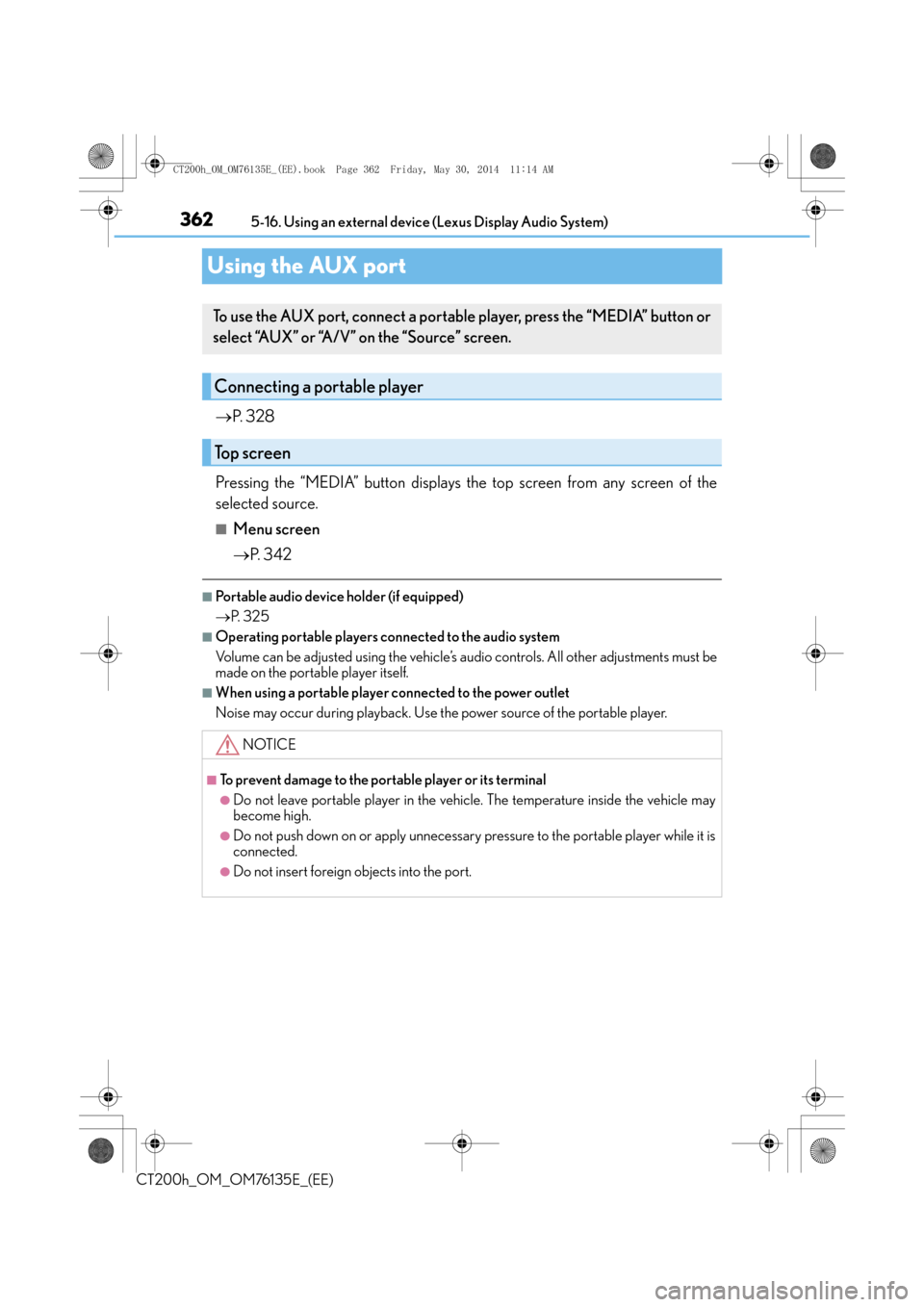
3625-16. Using an external device (Lexus Display Audio System)
CT200h_OM_OM76135E_(EE)
Using the AUX port
→ P. 3 2 8
Pressing the “MEDIA” button displays the top screen from any screen of the
selected source.
■Menu screen
→ P. 3 4 2
■Portable audio device holder (if equipped)
→P. 3 2 5
■Operating portable players connected to the audio system
Volume can be adjusted using the vehicle’s audio controls. All other adjustments must be
made on the portable player itself.
■When using a portable player connected to the power outlet
Noise may occur during playback. Use the power source of the portable player.
To use the AUX port, connect a portable player, press the “MEDIA” button or
select “AUX” or “A/V” on the “Source” screen.
Connecting a portable player
Top screen
NOTICE
■To prevent damage to the portable player or its terminal
●Do not leave portable player in the vehicle. The temperature inside the vehicle may
become high.
●Do not push down on or apply unnecessary pressure to the portable player while it is
connected.
●Do not insert foreign objects into the port.
CT200h_OM_OM76135E_(EE).book Page 362 Friday, May 30, 2014 1 1:14 AM
Page 363 of 622

363
5
5-17. Connecting Bluetooth
® (Lexus Display Audio System)
Audio system
CT200h_OM_OM76135E_(EE)
Steps for using Bluetooth® devices
The following can be performed using Bluetooth® wireless communication:
■A portable audio player can be operated and listened to via the Lexus
Display Audio system
■Hands-free phone calls can be
made via a cellular phone
In order to use wireless communication, register and connect a Bluetooth
®
device by performing the following procedures.
Device registration/connection flow
1. Register the Bluetooth® device to be used with Lexus Display
Audio system ( →P. 365)
2. Select the Bluetooth® device to be used
( → P. 366)
AudioHands-free phone
3. Start Bluetooth® connec-
tion ( →P. 3 6 7 )3. Start Bluetooth® connec-
tion ( →P. 368)
4. Check connection status
(→ P. 3 7 1 )4. Check connection status
(→ P. 3 74 )
5. Use Bluetooth® audio
( → P. 3 7 2 )5. Use Bluetooth® phone
( → P. 3 7 5 )
CT200h_OM_OM76135E_(EE).book Page 363 Friday, May 30, 2014 1 1:14 AM
Page 365 of 622
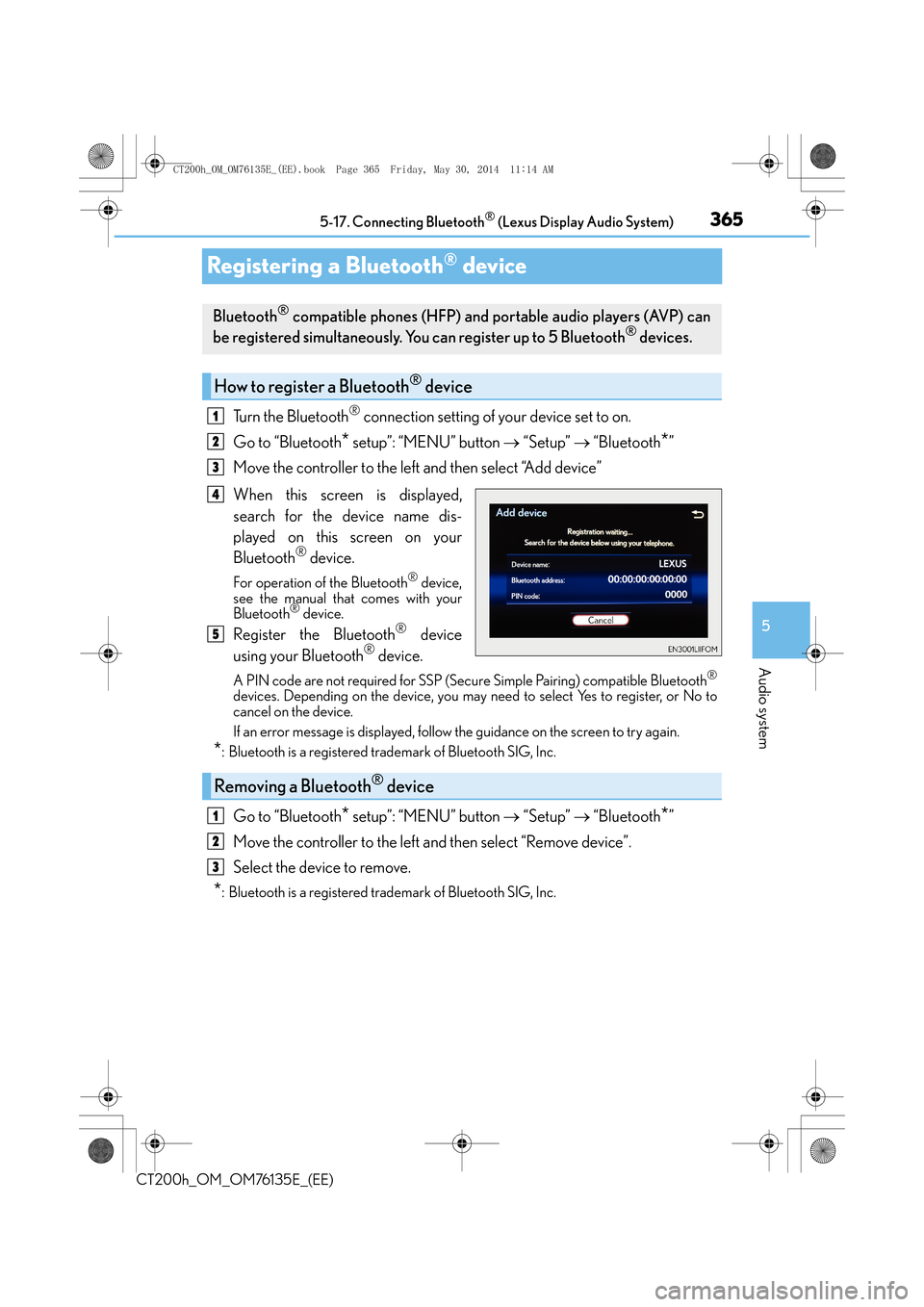
365
5
5-17. Connecting Bluetooth
® (Lexus Display Audio System)
Audio system
CT200h_OM_OM76135E_(EE)
Registering a Bluetooth® device
Turn the Bluetooth® connection setting of your device set to on.
Go to “Bluetooth
* setup”: “MENU” button → “Setup” → “Bluetooth*”
Move the controller to the left and then select “Add device”
When this screen is displayed,
search for the device name dis-
played on this screen on your
Bluetooth
® device.
For operation of the Bluetooth® device,
see the manual that comes with your
Bluetooth
® device.
Register the Bluetooth® device
using your Bluetooth® device.
A PIN code are not required for SSP (Secur e Simple Pairing) compatible Bluetooth®
devices. Depending on the device, you may need to select Yes to register, or No to
cancel on the device.
If an error message is displayed, follow the guidance on the screen to try again.
*: Bluetooth is a registered trademark of Bluetooth SIG, Inc.
Go to “Bluetooth* setup”: “MENU” button → “Setup” → “Bluetooth*”
Move the controller to the left and then select “Remove device”.
Select the device to remove.
*: Bluetooth is a registered trademark of Bluetooth SIG, Inc.
Bluetooth® compatible phones (HFP) and portable audio players (AVP) can
be registered simultaneously. You can register up to 5 Bluetooth® devices.
How to register a Bluetooth® device
1
2
3
4
5
Removing a Bluetooth® device
1
2
3
CT200h_OM_OM76135E_(EE).book Page 365 Friday, May 30, 2014 1 1:14 AM