2014 Lexus CT200h USB
[x] Cancel search: USBPage 283 of 622

283
5
5-5. Using an external device
Audio system
CT200h_OM_OM76135E_(EE)
Listening to a USB memory device
→
P. 2 6 3
Connecting a USB memory enables yo u to enjoy music from the vehicle
speakers. Press the “AUX•USB” button to select “USB”.
Connecting a USB memory
Control panel
Displaying text message
Repeat play
Folder selection
“TUNE•SEL” knob
File selection
Play back File selection
Random play
Po w e r/v o l u m e k n o b
Press: Turning the audio system on
or off
Turn: Adjusting the volume1
2
3
4
5
6
7
8
CT200h_OM_OM76135E_(EE).book Page 283 Friday, May 30, 2014 1
1:14 AM
Page 284 of 622
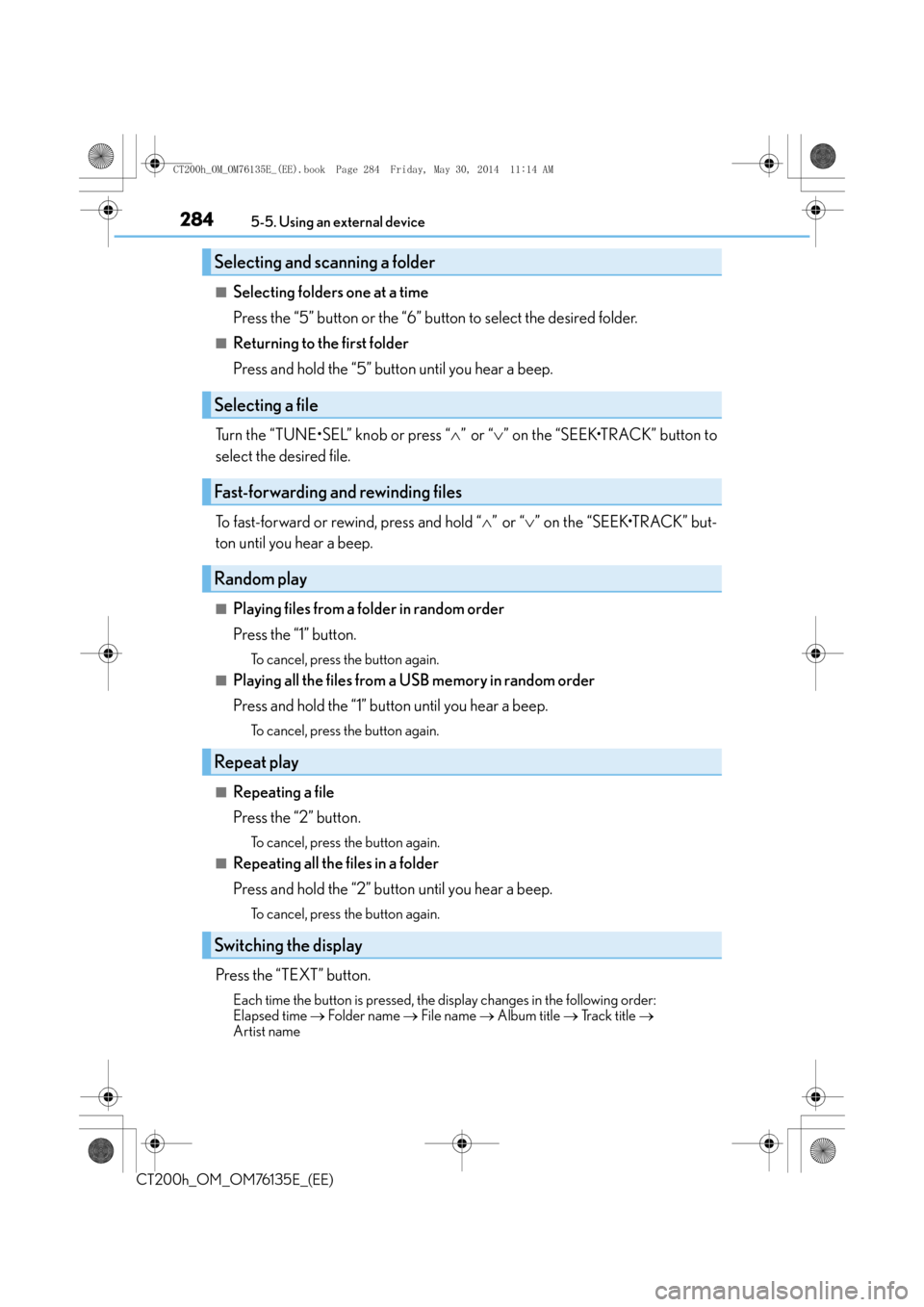
2845-5. Using an external device
CT200h_OM_OM76135E_(EE)
■Selecting folders one at a time
Press the “5” button or the “6” button to select the desired folder.
■Returning to the first folder
Press and hold the “5” button until you hear a beep.
Turn the “TUNE•SEL” knob or press “ ∧” or “ ∨” on the “SEEK•TRACK” button to
select the desired file.
To fast-forward or rewind, press and hold “ ∧” or “ ∨” on the “SEEK•TRACK” but-
ton until you hear a beep.
■Playing files from a folder in random order
Press the “1” button.
To cancel, press the button again.
■Playing all the files from a USB memory in random order
Press and hold the “1” button until you hear a beep.
To cancel, press the button again.
■Repeating a file
Press the “2” button.
To cancel, press the button again.
■Repeating all the files in a folder
Press and hold the “2” button until you hear a beep.
To cancel, press the button again.
Press the “TEXT” button.
Each time the button is pressed, the di splay changes in the following order:
Elapsed time → Folder name → File name → Album title → Track title →
Artist name
Selecting and scanning a folder
Selecting a file
Fast-forwarding and rewinding files
Random play
Repeat play
Switching the display
CT200h_OM_OM76135E_(EE).book Page 284 Friday, May 30, 2014 1 1:14 AM
Page 285 of 622
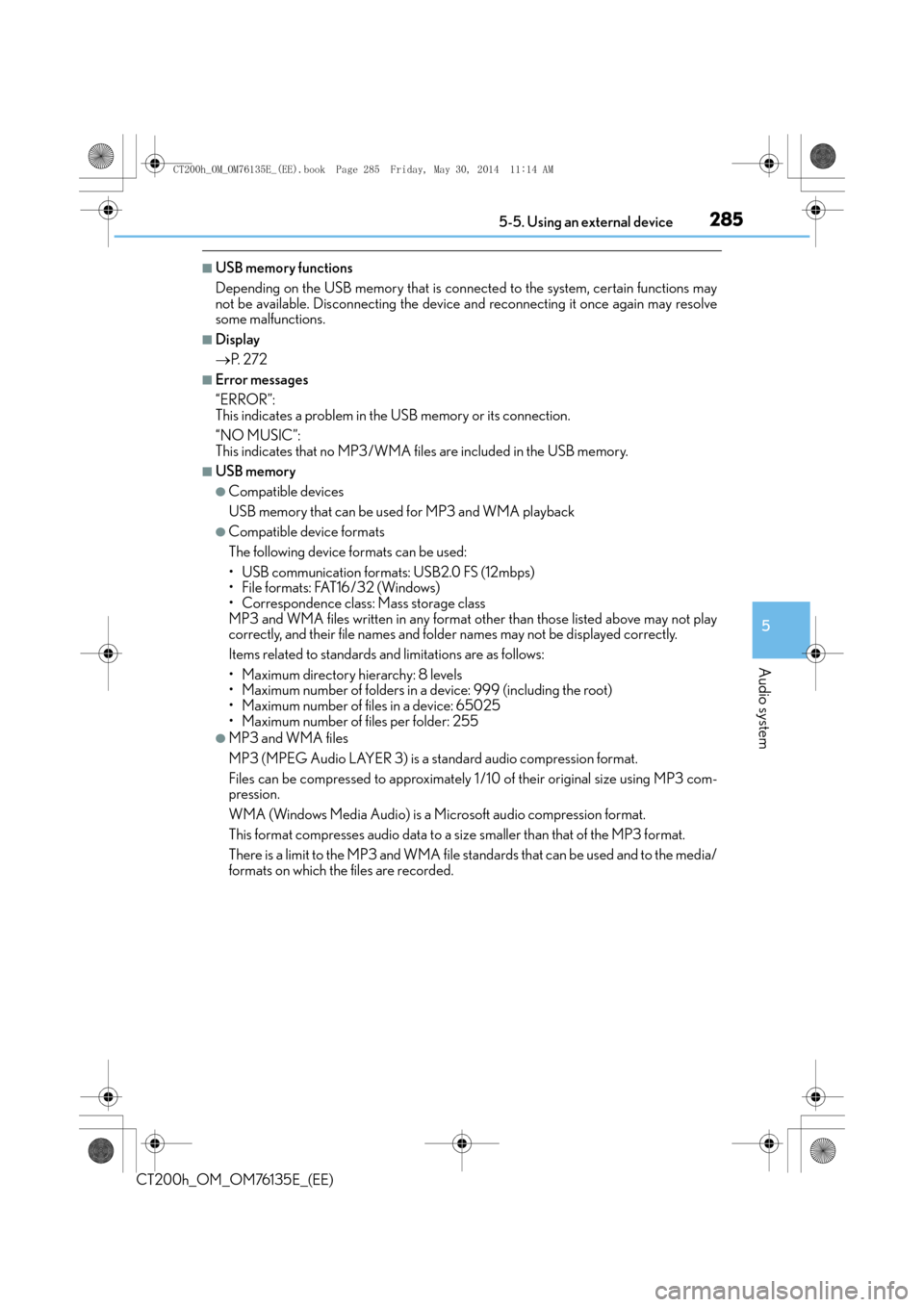
2855-5. Using an external device
5
Audio system
CT200h_OM_OM76135E_(EE)
■USB memory functions
Depending on the USB memory that is connected to the system, certain functions may
not be available. Disconnecting the device and reconnecting it once again may resolve
some malfunctions.
■Display
→P. 2 7 2
■Error messages
“ERROR”:
This indicates a problem in the USB memory or its connection.
“NO MUSIC”:
This indicates that no MP3/WMA files are includ ed in the USB memory.
■USB memory
●Compatible devices
USB memory that can be used for MP3 and WMA playback
●Compatible device formats
The following device formats can be used:
• USB communication formats: USB2.0 FS (12mbps)
• File formats: FAT16/32 (Windows)
• Correspondence class: Mass storage class
MP3 and WMA files written in any format other than those listed above may not play
correctly, and their file names and folder names may not be displayed correctly.
Items related to standards an d limitations are as follows:
• Maximum directory hierarchy: 8 levels
• Maximum number of folders in a device: 999 (including the root)
• Maximum number of files in a device: 65025
• Maximum number of files per folder: 255
●MP3 and WMA files
MP3 (MPEG Audio LAYER 3) is a standard audio compression format.
Files can be compressed to approximately 1 / 10 of their original size using MP3 com-
pression.
WMA (Windows Media Audio) is a Microsoft audio compression format.
This format compresses audio data to a size smaller than that of the MP3 format.
There is a limit to the MP3 an d WMA file standards that can be used and to the media/
formats on which the files are recorded.
CT200h_OM_OM76135E_(EE).book Page 285 Friday, May 30, 2014 1 1:14 AM
Page 286 of 622
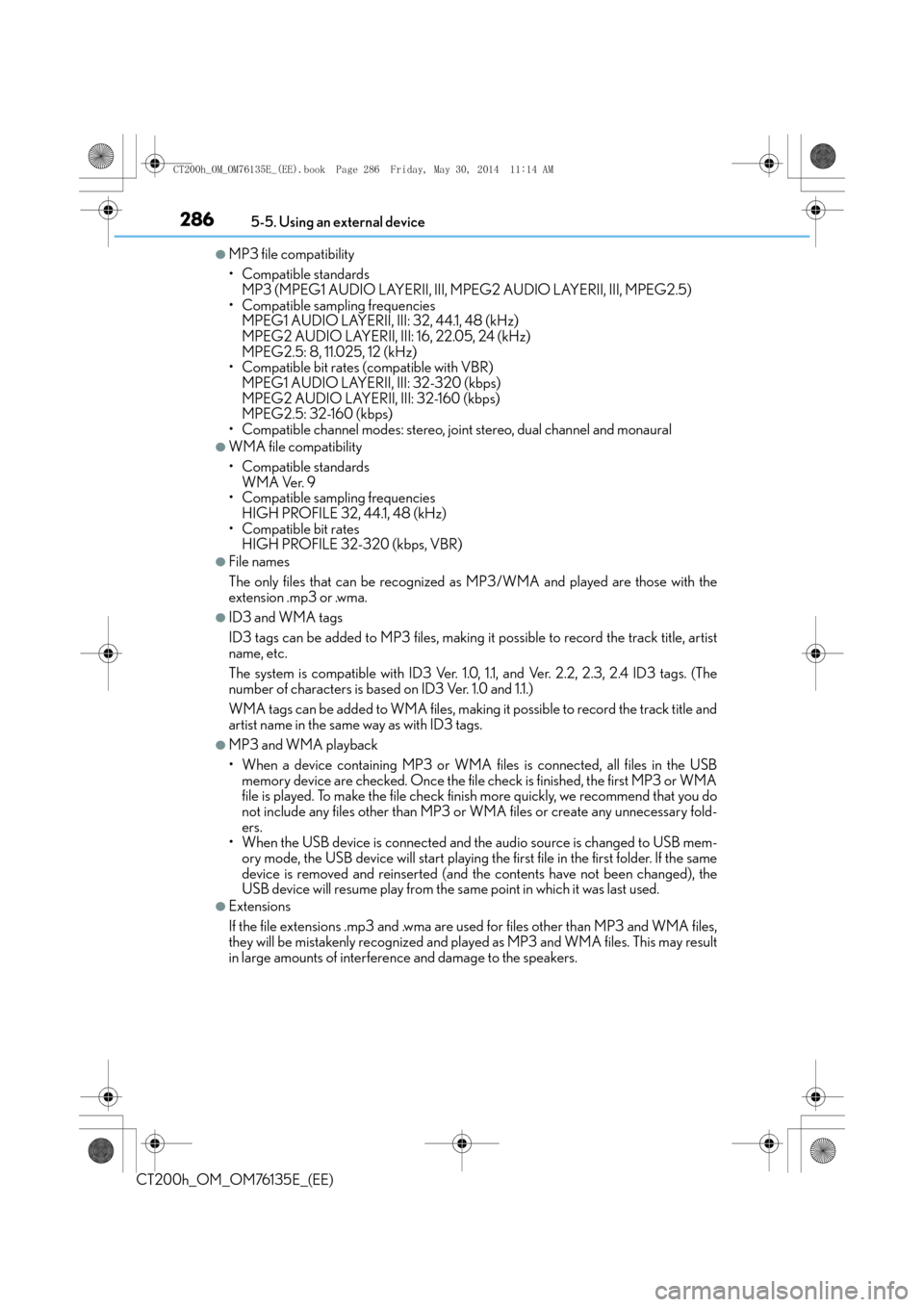
2865-5. Using an external device
CT200h_OM_OM76135E_(EE)
●MP3 file compatibility
• Compatible standardsMP3 (MPEG1 AUDIO LAYERII, III, MPEG2 AUDIO LAYERII, III, MPEG2.5)
• Compatible sampling frequencies MPEG1 AUDIO LAYERII, III: 32, 44.1, 48 (kHz)
MPEG2 AUDIO LAYERII, III: 16, 22.05, 24 (kHz)
MPEG2.5: 8, 11.025, 12 (kHz)
• Compatible bit rates (compatible with VBR) MPEG1 AUDIO LAYERII, III: 32-320 (kbps)
MPEG2 AUDIO LAYERII, III: 32-160 (kbps)
MPEG2.5: 32-160 (kbps)
• Compatible channel modes: stereo, joint stereo, dual channel and monaural
●WMA file compatibility
• Compatible standards
WMA Ver. 9
• Compatible sampling frequencies HIGH PROFILE 32, 44.1, 48 (kHz)
• Compatible bit rates HIGH PROFILE 32-320 (kbps, VBR)
●File names
The only files that can be recognized as MP3/WMA and played are those with the
extension .mp3 or .wma.
●ID3 and WMA tags
ID3 tags can be added to MP3 files, making it possible to record the track title, artist
name, etc.
The system is compatible with ID3 Ver. 1.0, 1.1, and Ver. 2.2, 2.3, 2.4 ID3 tags. (The
number of characters is based on ID3 Ver. 1.0 and 1.1.)
WMA tags can be added to WMA files, making it possible to record the track title and
artist name in the same way as with ID3 tags.
●MP3 and WMA playback
• When a device containing MP3 or WMA files is connected, all files in the USBmemory device are checked. Once the file check is finished, the first MP3 or WMA
file is played. To make the file check fini sh more quickly, we recommend that you do
not include any files other than MP3 or WM A files or create any unnecessary fold-
ers.
• When the USB device is connected and the audio source is changed to USB mem-
ory mode, the USB device will start playing the first file in the first folder. If the same
device is removed and reinserted (and the contents have not been changed), the
USB device will resume play from the same point in which it was last used.
●Extensions
If the file extensions .mp3 and .wma are used for files other than MP3 and WMA files,
they will be mistakenly recognized and play ed as MP3 and WMA files. This may result
in large amounts of interference and damage to the speakers.
CT200h_OM_OM76135E_(EE).book Page 286 Friday, May 30, 2014 1 1:14 AM
Page 287 of 622
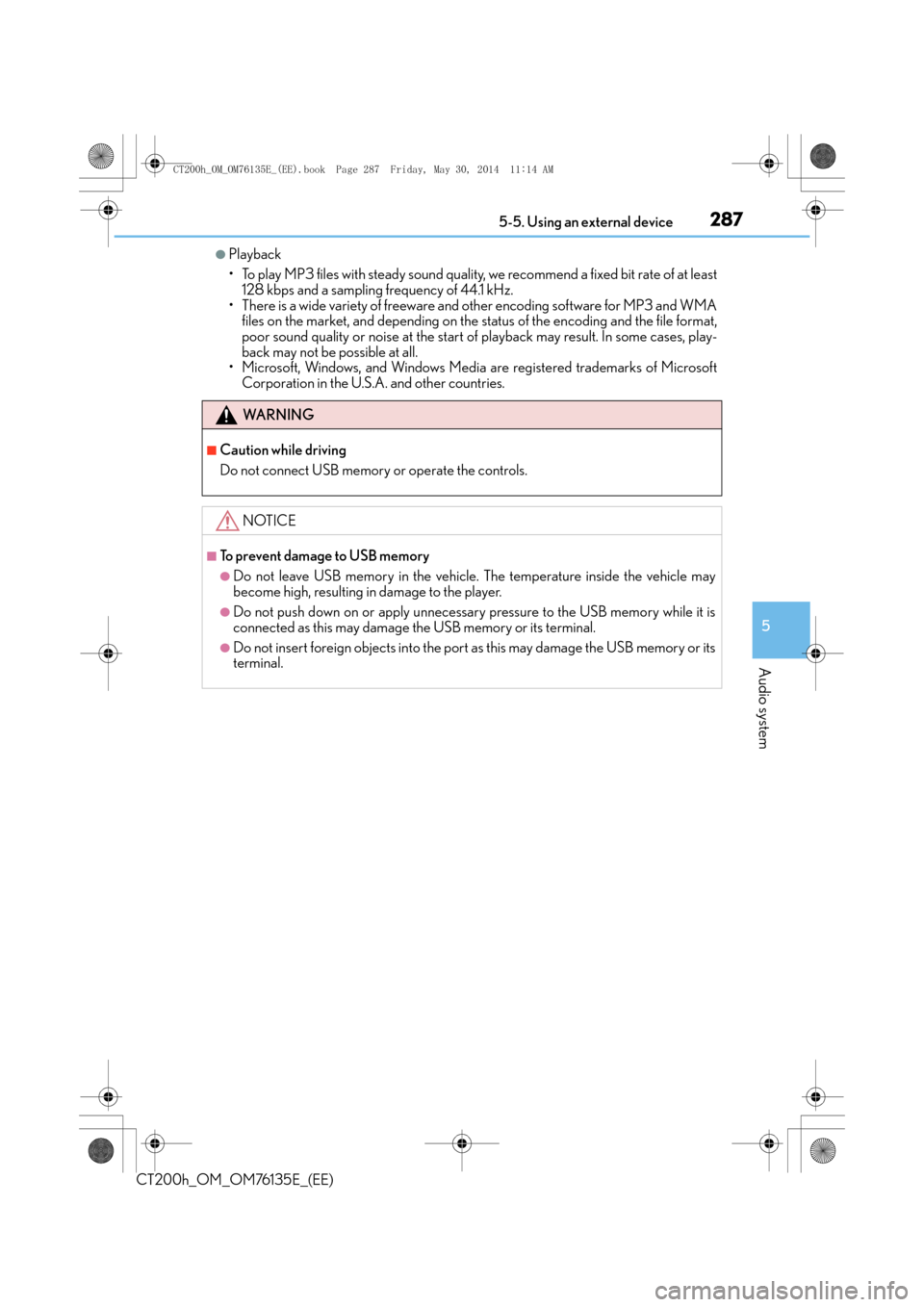
2875-5. Using an external device
5
Audio system
CT200h_OM_OM76135E_(EE)
●Playback
• To play MP3 files with steady sound quality, we recommend a fixed bit rate of at least128 kbps and a sampling frequency of 44.1 kHz.
• There is a wide variety of freeware and other encoding software for MP3 and WMA files on the market, and depending on the status of the encoding and the file format,
poor sound quality or noise at the start of playback may result. In some cases, play-
back may not be possible at all.
• Microsoft, Windows, and Windows Media are registered trademarks of Microsoft Corporation in the U.S.A. and other countries.
WA R N I N G
■Caution while driving
Do not connect USB memory or operate the controls.
NOTICE
■To prevent damage to USB memory
●Do not leave USB memory in the vehicle. The temperature inside the vehicle may
become high, resulting in damage to the player.
●Do not push down on or apply unnecessary pressure to the USB memory while it is
connected as this may damage the USB memory or its terminal.
●Do not insert foreign objects into the port as this may damage the USB memory or its
terminal.
CT200h_OM_OM76135E_(EE).book Page 287 Friday, May 30, 2014 1 1:14 AM
Page 288 of 622
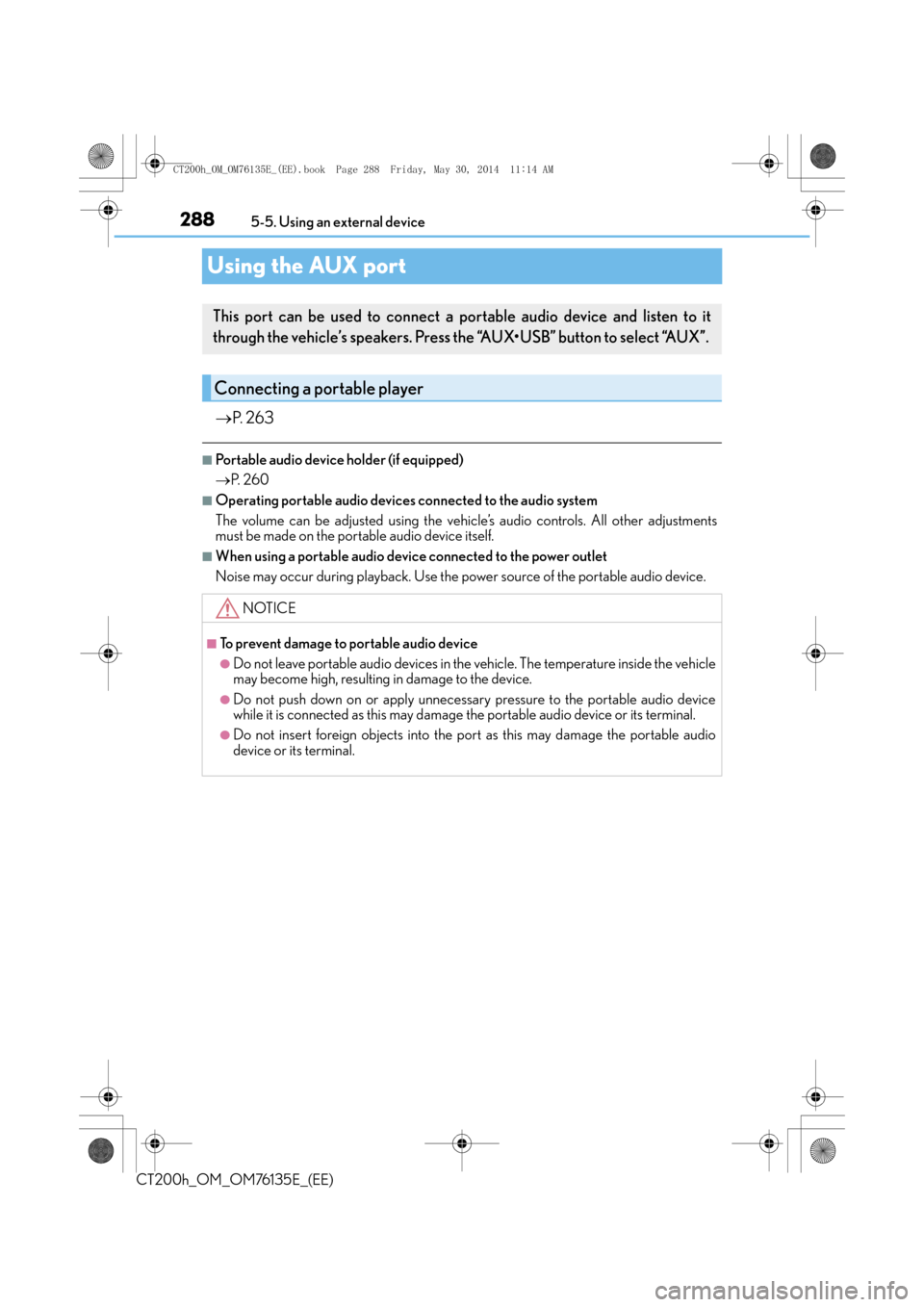
2885-5. Using an external device
CT200h_OM_OM76135E_(EE)
Using the AUX port
→ P. 2 6 3
■Portable audio device holder (if equipped)
→P. 2 6 0
■Operating portable audio devices connected to the audio system
The volume can be adjusted using the vehi cle’s audio controls. All other adjustments
must be made on the portable audio device itself.
■When using a portable audio device connected to the power outlet
Noise may occur during playback. Use the power source of the portable audio device.
This port can be used to connect a portable audio device and listen to it
through the vehicle’s speakers. Press the “AUX•USB” button to select “AUX”.
Connecting a portable player
NOTICE
■To prevent damage to portable audio device
●Do not leave portable audio devices in the vehicle. The temperature inside the vehicle
may become high, resulting in damage to the device.
●Do not push down on or apply unnecessary pressure to the portable audio device
while it is connected as this may damage the portable audio device or its terminal.
●Do not insert foreign objects into the port as this may damage the portable audio
device or its terminal.
CT200h_OM_OM76135E_(EE).book Page 288 Friday, May 30, 2014 1 1:14 AM
Page 295 of 622
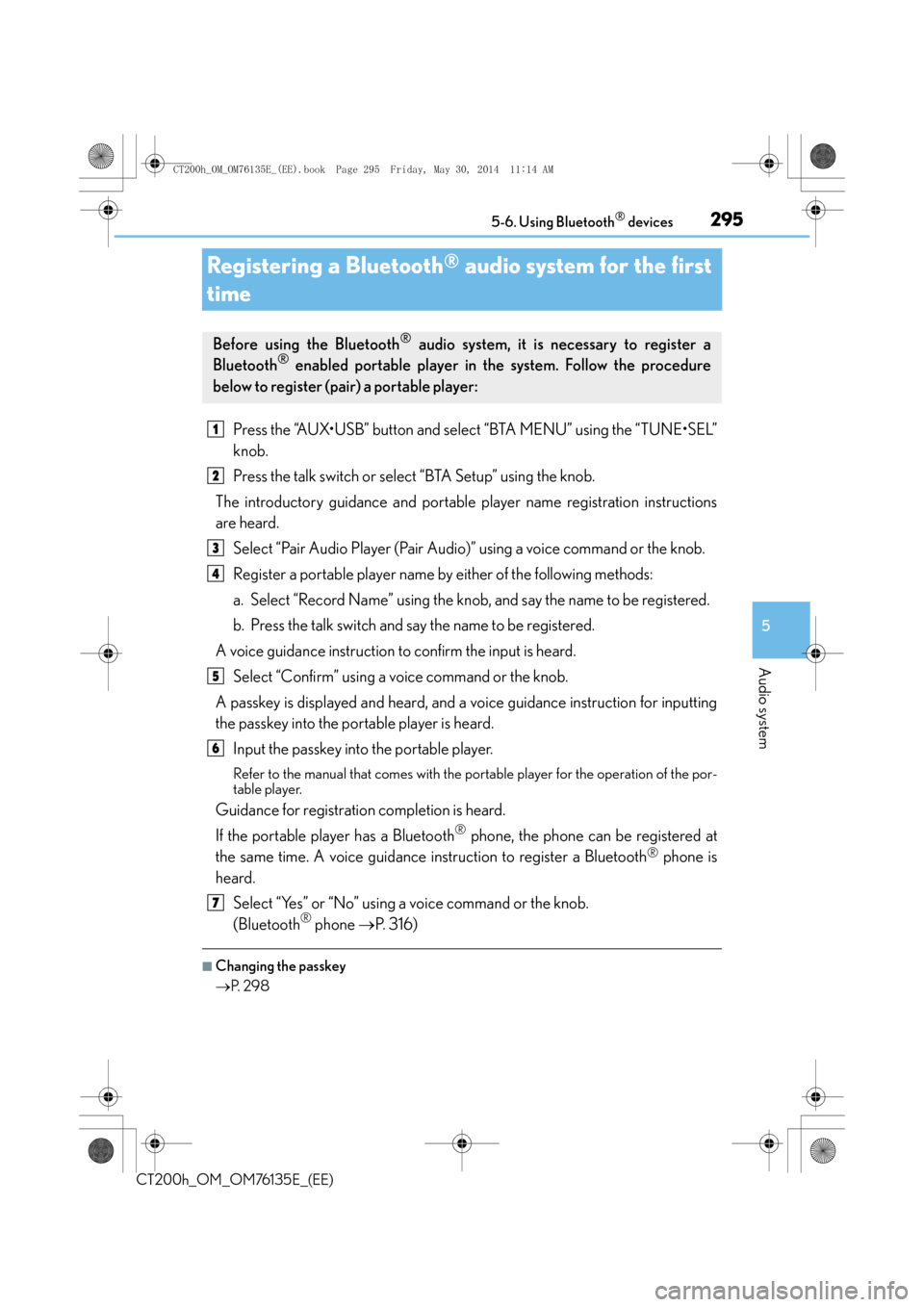
295
5
5-6. Using Bluetooth
® devices
Audio system
CT200h_OM_OM76135E_(EE)
Registering a Bluetooth® audio system for the first
time
Press the “AUX•USB” button and select “BTA MENU” using the “TUNE•SEL”
knob.
Press the talk switch or select “BTA Setup” using the knob.
The introductory guidance and portable player name registration instructions
are heard.
Select “Pair Audio Player (Pair Audio)” using a voice command or the knob.
Register a portable player name by either of the following methods:
a. Select “Record Name” using the knob, and say the name to be registered.
b. Press the talk switch and say the name to be registered.
A voice guidance instruction to confirm the input is heard. Select “Confirm” using a voice command or the knob.
A passkey is displayed and heard, and a voice guidance instruction for inputting
the passkey into the portable player is heard. Input the passkey into the portable player.
Refer to the manual that comes with the portable player for the operation of the por-
table player.
Guidance for registration completion is heard.
If the portable player has a Bluetooth
® phone, the phone can be registered at
the same time. A voice guidance instruction to register a Bluetooth
® phone is
heard.
Select “Yes” or “No” using a voice command or the knob.
(Bluetooth
® phone →P. 316)
■Changing the passkey
→P. 2 9 8
Before using the Bluetooth® audio system, it is necessary to register a
Bluetooth® enabled portable player in the system. Follow the procedure
below to register (pair) a portable player:
1
2
3
4
5
6
7
CT200h_OM_OM76135E_(EE).book Page 295 Friday, May 30, 2014 1 1:14 AM
Page 297 of 622

297
5
5-7. Setup menu
Audio system
CT200h_OM_OM76135E_(EE)
Setting up a Bluetooth® enabled portable player
To enter the menu for each function, follow the steps below.
Press the “AUX•USB” button and select “BTA MENU” using the “TUNE•SEL”
knob or press the off-hook switch ( →P. 294) and select “Setup” using the
knob.
Select “BTA Setup” using the knob.
Select one of the following items using the knob:
●Registering a portable player
“Pair Audio”
●Selecting a portable player to be used
“Select Audio”
●Changing the registered name of a portable player
“Change Name”
●Listing the registered portable players
“List Audios”
●Changing the passkey
“Set Passkey”
●Deleting a registered portable player
“Delete Audio”
Registering a portable audi o player in the Bluetooth® audio system allows the
system to function. The following functions can be used for registered porta-
ble players:
Functions and operation procedures
1
2
3
CT200h_OM_OM76135E_(EE).book Page 297 Friday, May 30, 2014 1 1:14 AM