Page 331 of 410
331
1. TELEPHONE OPERATION (HANDS-FREE SYSTEM FOR CELLULAR PHONES)
7
TELEPHONE
CT200h_Navi_OM76113E_(EE)
13.12.06 15:16
1Display the telephone top screen.
(P.328)
2Select “Contacts”.
3Select the desired contact.
4Select the desired number.
5Check that the “Call” screen is dis-
played.
FOR PBAP COMPATIBLE
Bluetooth
® PHONES
When “Automatic contact/history
transfer” is set to on (P.351)
1Select “Contacts”.
Contacts are transferred automatically.
2Check that a confirmation screen is
displayed when the operation is
complete.
BY CONTACTS LIST
Calls can be made by using contact
data which is transferred from a reg-
istered cellular phone. (P.354)
Up to 2500 contacts (maximum of 4
telephone numbers and e-mail ad-
dresses per contact) can be registered
in the contact list.
WHEN THE CONTACT IS
EMPTY
Page 332 of 410
332
1. TELEPHONE OPERATION (HANDS-FREE SYSTEM FOR CELLULAR PHONES)
CT200h_Navi_OM76113E_(EE)
13.12.06 15:16
When “Automatic contact/history
transfer” is set to off (P.351)
1Select “Contacts”.
2Select the desired item.
3Check that a confirmation screen is
displayed when the operation is
complete.
FOR PBAP INCOMPATIBLE
BUT OPP COMPATIBLE Blue-
tooth
® PHONES
1Select “Contacts”.
2Select the desired item.
No.Function
Select to always transfer all the
contacts from a connected cellu-
lar phone automatically.
Select to transfer all the contacts
from a connected cellular phone
only once.
Select to cancel transferring.
No.Function
Select to transfer the contacts
from the connected cellular
phone.
Select to add a new contact man-
ually.
Select to cancel transferring.
Page 333 of 410

333
1. TELEPHONE OPERATION (HANDS-FREE SYSTEM FOR CELLULAR PHONES)
7
TELEPHONE
CT200h_Navi_OM76113E_(EE)
13.12.06 15:16
When “Transfer” is selected
3Follow the steps in “FOR PBAP
INCOMPATIBLE BUT OPP
COMPATIBLE Bluetooth
®
PHONES” from “STEP 3”.
(P.357)
When “Add” is selected
3Follow the steps in
“REGISTERING A NEW
CONTACT TO THE CONTACTS
LIST” from “STEP 2”. (P.358)
1Display the telephone top screen.
(P.328)
2Enter the telephone number.
3Select or press the switch
on the steering wheel.
4Check that the “Call” screen is dis-
played.
INFORMATION
Manual transfer operation cannot be
performed while driving.
If your cellular phone is neither
PBAP nor OPP compatible, the con-
tacts cannot be transferred.
Depending on the type of Bluetooth®
phone:
• It may be necessary to perform addi-
tional steps on the telephone when
transferring contact data.
• The registered image in the contact
list may not transfer depending on
the type of Bluetooth
® phone con-
nected.
BY DIAL PAD
INFORMATION
Depending on the type of Bluetooth®
phone being connected, it may be
necessary to perform additional steps
on the telephone.
Page 336 of 410
336
1. TELEPHONE OPERATION (HANDS-FREE SYSTEM FOR CELLULAR PHONES)
CT200h_Navi_OM76113E_(EE)
13.12.06 15:16
4. RECEIVING ON THE Bluetooth® PHONE
1Select or press the switch
on the steering wheel to talk on the
telephone.
To refuse to receive the call: Select
or press the switch on the
steering wheel.
To adjust the volume of a received call:
Turn the Power/Volume knob, or use
the volume control switch on the steer-
ing wheel.
INCOMING CALLS
When a call is received, this screen is
displayed with a sound.
INFORMATION
During international telephone calls,
the other party’s name or number may
not be displayed correctly depending
on the type of cellular phone you
have.
The incoming call display mode can
be set. (P.351)
The ringtone that has been set in the
“Sound settings” screen sounds when
there is an incoming call. Depending
on the type of Bluetooth
® phone, both
the navigation system and Bluetooth®
phone may sound simultaneously
when there is an incoming call.
(P.348)
Page 337 of 410
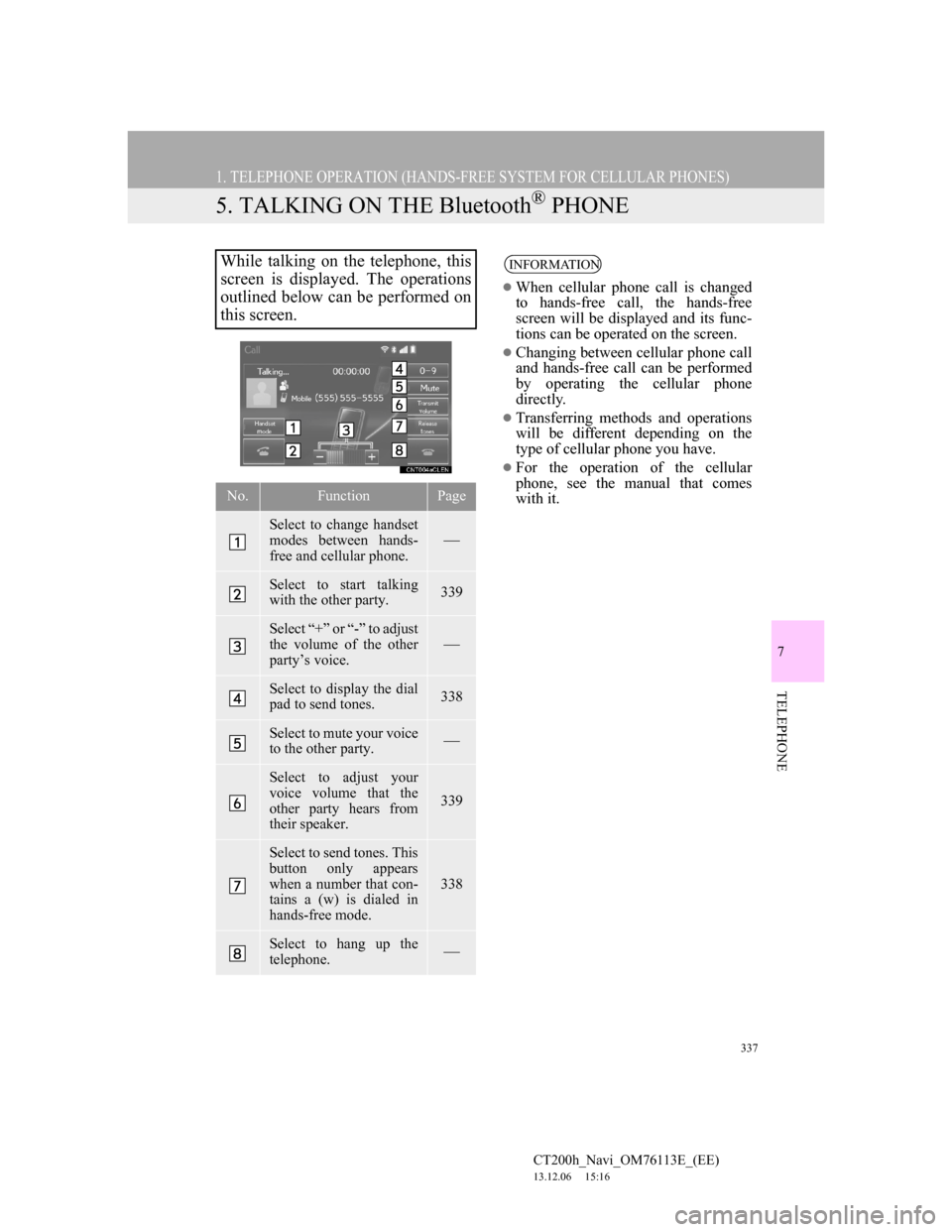
337
1. TELEPHONE OPERATION (HANDS-FREE SYSTEM FOR CELLULAR PHONES)
CT200h_Navi_OM76113E_(EE)
13.12.06 15:16
7
TELEPHONE
5. TALKING ON THE Bluetooth® PHONE
While talking on the telephone, this
screen is displayed. The operations
outlined below can be performed on
this screen.
No.FunctionPage
Select to change handset
modes between hands-
free and cellular phone.
Select to start talking
with the other party.339
Select “+” or “-” to adjust
the volume of the other
party’s voice.
Select to display the dial
pad to send tones.338
Select to mute your voice
to the other party.
Select to adjust your
voice volume that the
other party hears from
their speaker.
339
Select to send tones. This
button only appears
when a number that con-
tains a (w) is dialed in
hands-free mode.
338
Select to hang up the
telephone.
INFORMATION
When cellular phone call is changed
to hands-free call, the hands-free
screen will be displayed and its func-
tions can be operated on the screen.
Changing between cellular phone call
and hands-free call can be performed
by operating the cellular phone
directly.
Transferring methods and operations
will be different depending on the
type of cellular phone you have.
For the operation of the cellular
phone, see the manual that comes
with it.
Page 340 of 410
340
1. TELEPHONE OPERATION (HANDS-FREE SYSTEM FOR CELLULAR PHONES)
CT200h_Navi_OM76113E_(EE)
13.12.06 15:16
6. Bluetooth® PHONE MESSAGE FUNCTION
1Press the “MENU” button on the
Remote Touch.
2Select “Telephone”.
3Select “Messages”.
The telephone top screen can be dis-
played by pressing the switch on the
steering wheel.
4Check that the “Messages” screen is
displayed.
Received messages can be forward-
ed from the connected Bluetooth
®
phone, enabling checking and reply-
ing using the navigation system.
Depending on the type of Bluetooth
®
phone connected, received messages
may not be transferred to the mes-
sage inbox.
If the telephone does not support the
message function, this function can-
not be used.
FunctionPage
Receiving a message341
Checking messages 342
Replying to a message (quick re-
ply)343
Calling the message sender345
Message settings349
Page 342 of 410
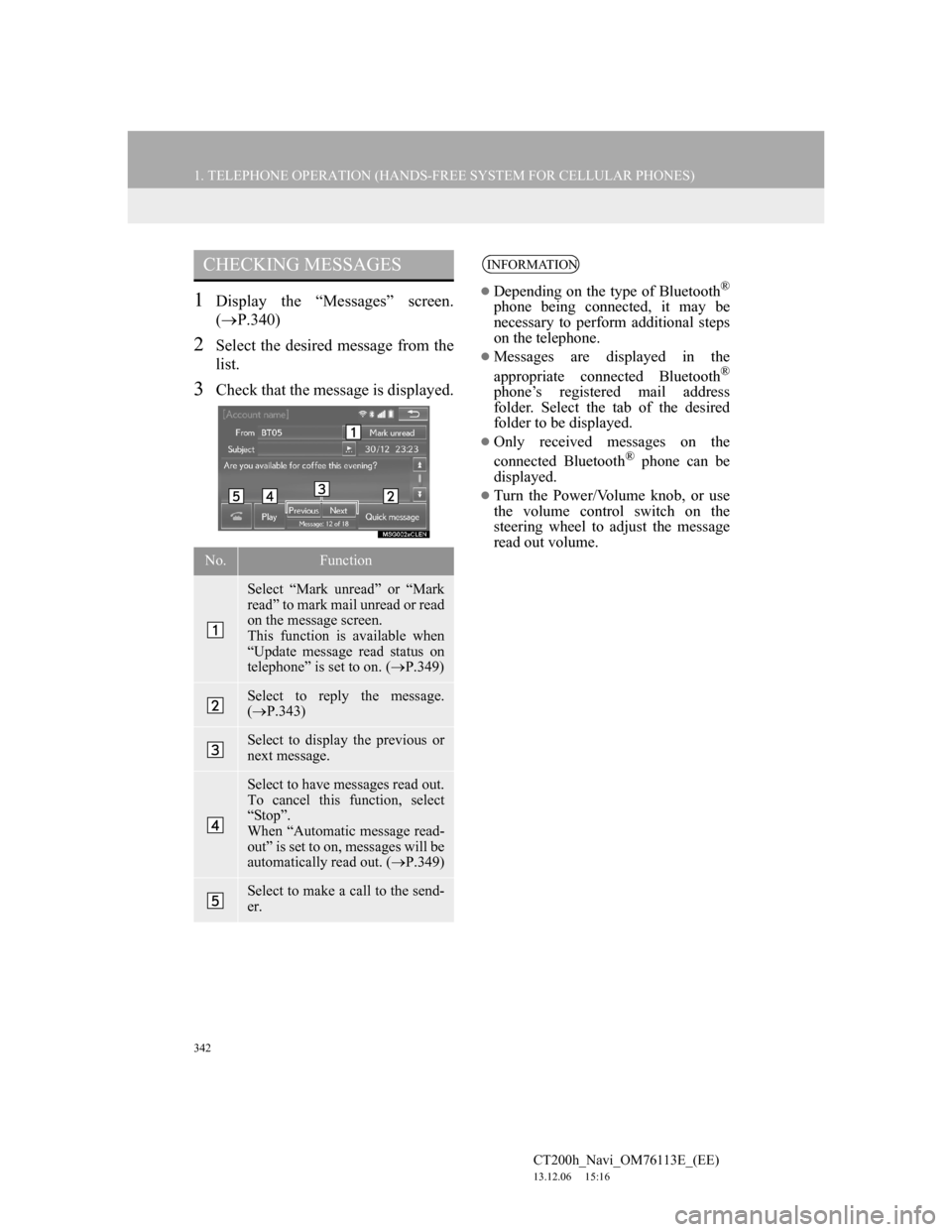
342
1. TELEPHONE OPERATION (HANDS-FREE SYSTEM FOR CELLULAR PHONES)
CT200h_Navi_OM76113E_(EE)
13.12.06 15:16
1Display the “Messages” screen.
(P.340)
2Select the desired message from the
list.
3Check that the message is displayed.
CHECKING MESSAGES
No.Function
Select “Mark unread” or “Mark
read” to mark mail unread or read
on the message screen.
This function is available when
“Update message read status on
telephone” is set to on. (P.349)
Select to reply the message.
(P.343)
Select to display the previous or
next message.
Select to have messages read out.
To cancel this function, select
“Stop”.
When “Automatic message read-
out” is set to on, messages will be
automatically read out. (P.349)
Select to make a call to the send-
er.
INFORMATION
Depending on the type of Bluetooth®
phone being connected, it may be
necessary to perform additional steps
on the telephone.
Messages are displayed in the
appropriate connected Bluetooth®
phone’s registered mail address
folder. Select the tab of the desired
folder to be displayed.
Only received messages on the
connected Bluetooth® phone can be
displayed.
Turn the Power/Volume knob, or use
the volume control switch on the
steering wheel to adjust the message
read out volume.
Page 351 of 410

351
2. SETUP
7
TELEPHONE
CT200h_Navi_OM76113E_(EE)
13.12.06 15:16
1Display the “Telephone settings”
screen. (P.347)
2Select “Telephone display settings”.
3Select the desired item to be set.
“Telephone display settings”
SCREENNo.Function
Select to change the incoming
call display.
“Full screen”: When a call is re-
ceived, the hands-free screen is
displayed and can be operated on
the screen.
“Drop down”: A message is dis-
played on the upper side of the
screen and can only be operated
via the steering wheel switches.
Select to set display of the con-
tact/history transfer completion
message on/off.
For PBAP compatible Blue-
tooth® phones, select to set auto-
matic contact/history transfer on/
off. When set to on, the tele-
phone’s contact data and history
are automatically transferred.
Select to sort contacts by the first
name or last name field.
Select to set the transferred con-
tact image display on/off.
Select to reset all setup items.
INFORMATION
Depending on the telephone, these
functions may not be available.